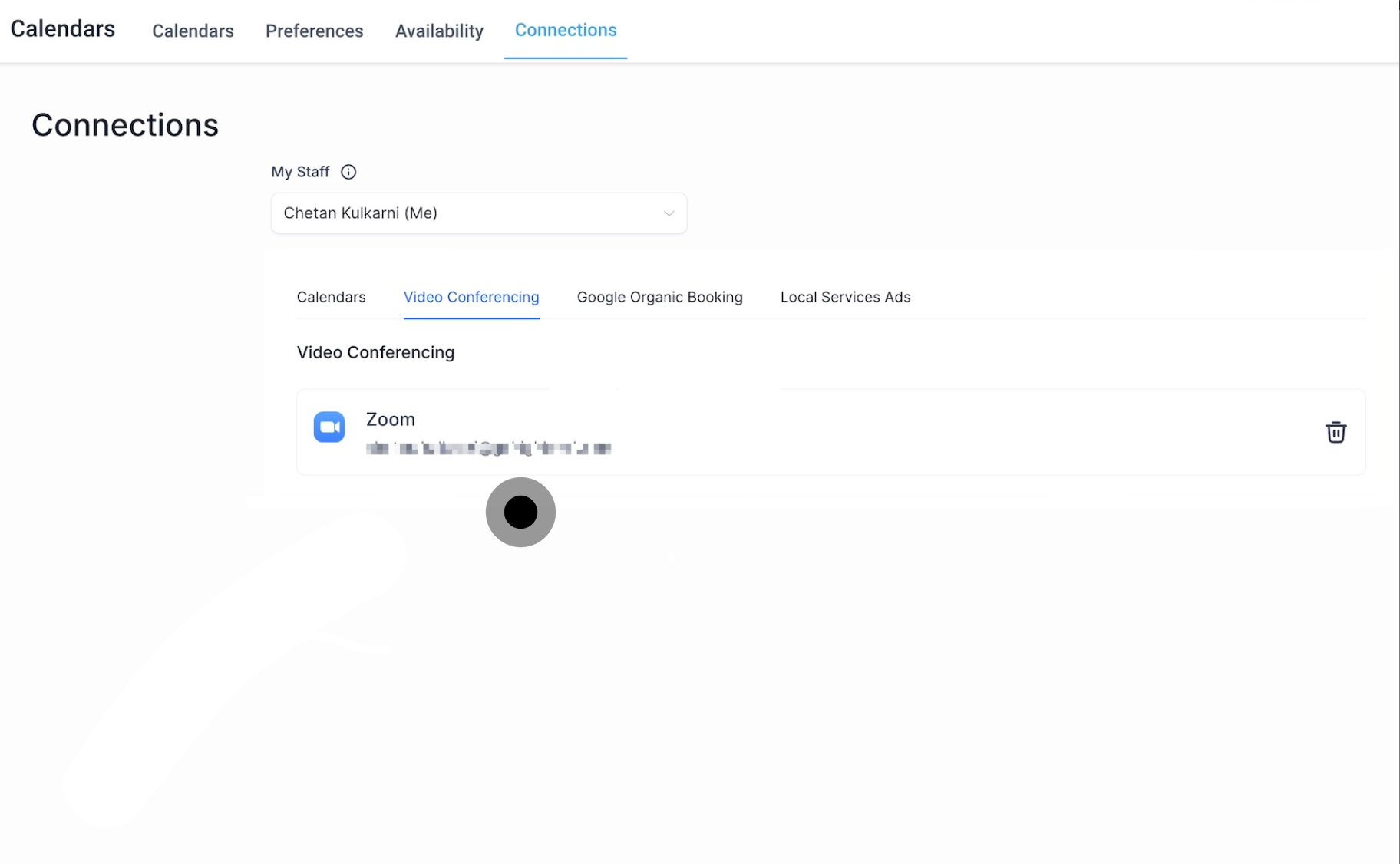1. Start by selecting 'Settings' to begin setting configurations.
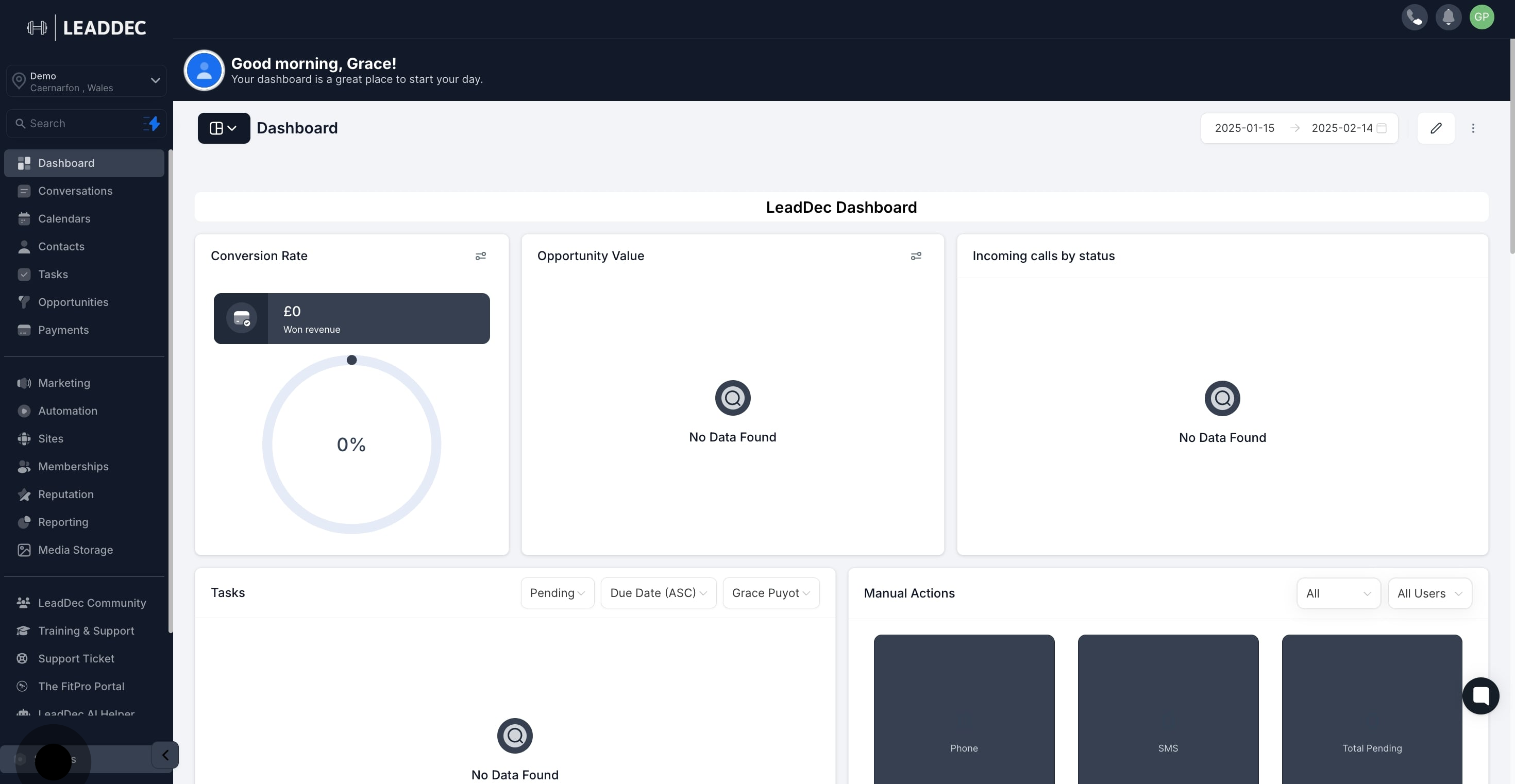
2. Next, choose 'Calendars' to adjust or review your schedule settings.
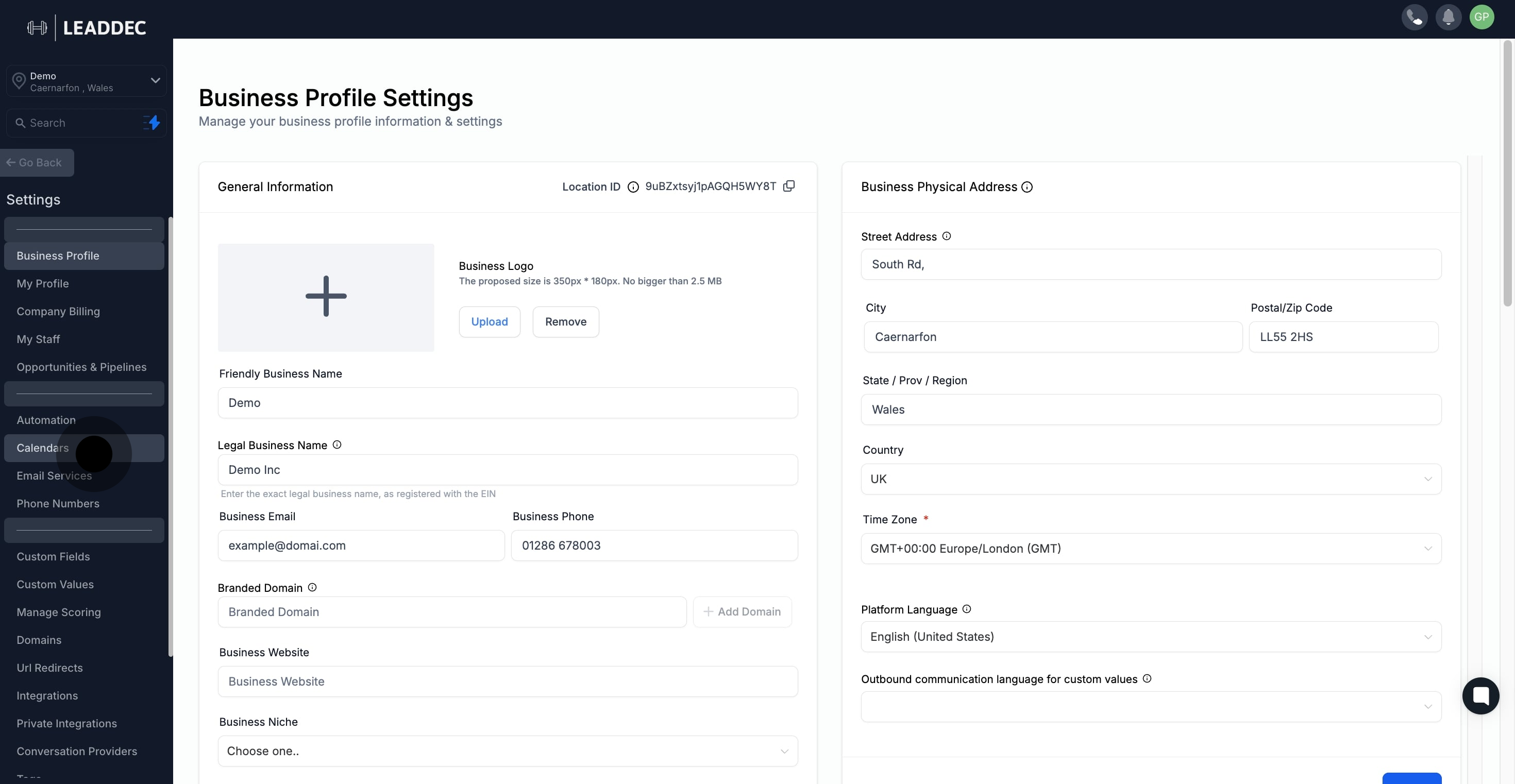
3. Then, navigate to 'Connections' to explore more options.

4. Click on 'Add New' to create a calendar connection.
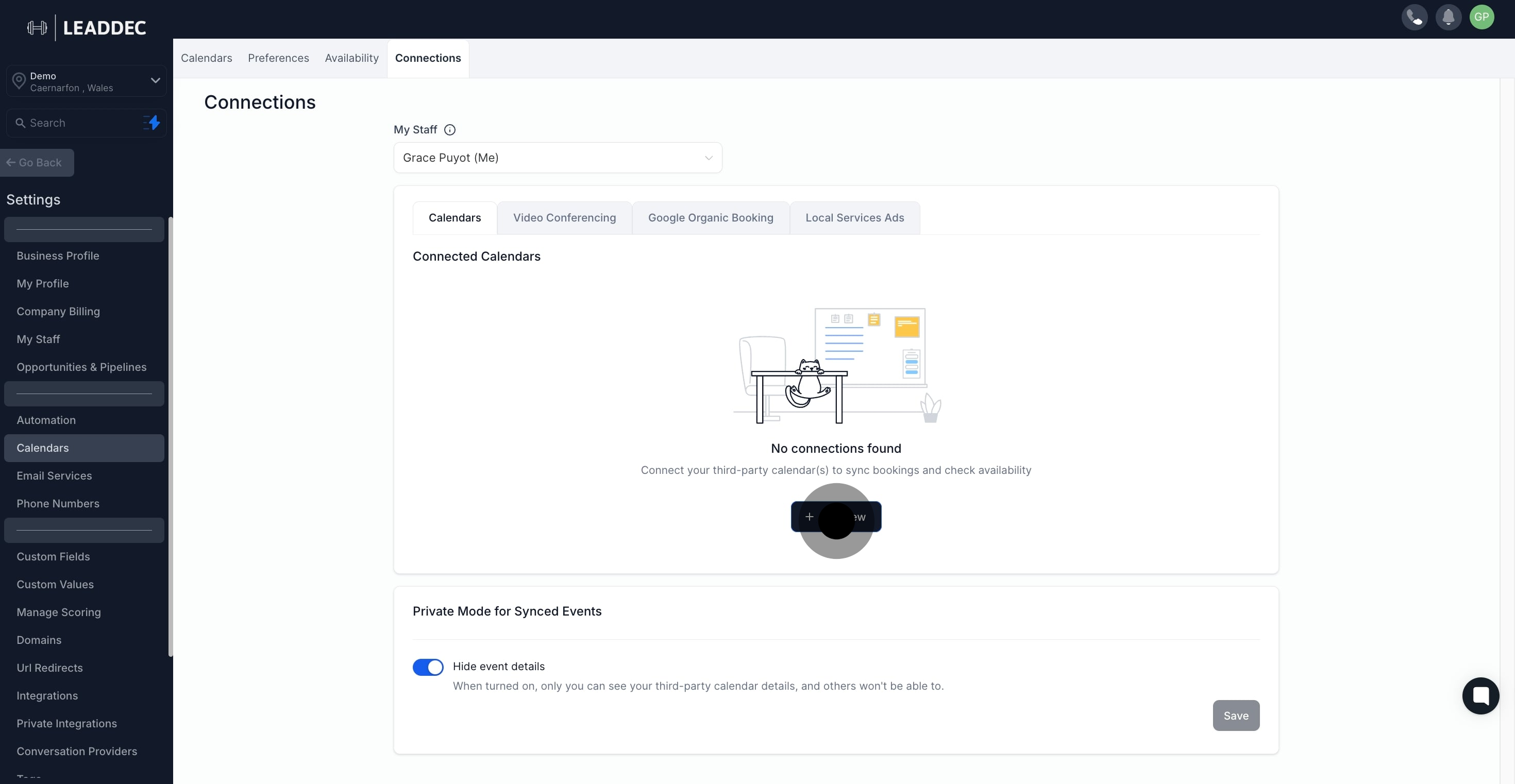
5. After that, go to Video Conferencing and connect to Zoom.

6. Now, sign in using your preferred method to proceed.

7. Finally, check the box to grant permissions and finalize settings.
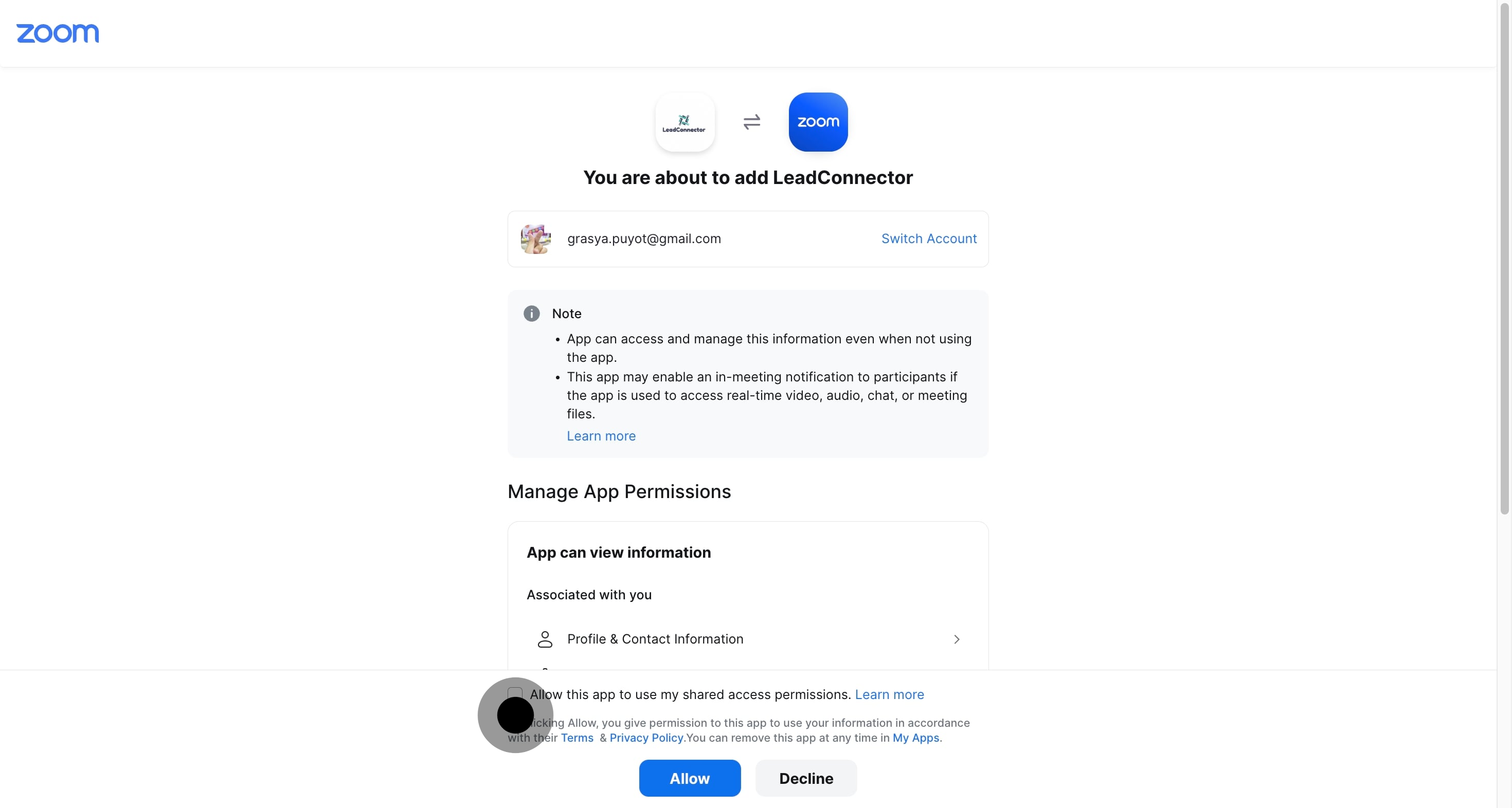
8. Finish by clicking 'Allow' to complete the setup.

9. Congratulations! Your account is successfully connected.