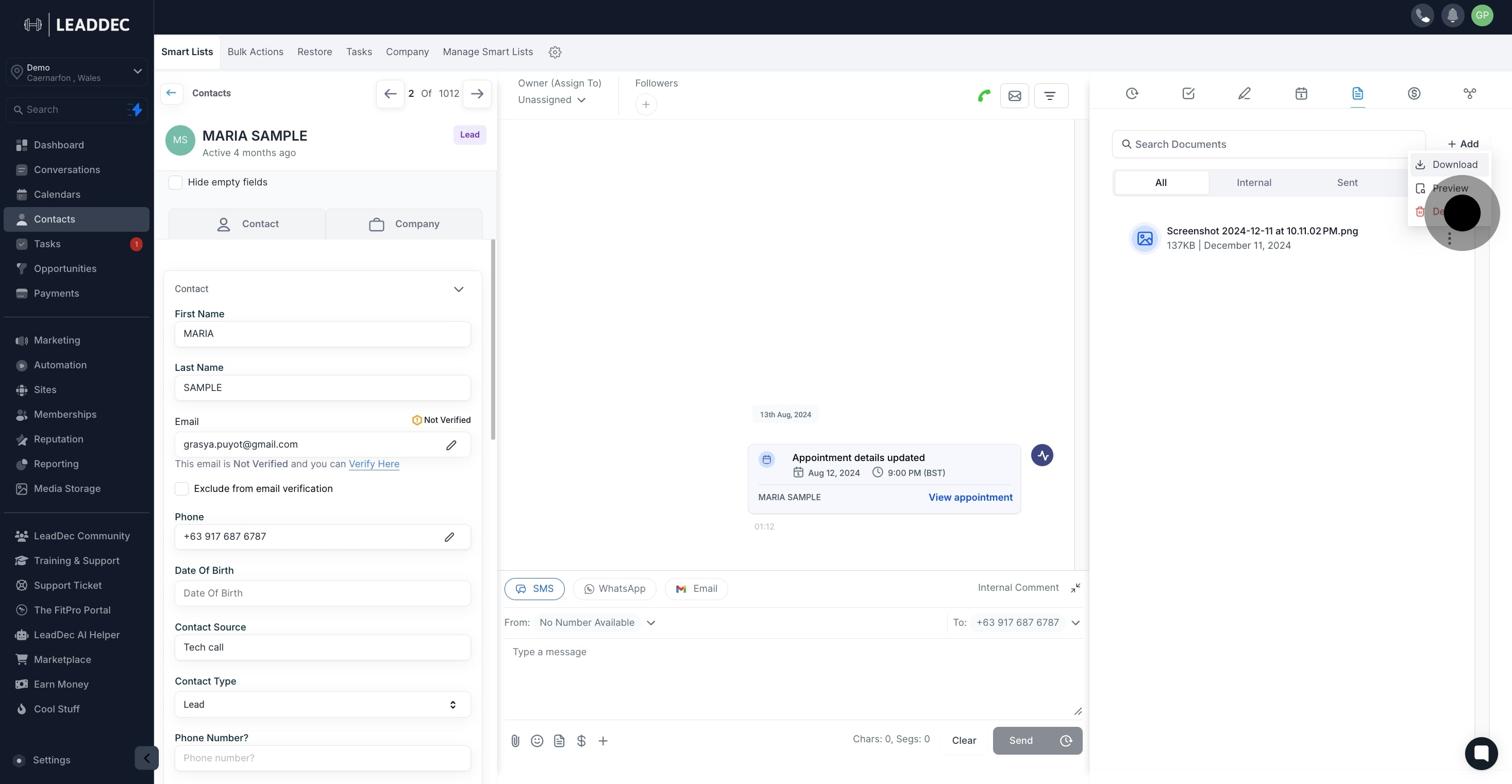1. Click 'Contacts' to view your contact list!

2. Now, choose a contact, for instance, Maria Sample.

3. Next, select the 'Documents' tab from the options.

4. Press 'Add' to create new content.
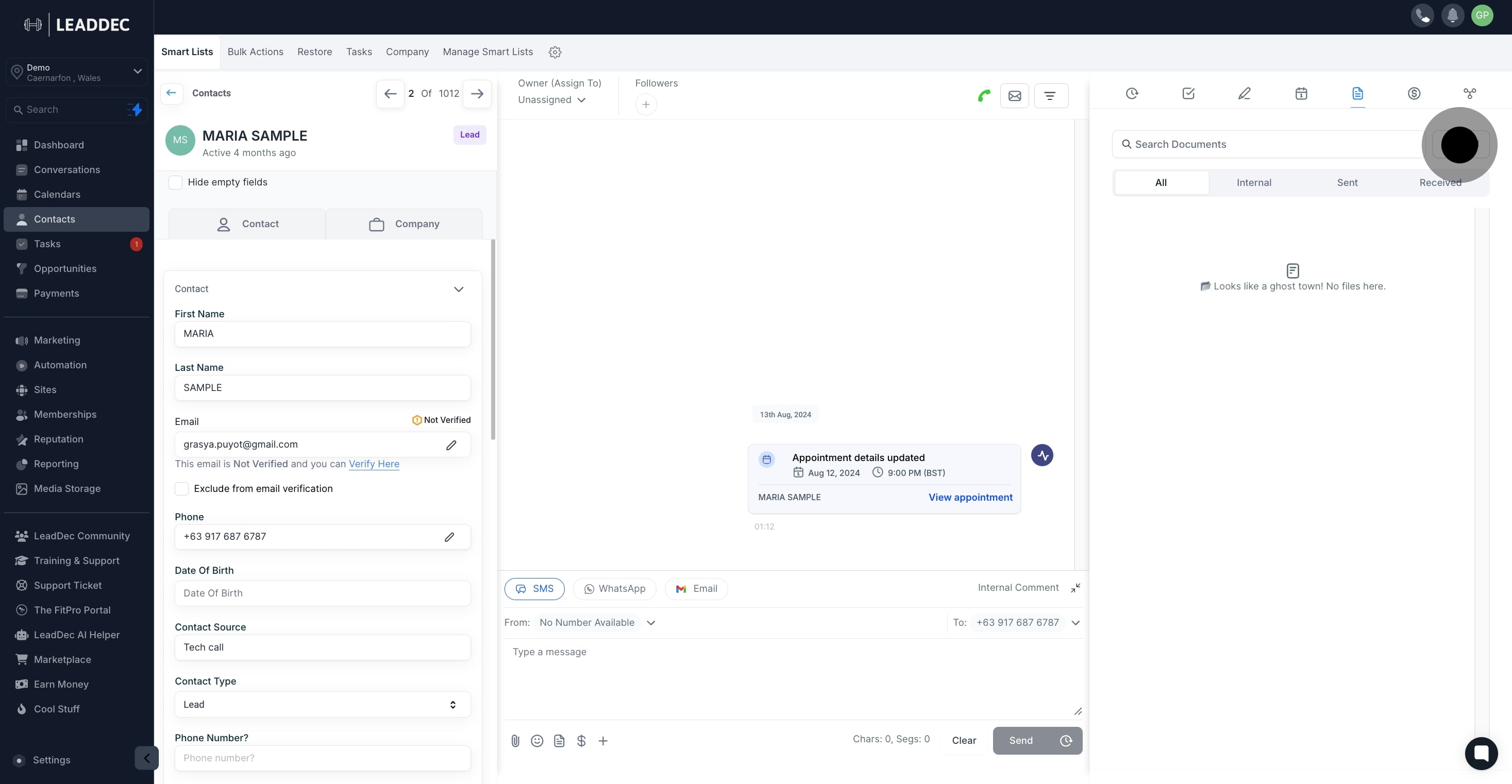
5. Subsequently, choose 'New File' to start a fresh document.

6. Ready to upload? Click or drag and drop your file here.

7. After uploading, finalize by clicking 'Upload'.
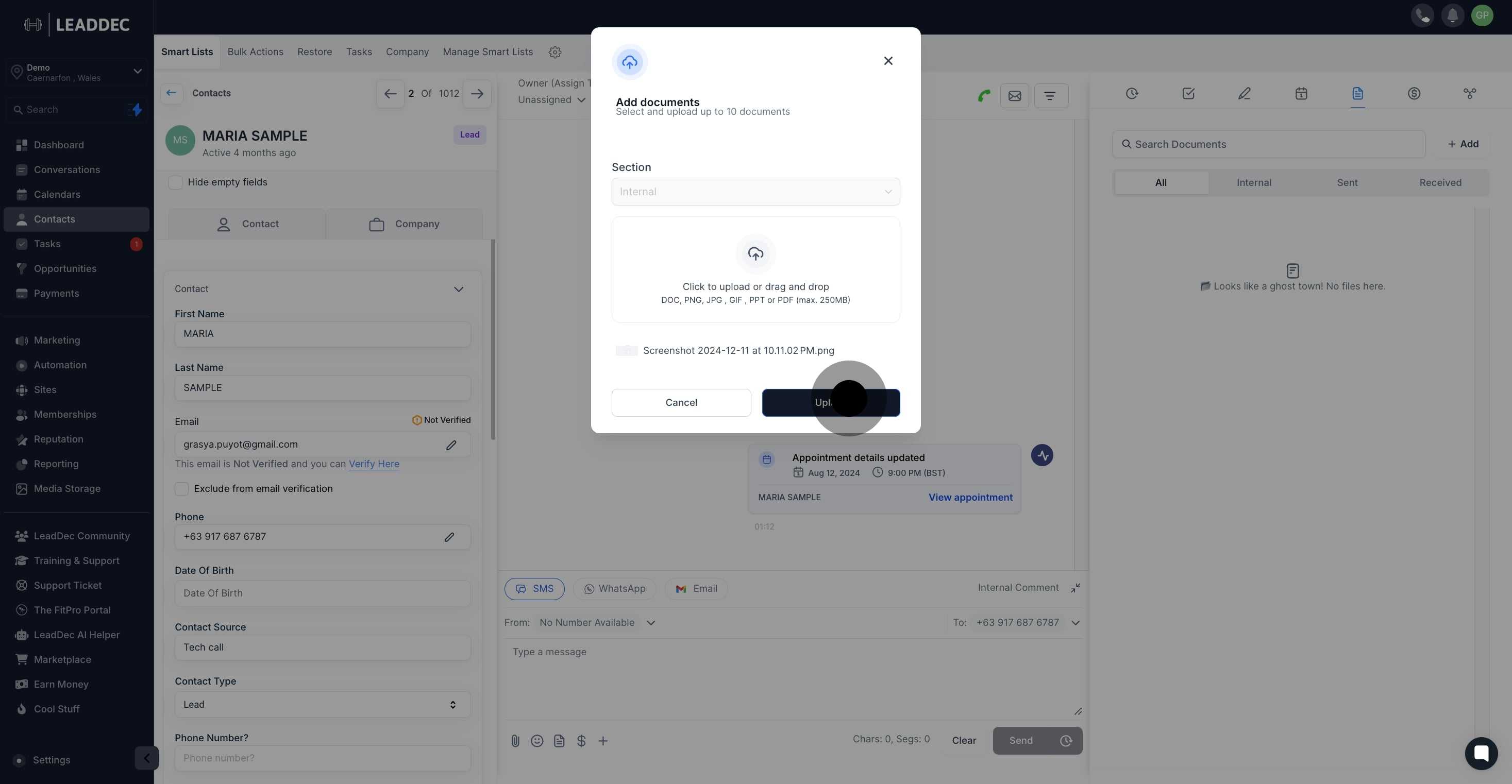
8. Want to download the file? Go ahead and select 'Download'.

9. For a quick preview of your file, click here!
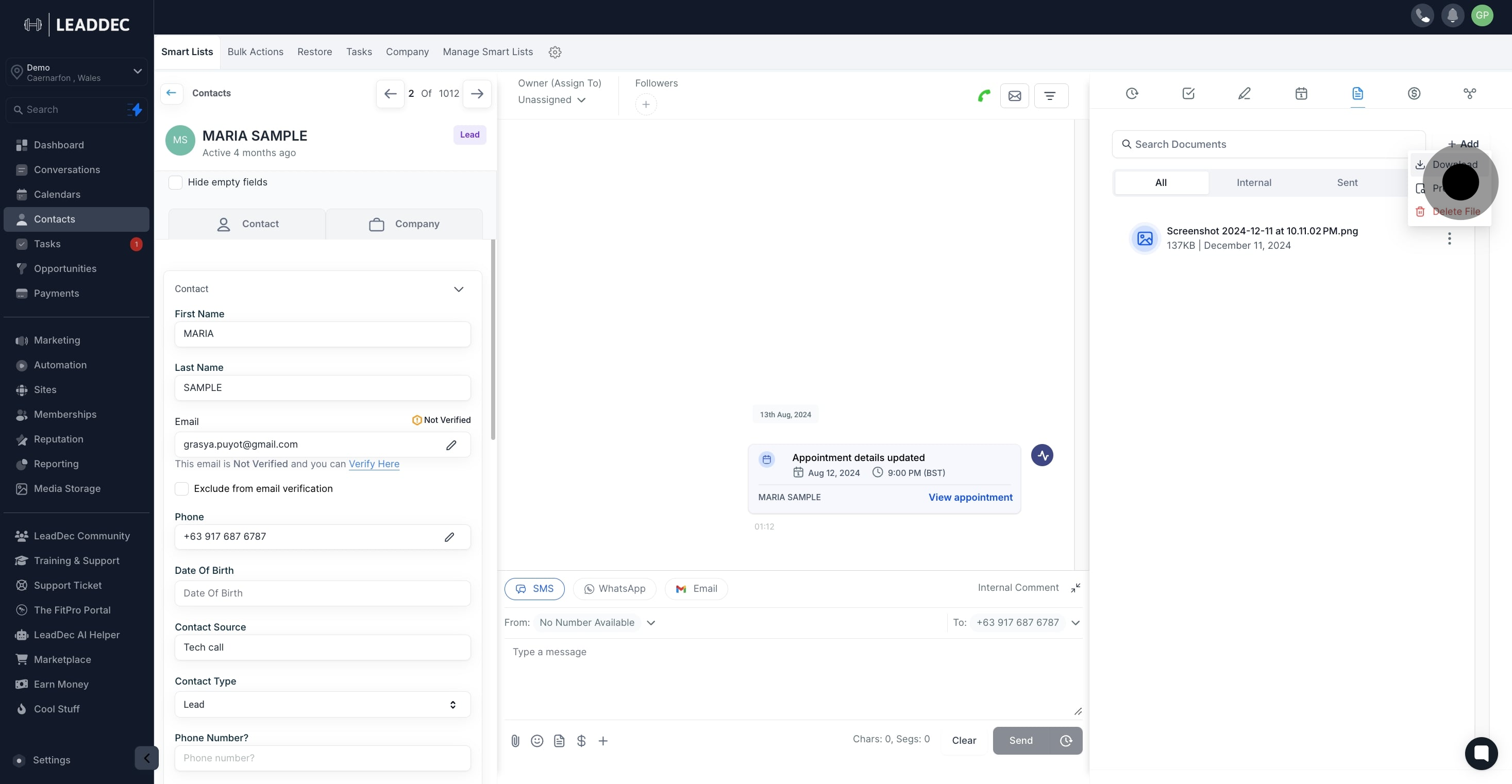
10. To remove the file from the list, select 'Delete'.