1. Start by selecting the 'Marketing' tab from the navigation menu.
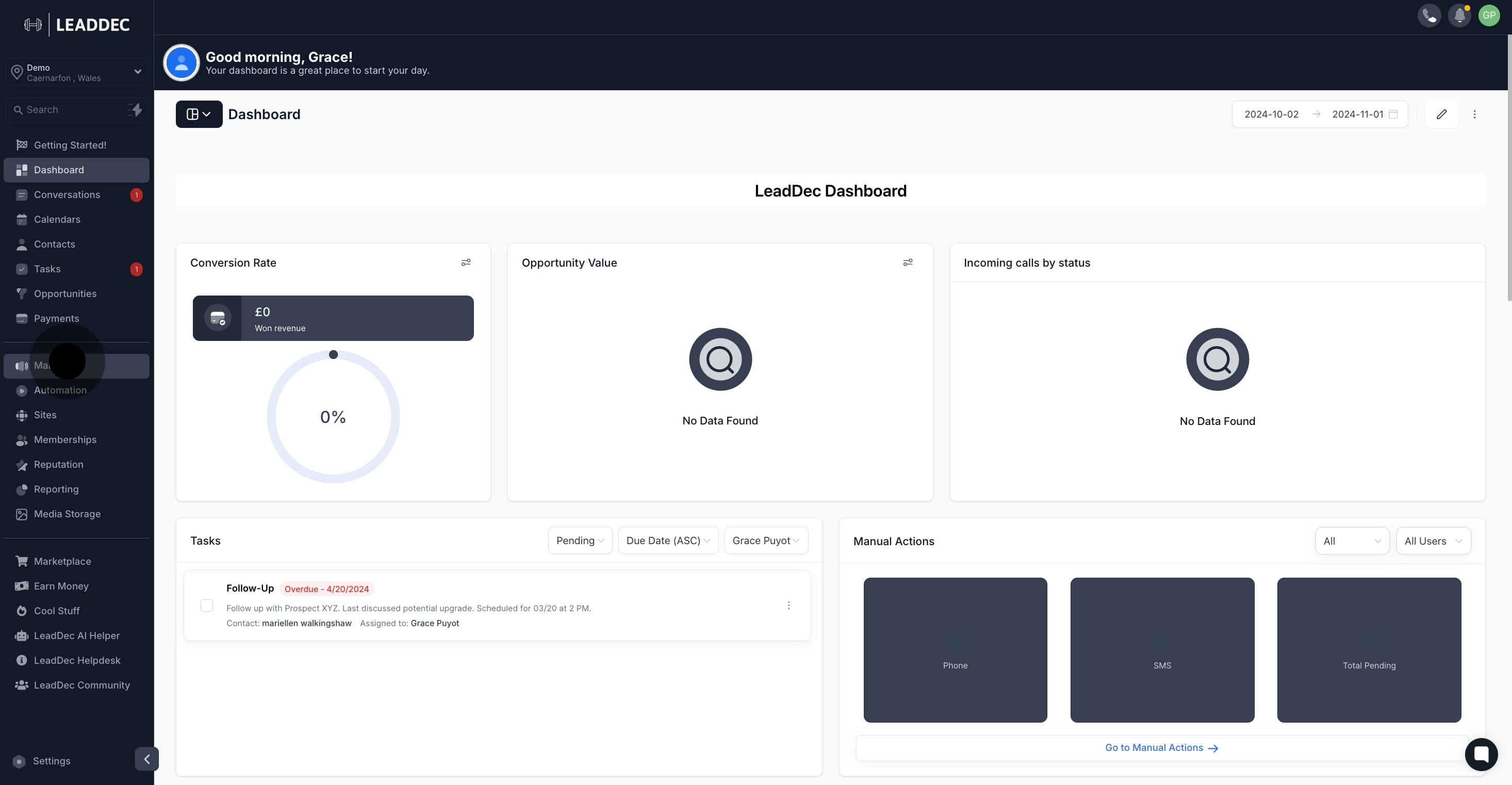
2. Next, choose 'Social Planner' to organize your campaigns.
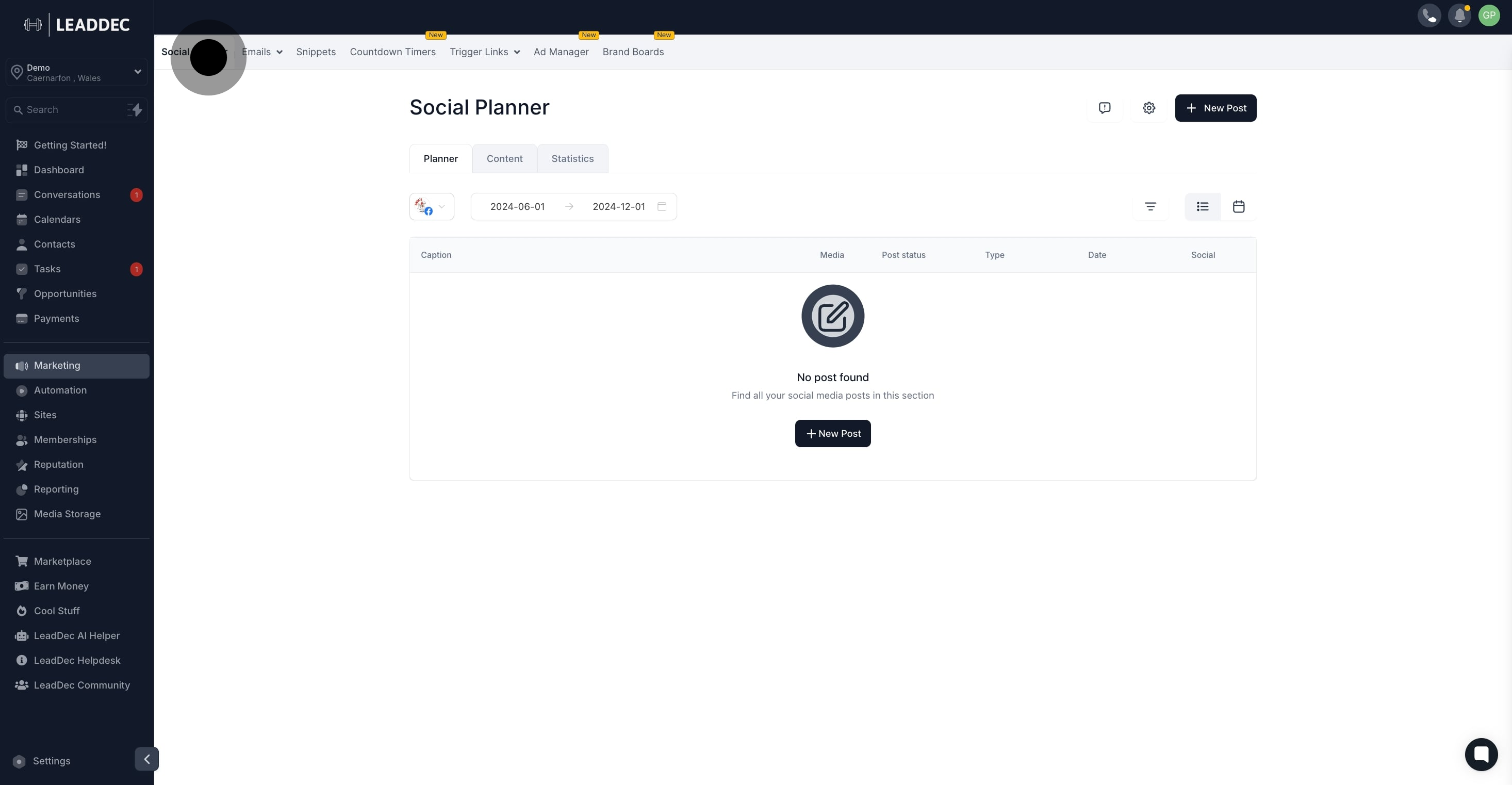
3. Click on 'New Post' to begin creating fresh content.
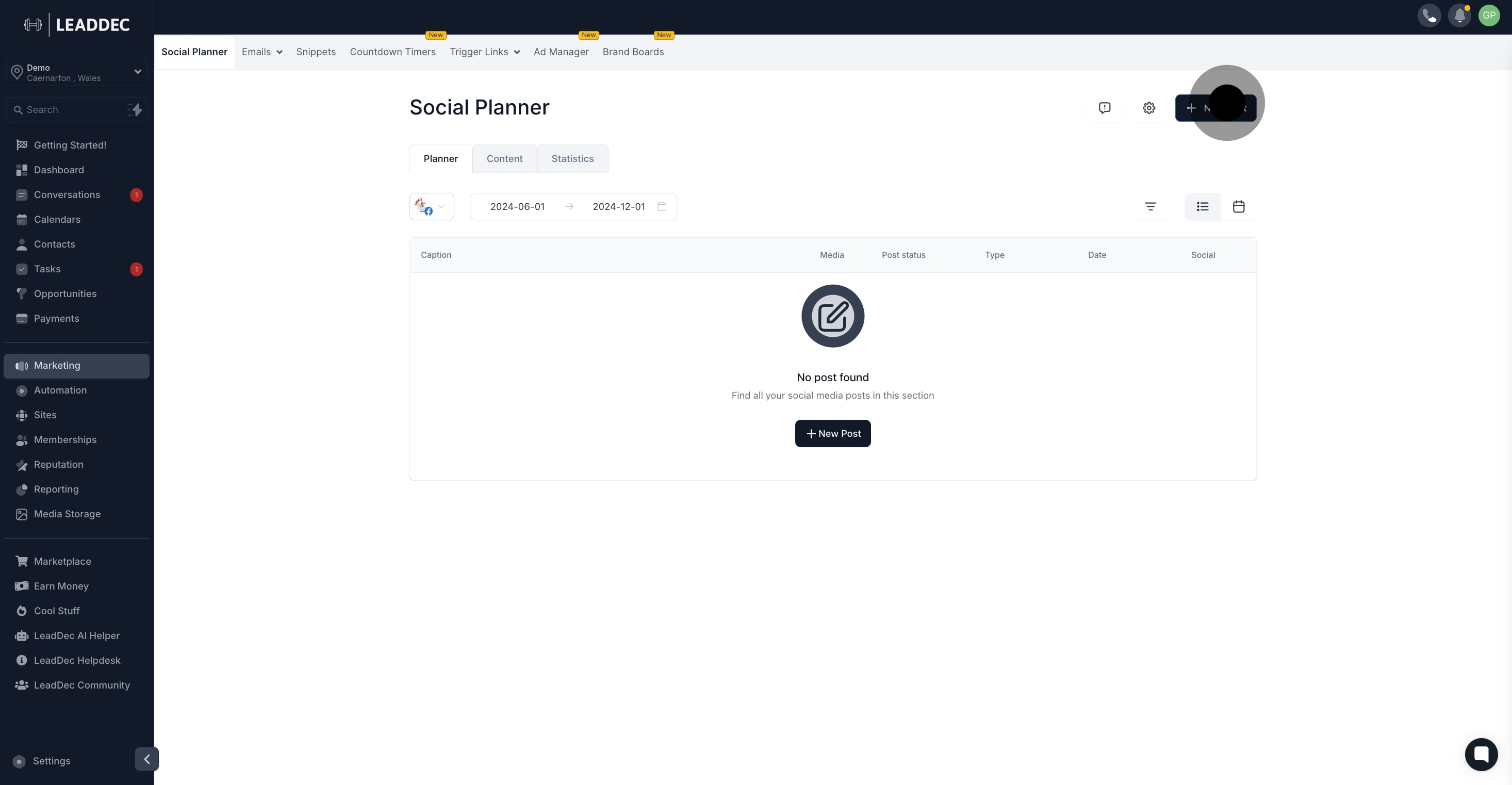
4. Select 'Post Reviews' to gather insights and feedback.

5. Choose a source to view detailed reviews.

6. Adjust the rating filter to match your preferred range.
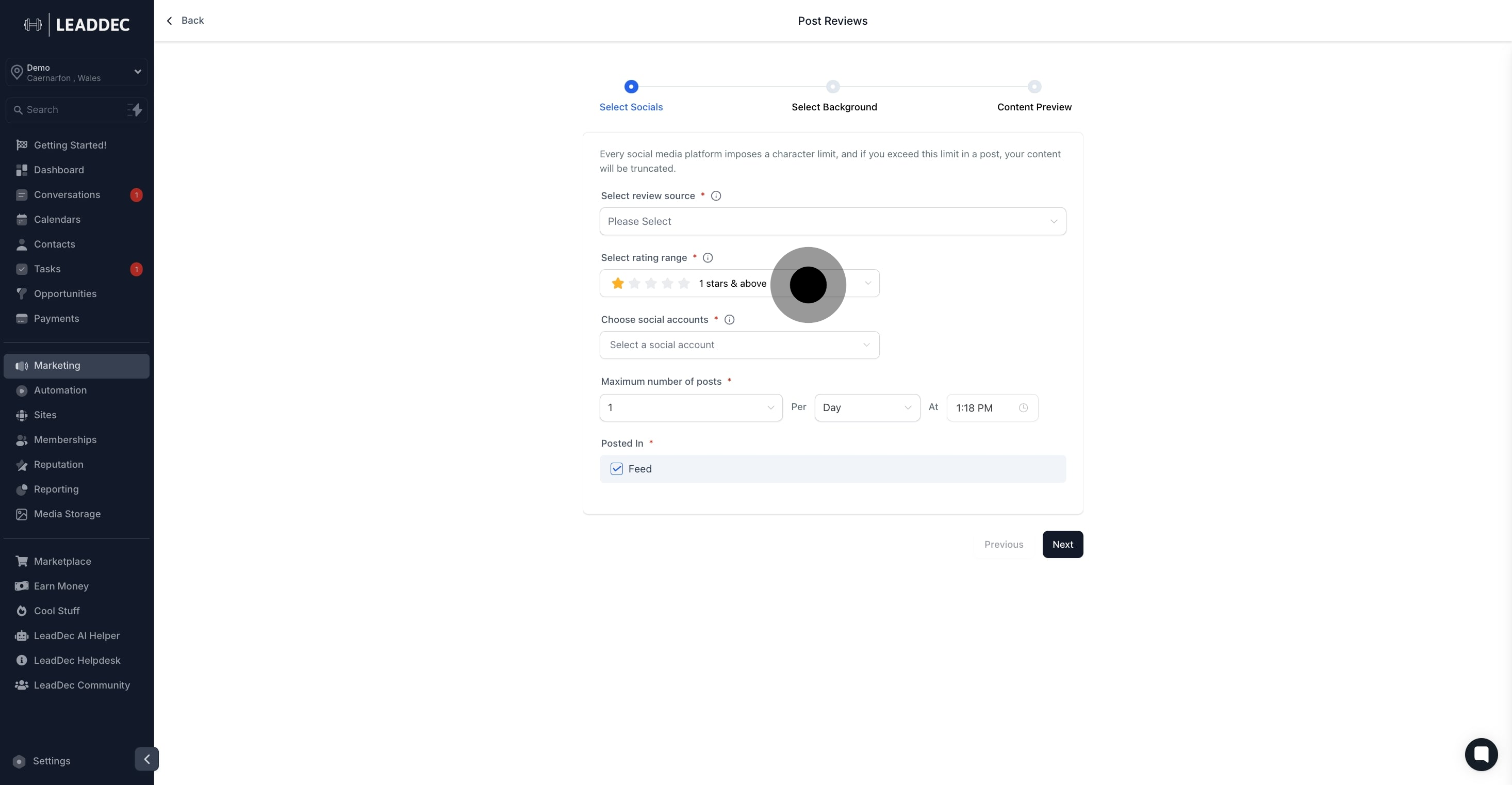
7. Select which social media accounts to manage.

8. Customize the visibility settings of your posts.

9. Set and confirm your posting schedule.
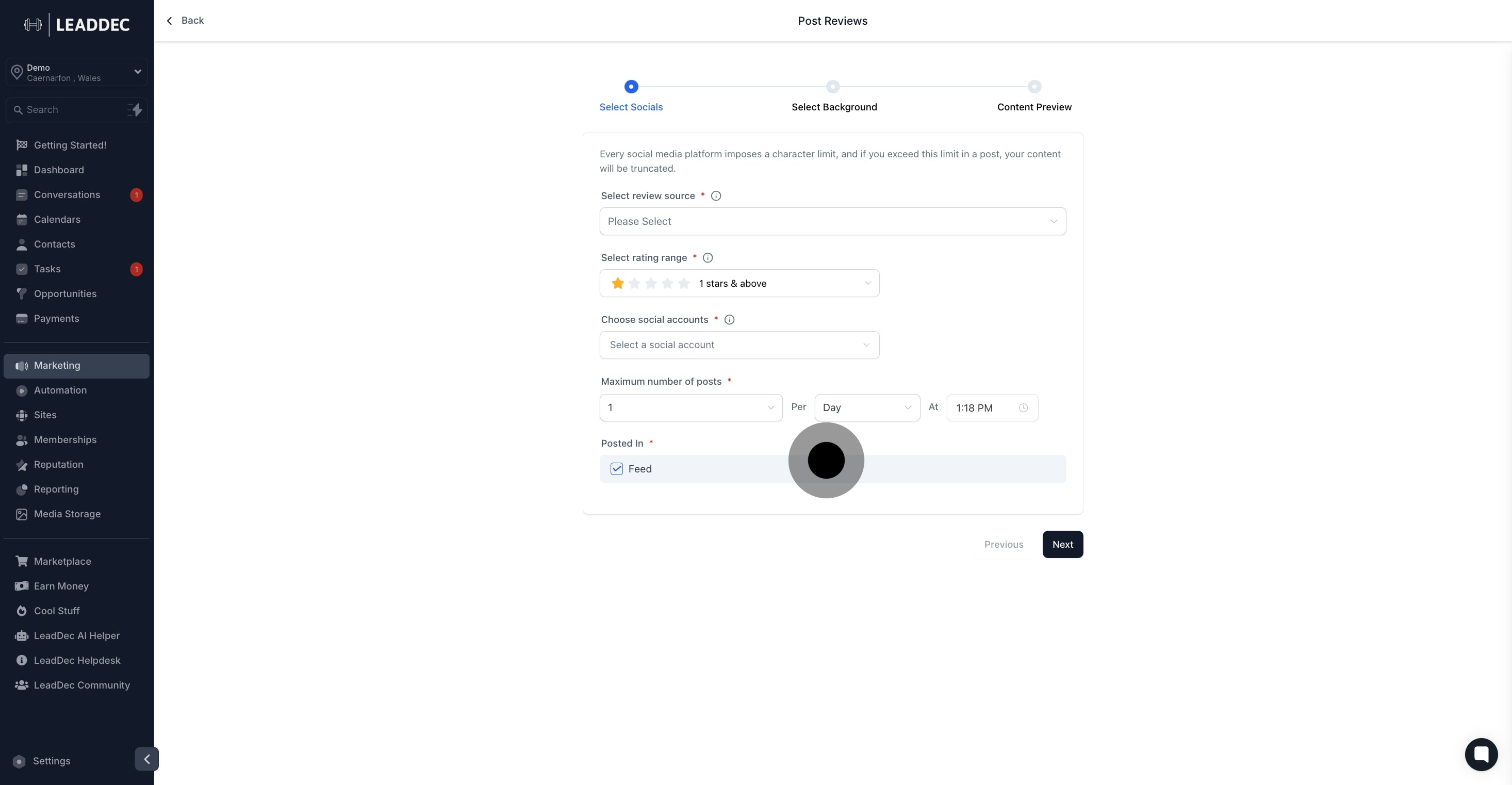
10. Choose multiple backgrounds to enhance your post's visuals.

11. Add a caption that best describes your post's content.
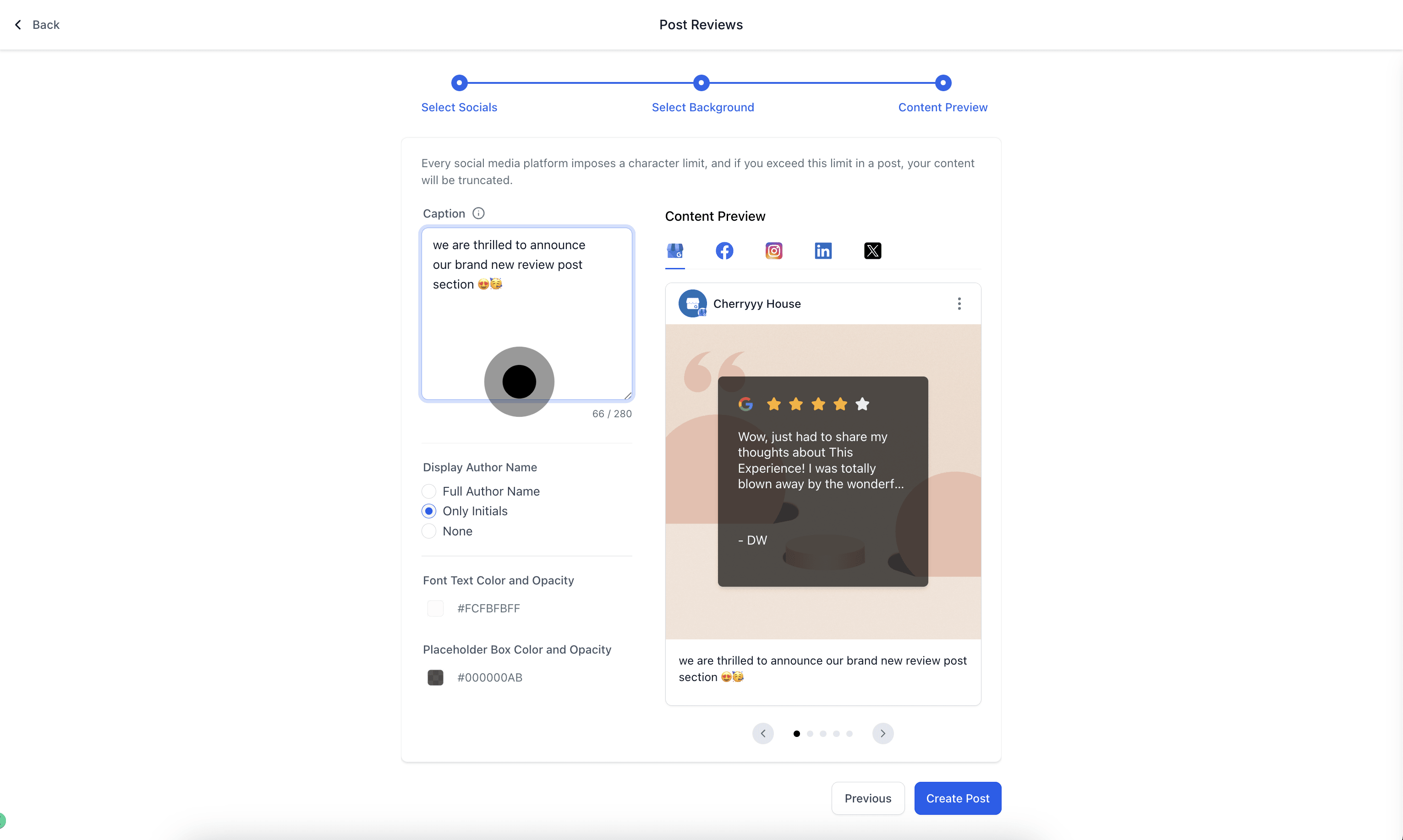
12. Specify how the author's name should appear in the post.
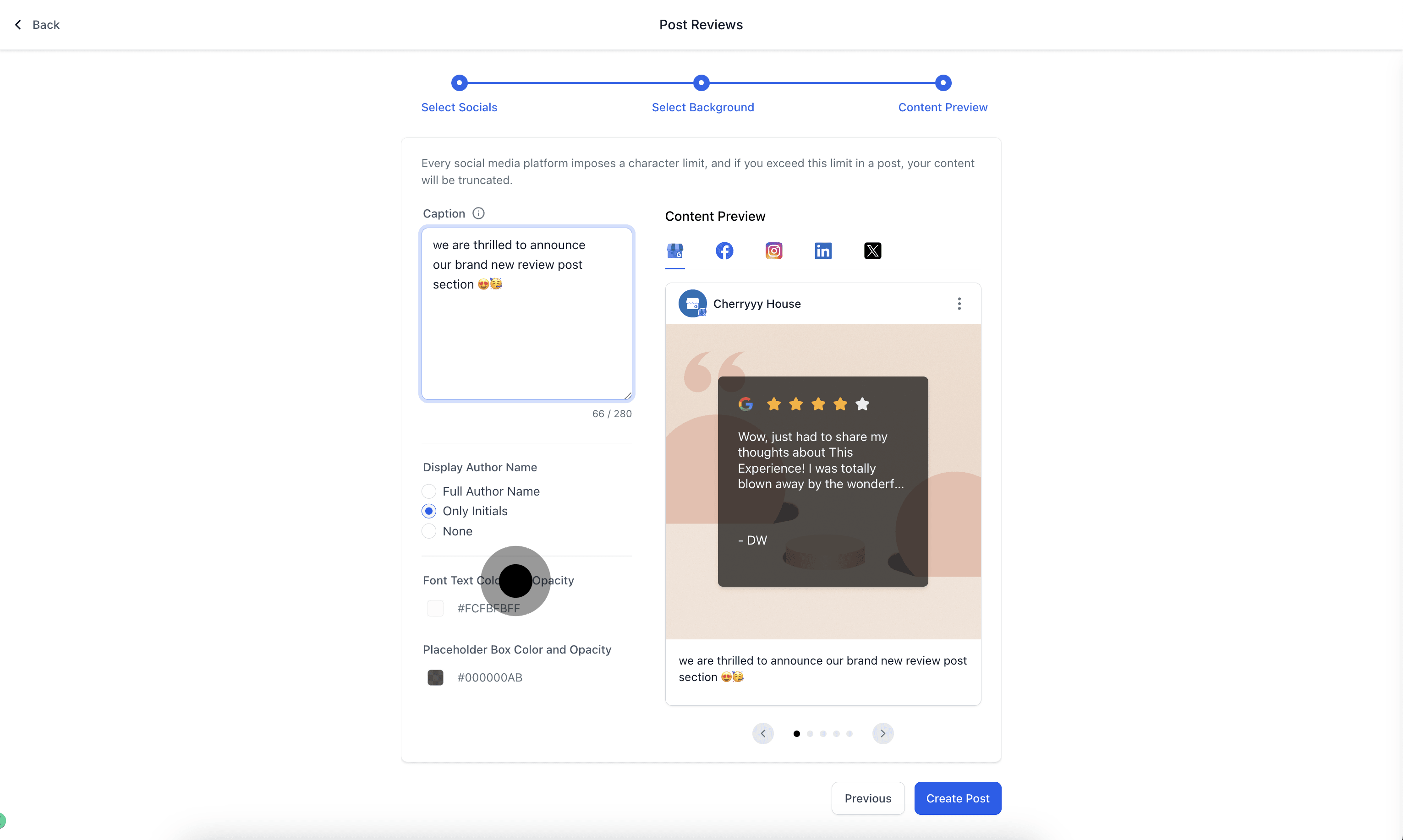
13. Adjust font color, background, and opacity to finalize your post.
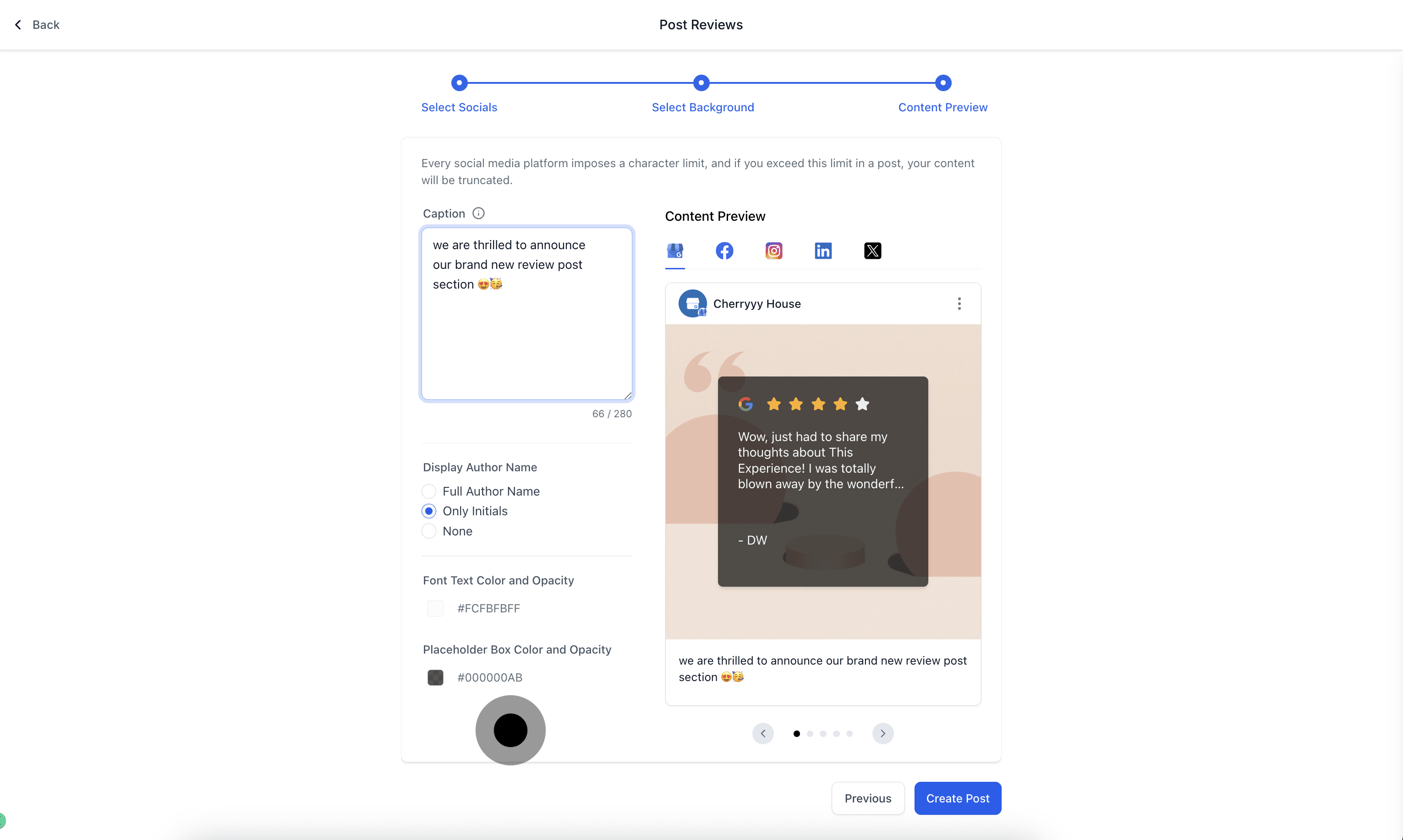
Once the review post is set to active, the user can go to Social Planner > Content > Review Post Examples of Review Posting 