You can configure a default "From Address" and "From Email" for dedicated domains under your account specifically for sub-account-created domains.
1. First, select 'Settings' to access system configurations.
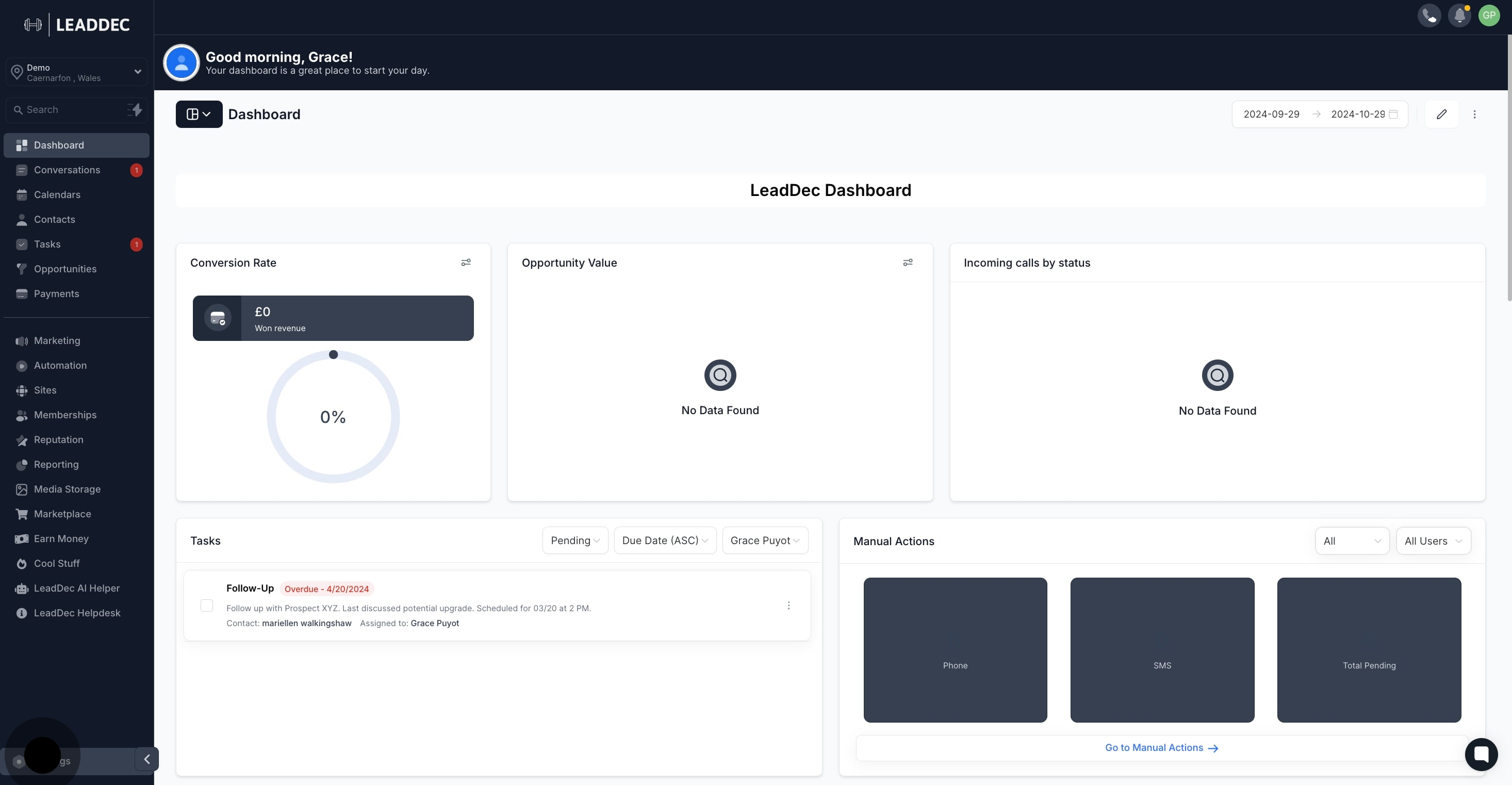
2. Next, navigate to 'Email Services' to manage email settings.
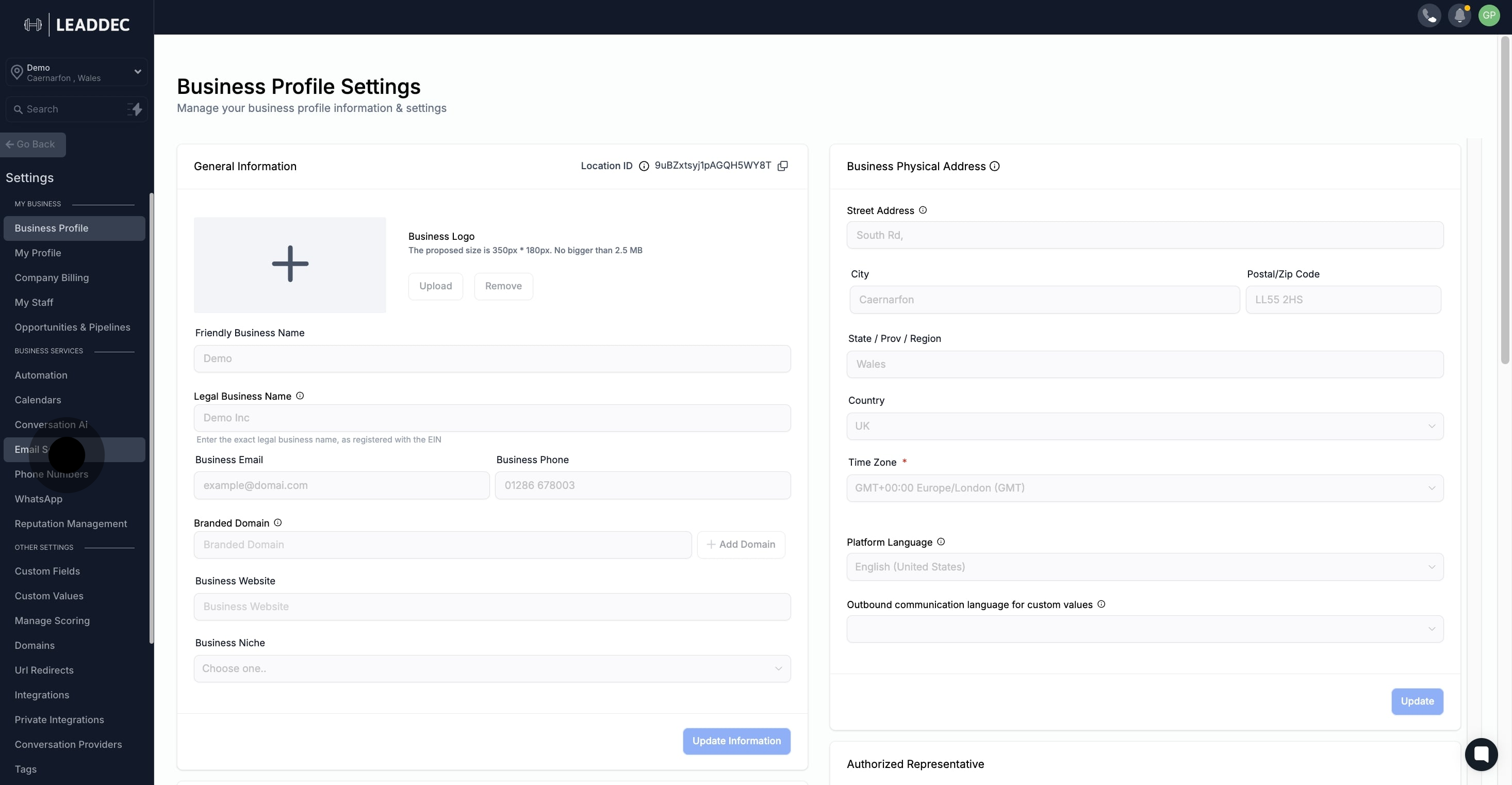
3. Afterwards, choose 'Dedicated Domain And IP' for specific controls.

4. Now, proceed to set up your headers.
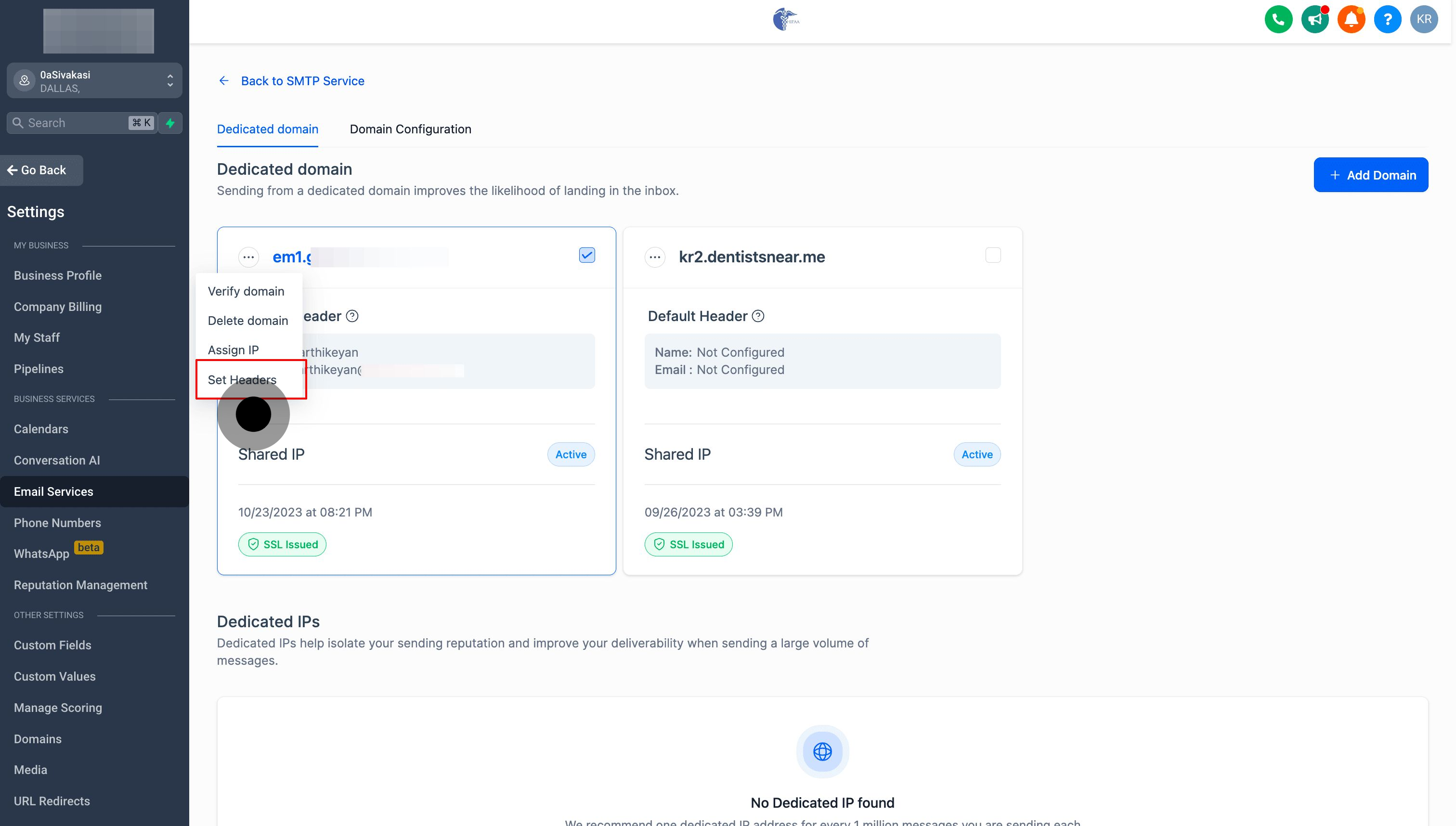
5. Finally, enter the desired 'From' name and email for your default header.
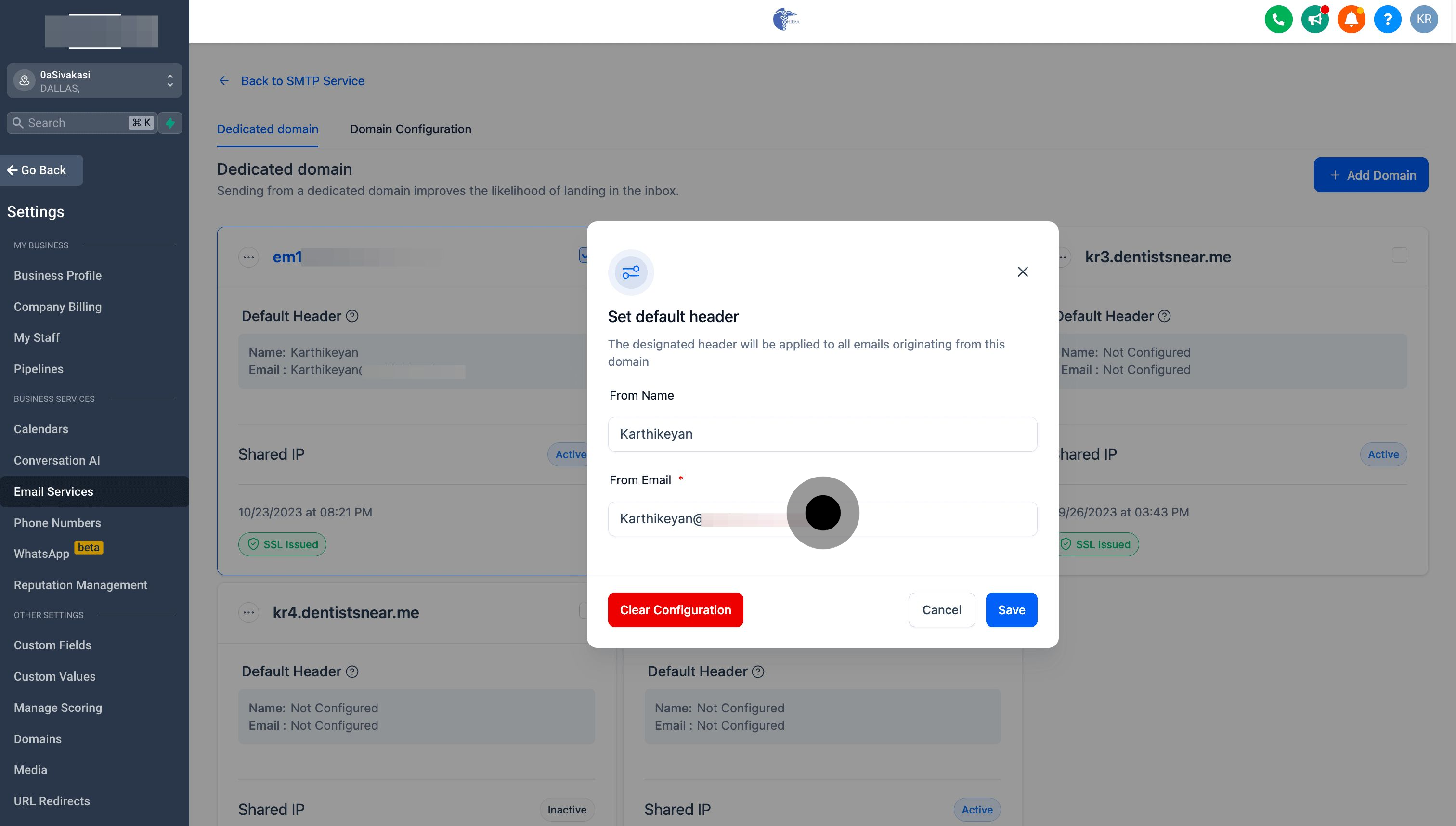
The specified header will be applied to all emails sent through this domain.