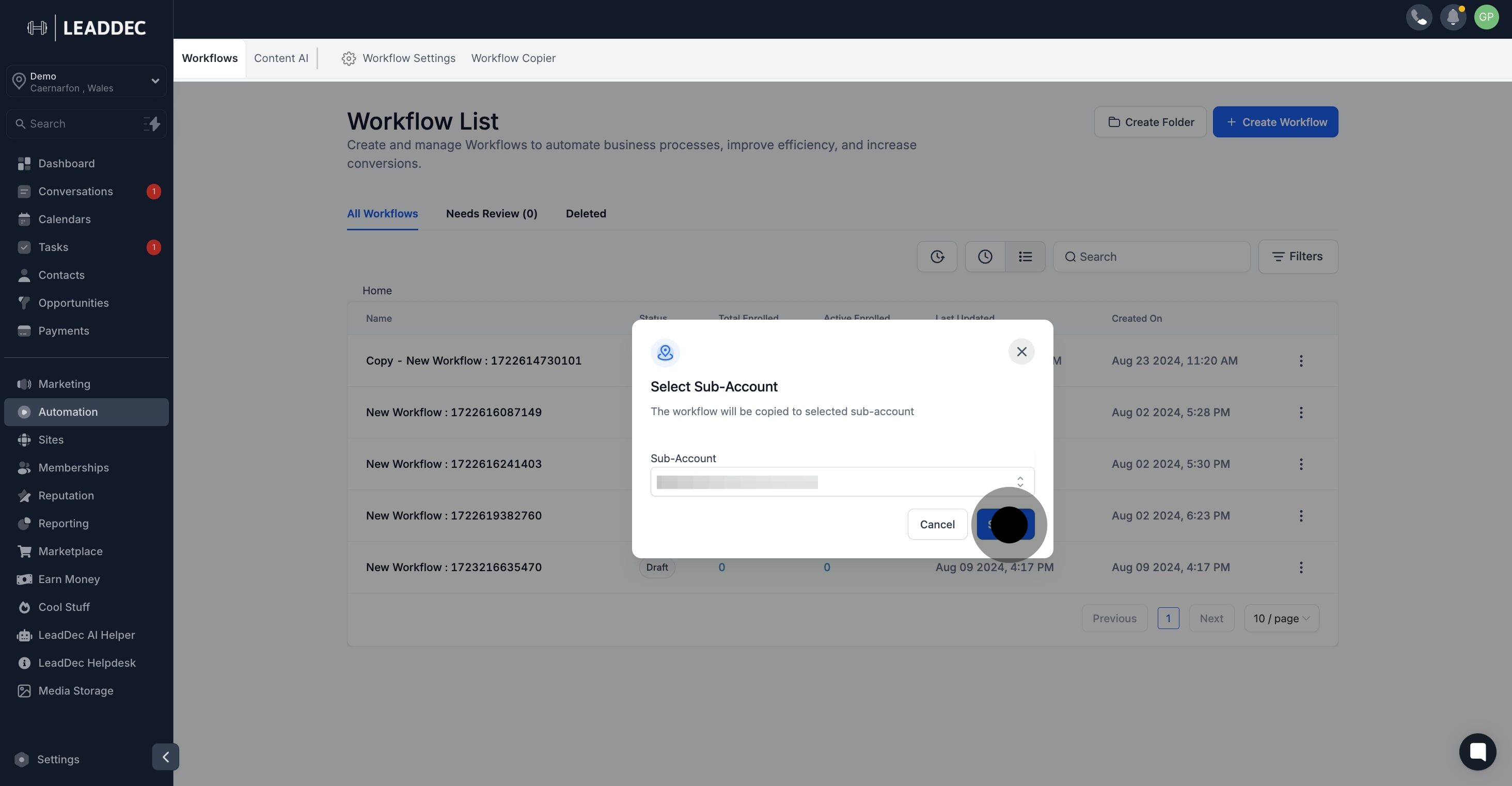1. Begin by selecting 'Automation' to start the process.
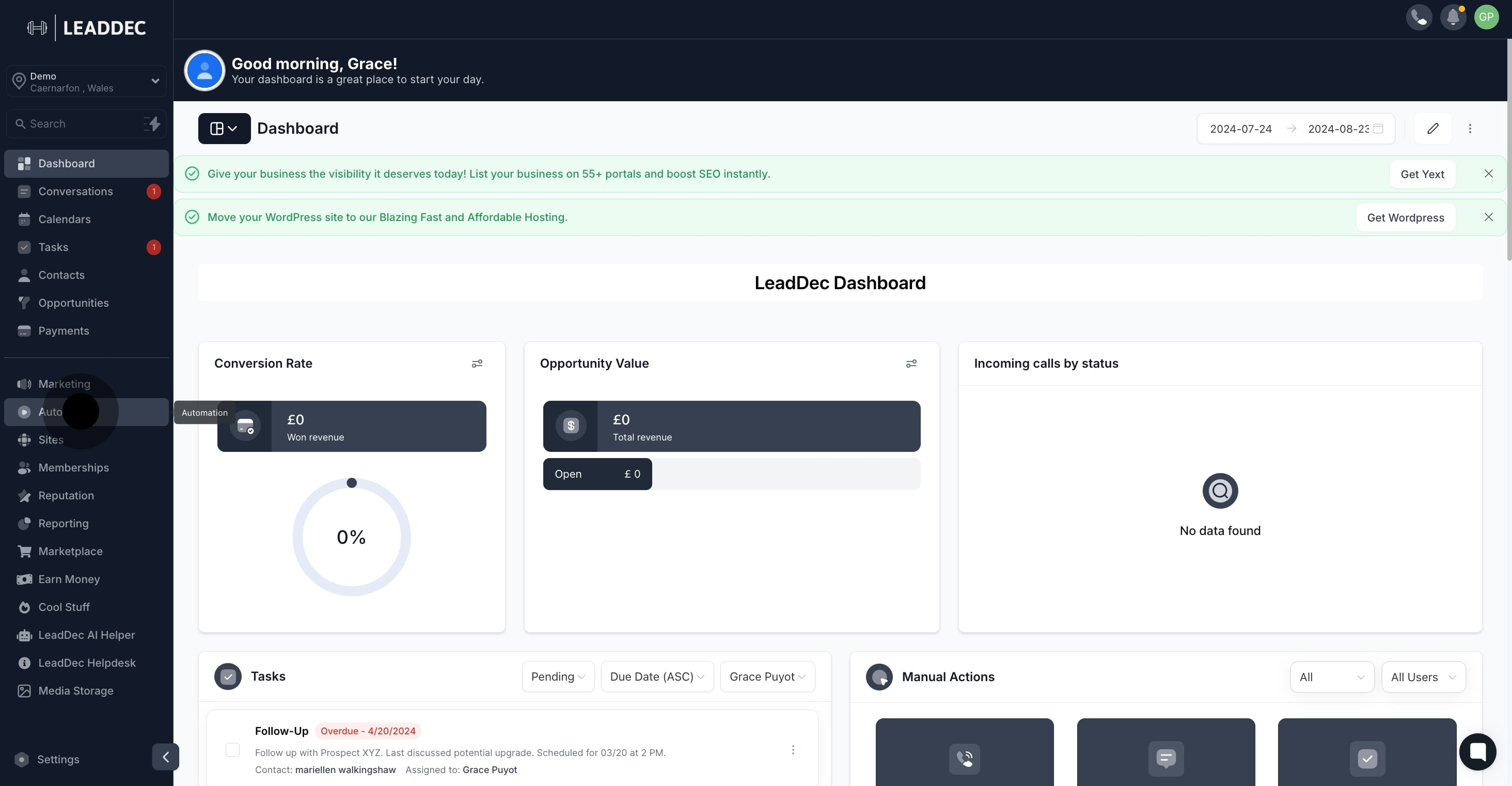
2. Next, choose a workflow, then click the triple-dot icon for more options.
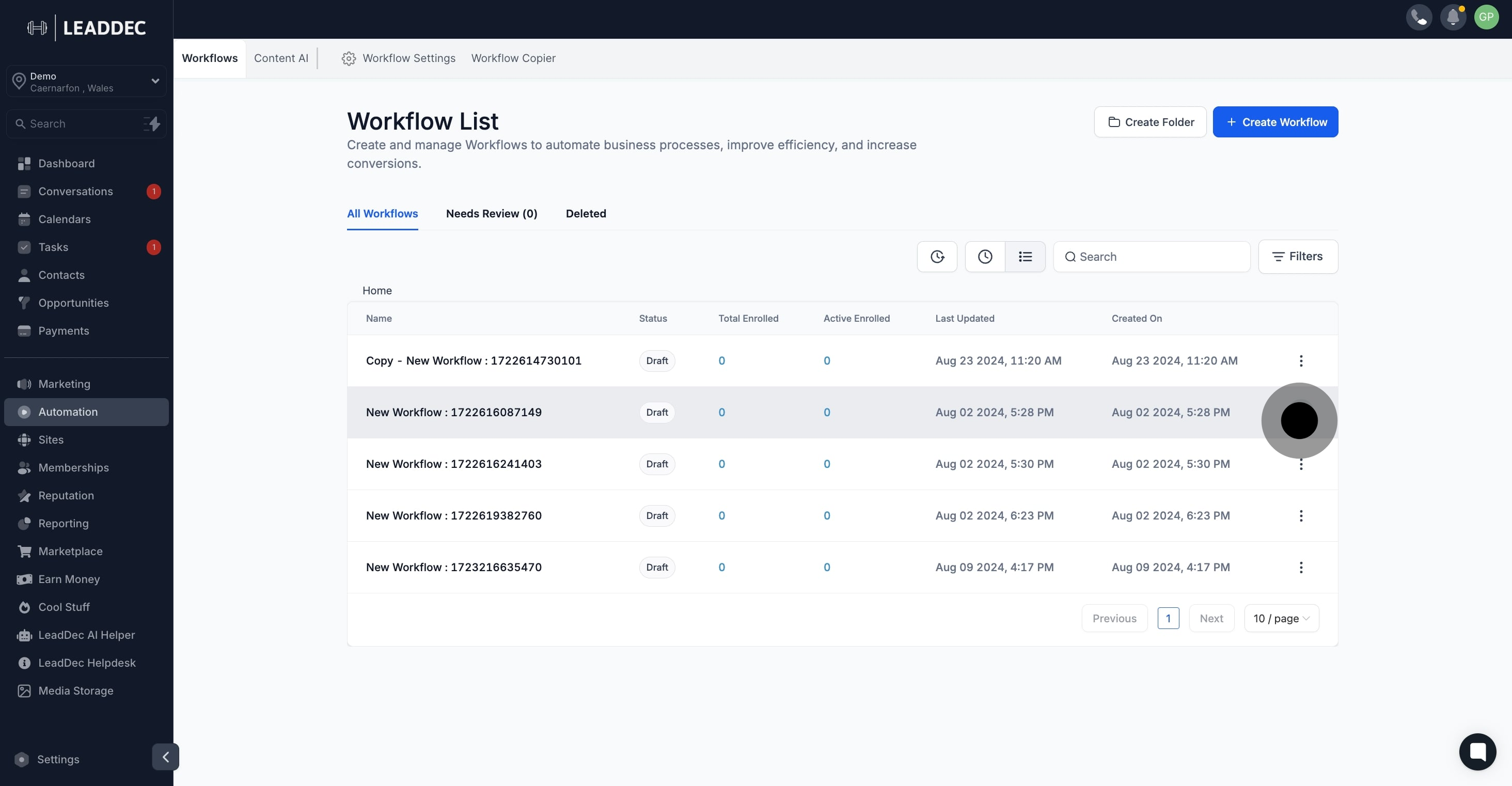
3. Now, select 'Copy To Sub-Account' from the dropdown menu.
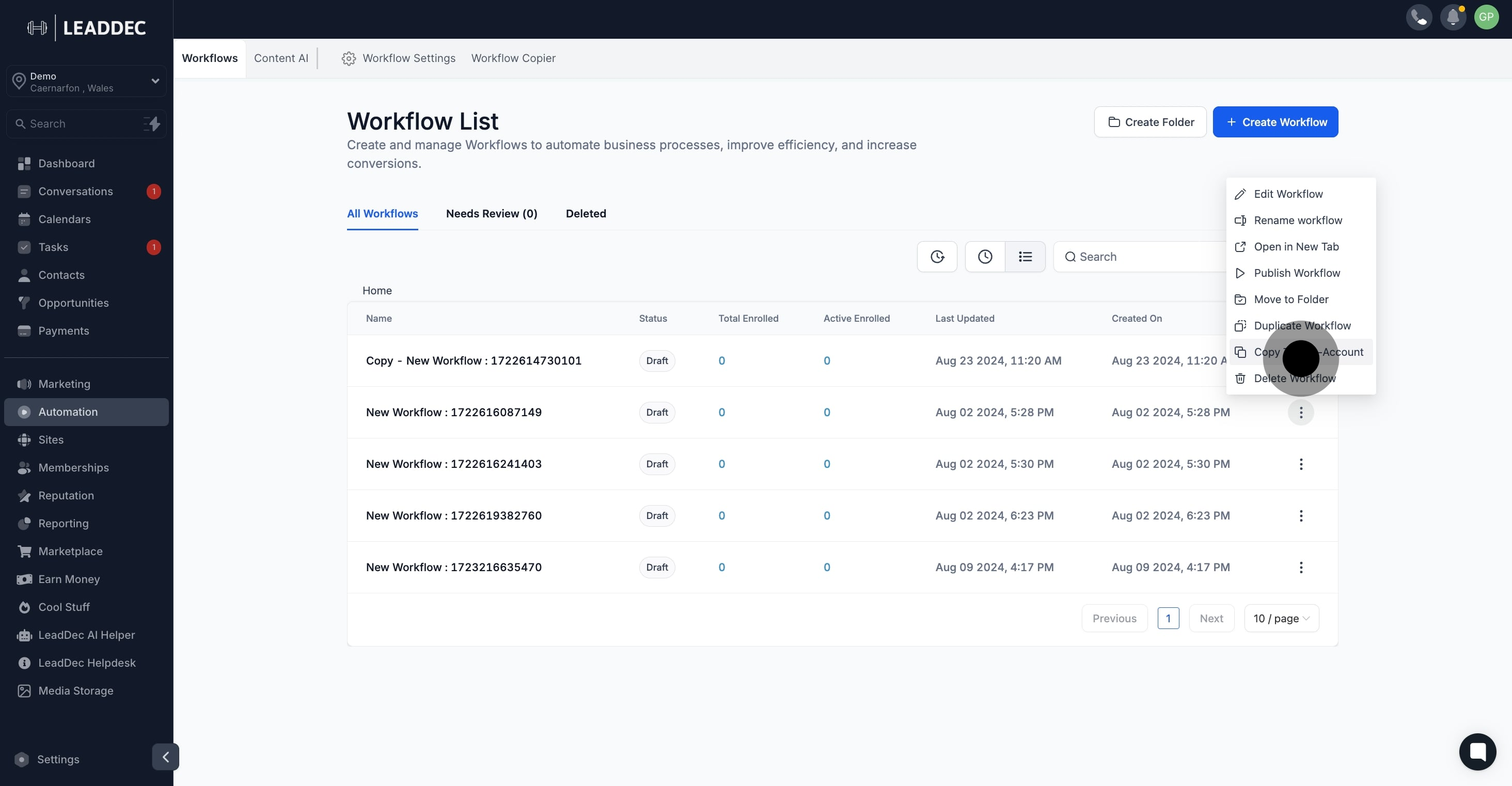
4. Then, choose the desired sub-account for the workflow copy.

5. Finally, click 'Submit' to save your changes and complete the setup.