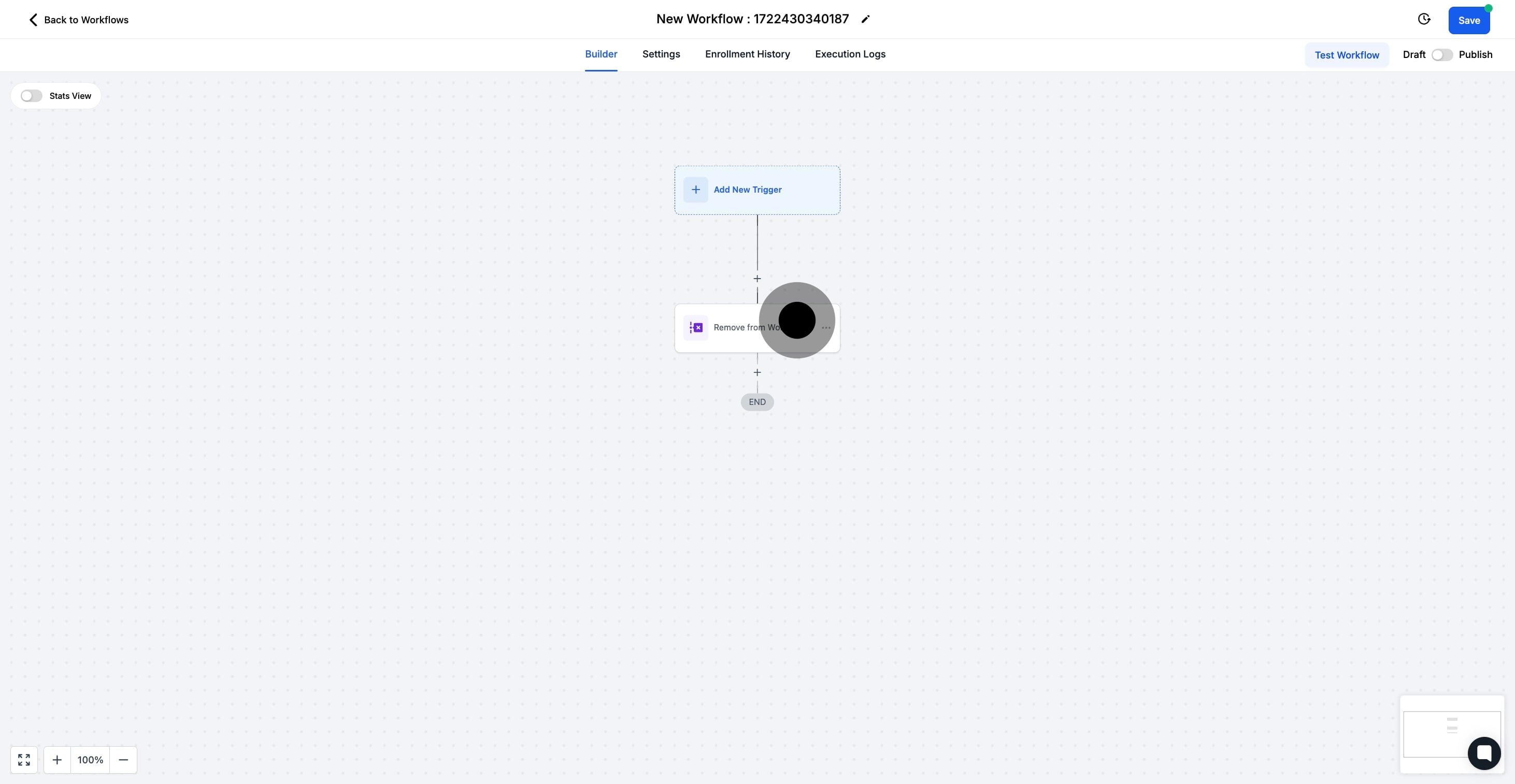1. Start by clicking on automation.

2. Next, select Create Workflow.
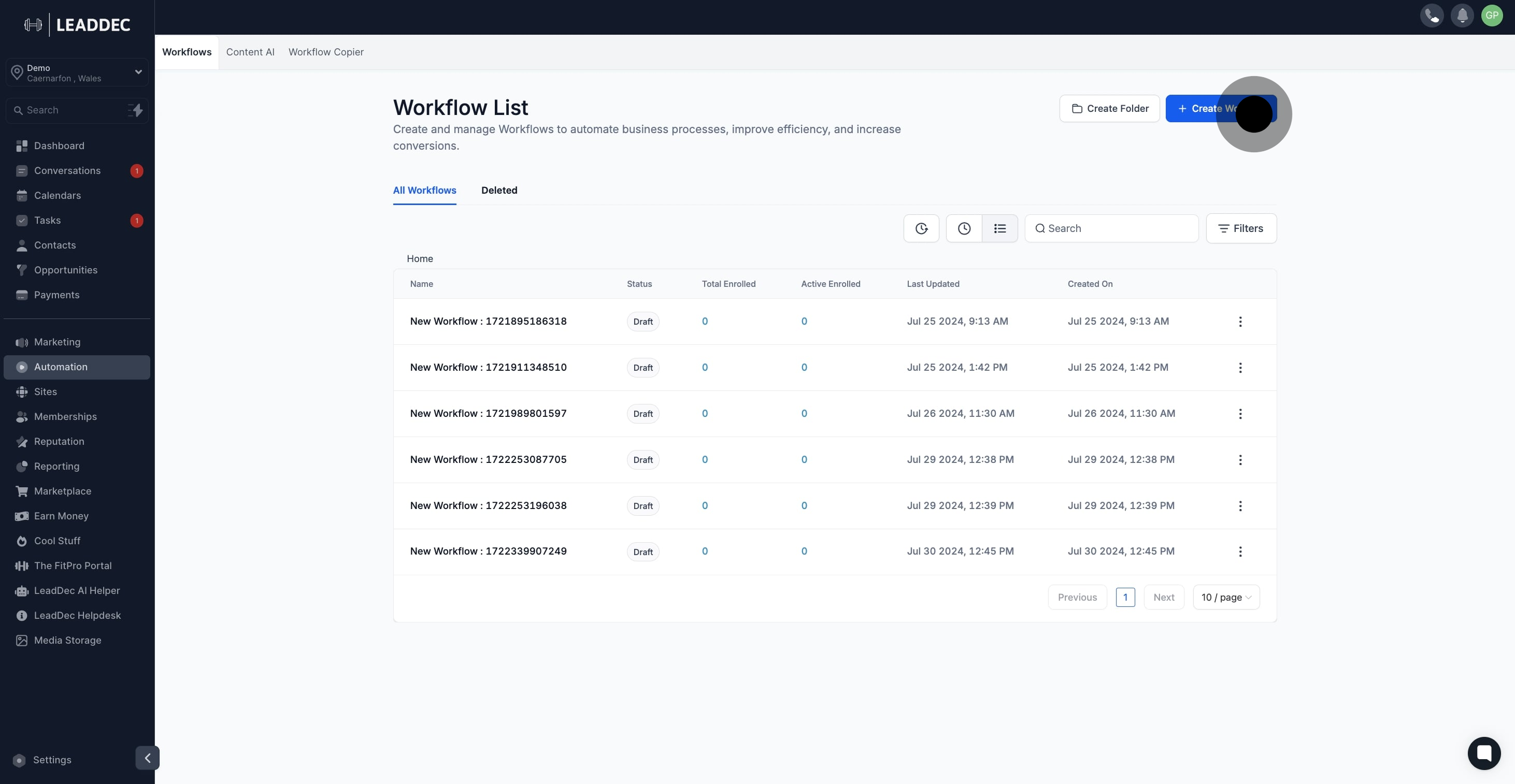
3. Then, choose Start from Scratch.

4. Now, add a new trigger.
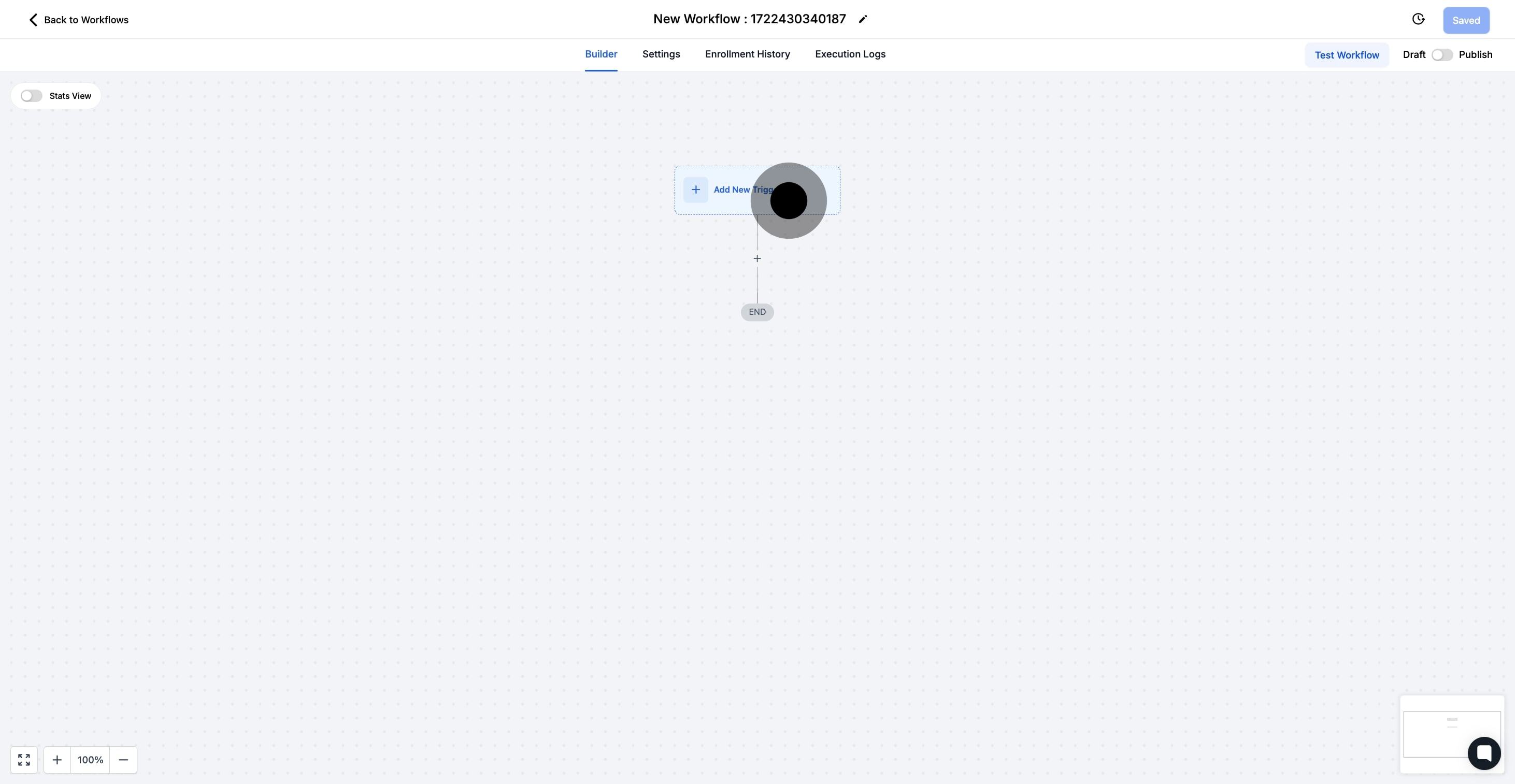
5. Click the + sign to include an action step.
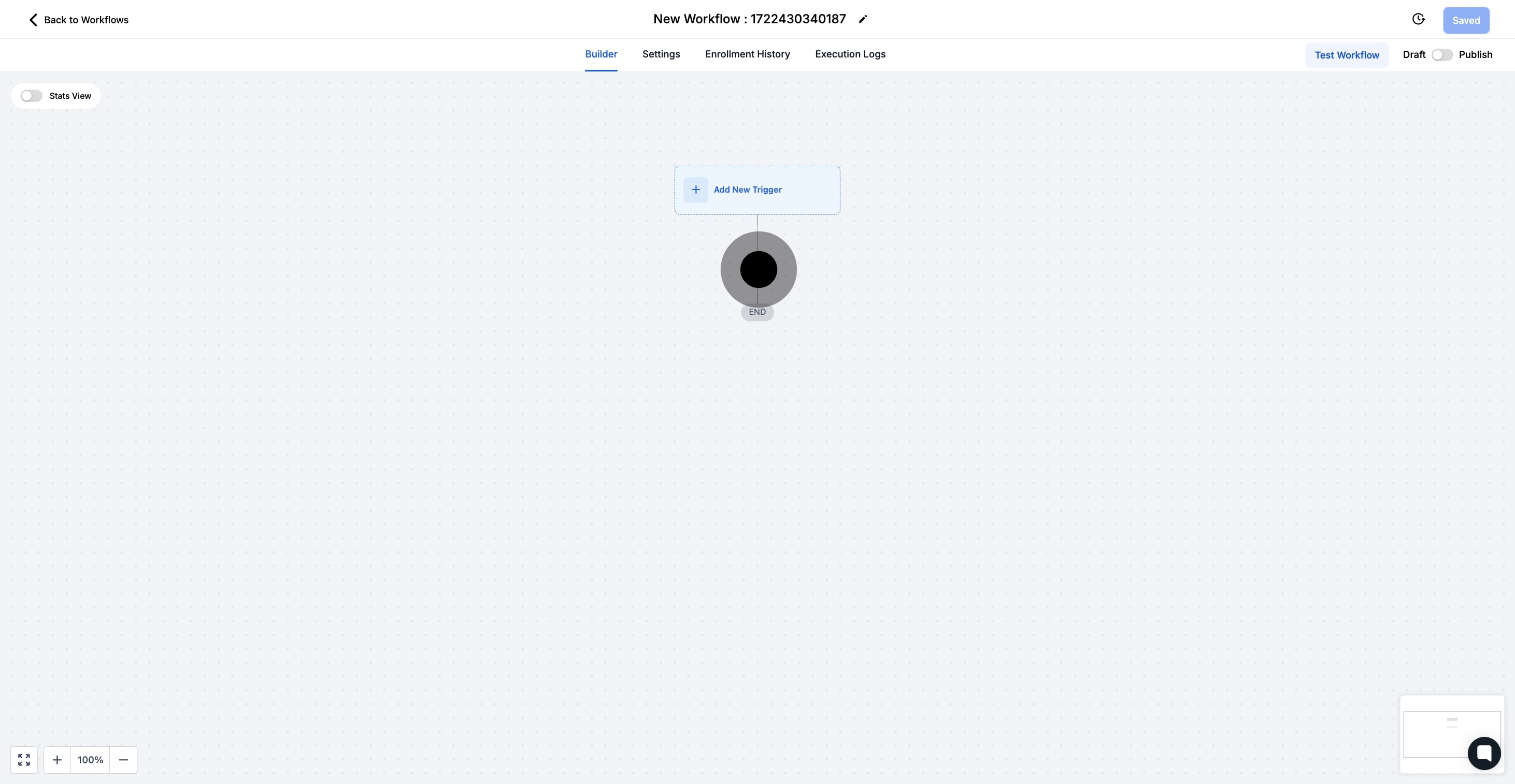
6. Proceed to click current workflow to manage it.

7. Optionally, select another workflow to manage another.

8. Then, choose the specific workflow you wish to revise.
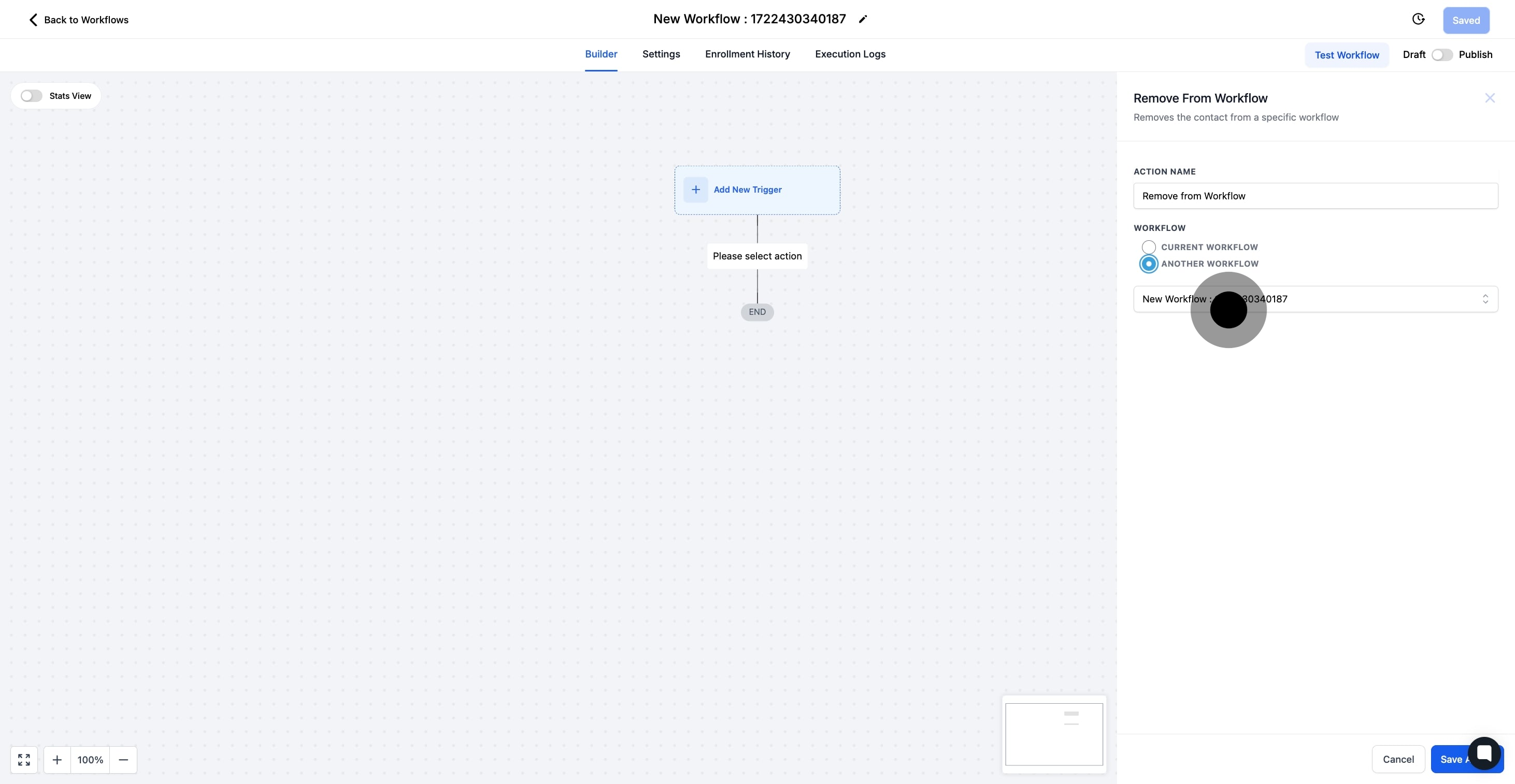
9. Finally, click Save Action to apply changes.
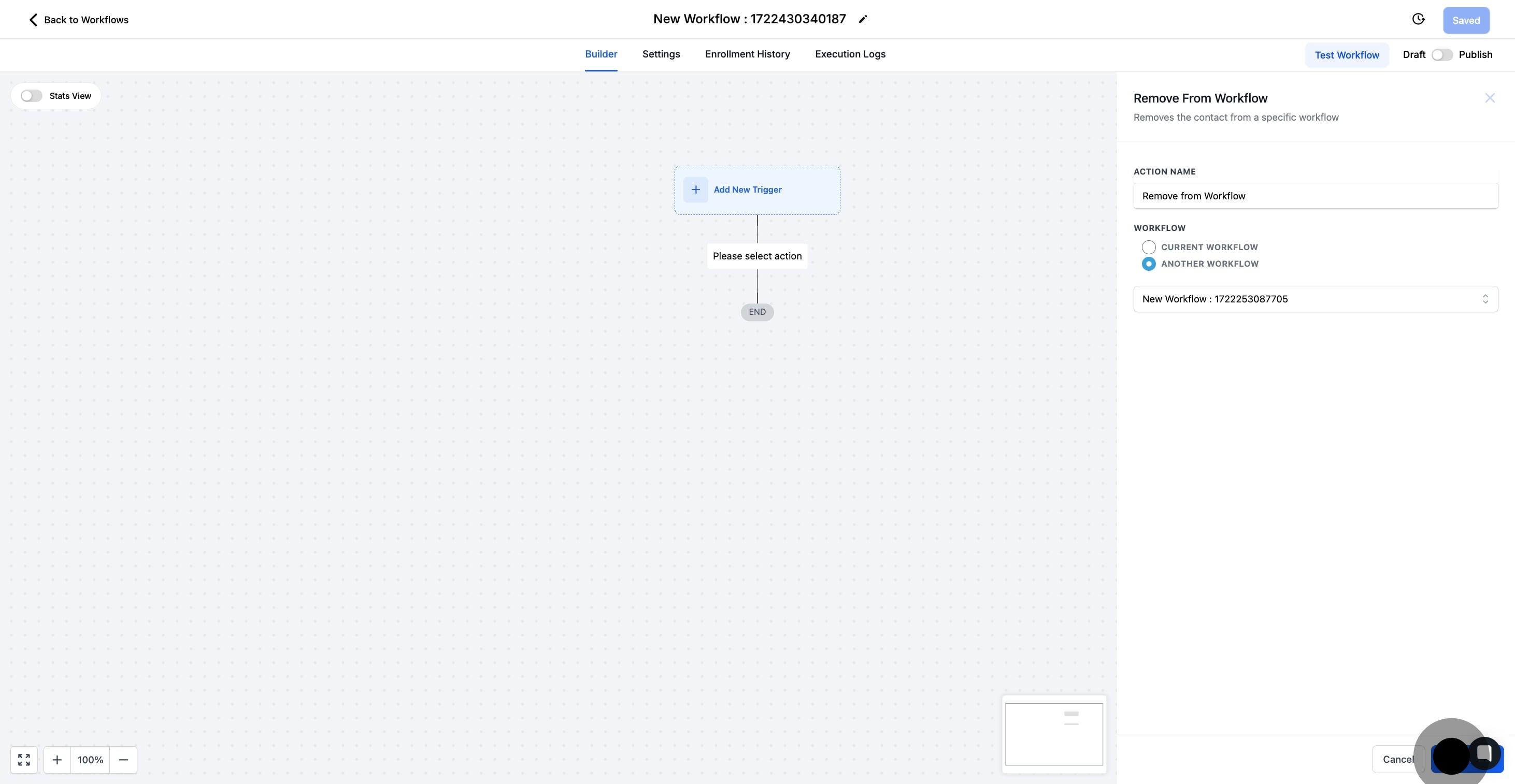
10. Ensure you save and publish after finalizing the workflow.