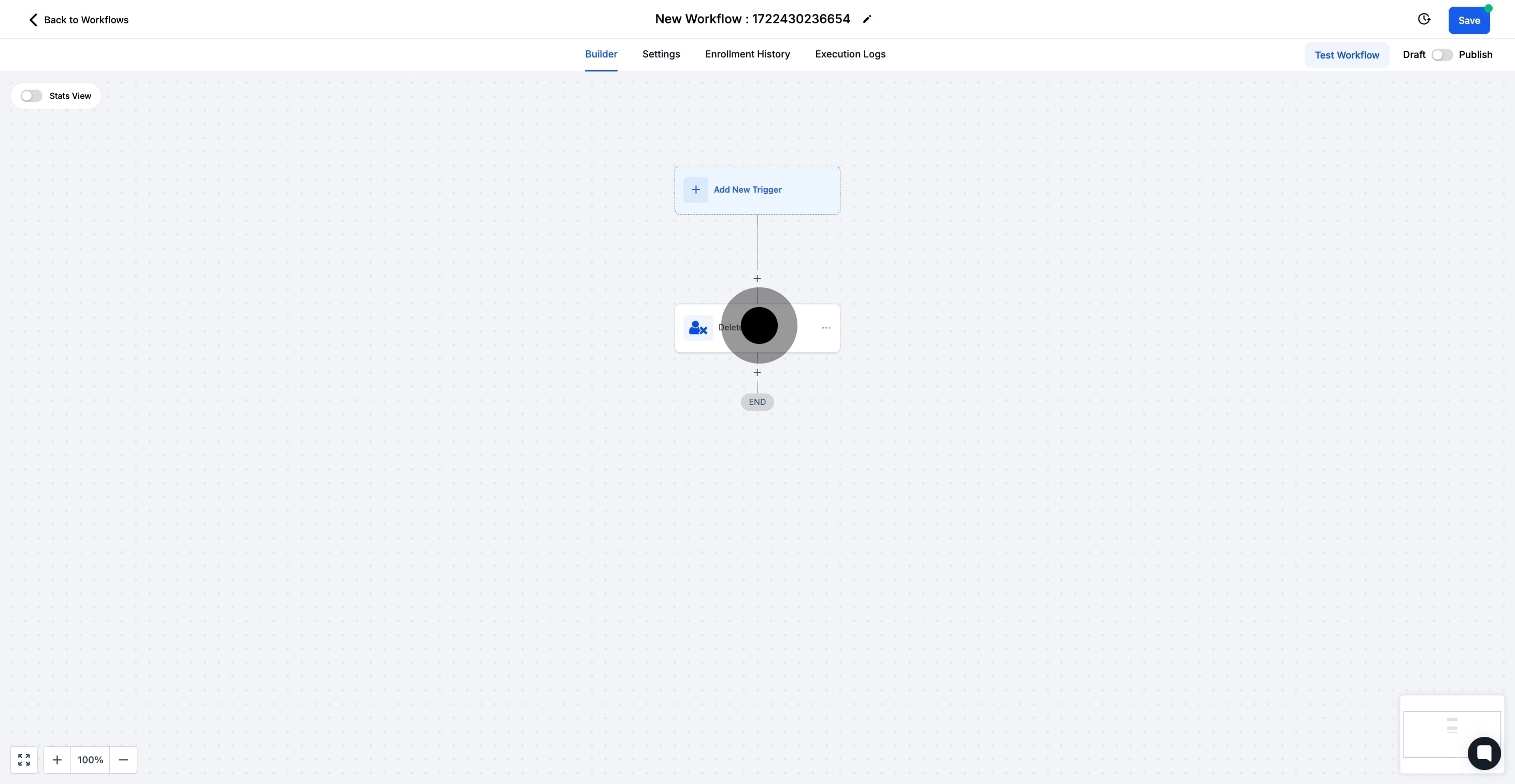1. Select the Automation section to begin.

2. Now, choose Create Workflow to proceed.

3. Next, opt for Start from Scratch to customize.
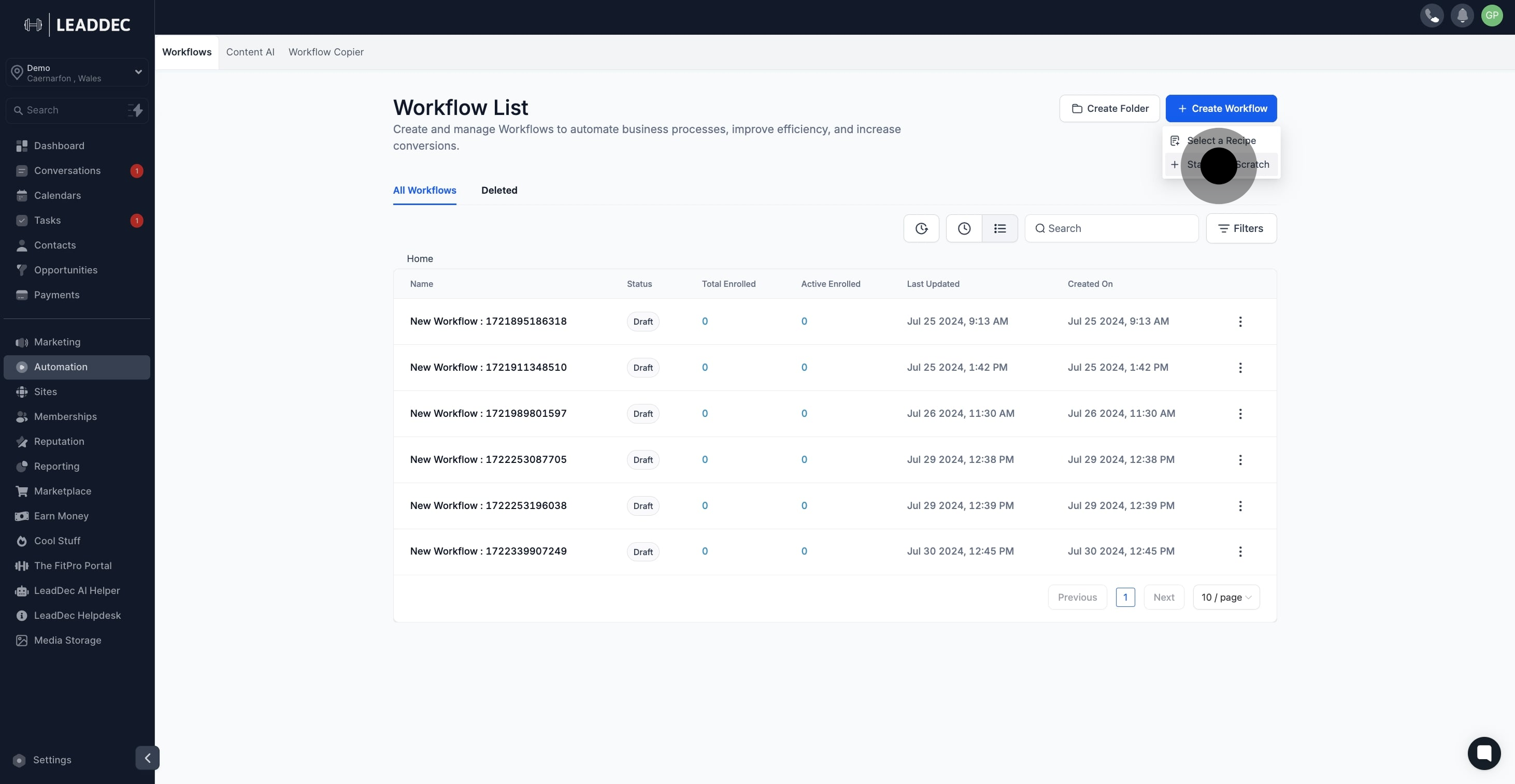
4. Add a new trigger to initiate the process.

5. Click the plus icon to incorporate an action step.
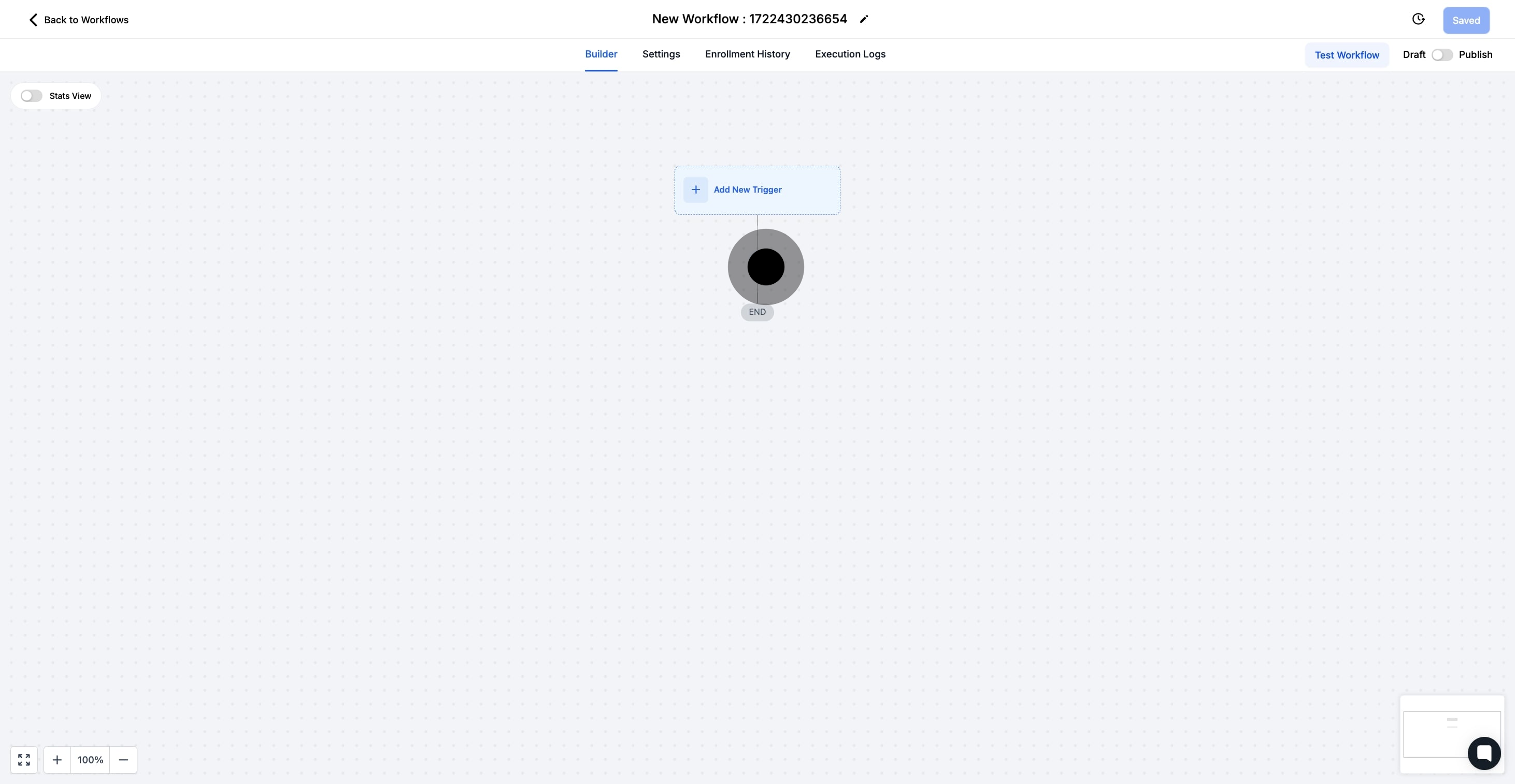
6. Then, select Delete Contact for the action.

7. Finally, click Save Action to secure changes.
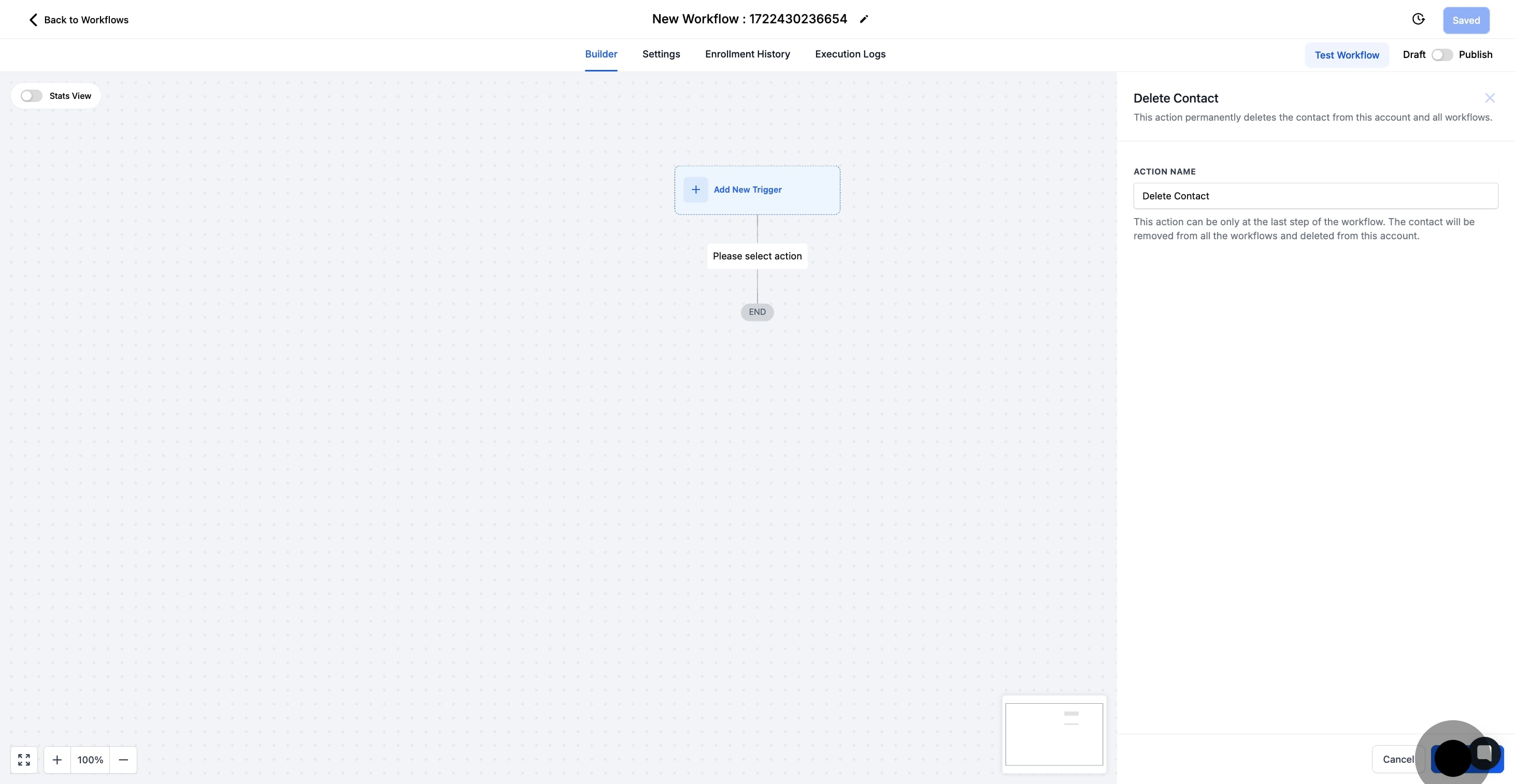
8. The "Delete Contact" option has been added. Once the workflow is complete, you can save and publish it.