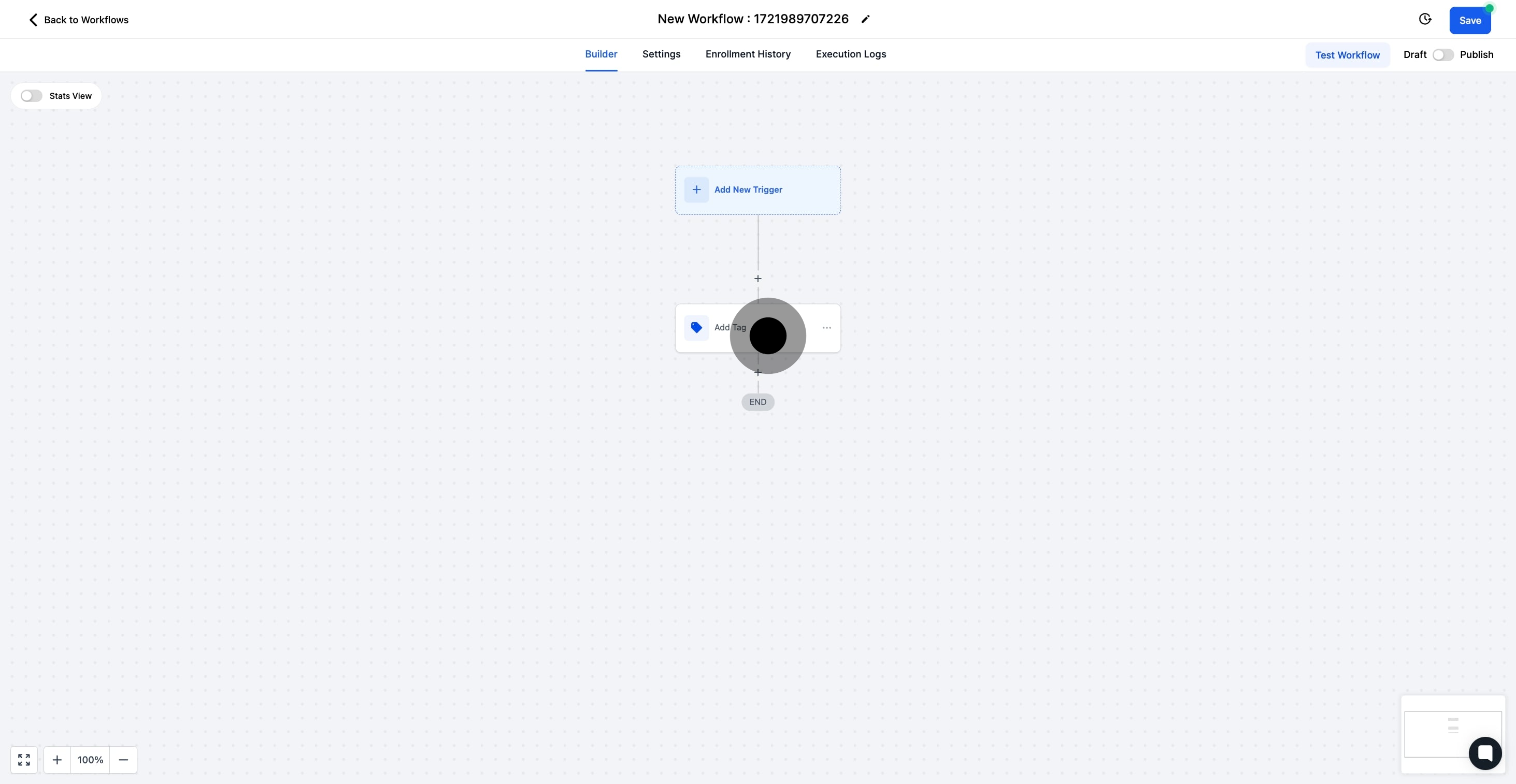1. Click 'Automation' to start setting up your workflow.
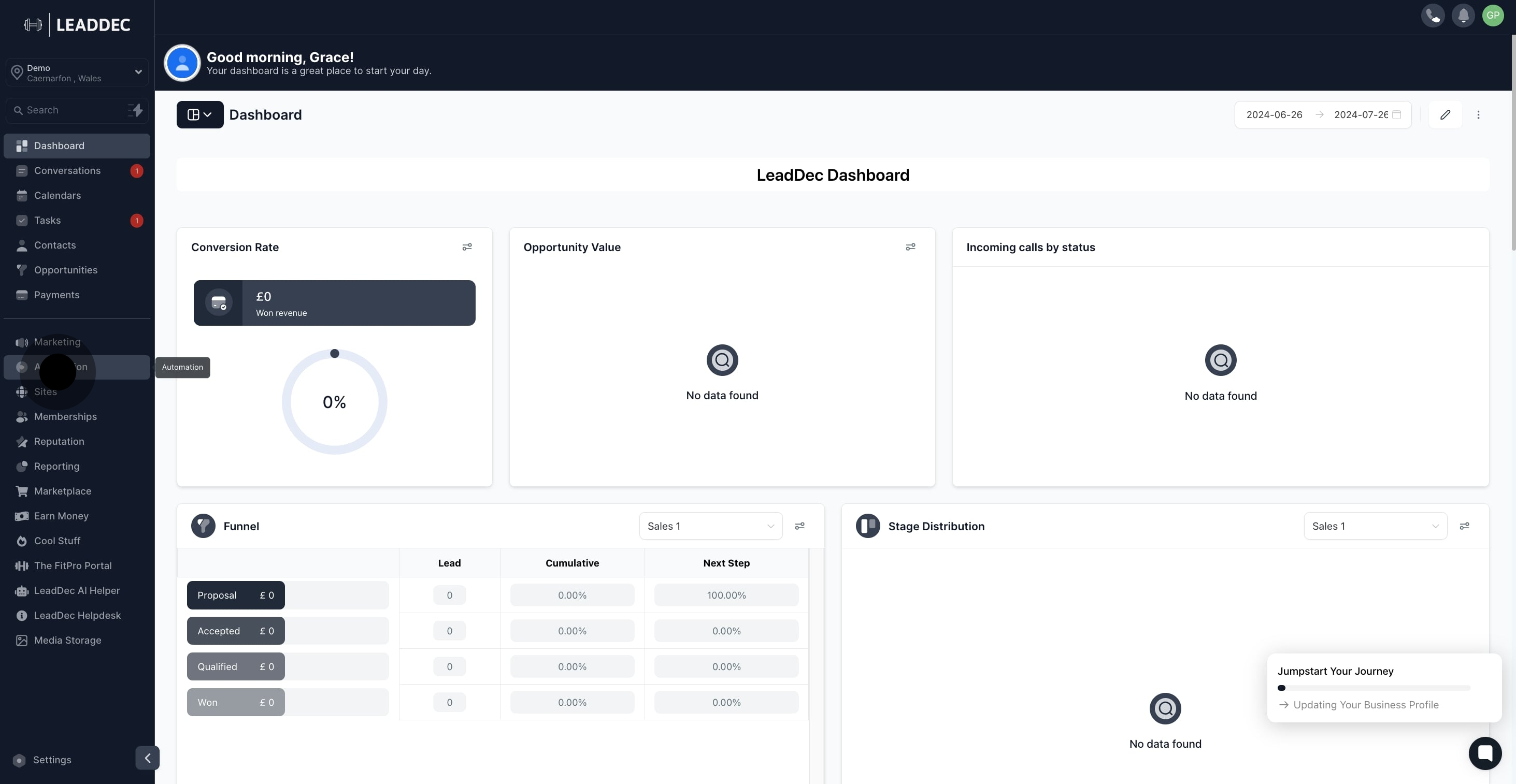
2. Now, select 'Create Workflow' to proceed with the setup.
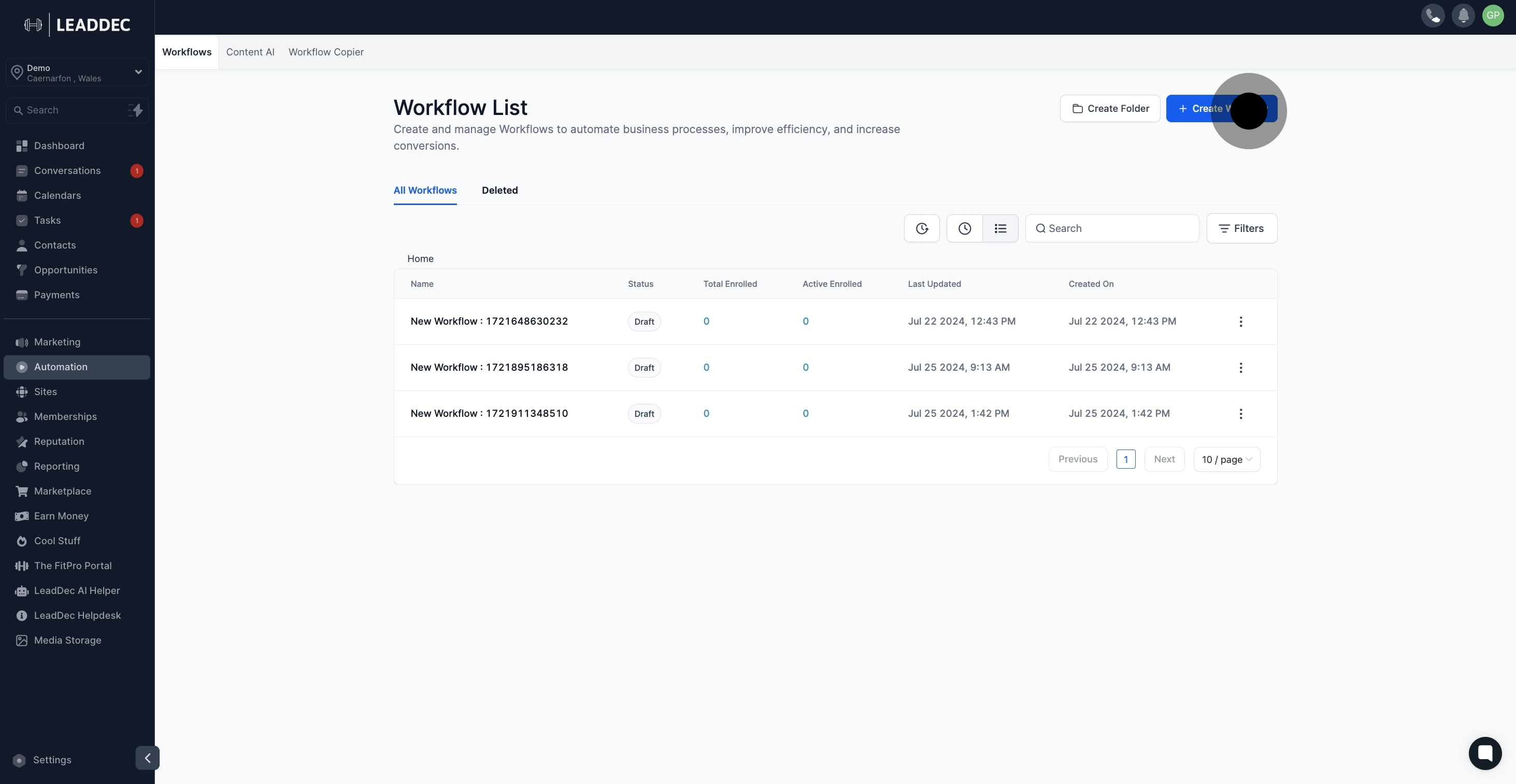
3. Choose 'Start from Scratch' to build your workflow framework.

4. Add a trigger by clicking here, to initiate the workflow.
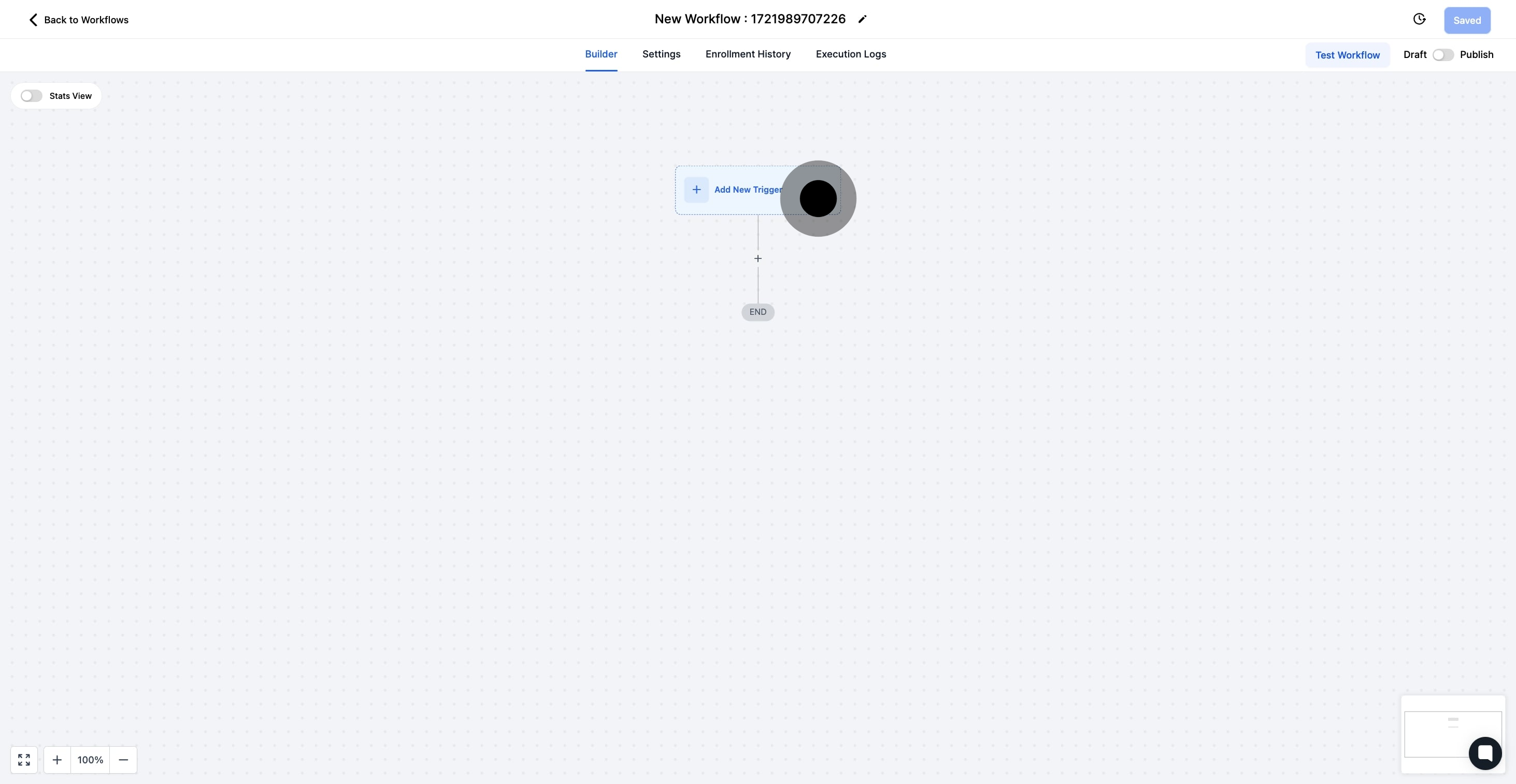
5. Next, add an action step by selecting the + sign.

6. Search and select the action step you wish to add.

7. Now, click 'Add Contact Tag' to include a contact tag.
This action enables you to assign specific tags to a contact.
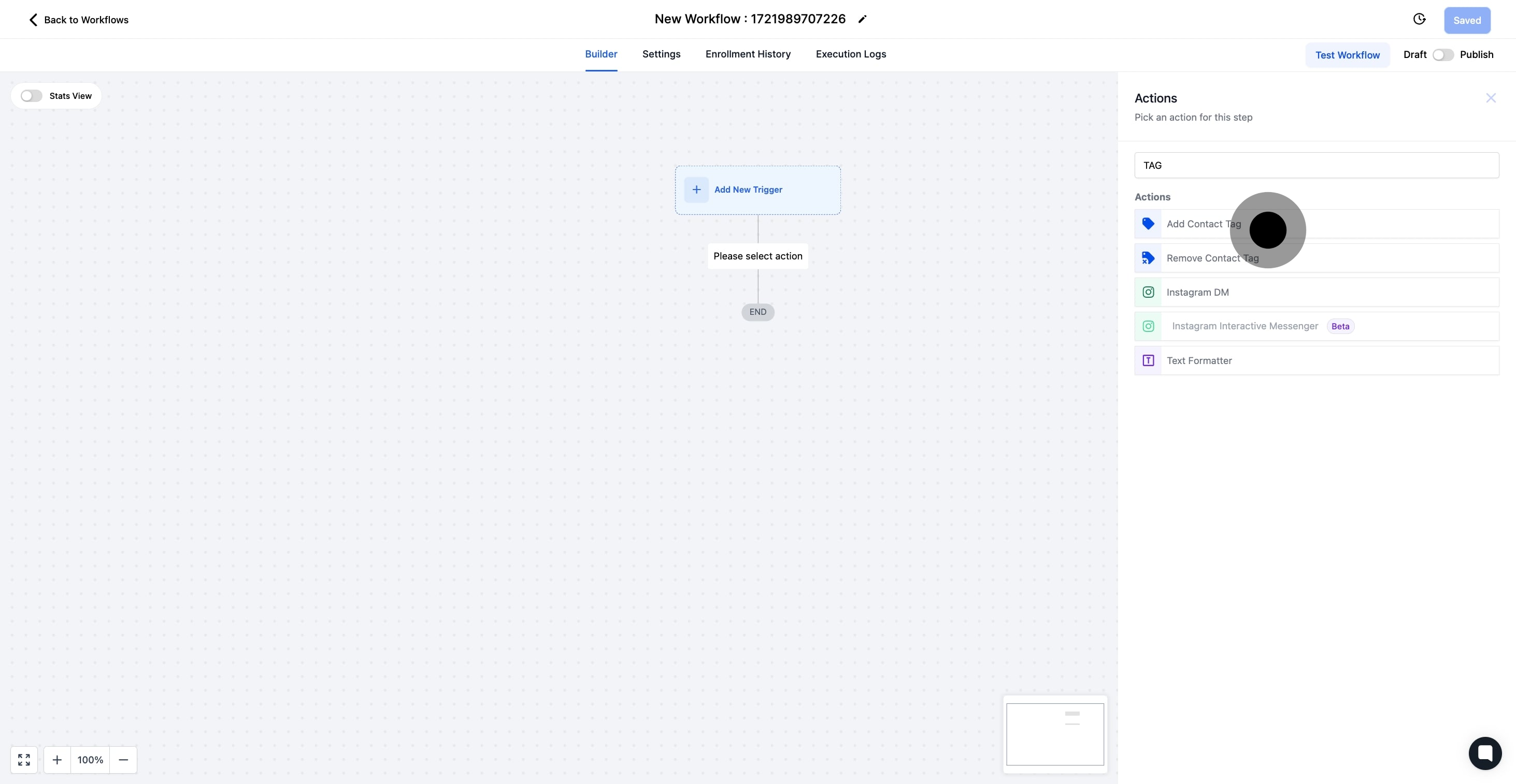
8. Select the desired tag from the options available
The selected tag will be added to a contact who triggers this workflow.
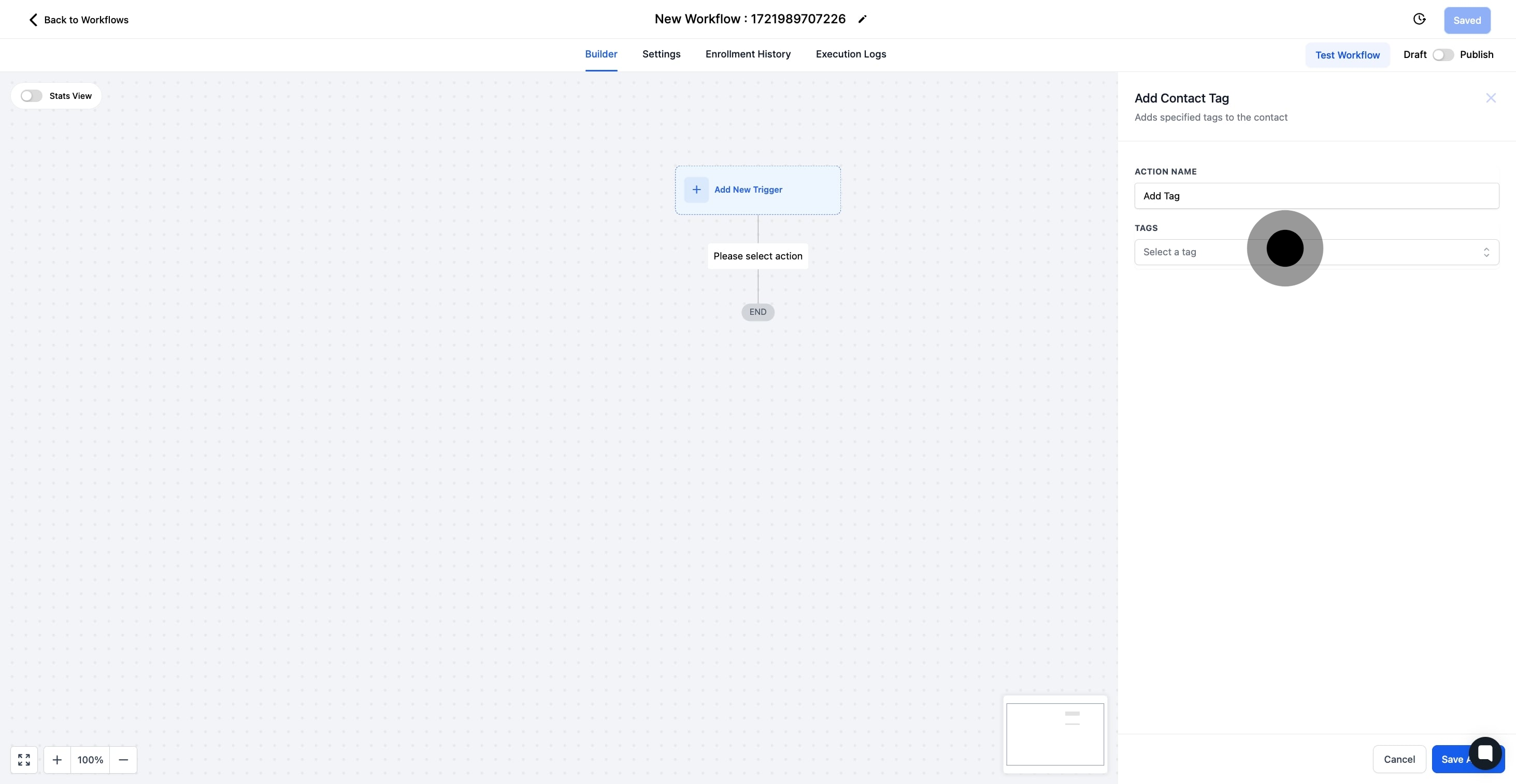
9. Afterwards, be sure to click 'Save Action' to secure your changes.
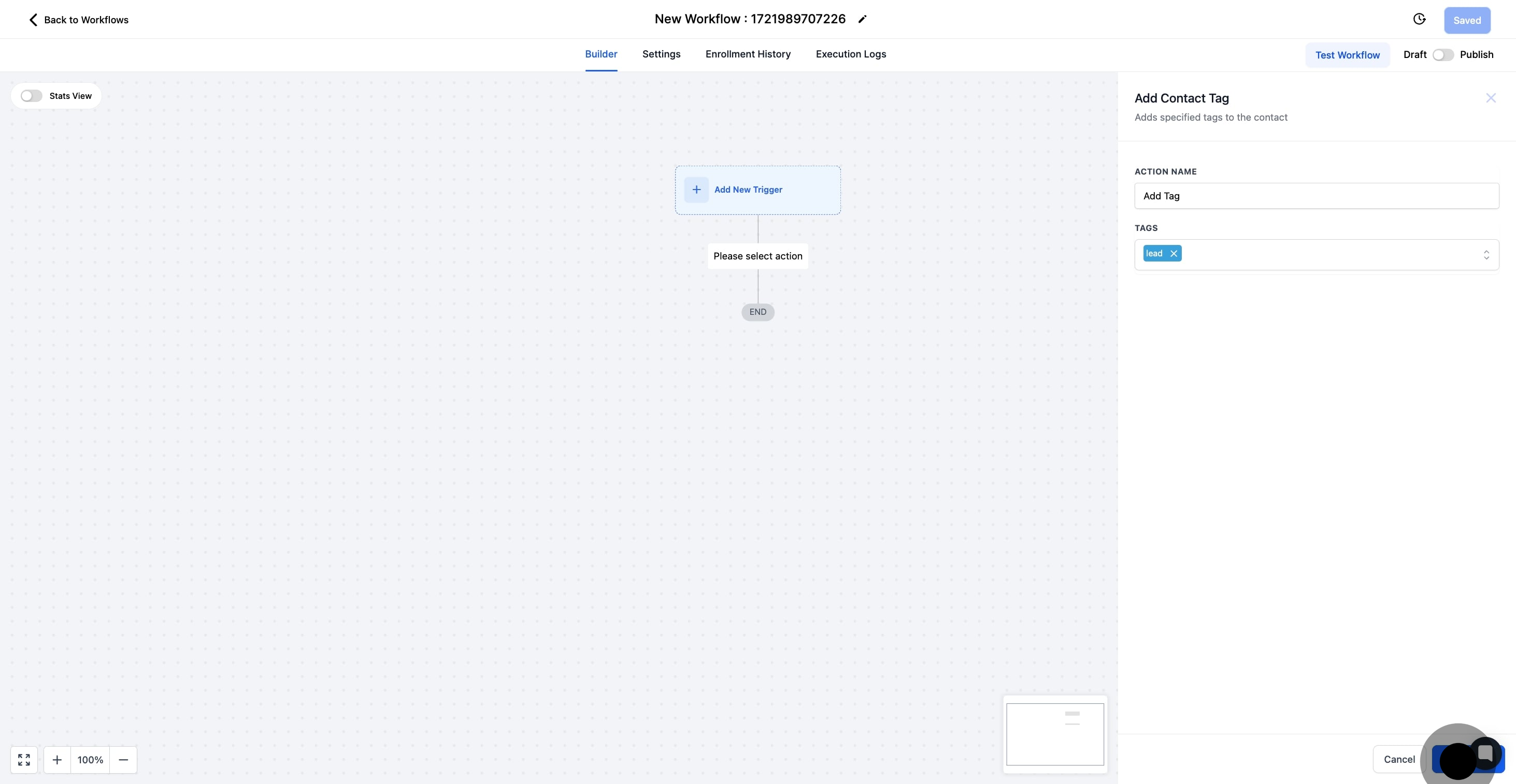
10. Finally, review your workflow and save, then publish it when ready.