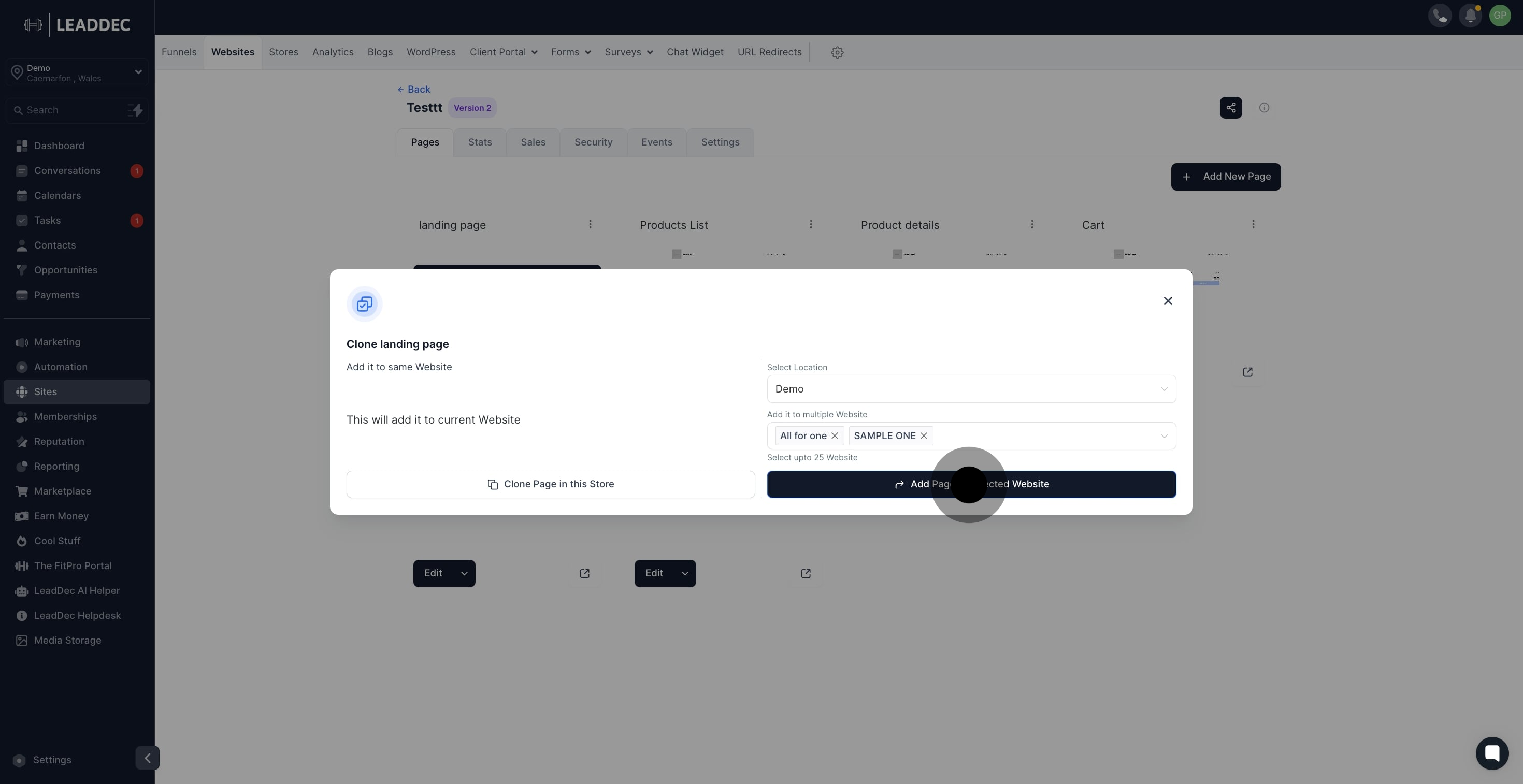1. Begin by selecting the 'Sites' option.
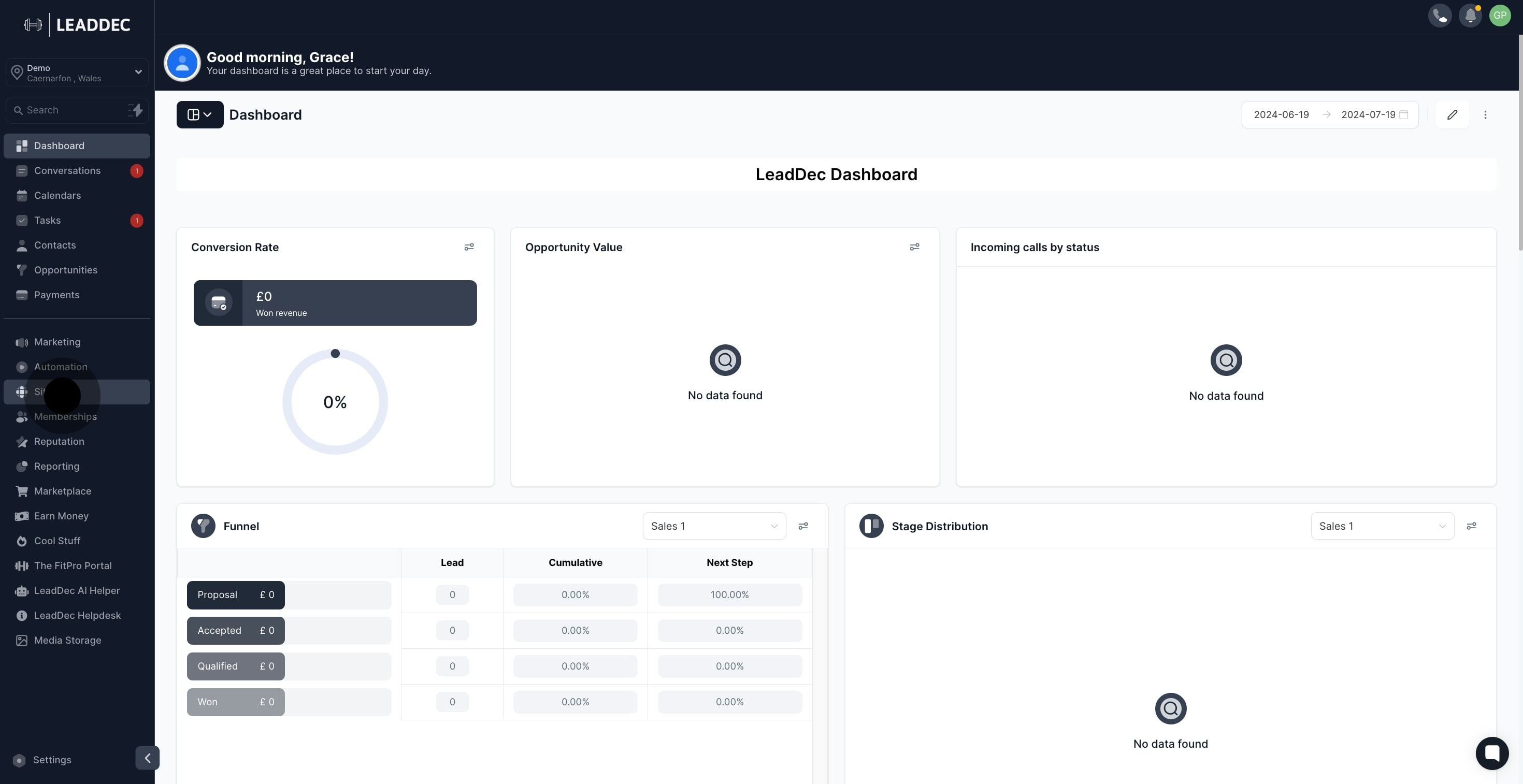
2. Then, proceed by clicking the 'Websites' tab.
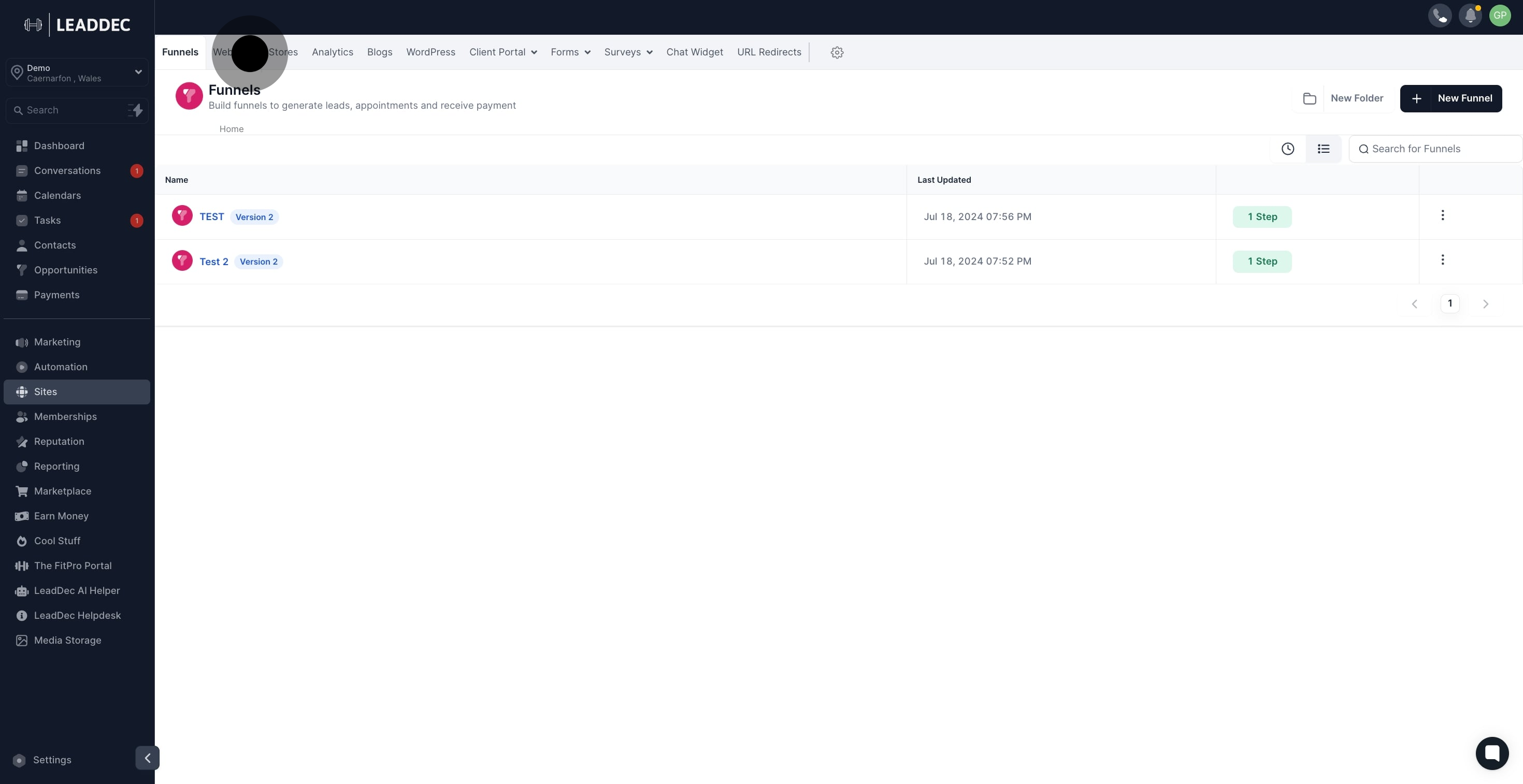
3. Now, choose a specific website from the displayed list.

4. Viewing more details, click the triple-dot menu on a selected page.

5. Next, select the 'Clone' option from the dropdown.

6. Move on to select the desired location.
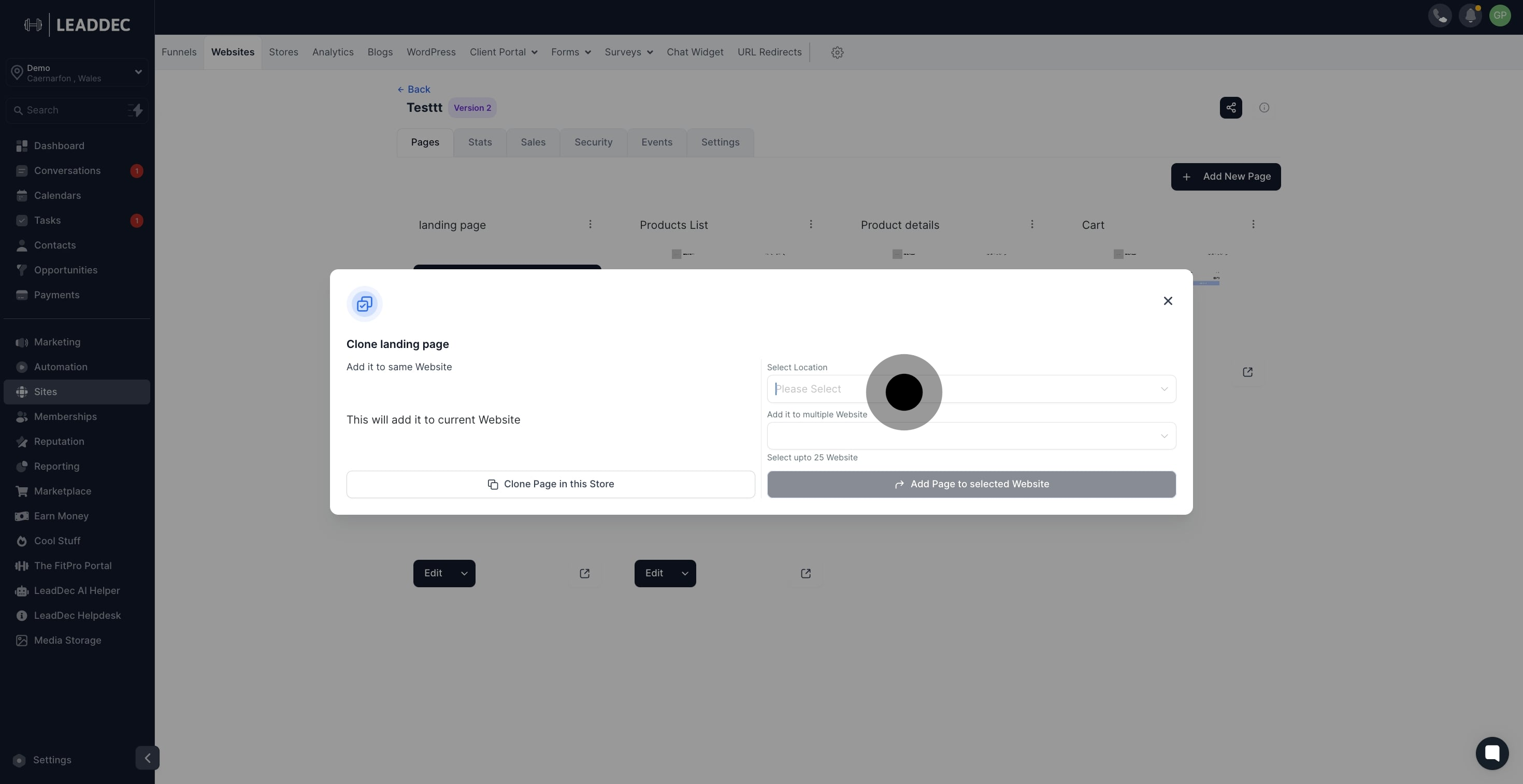
7. Then, choose the website where you wish to clone the page.
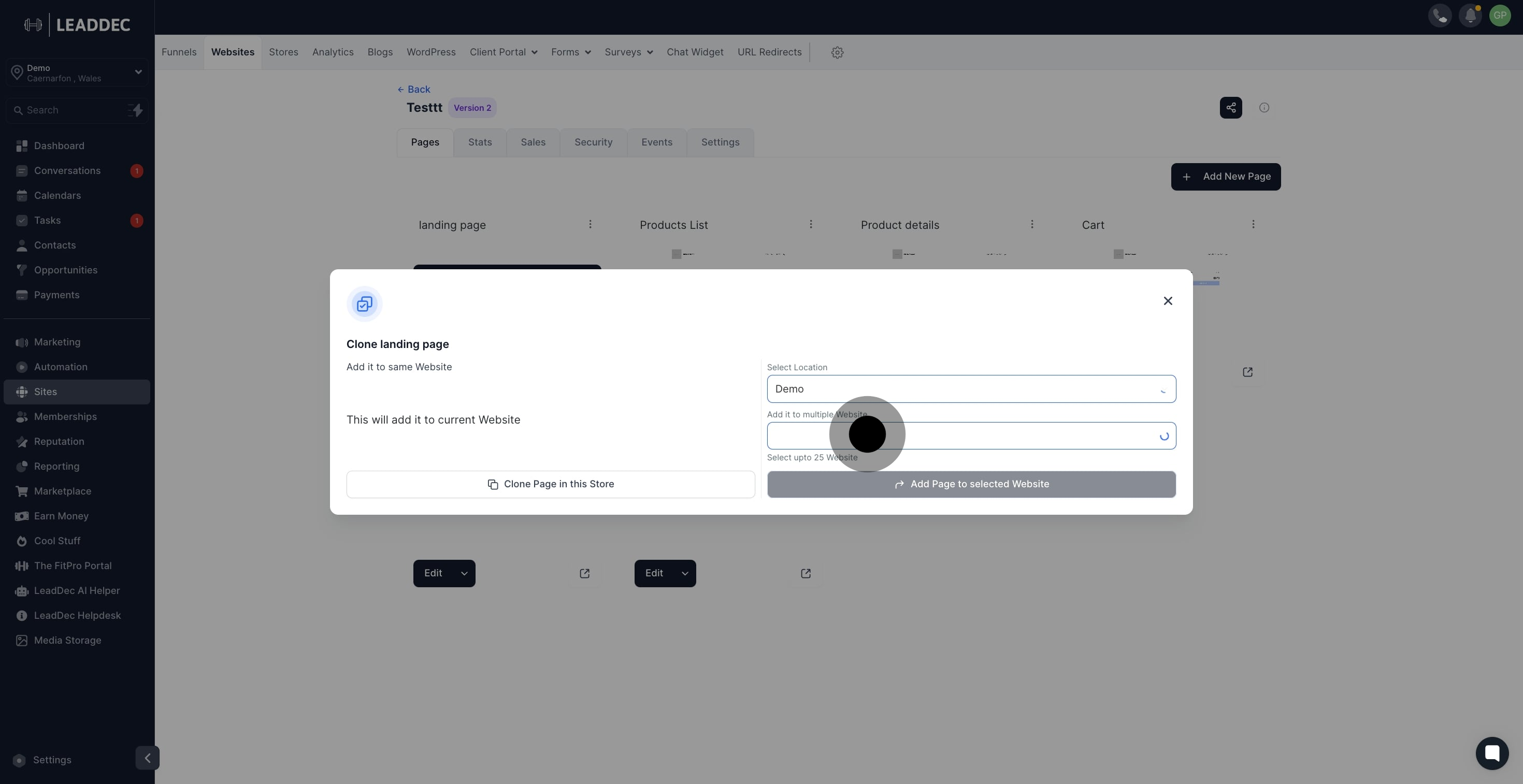
8. Finally, click 'Add Page to selected Website' to complete.