1. Start here by clicking on 'Sites'.

2. Next, choose the 'Websites' option.
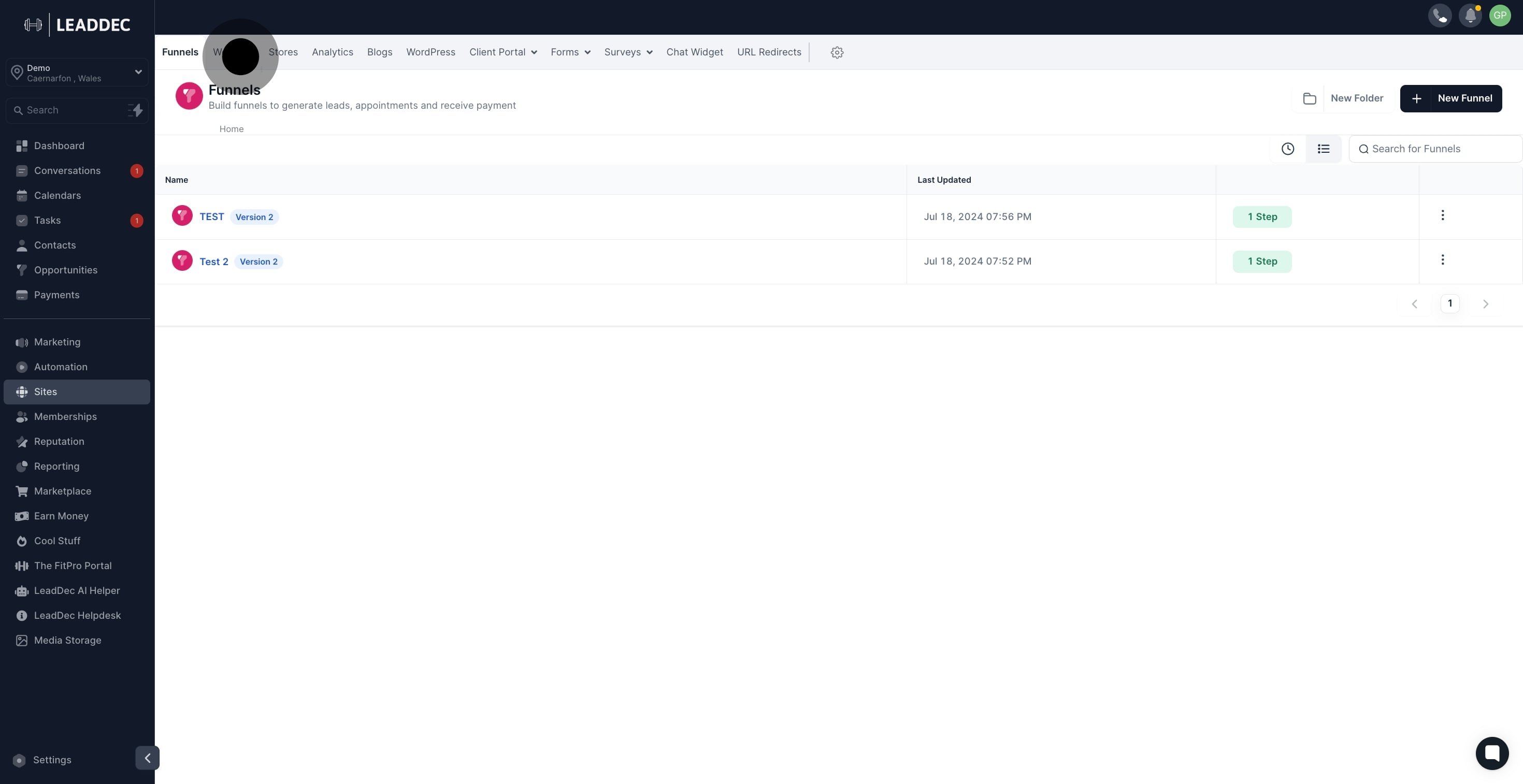
3. Now, select a website and view more options by clicking the three dots.
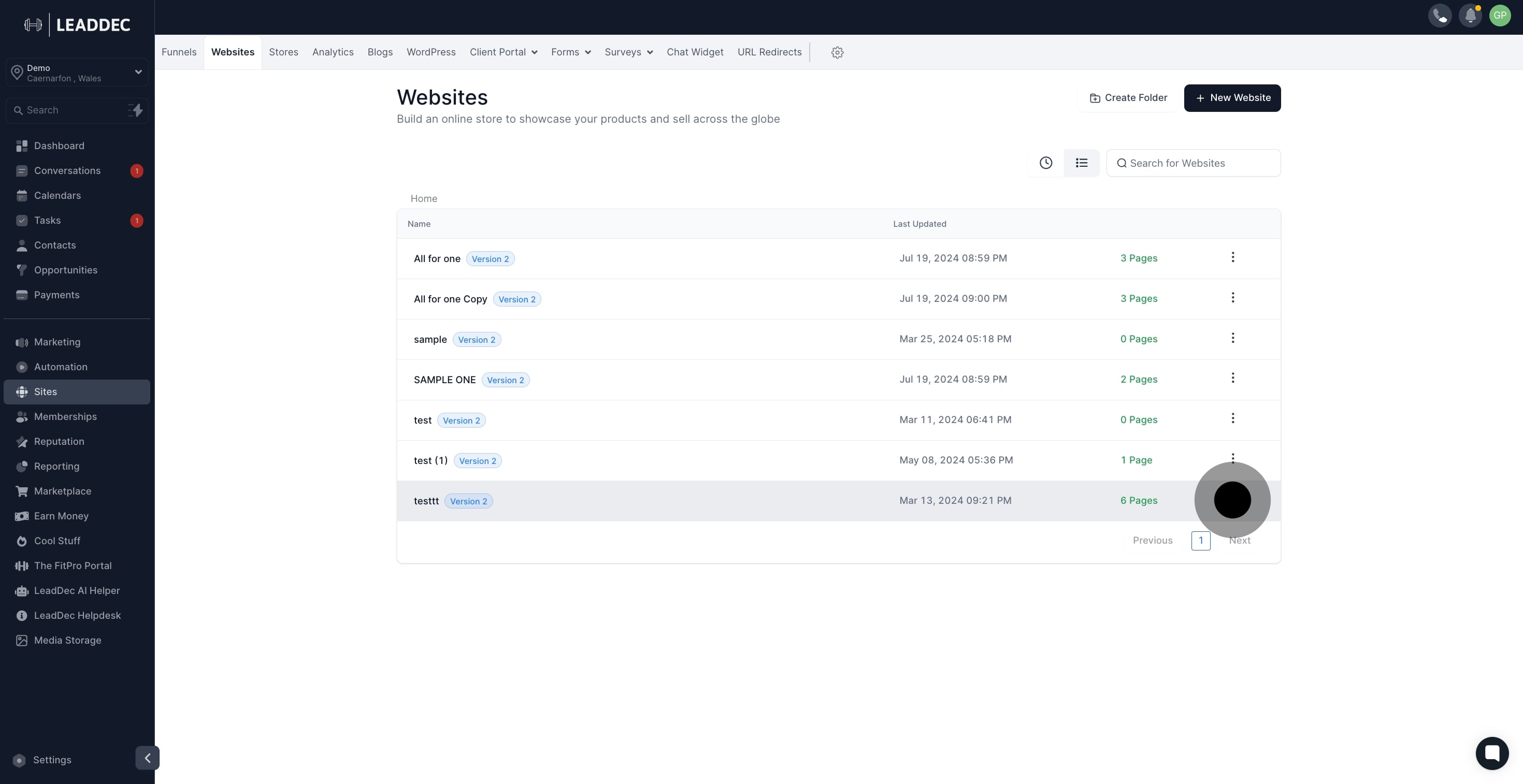
4. Then, choose 'Upload to website templates' from the dropdown menu.
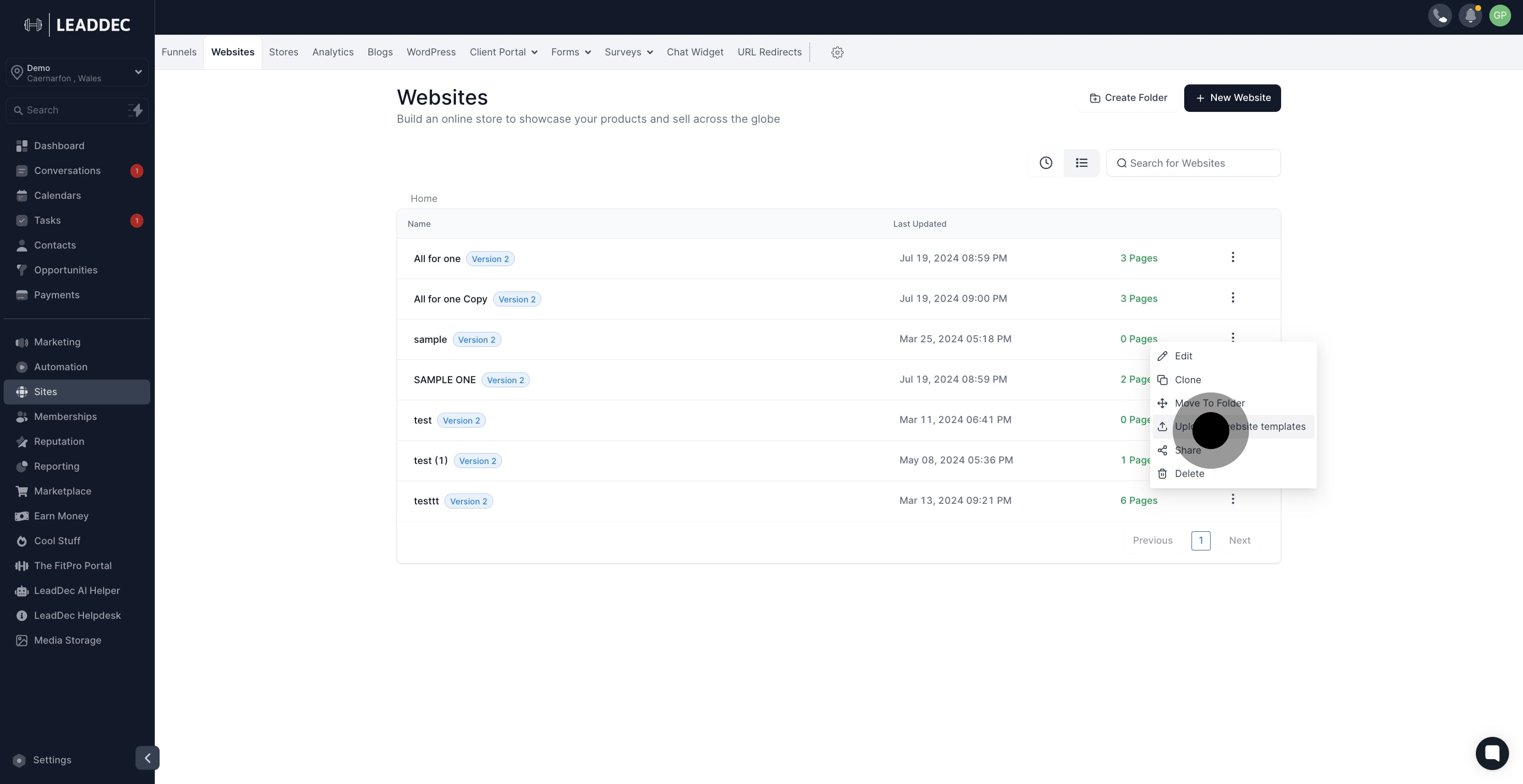
5. Proceed to enter the name of your template.
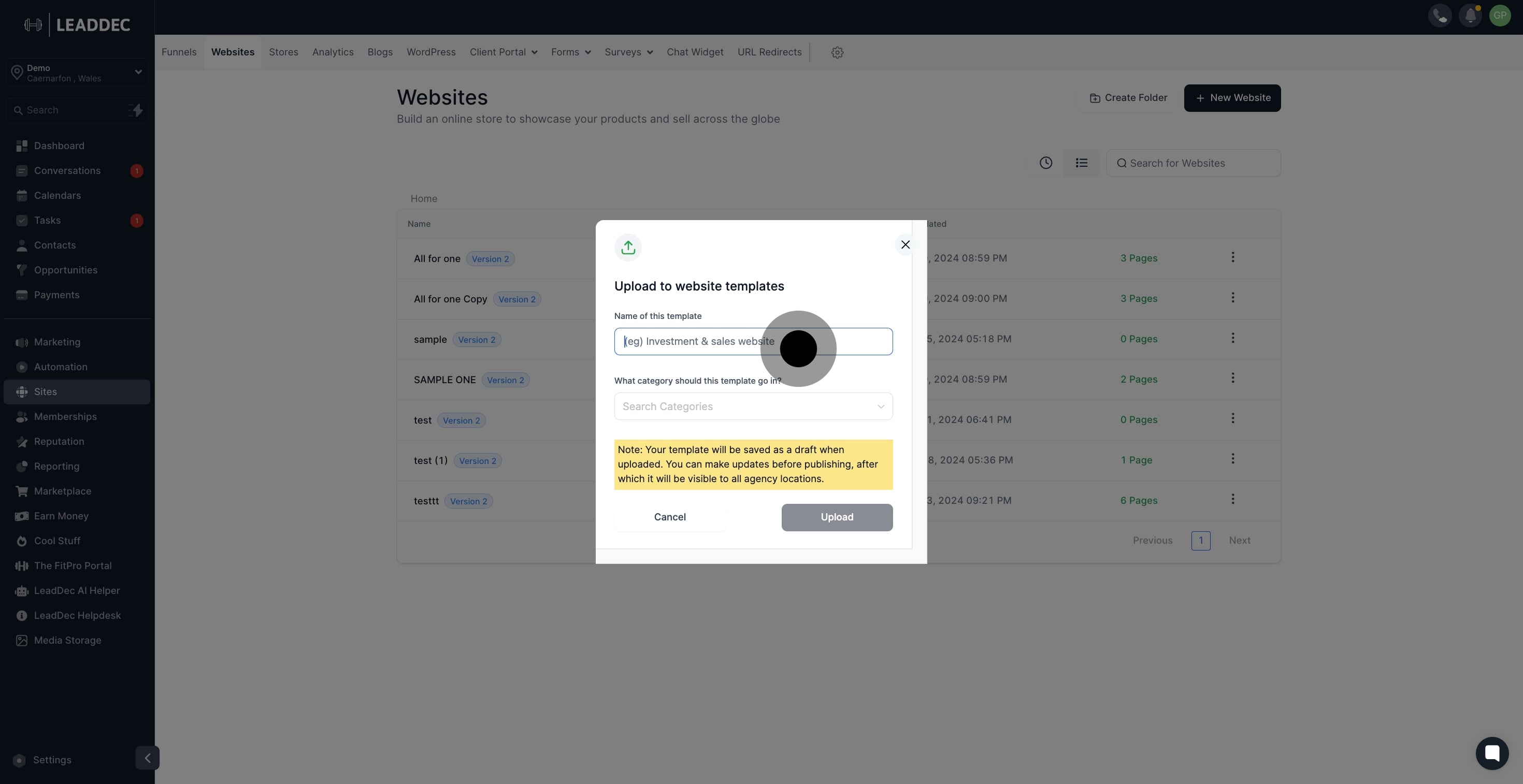
6. Continue by selecting relevant categories for the template.

7. Finally, upload your template by clicking the upload option.

