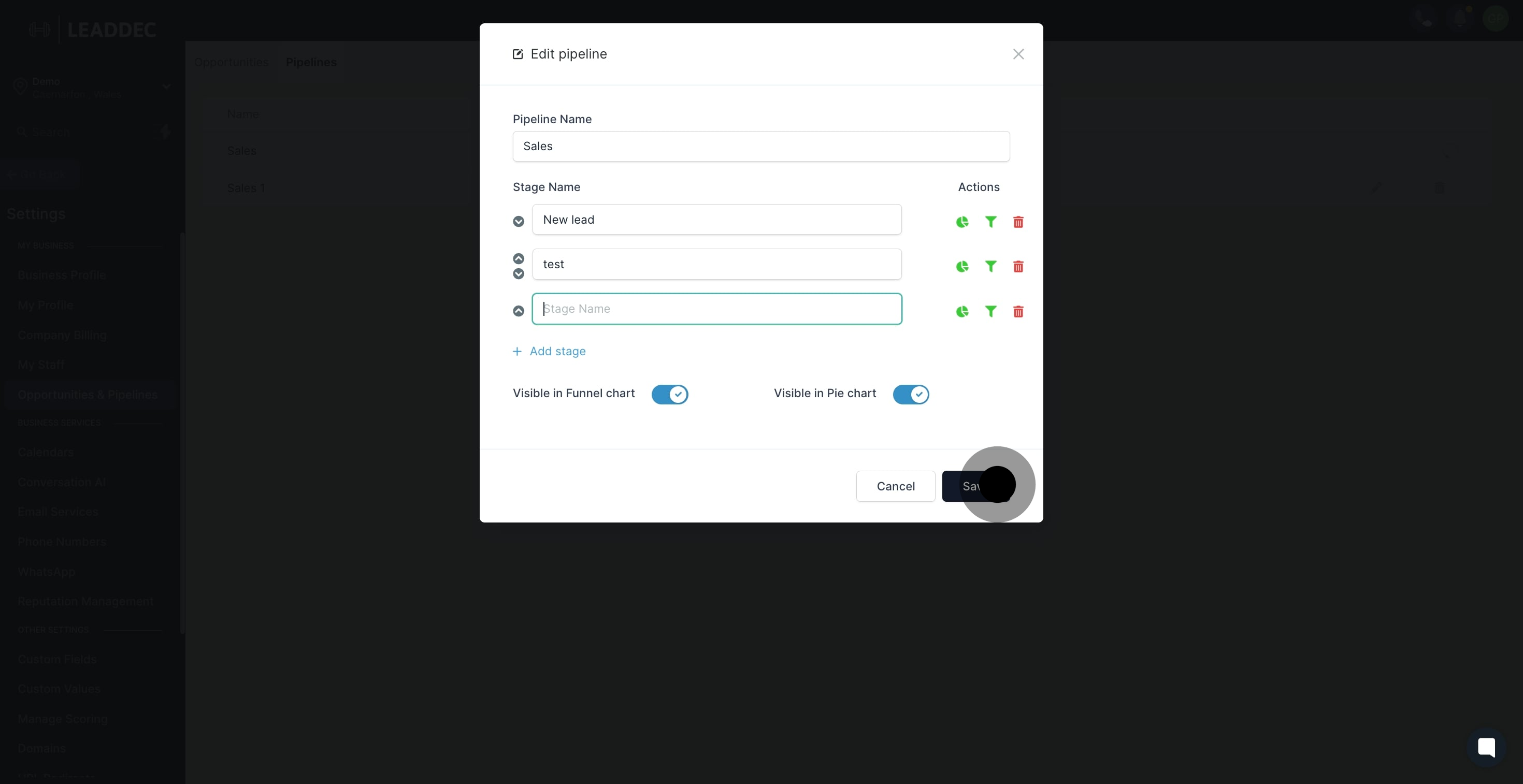1. Start by navigating to the settings section.

2. Next, select the 'Opportunities & Pipelines' option.
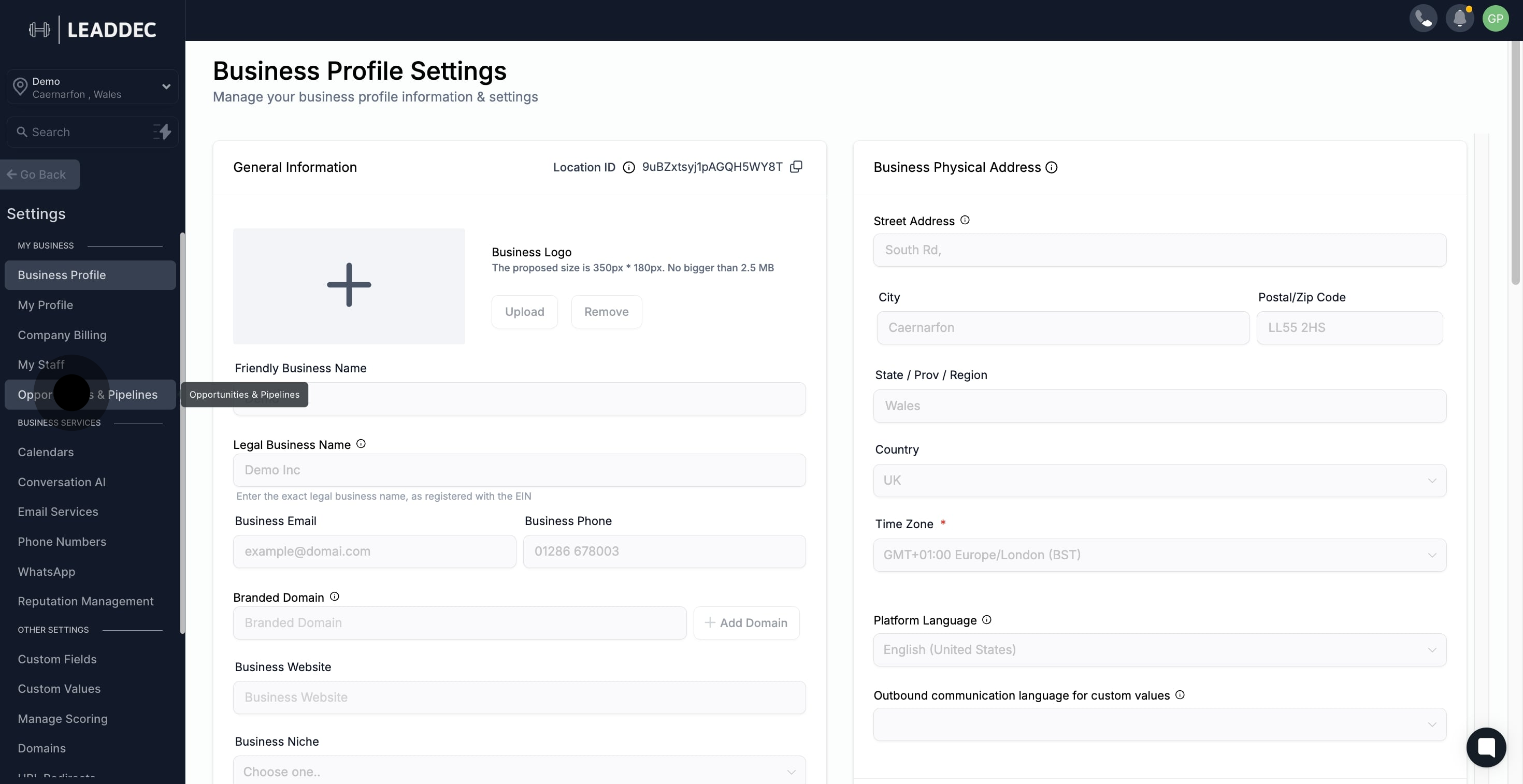
3. Now, choose 'Pipelines' from the available items.

4. Then, identify and edit the desired pipeline.
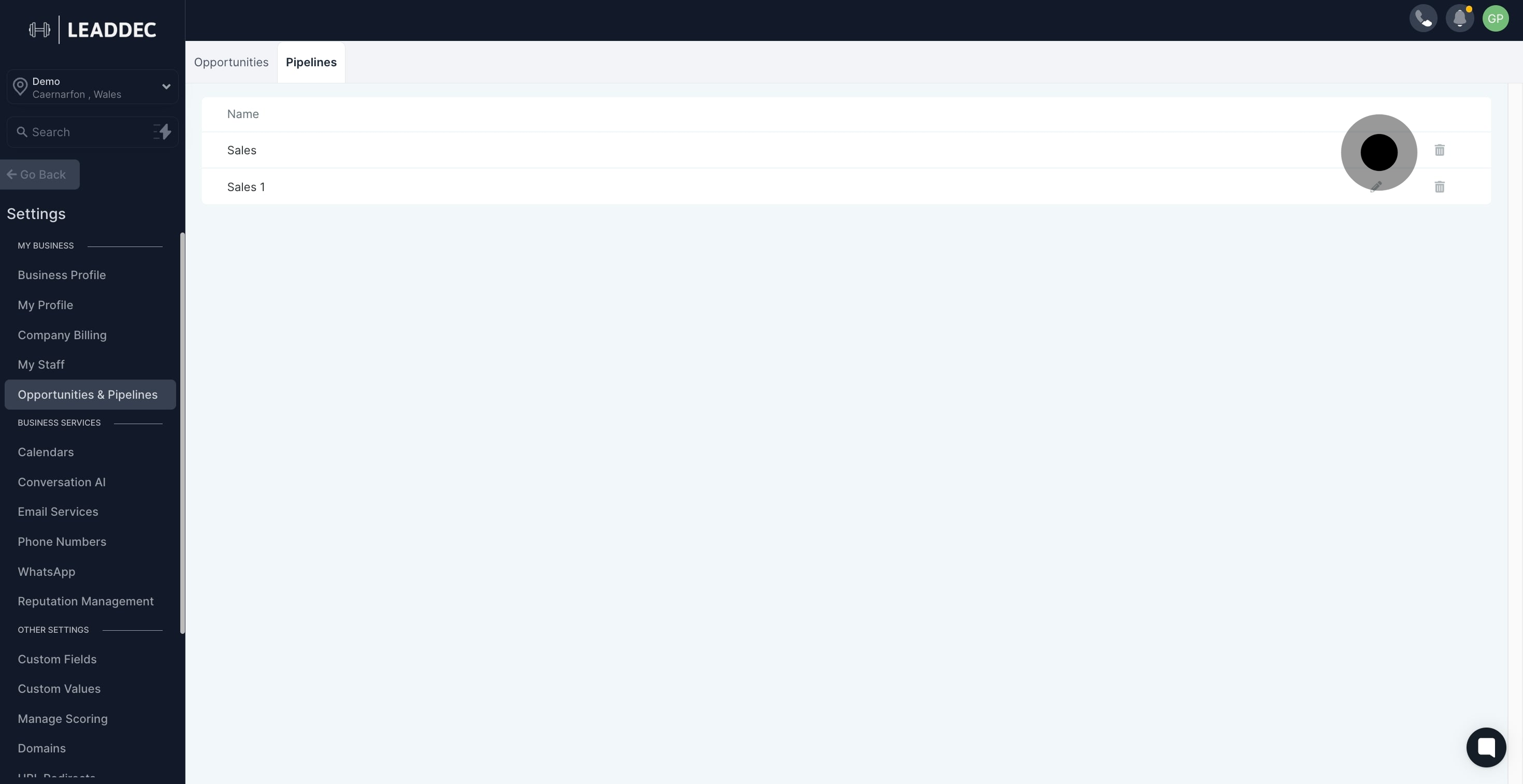
5. Proceed by adding a new stage to your pipeline.
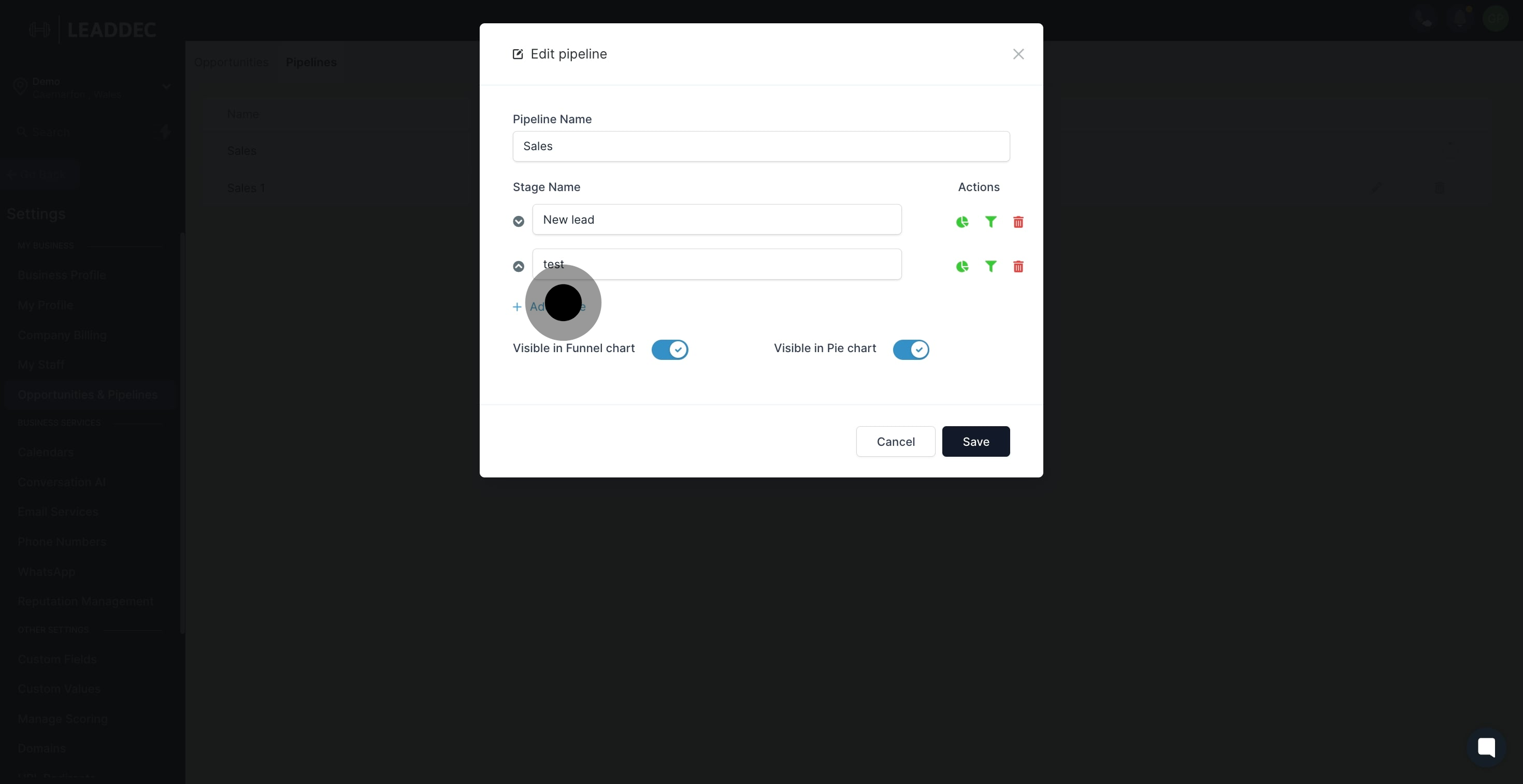
6. Enter the name for your new stage.
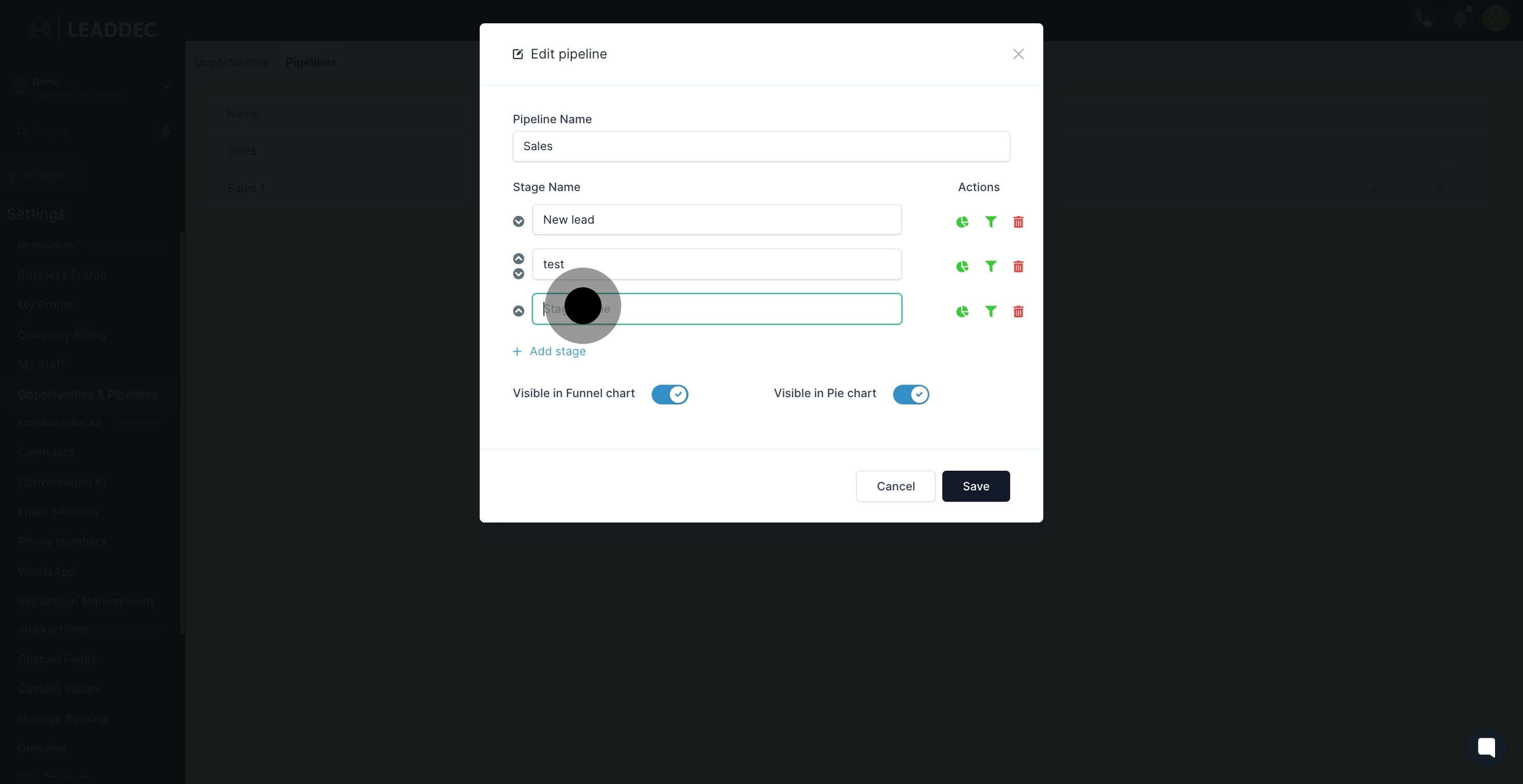
7. Finally, save your changes to update the pipeline.