1. Start by navigating to your Dashboard.

2. Now, go ahead and click 'Edit'.
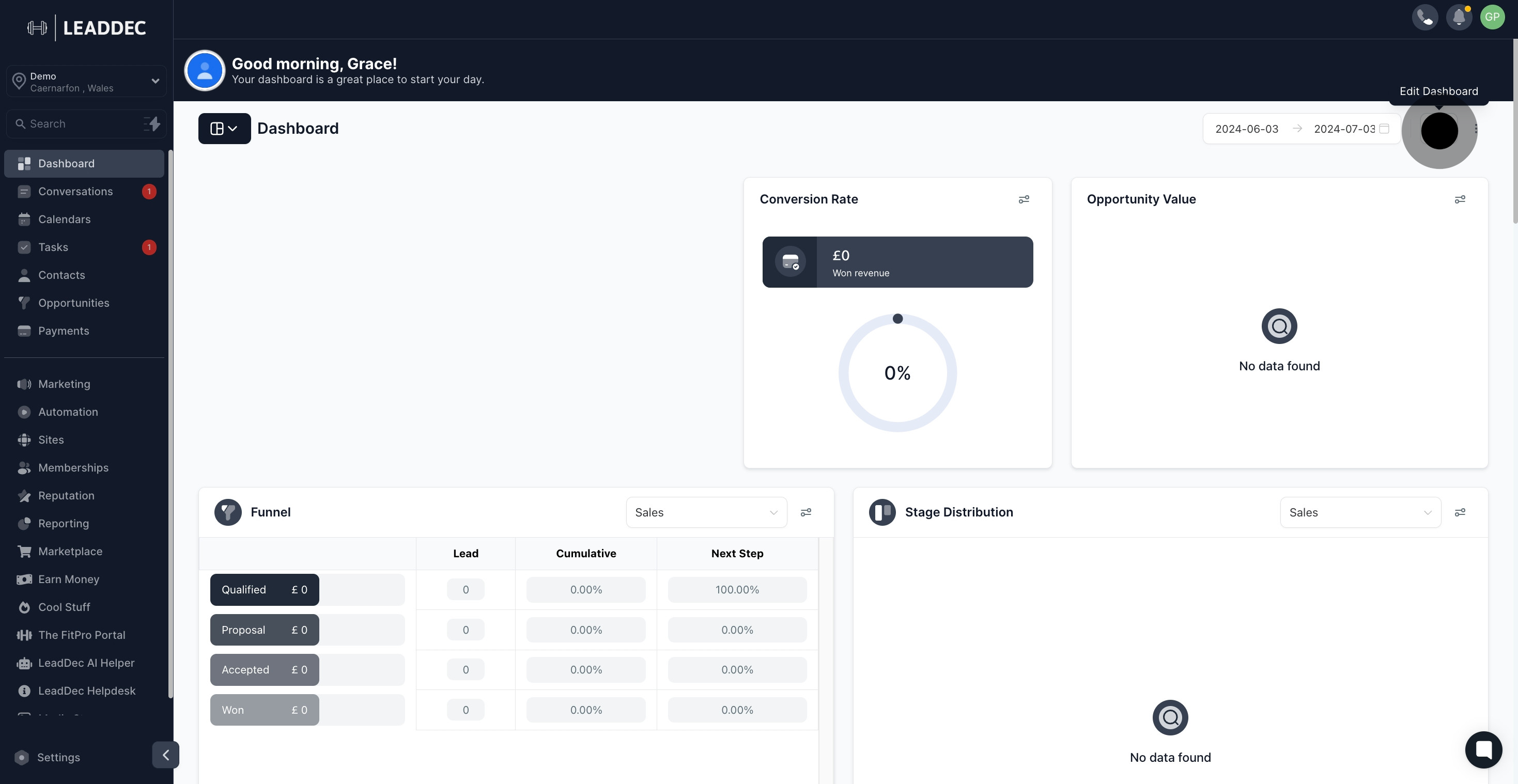
3. Next, choose to 'Add Widget'.
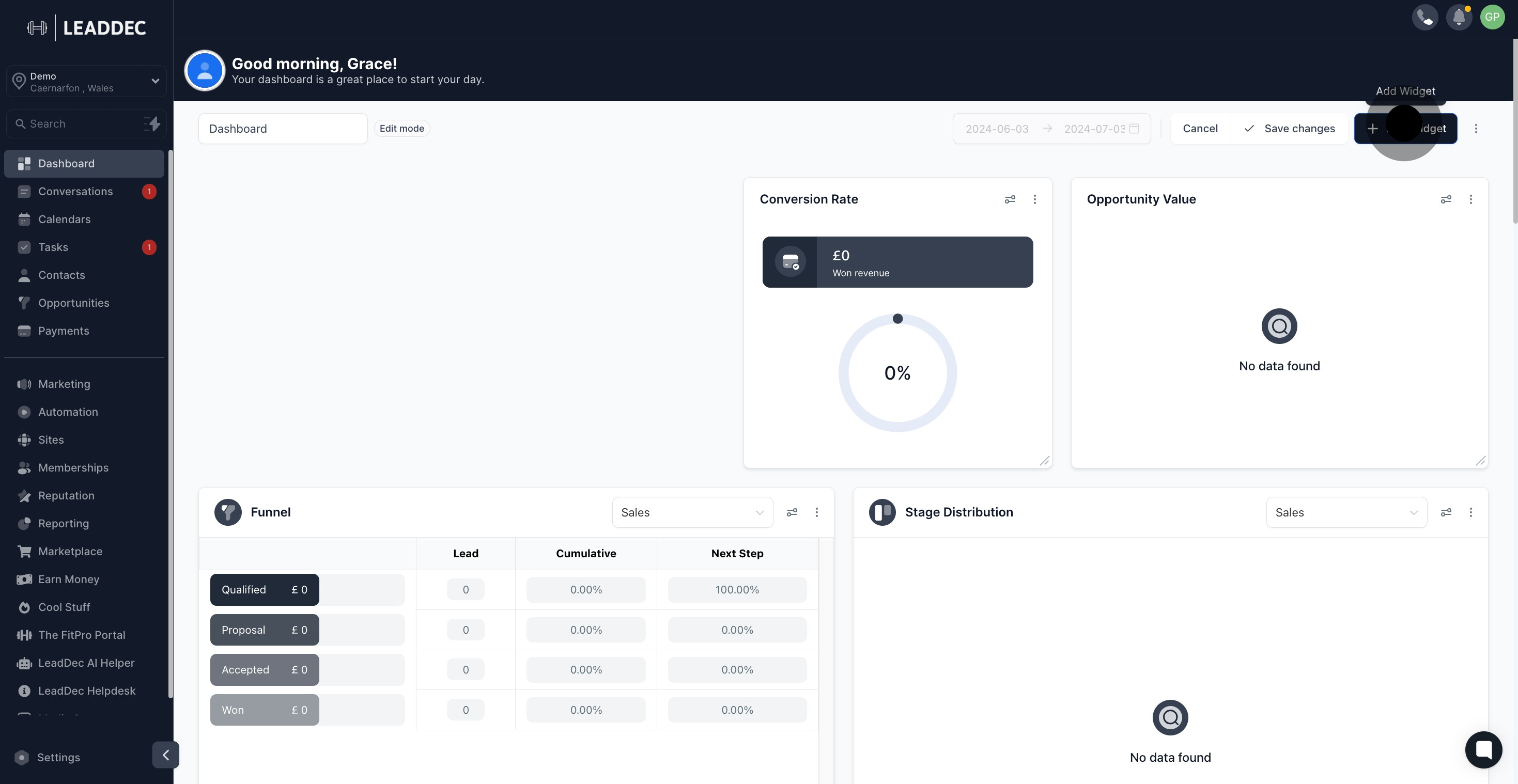
4. Then, select 'Elements' from the options.
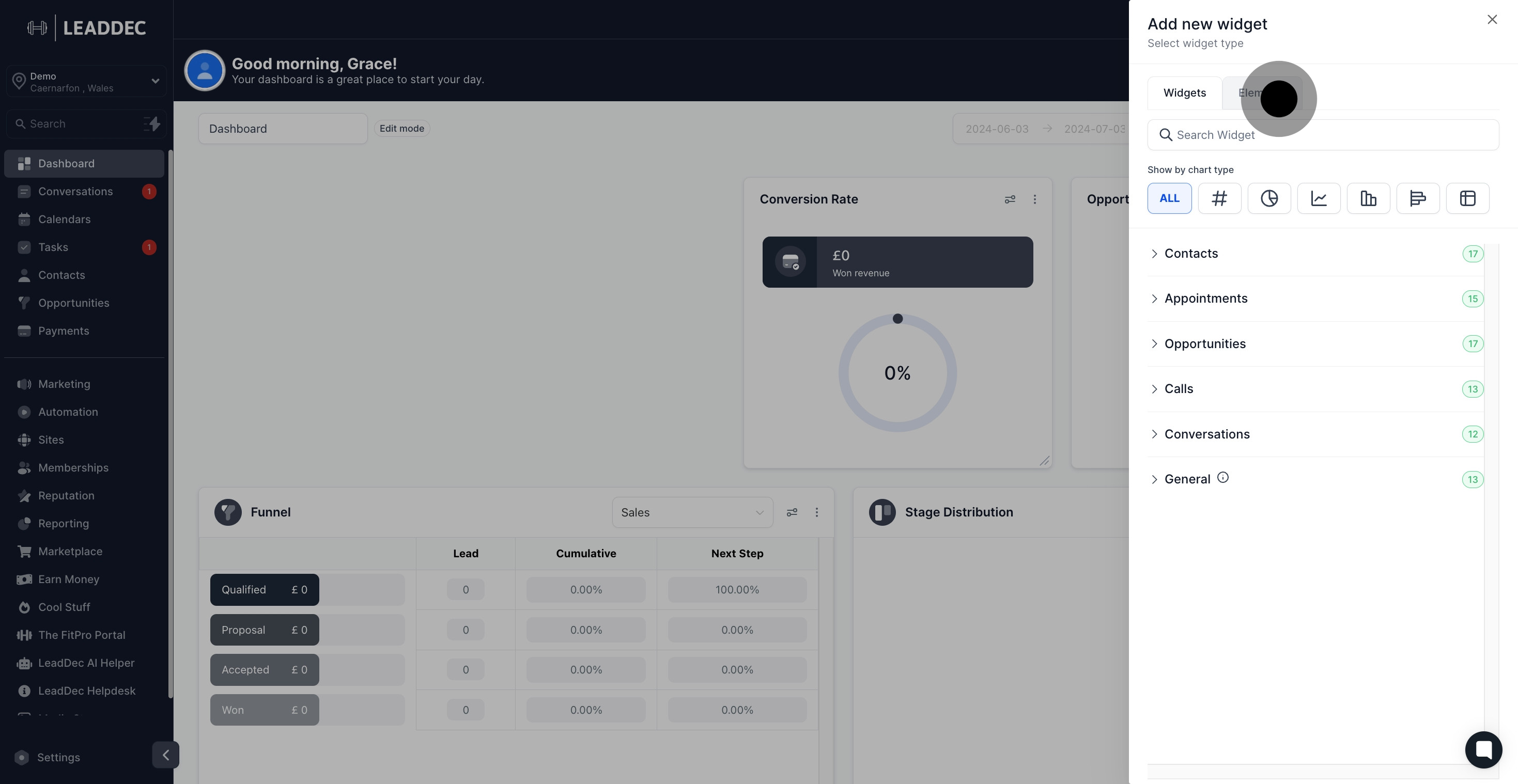
5. Click on 'Title' next.
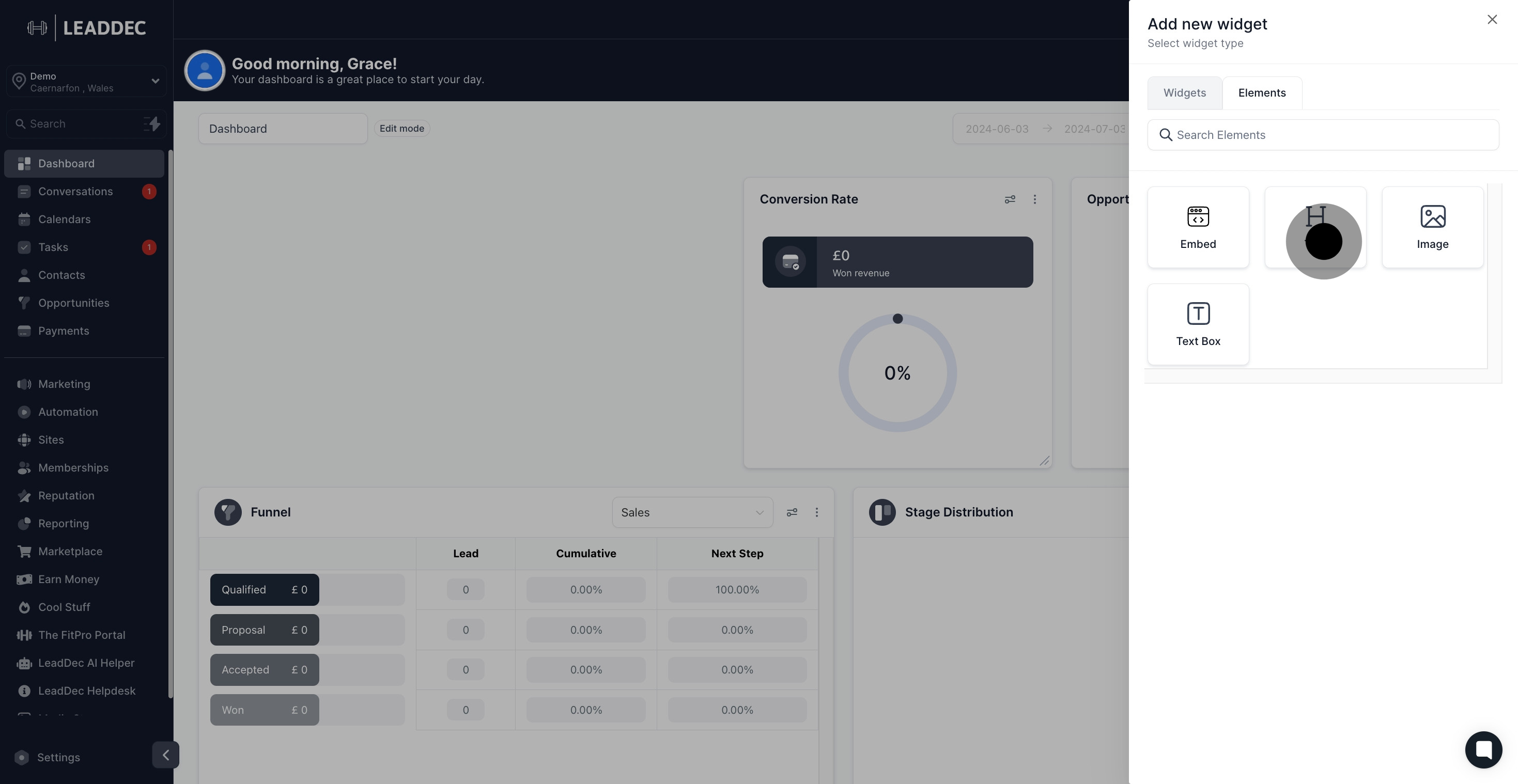
6. Choose the type of title you'd like to add.
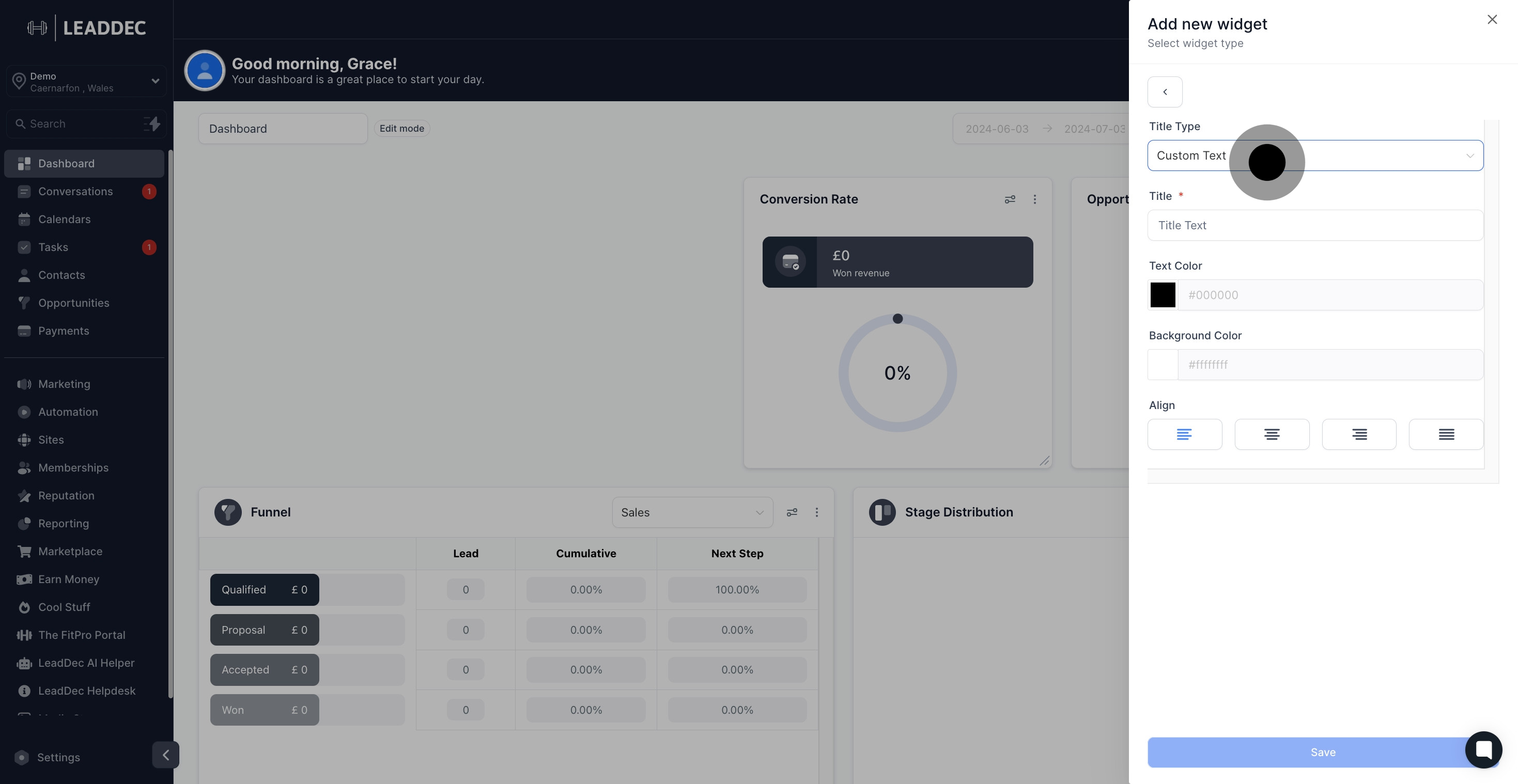
7. Type in your title text now.
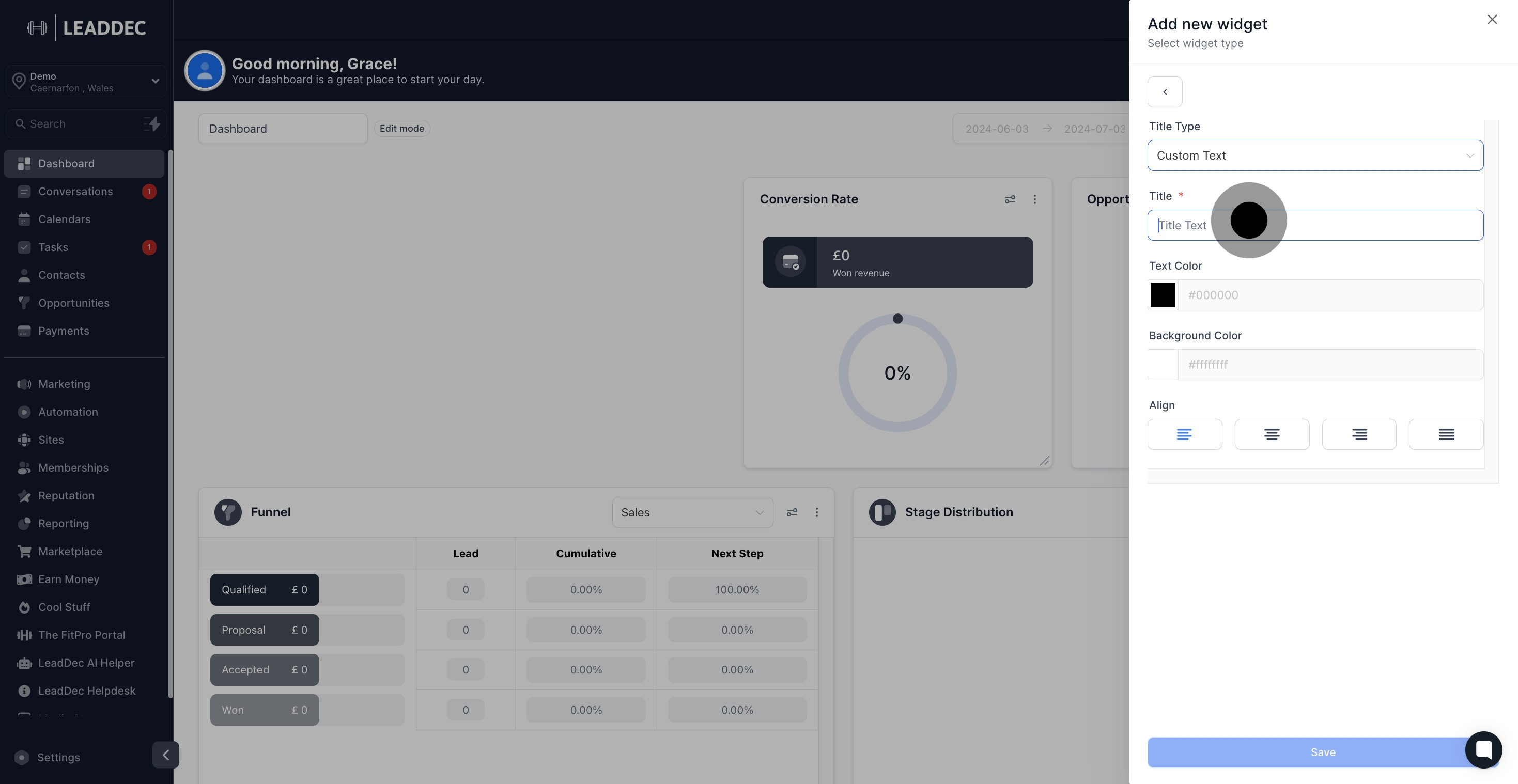
8. Select your preferred text color here.
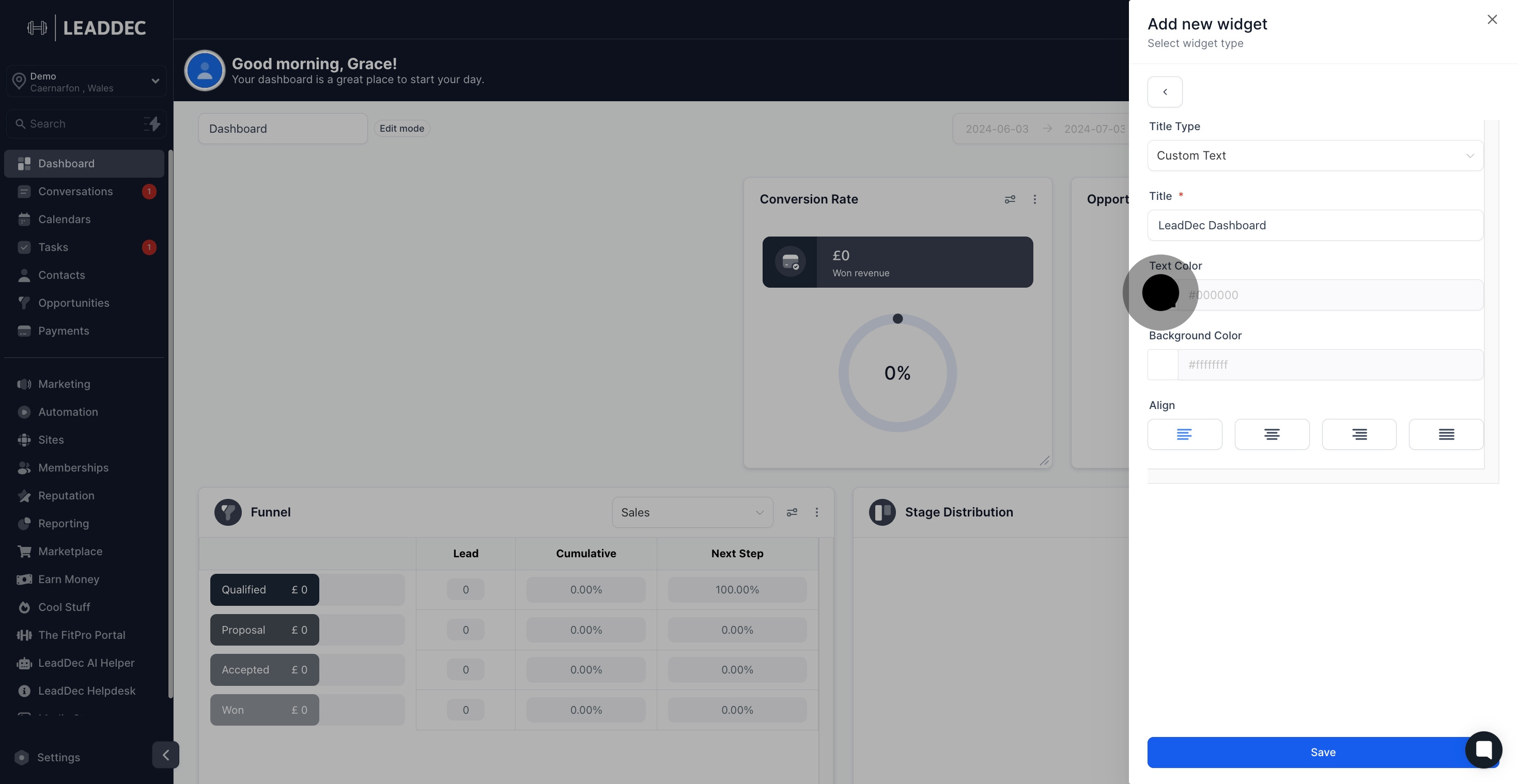
9. Next, pick a background color.
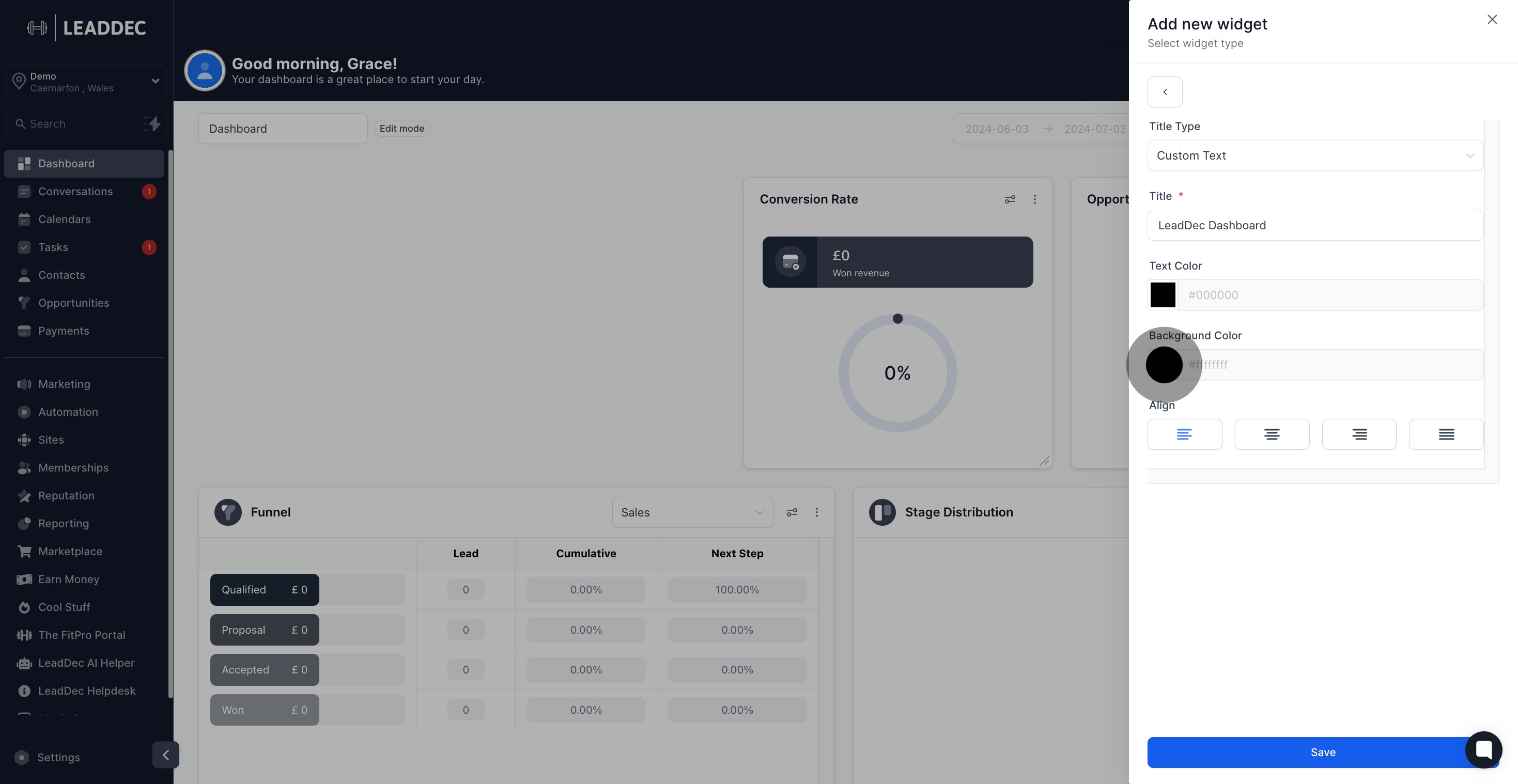
10. Choose your text alignment setting.
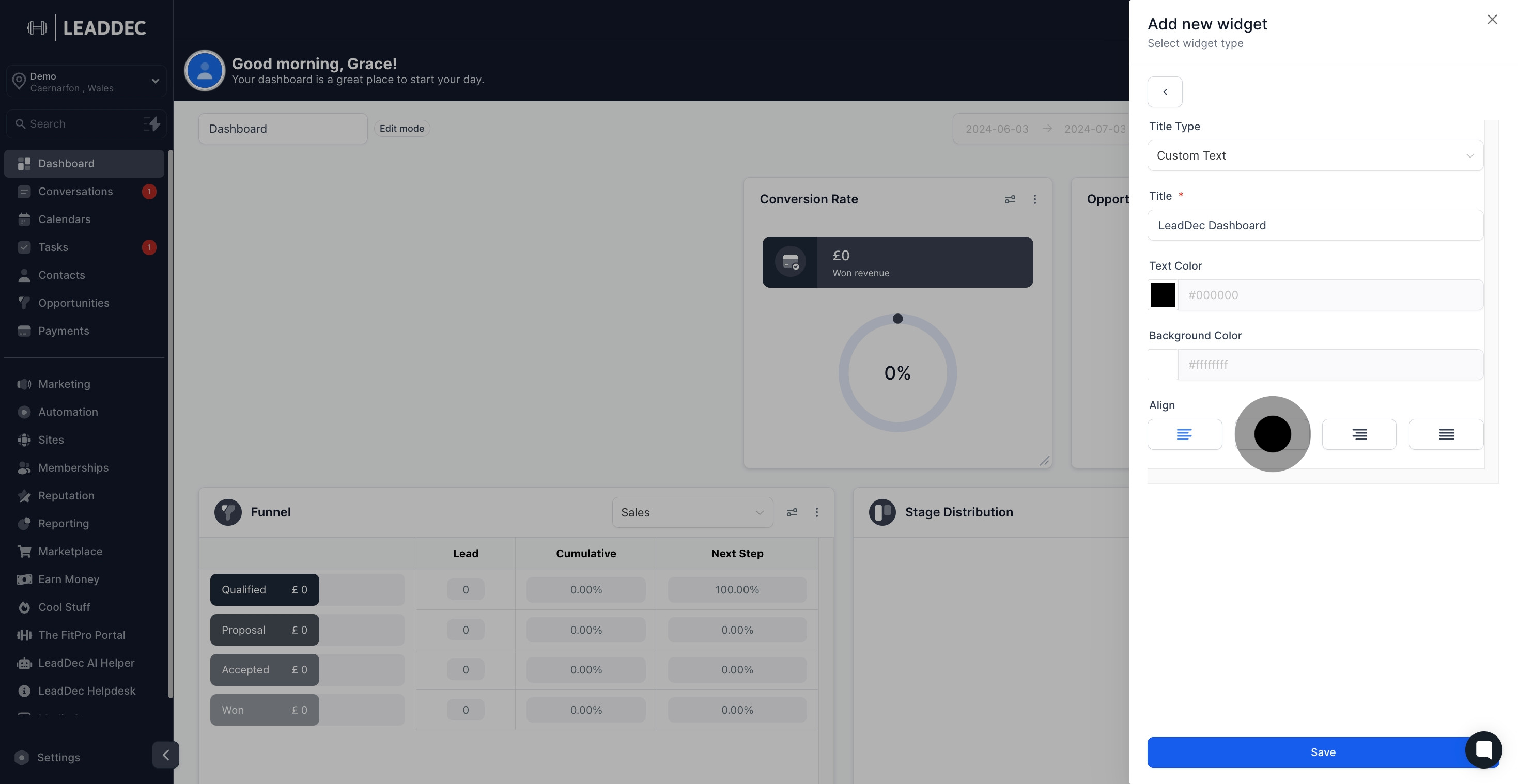
11. Finally, save your configurations by clicking 'Save'.
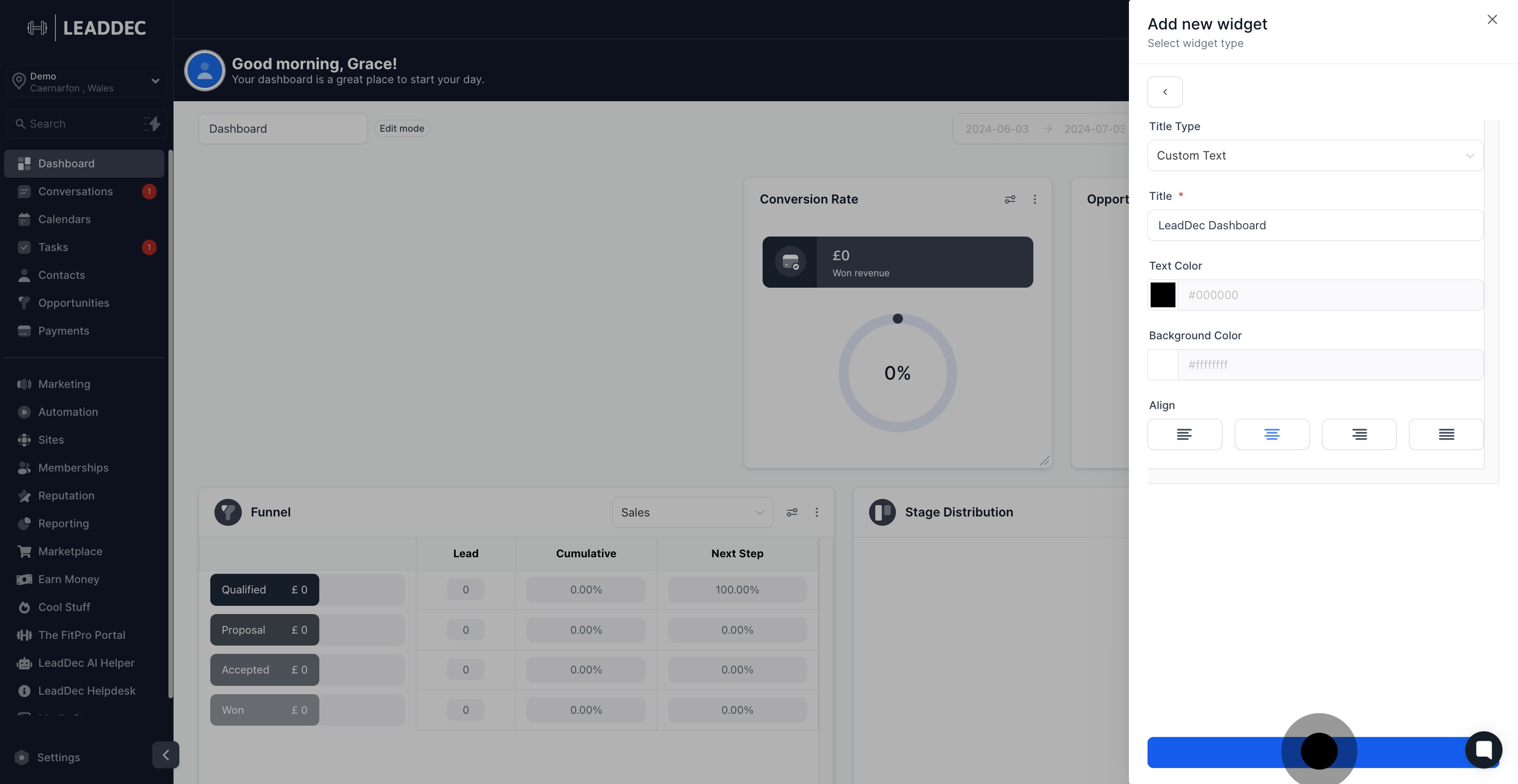
12. Give your dashboard a new name.
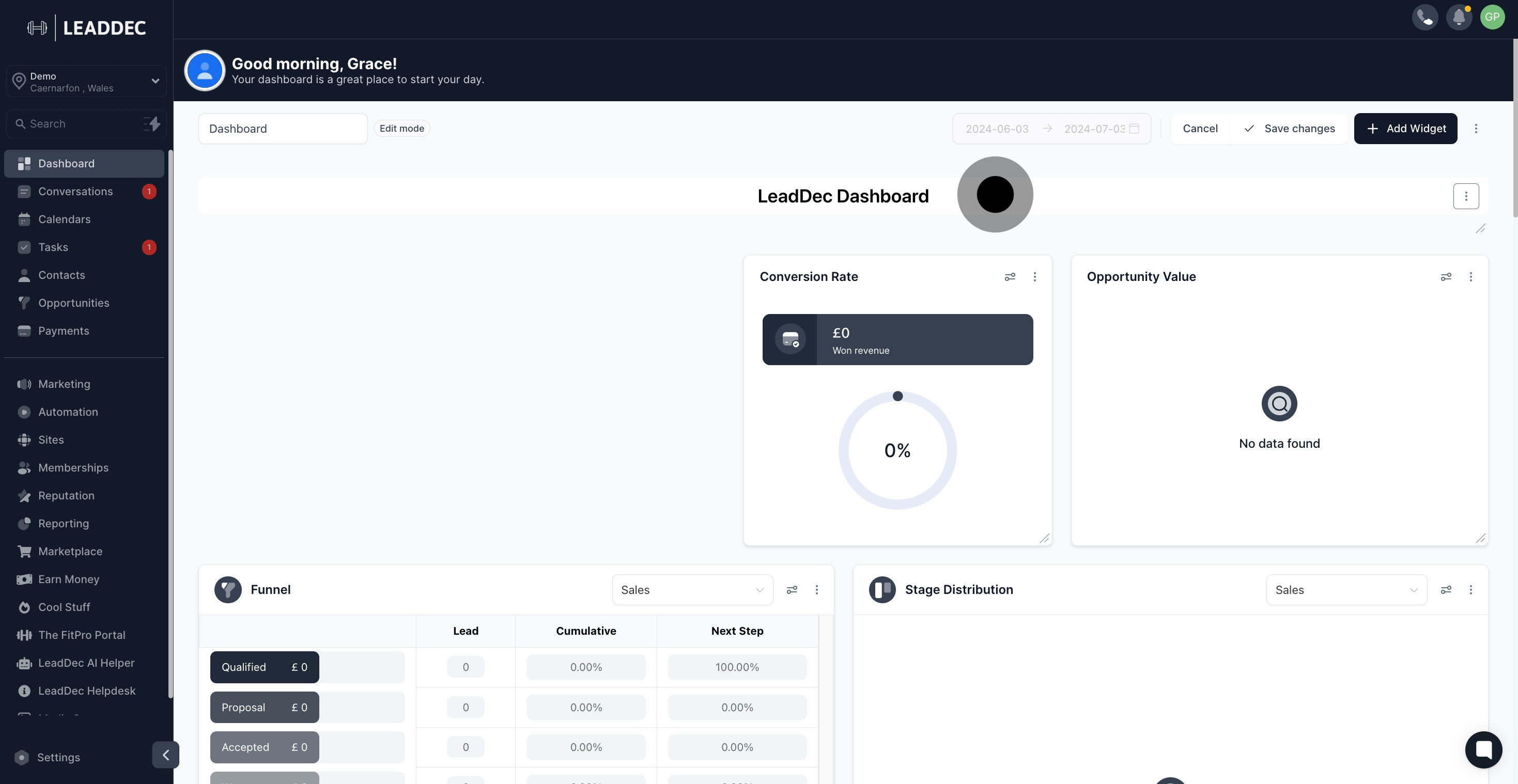
13. Save the changes to update your dashboard.

