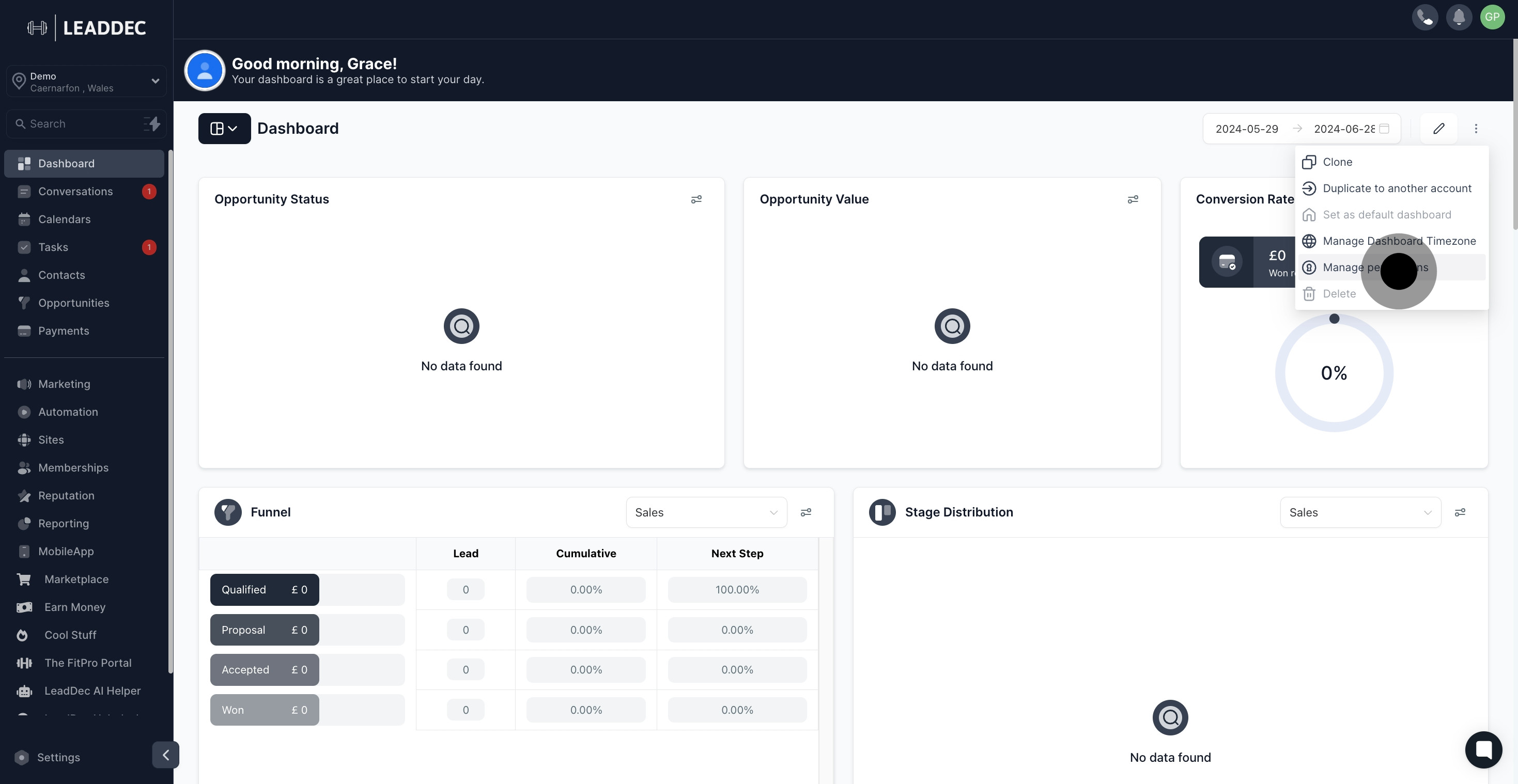1. Start by navigating to the dashboard.
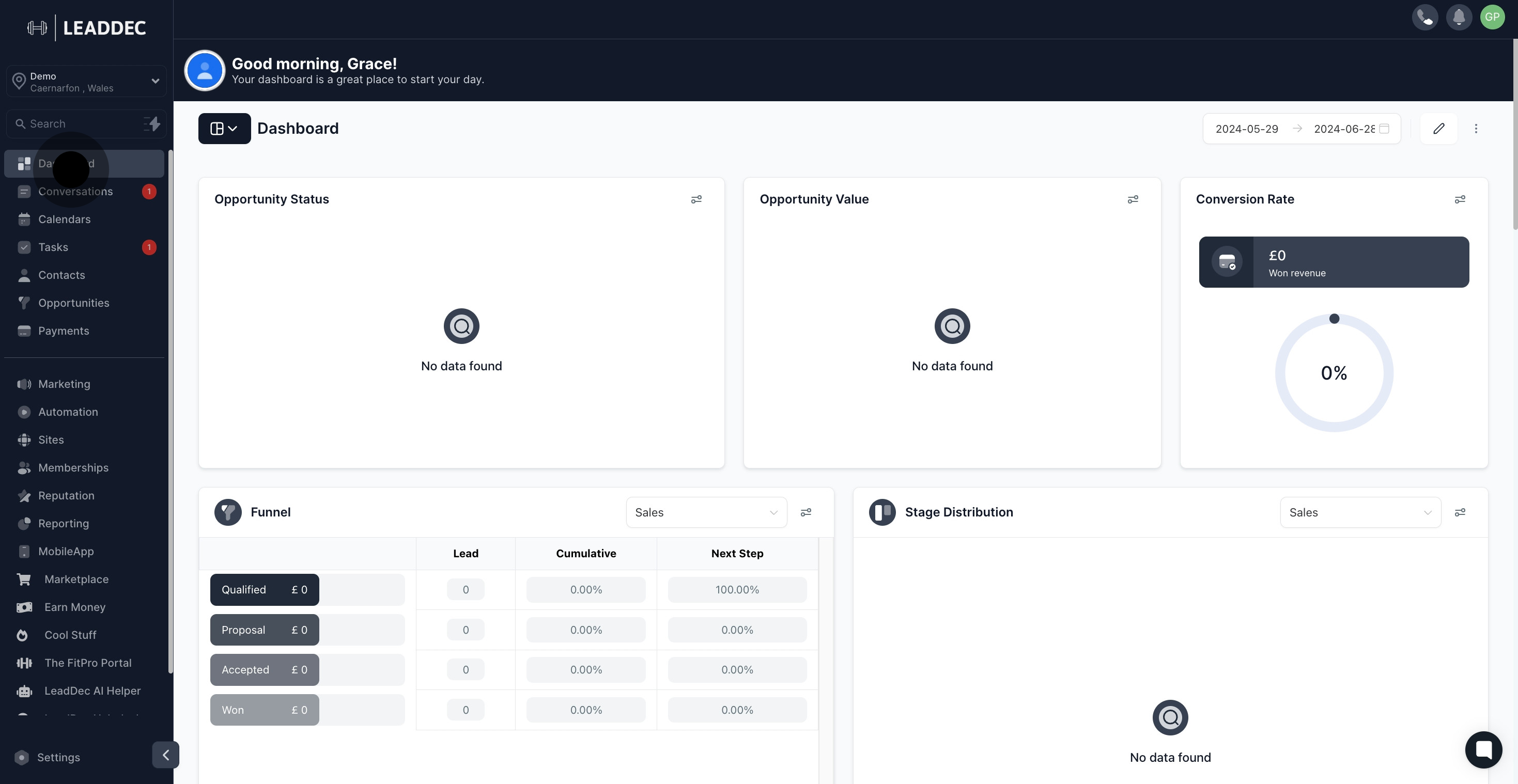
2. Next, proceed by clicking the button.
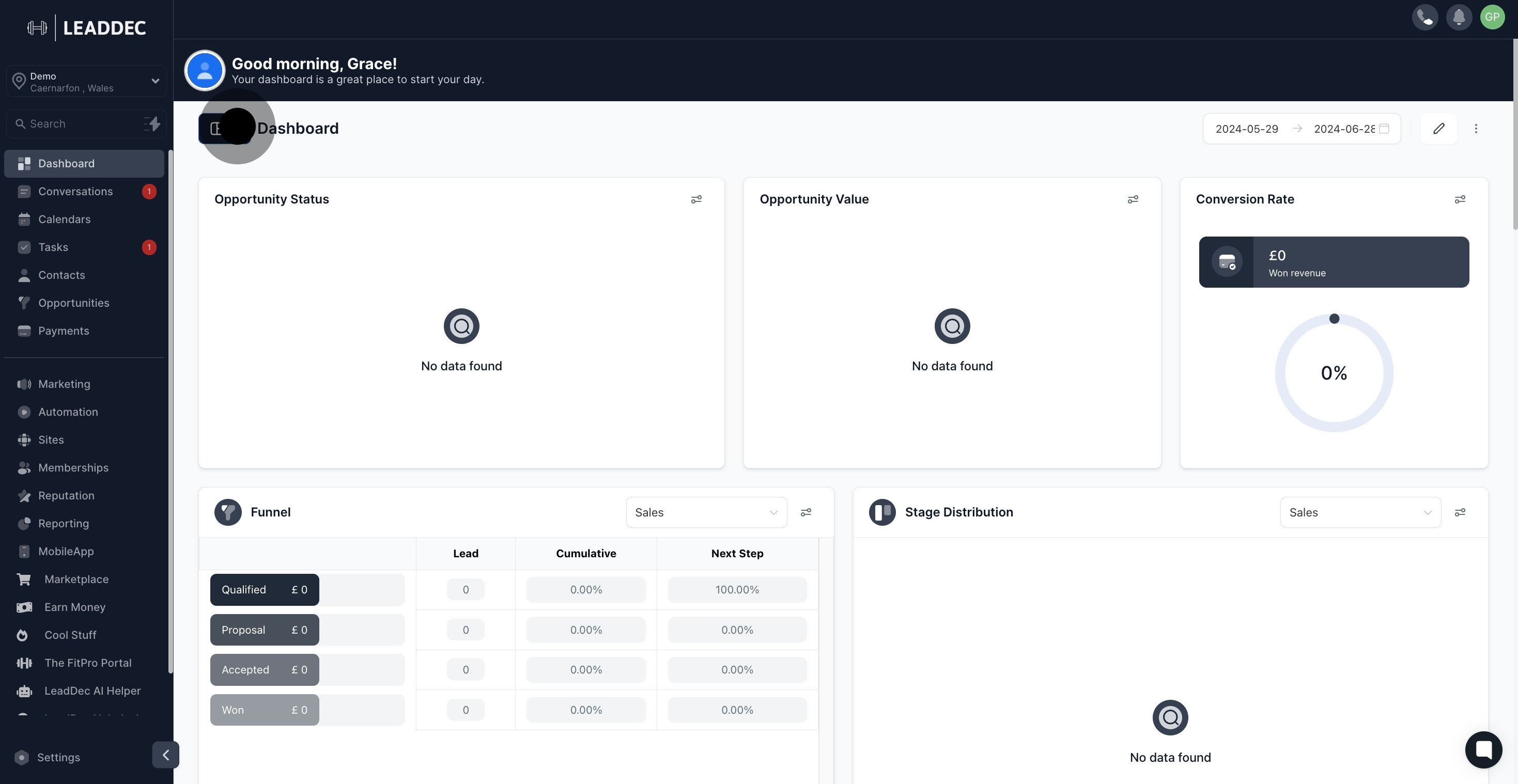
3. Now, add a dashboard by clicking here.
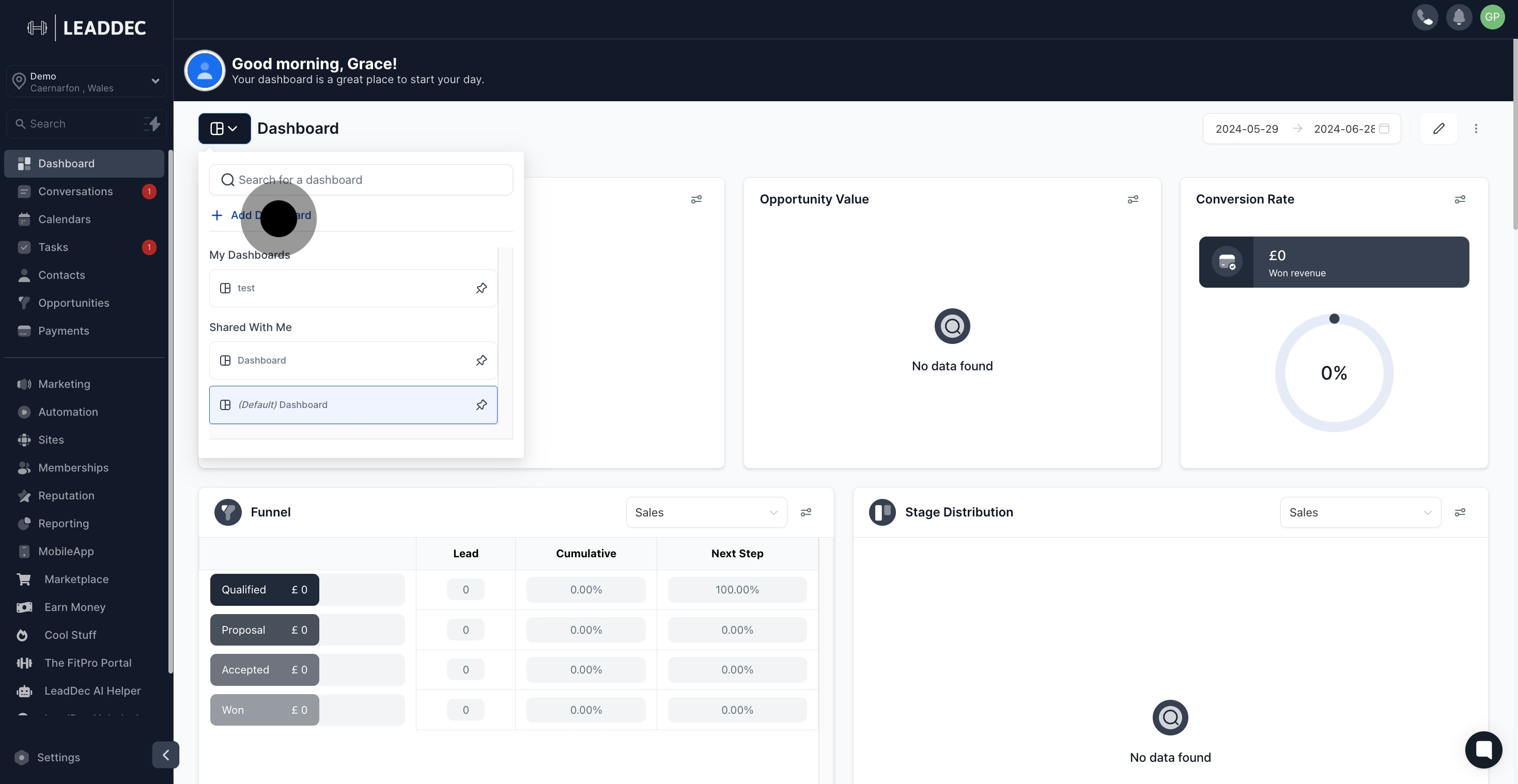
4. Then, adjust the display date.
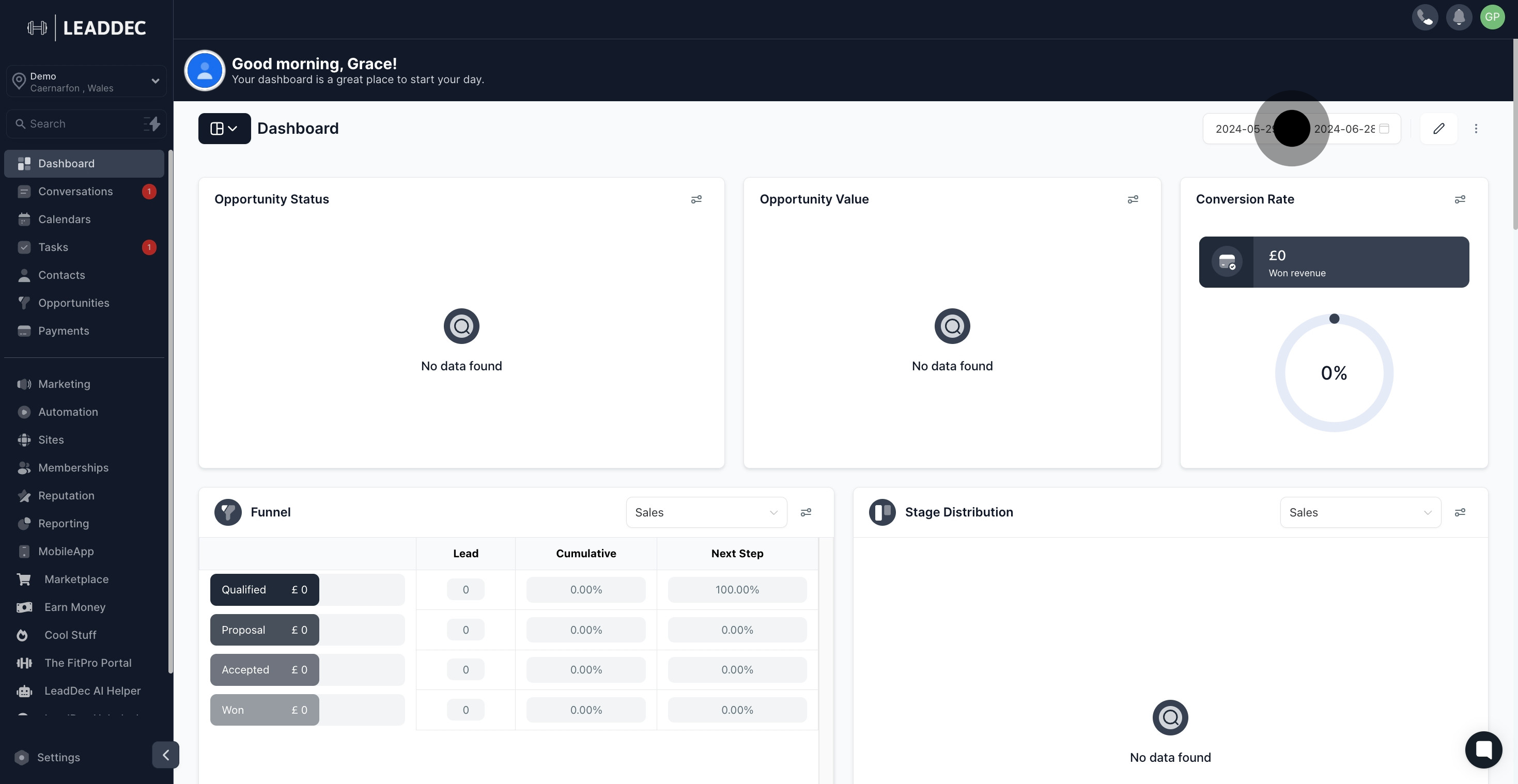
5. Want to edit the dashboard? Click here.

6. To delete a widget, select this option.
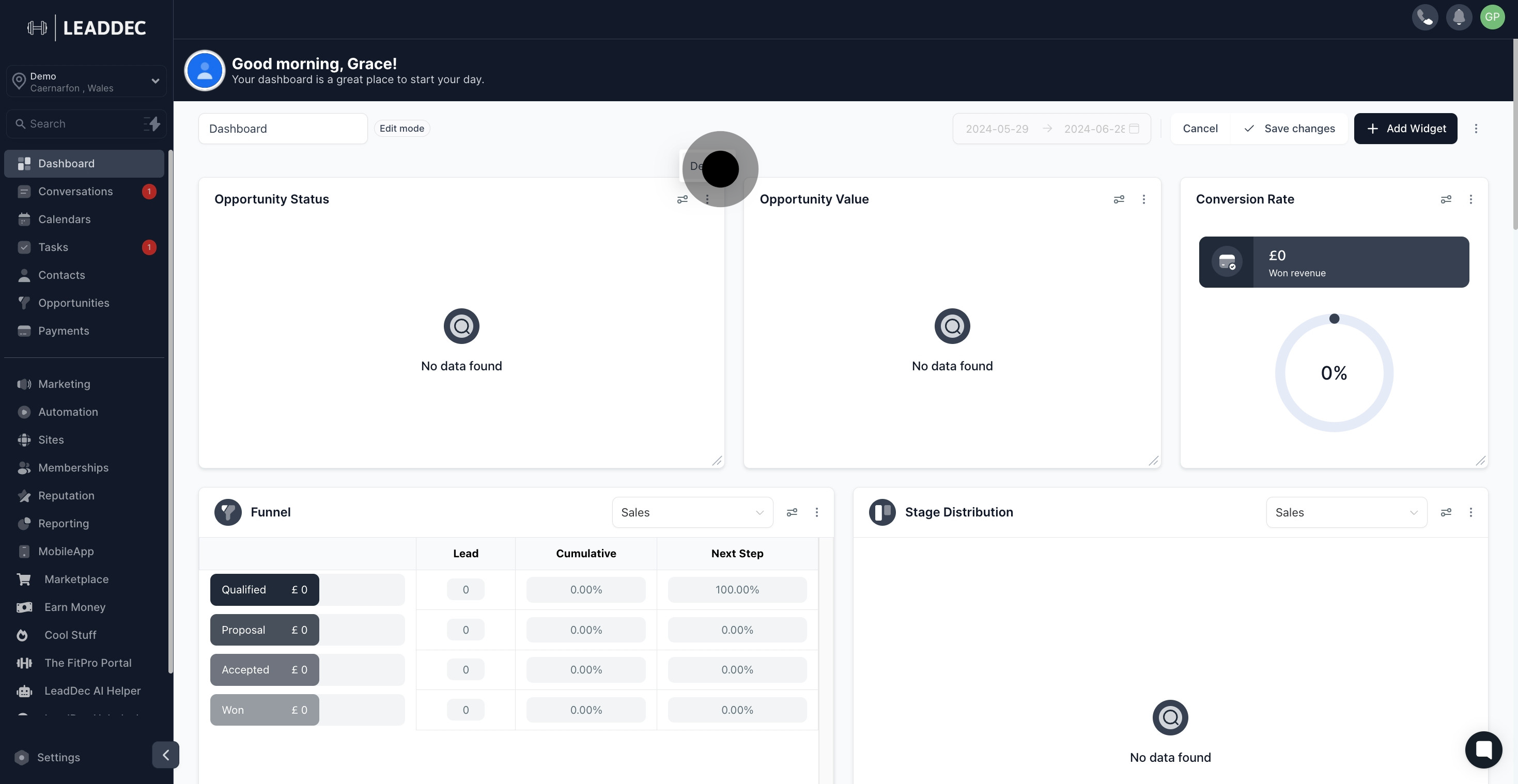
7. Remember to save all changes before proceeding.
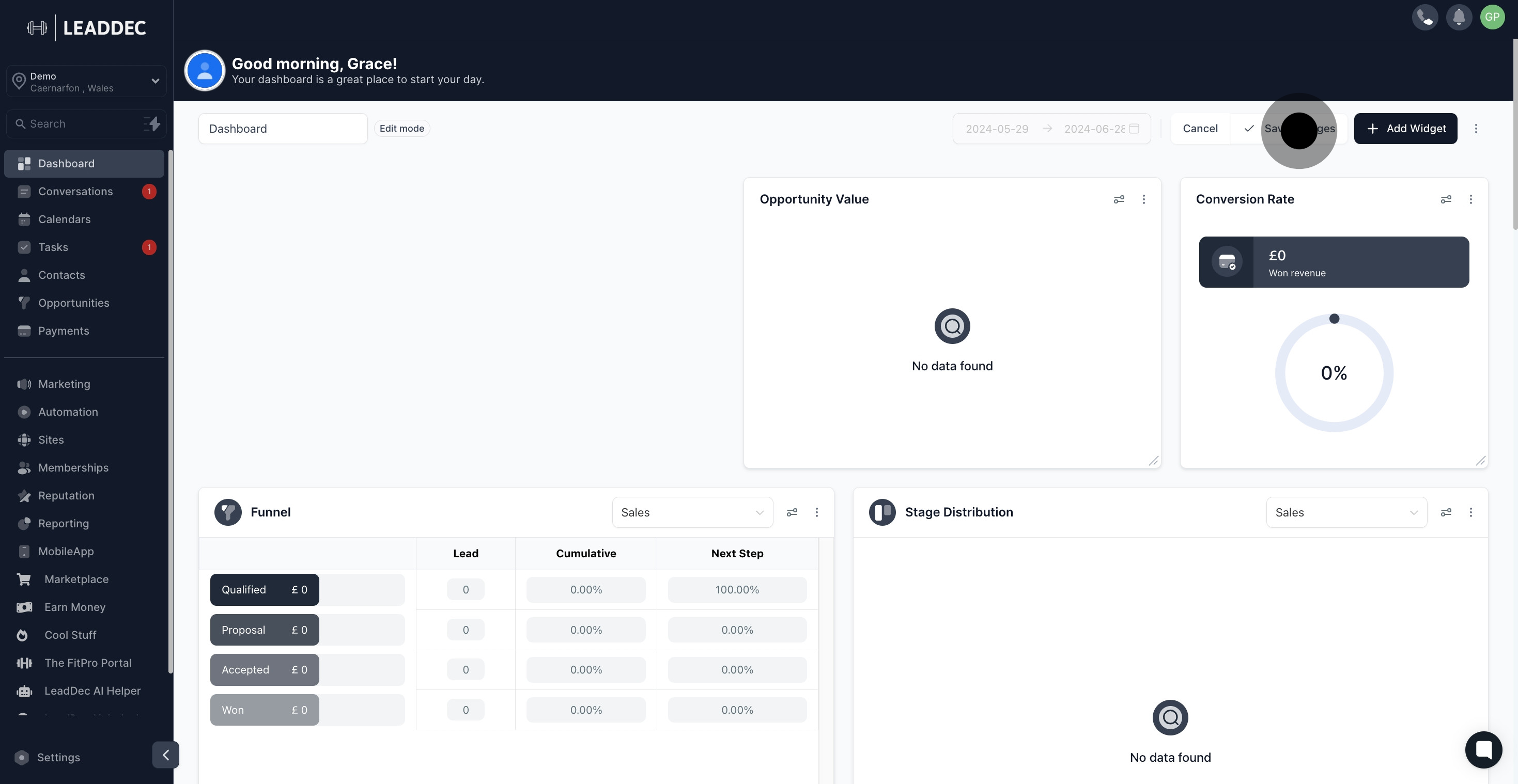
8. Explore more options by clicking here.

9. Need to clone your dashboard? Do it here.
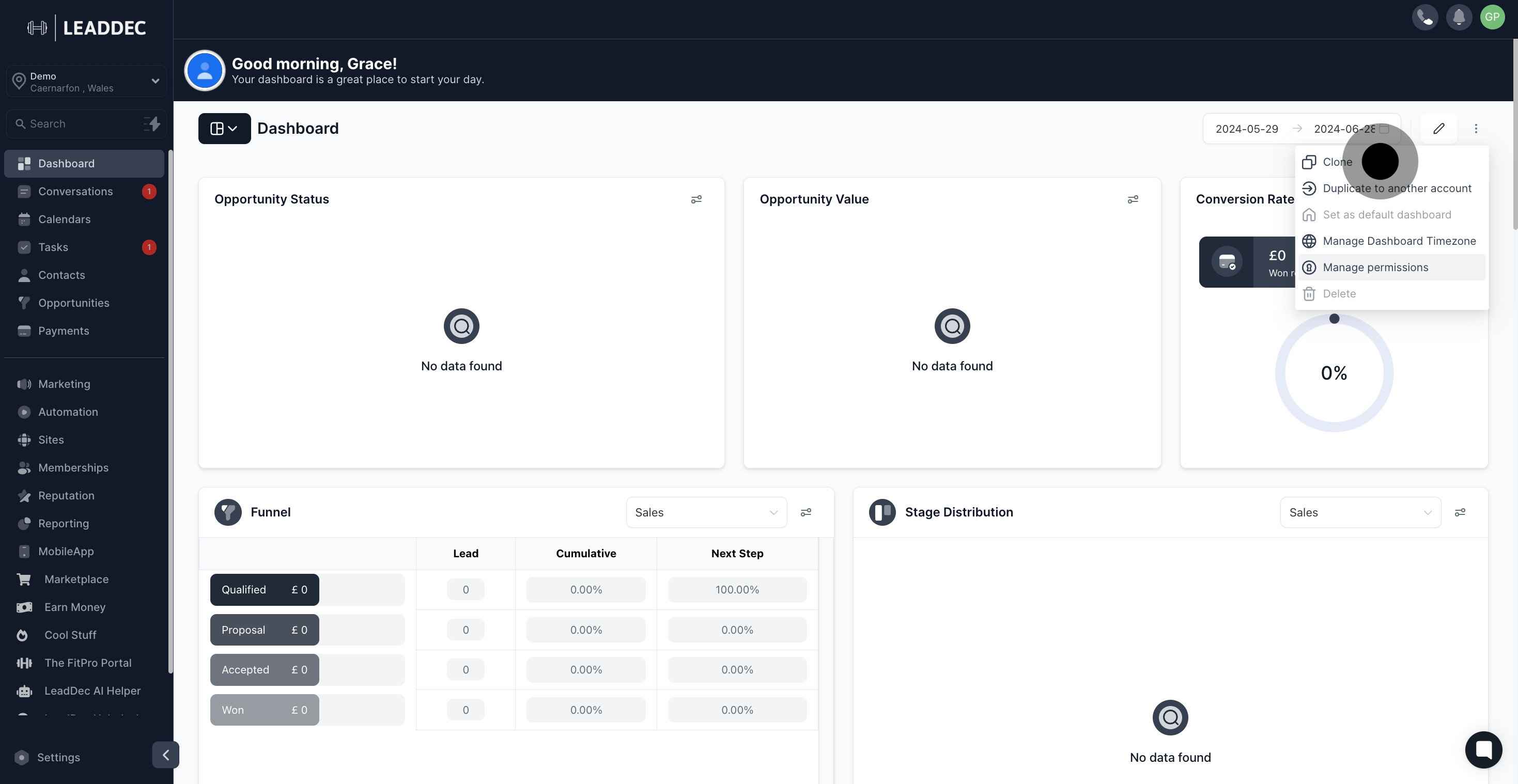
10. Duplicate the dashboard to another account now.
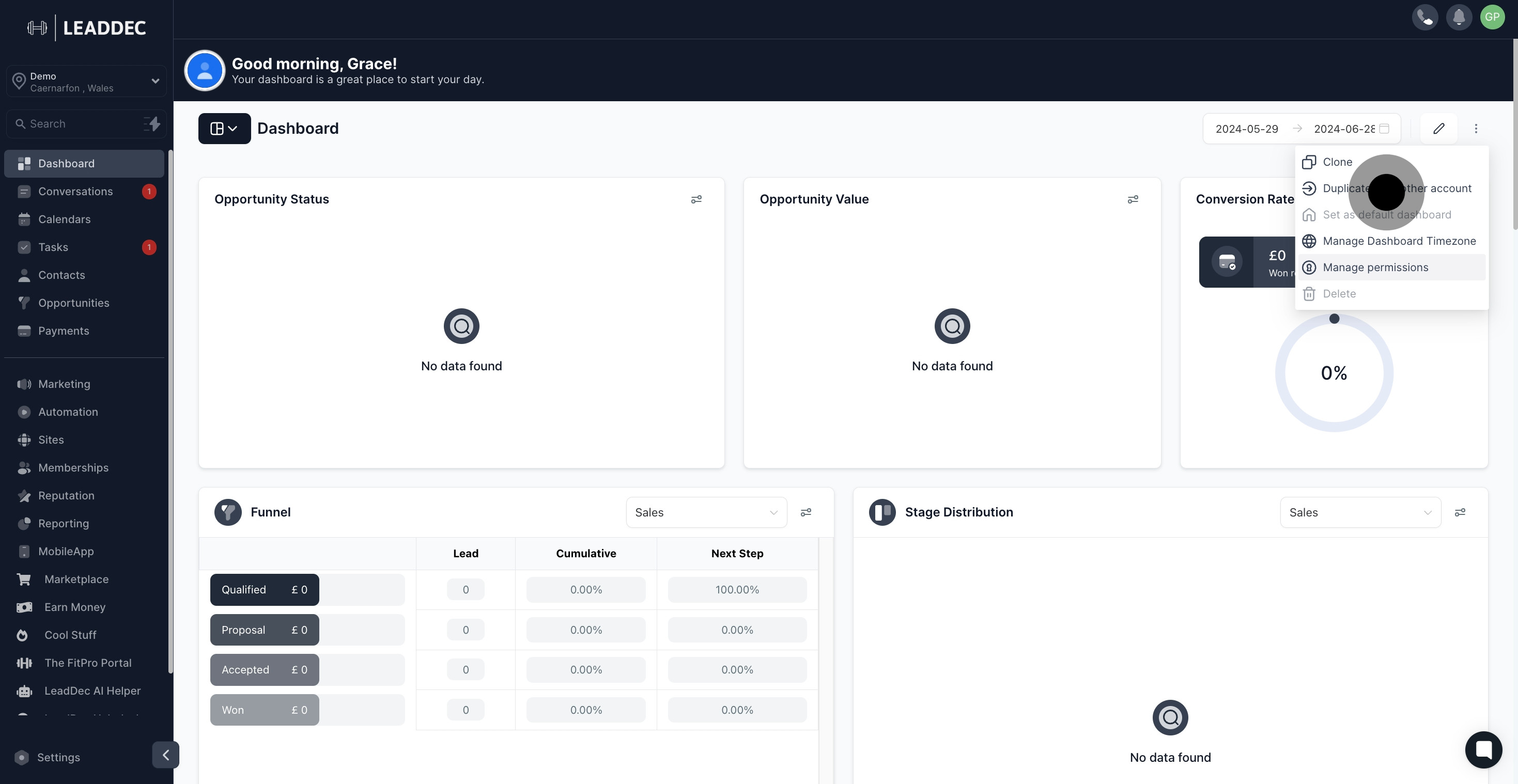
11. Set up your dashboard's timezone here.

12. Lastly, manage dashboard permissions by clicking this.