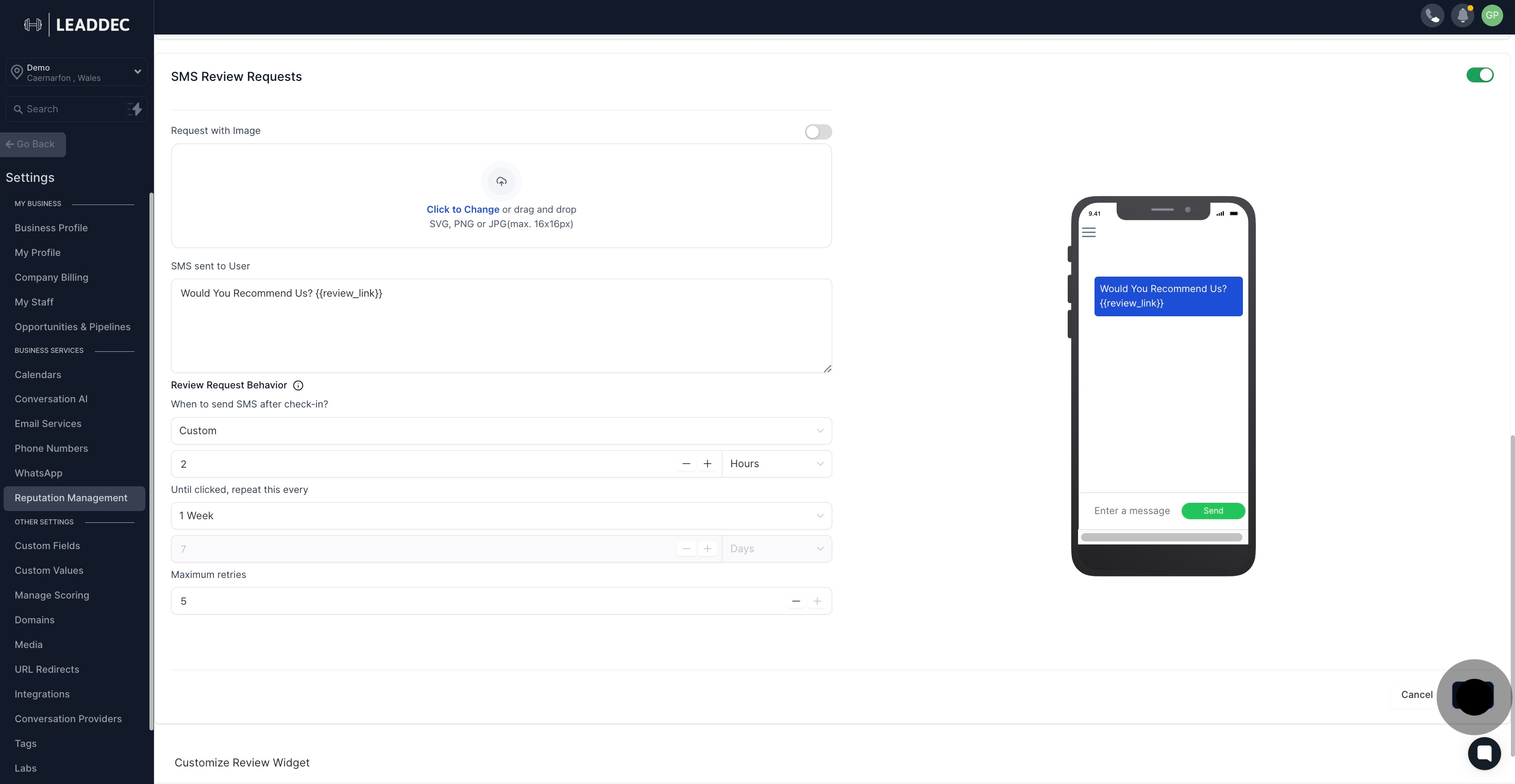1. Start by selecting 'Settings' to manage your configurations.
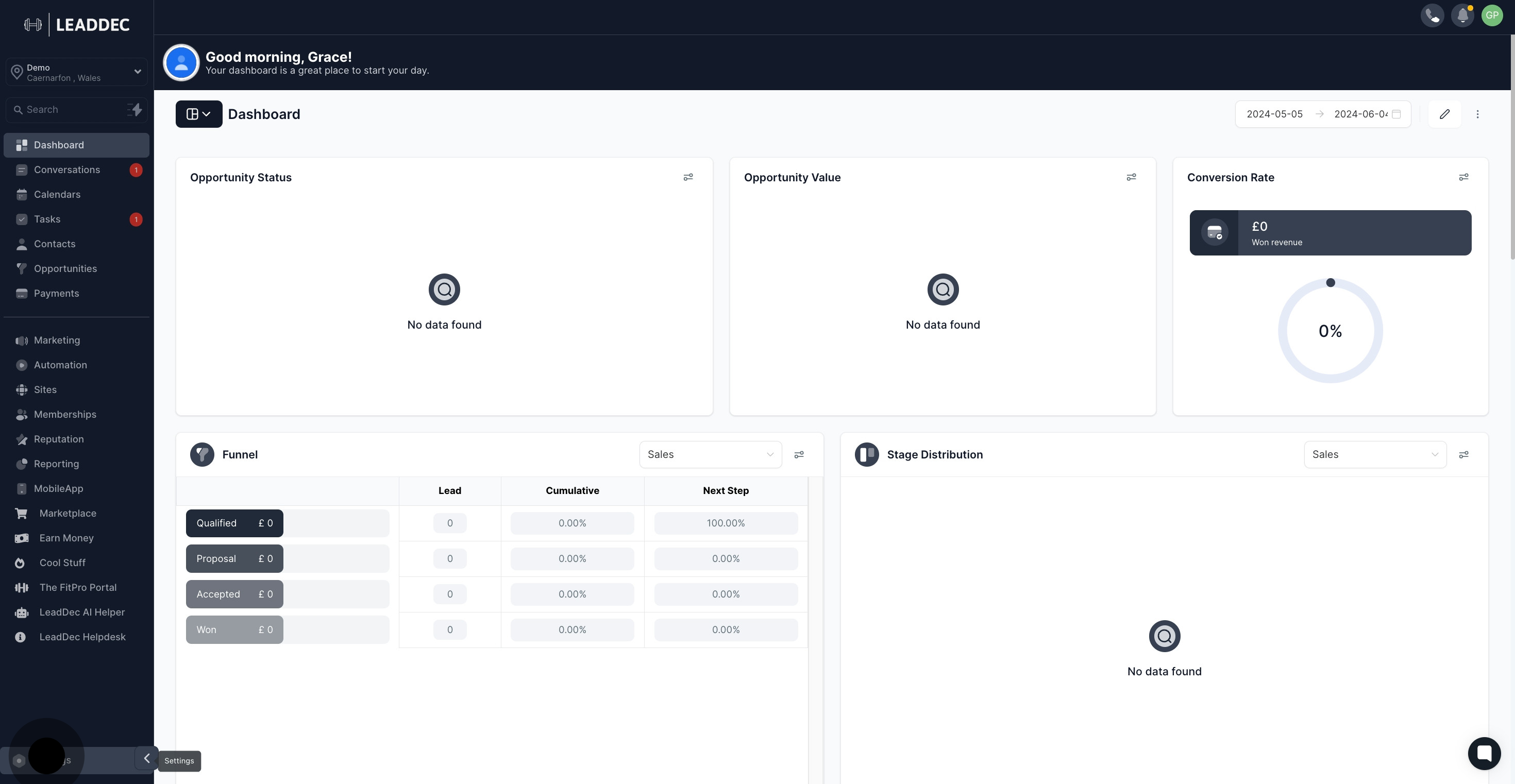
2. Next, choose 'Reputation Management' to proceed.
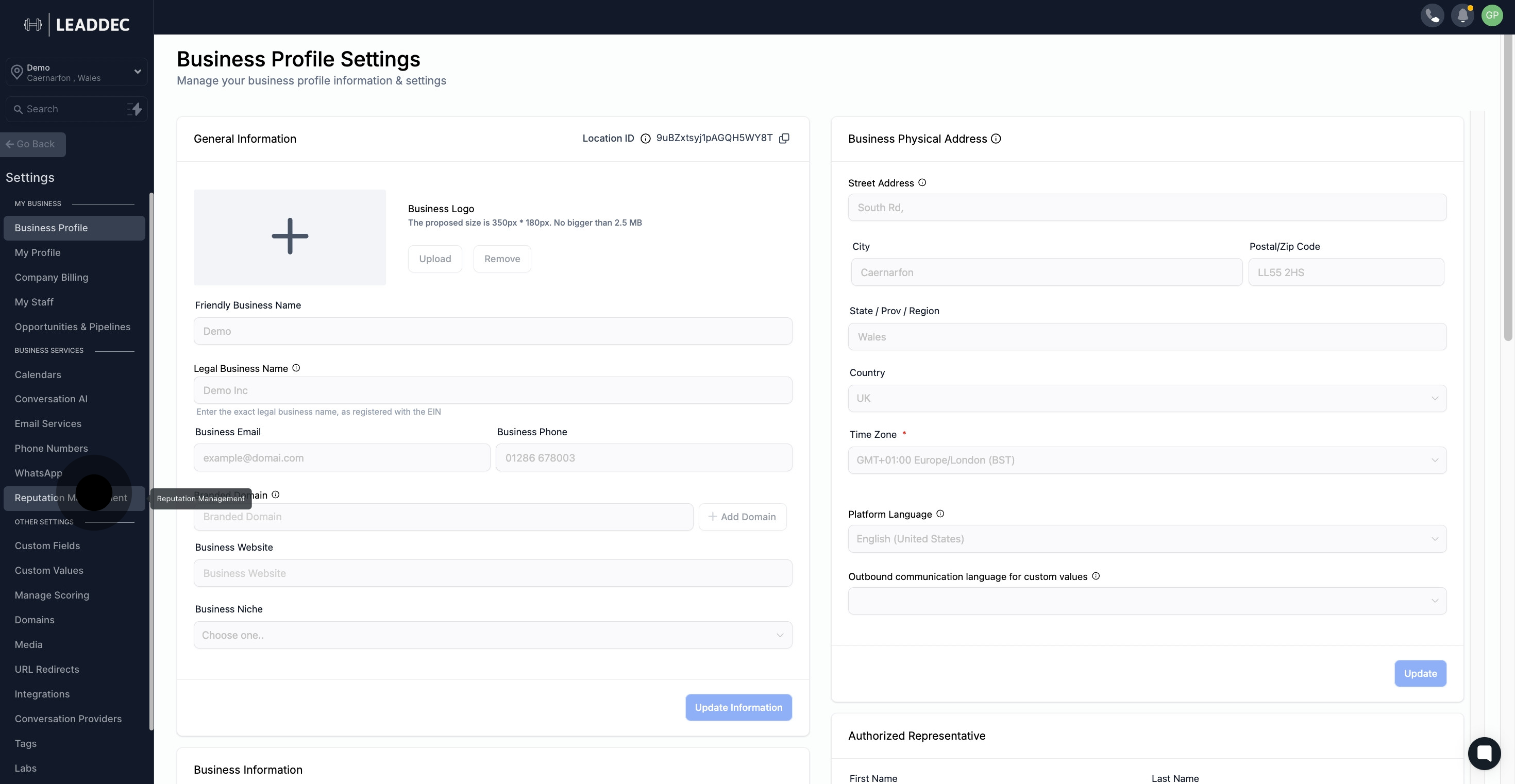
3. Move to the 'SMS Review Requests' section to continue.

4. Now, enable 'SMS Review Request' here.

5. Then, switch to enable 'Request with Image'.
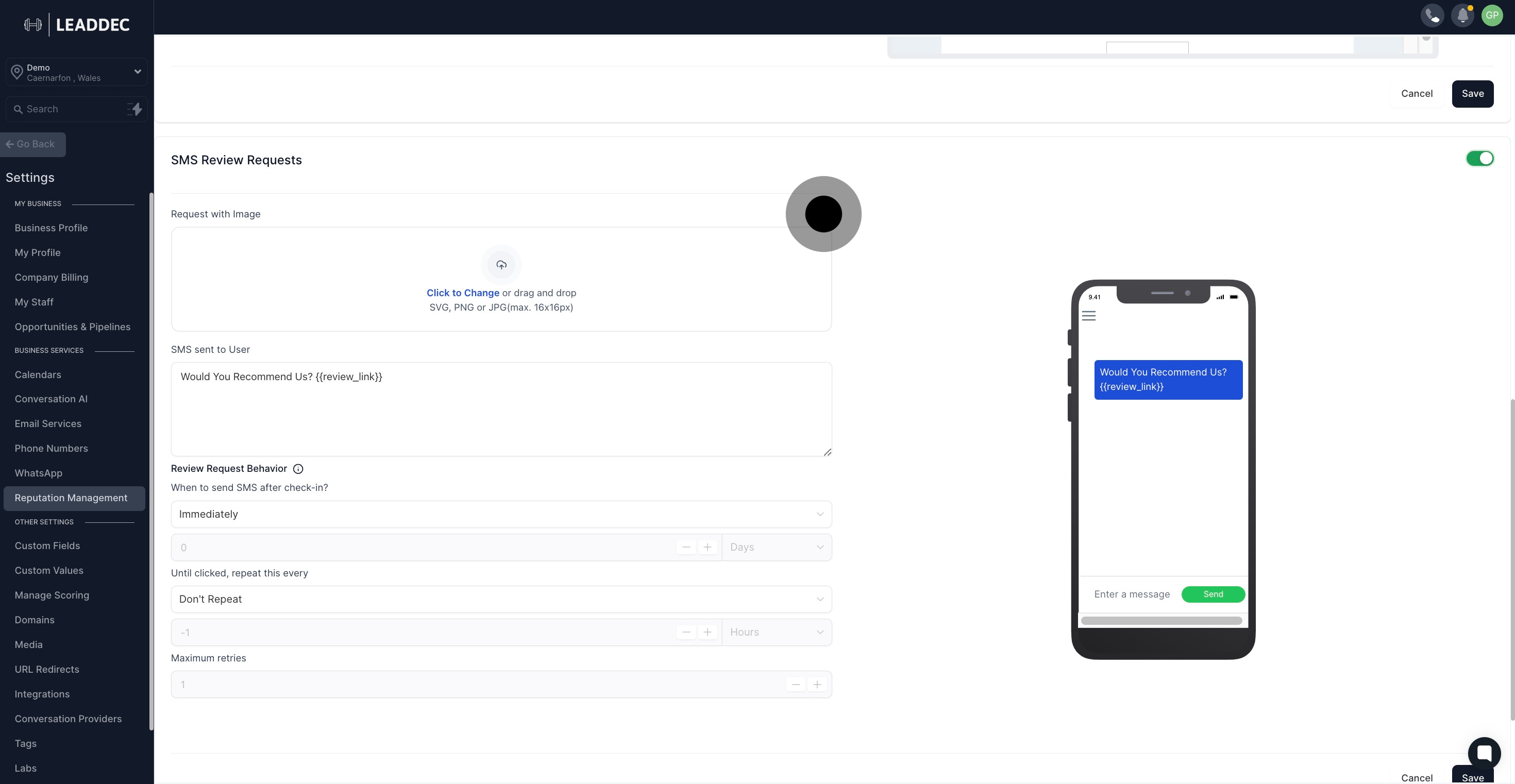
6. Add JPEG, PNG, or SVG files by clicking here.
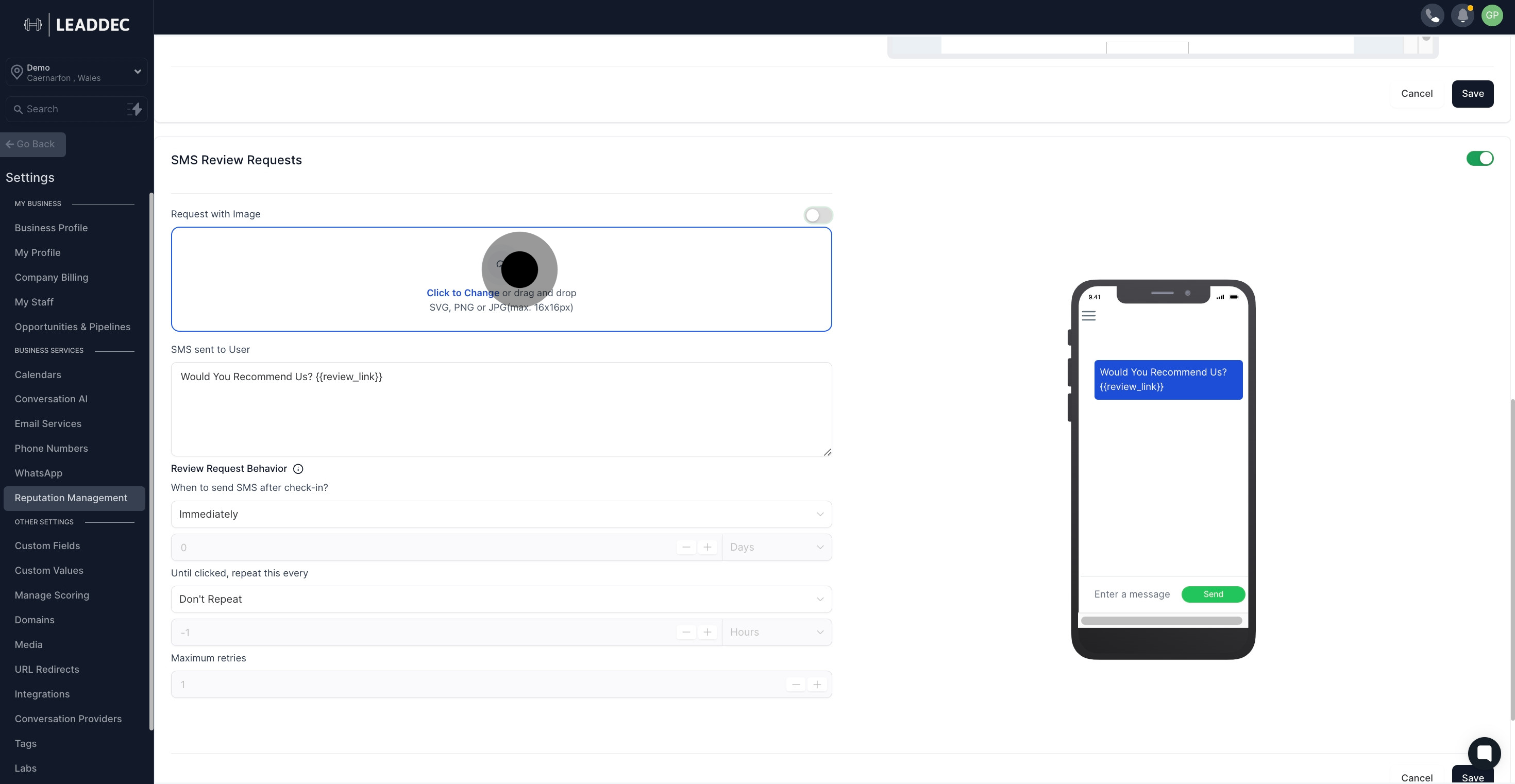
7. Input the text for SMS to be sent to users.

8. Select the timing for sending SMS after check-in.
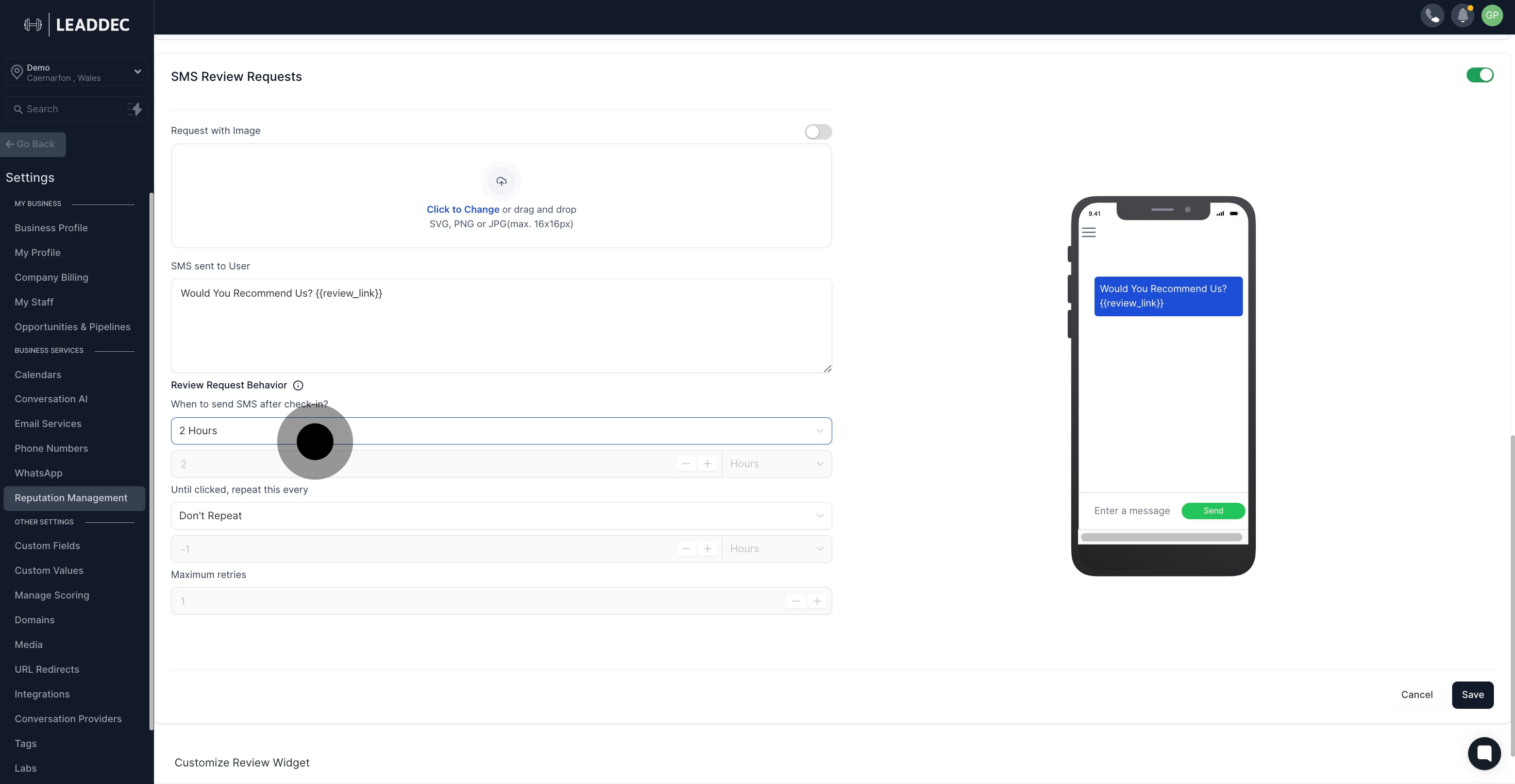
9. If a custom schedule is needed, set it here.
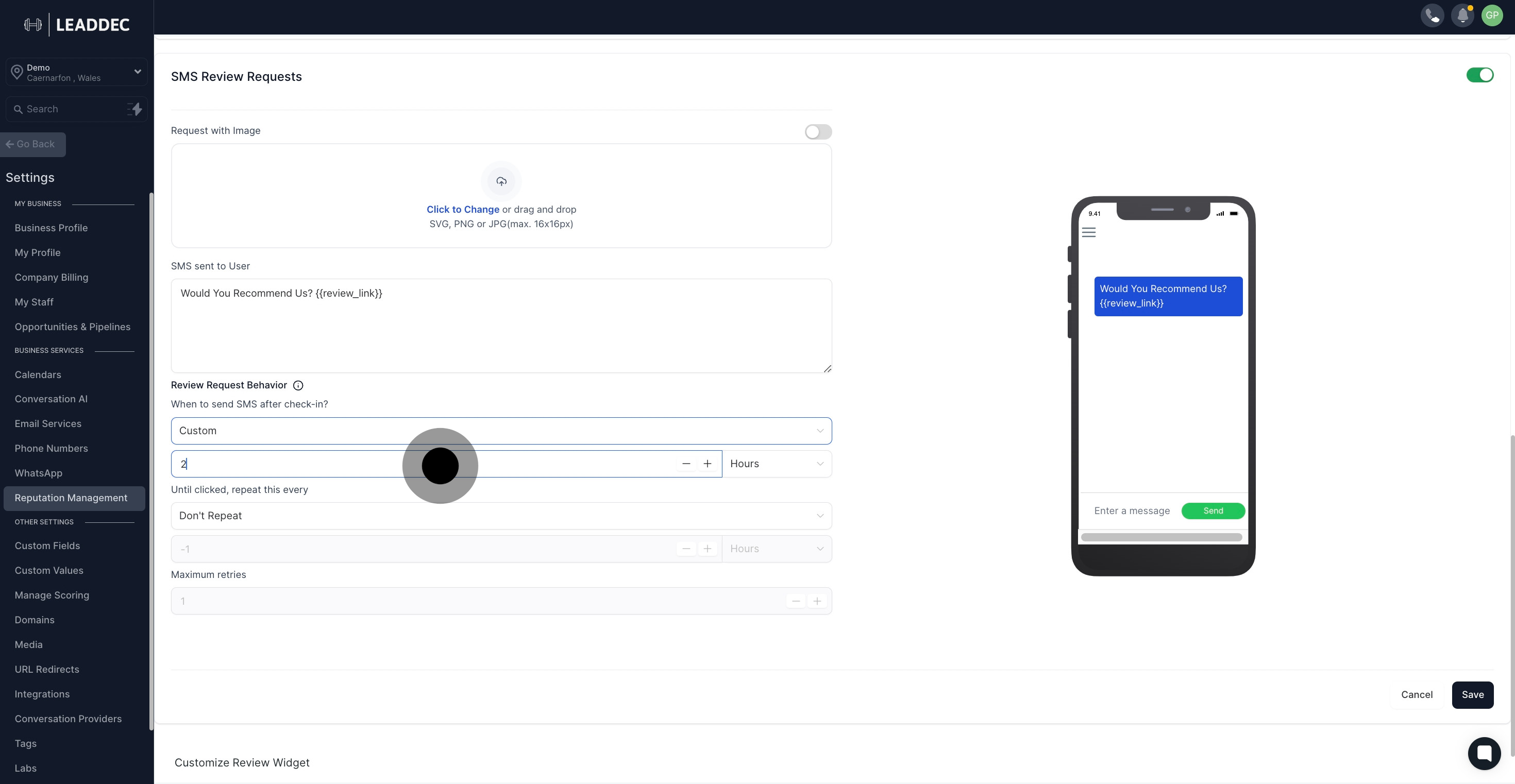
10. Choose how often to repeat this action.

11. Specify the maximum number of retries allowed.

12. Finally, confirm your settings by clicking 'Save'.