1. Select 'Settings' to get started.
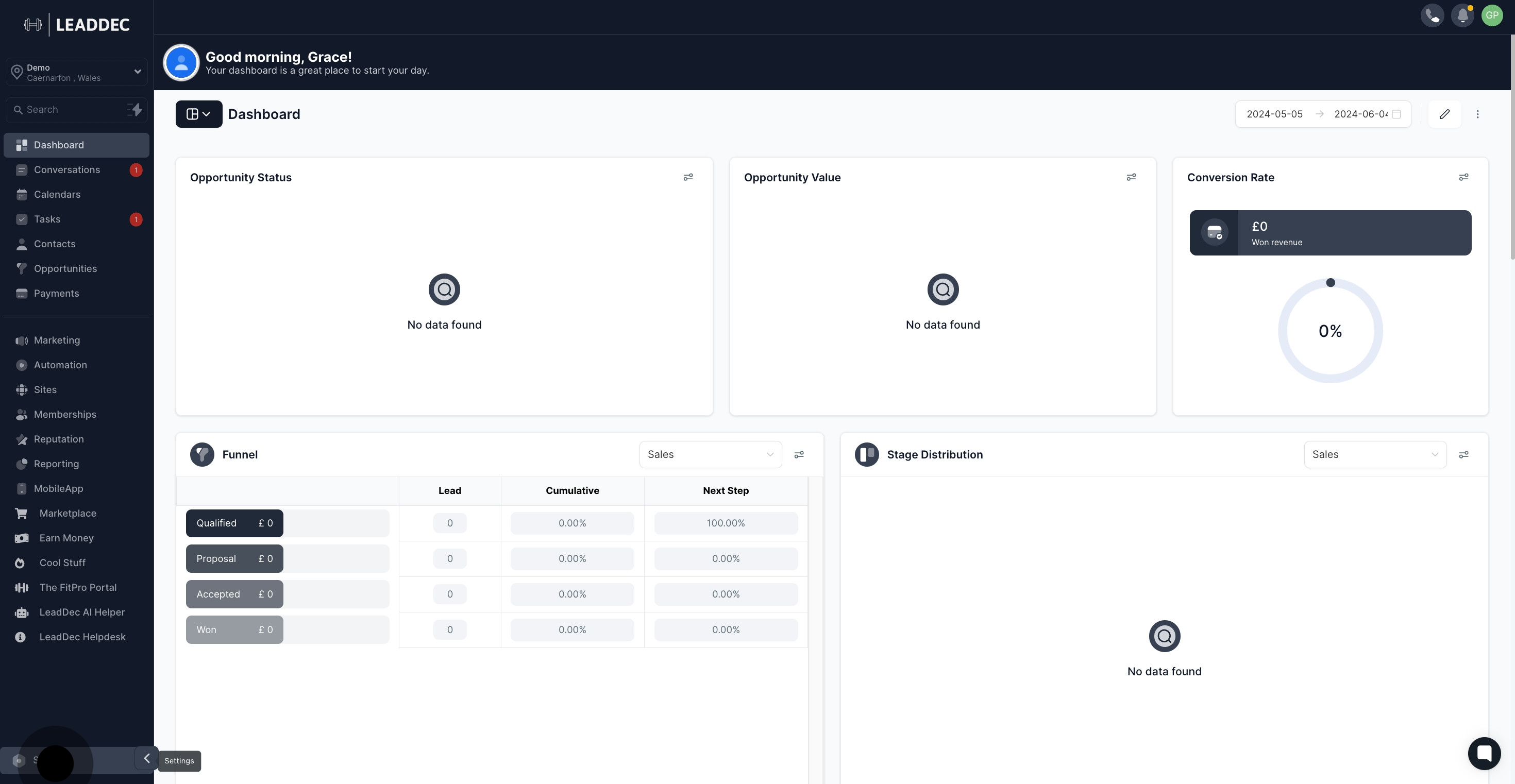
2. Next, choose 'Reputation Management.'

3. Scroll to the 'Email Review Request' section.

4. Toggle to enable 'Email Review Request.'

5. Enter your preferred email subject line.
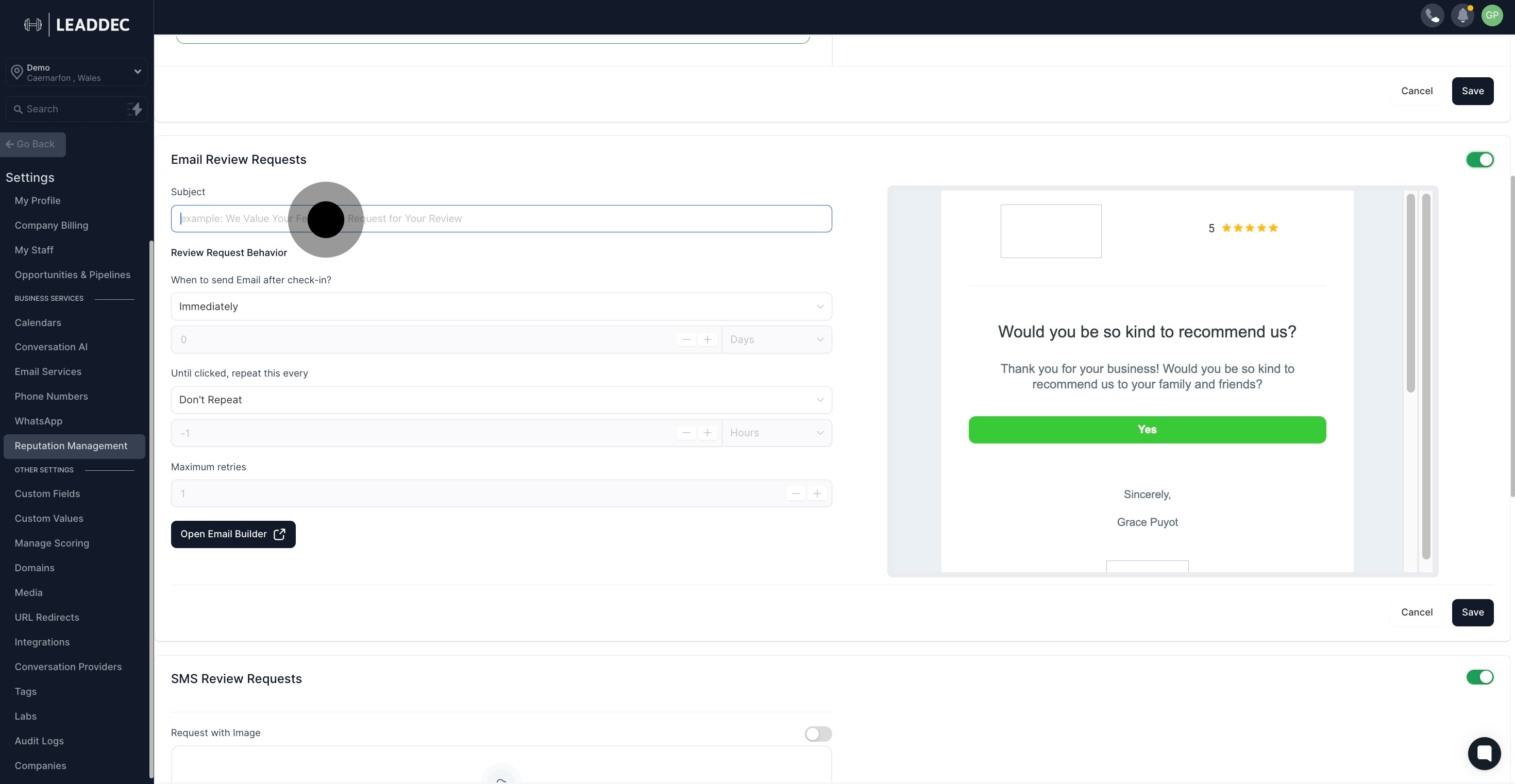
6. Decide timing for sending the email after check-in.
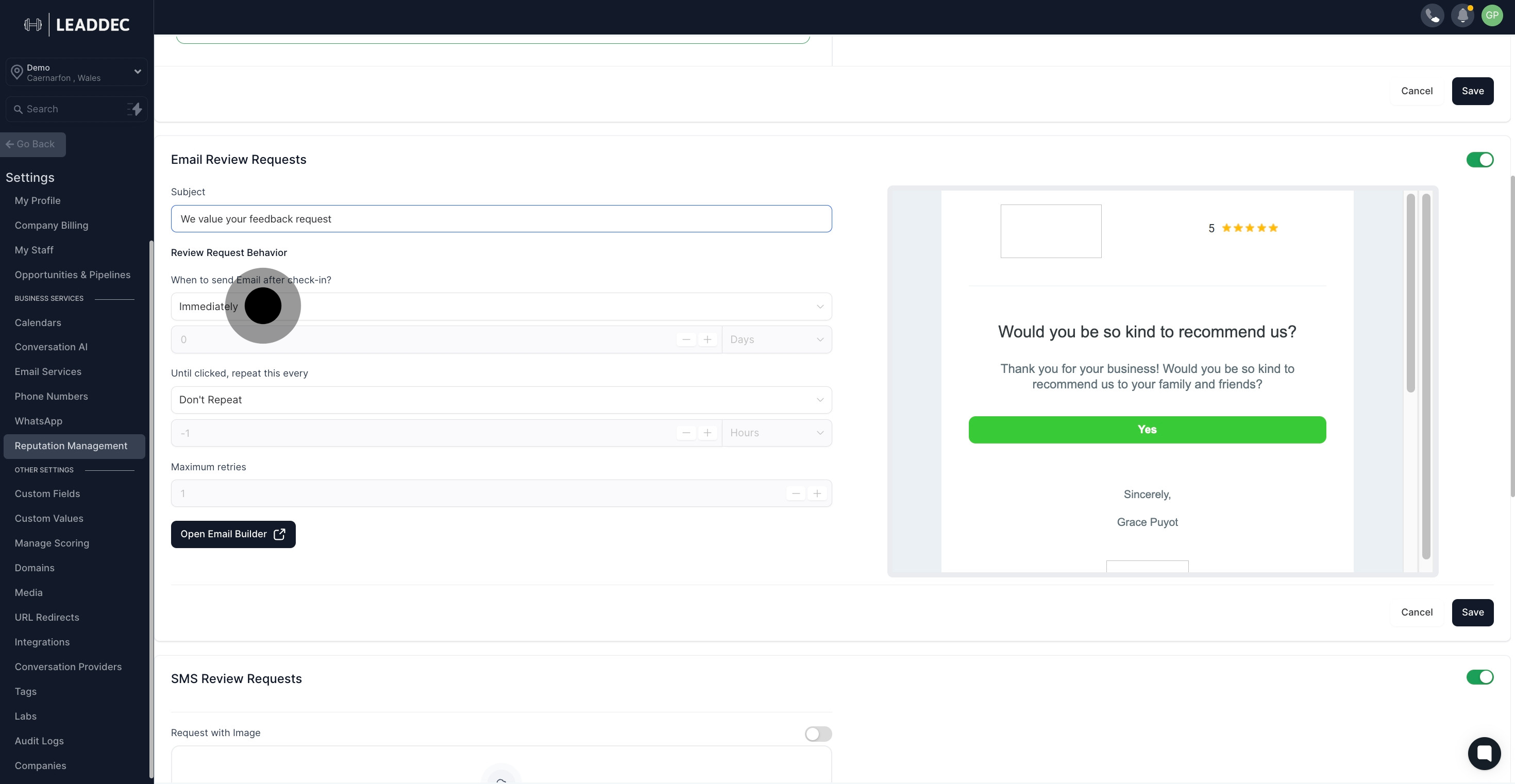
7. Specify hours or days for sending follow-up emails if custom is selected
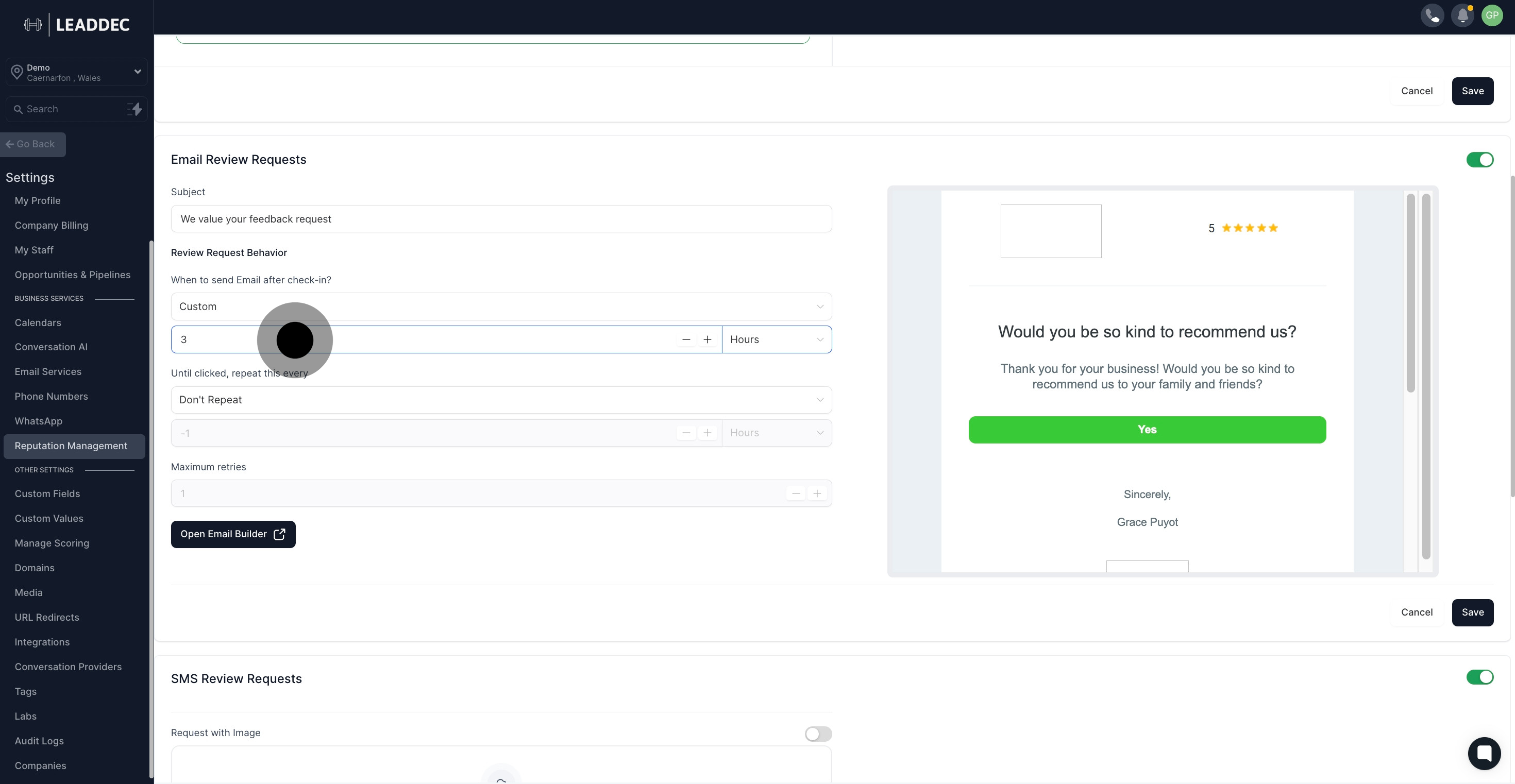
8. Select repetition frequency for the email.
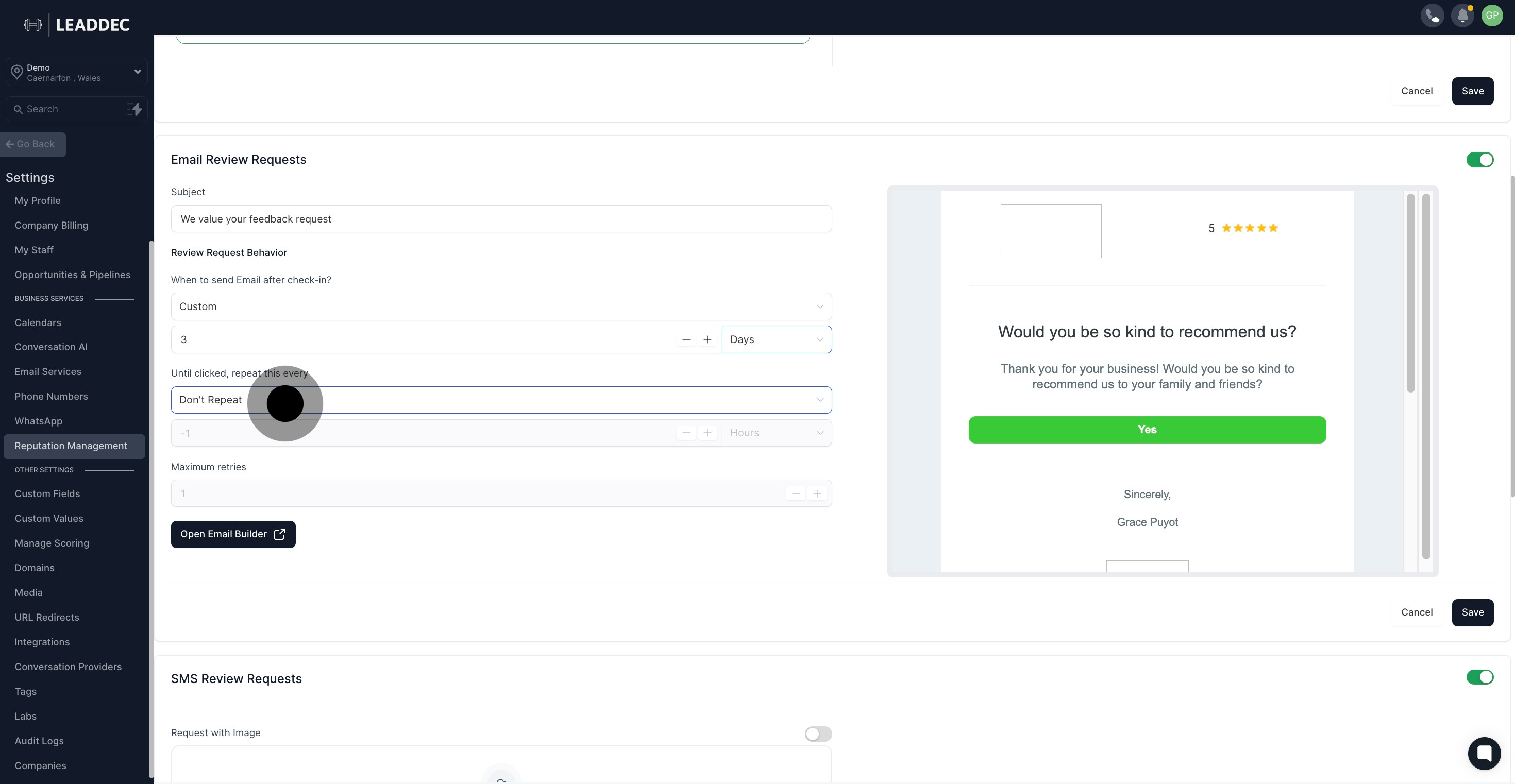
9. If needed, adjust the custom interval for email repetition.
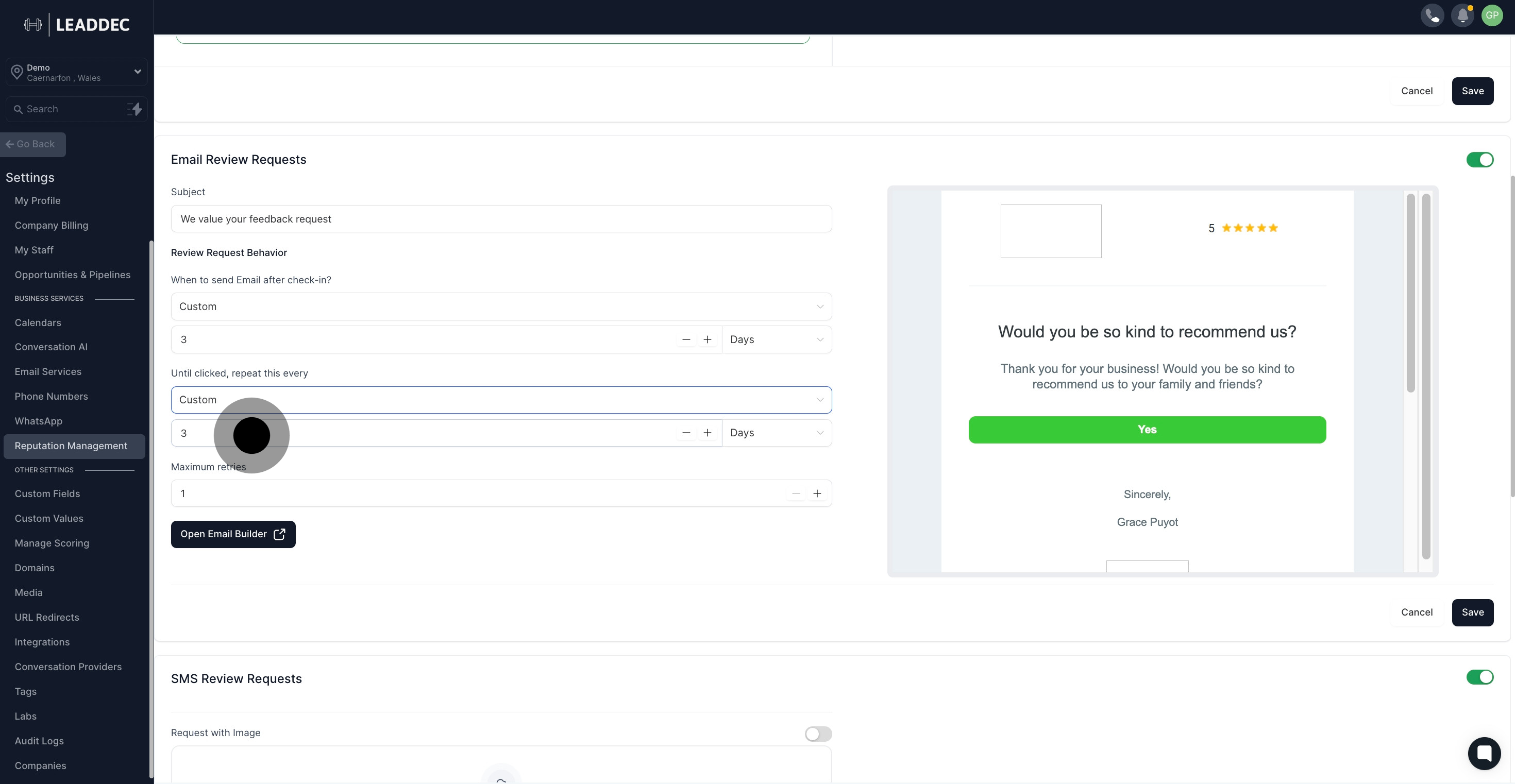
10. Set the maximum number of retry attempts.

11. Open the Email Builder to customize your email's appearance.
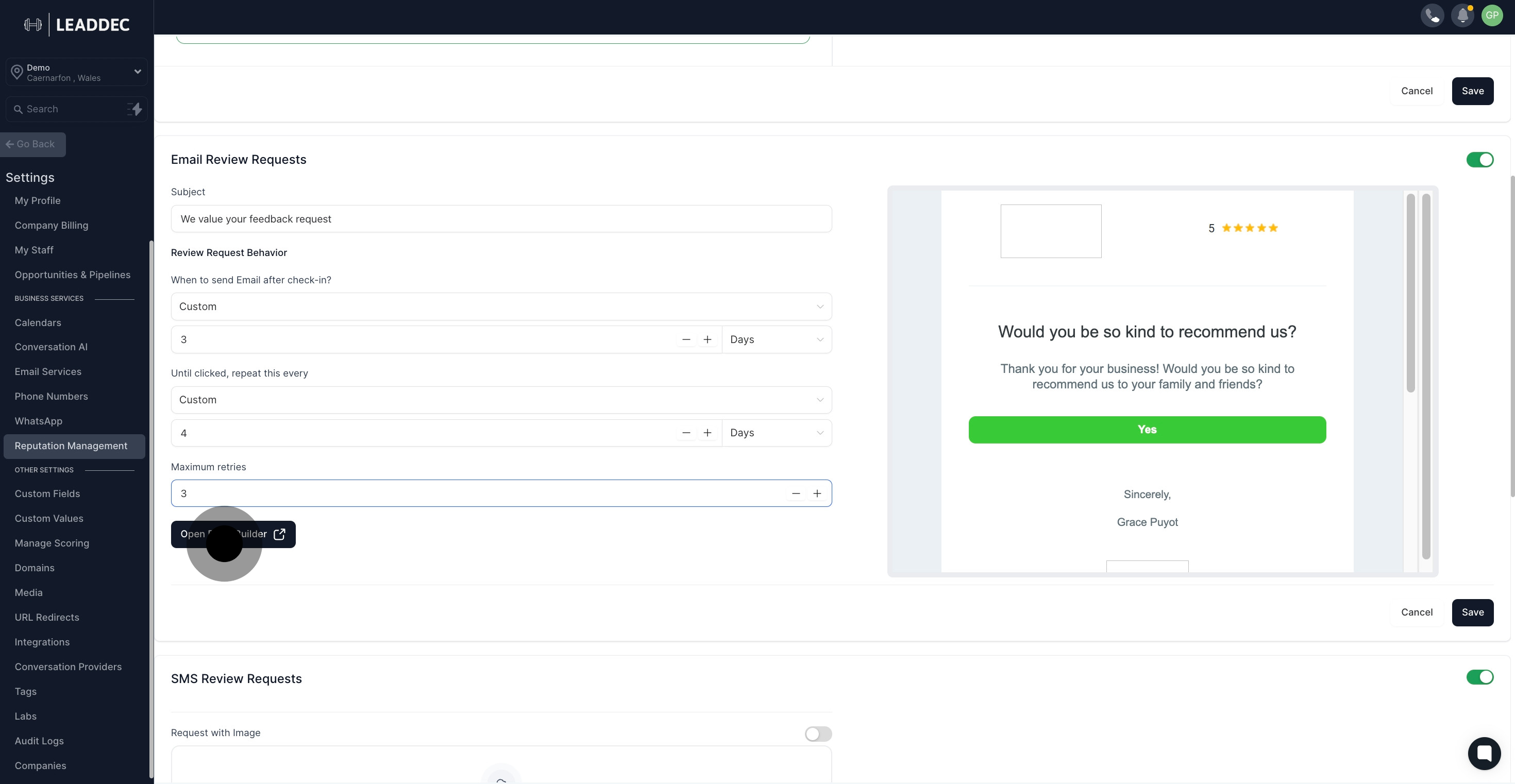
12. Finally, save your settings to apply changes.

