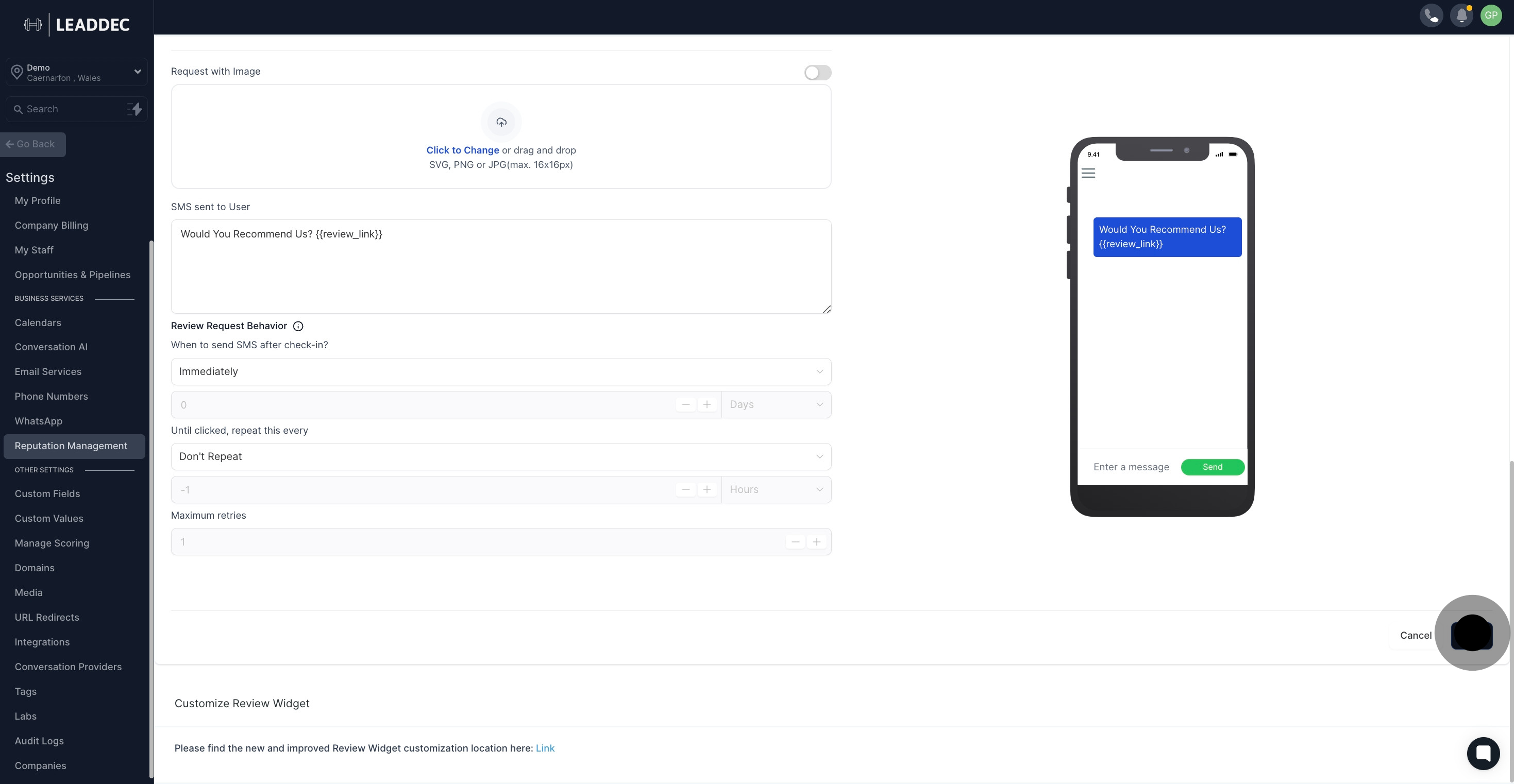1. Click 'Settings' to begin adjusting your preferences.
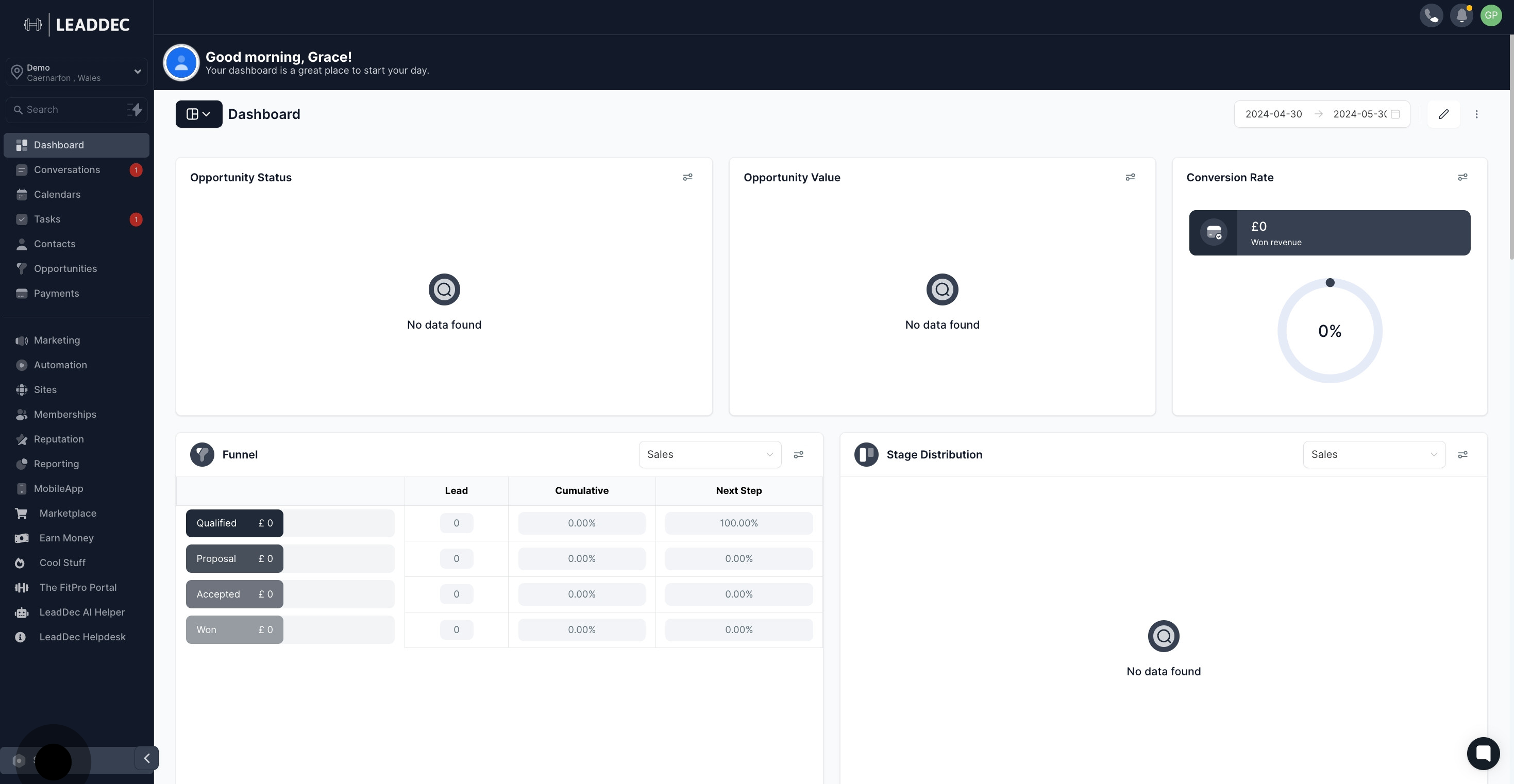
2. Next, select 'Reputation Management' to proceed.
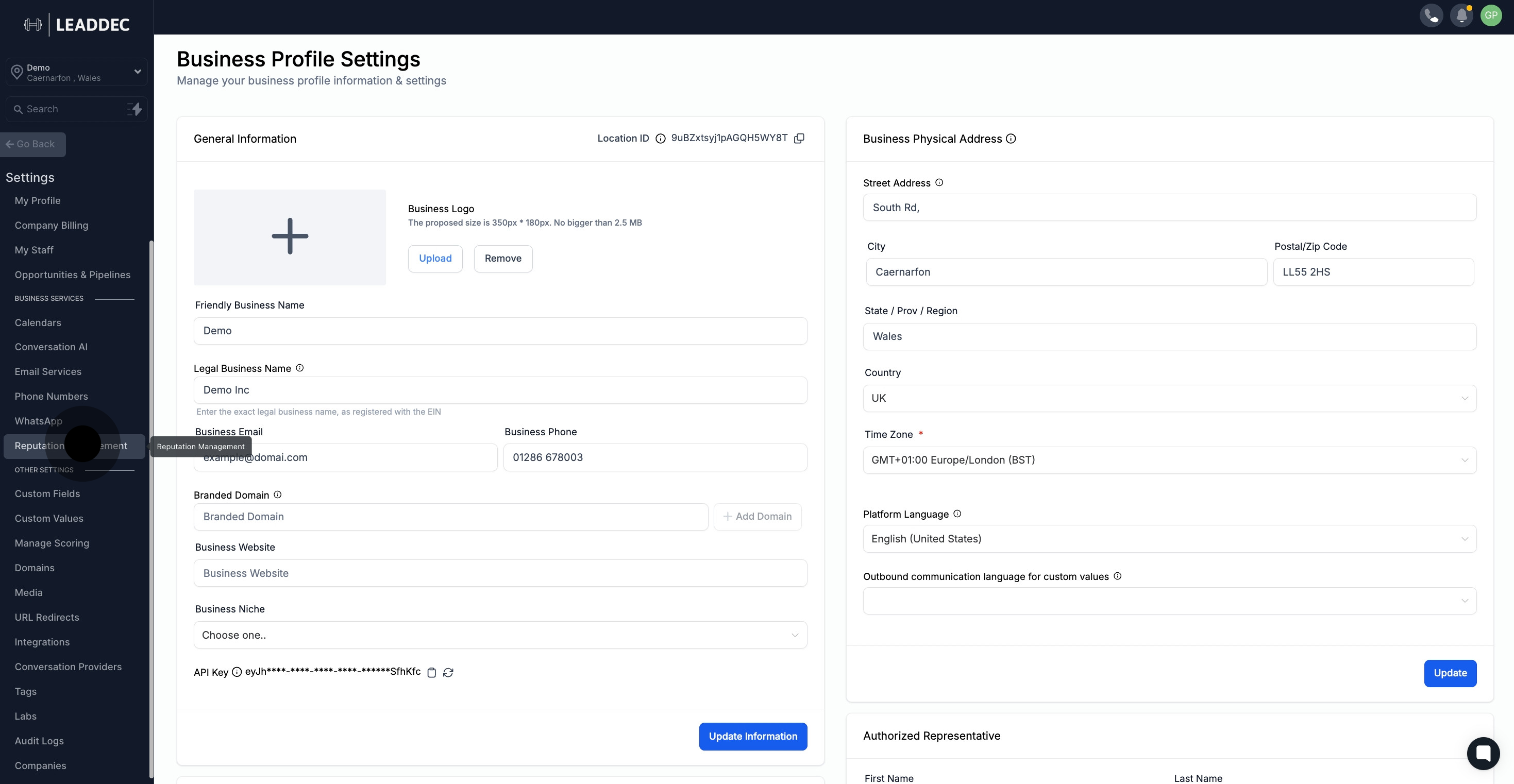
3. Navigate to the 'Email Review Request' section.
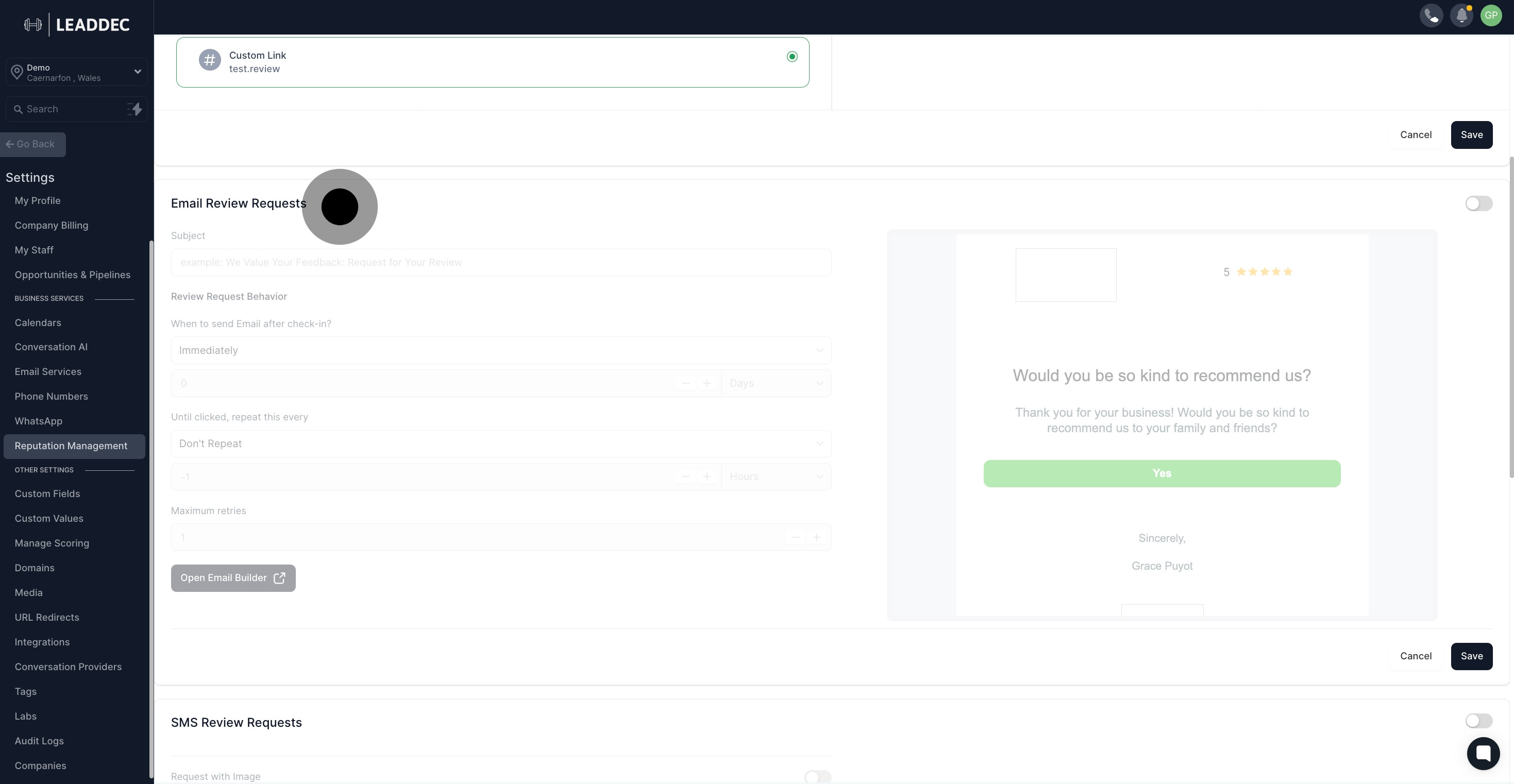
4. Enable email review requests by toggling the switch here.
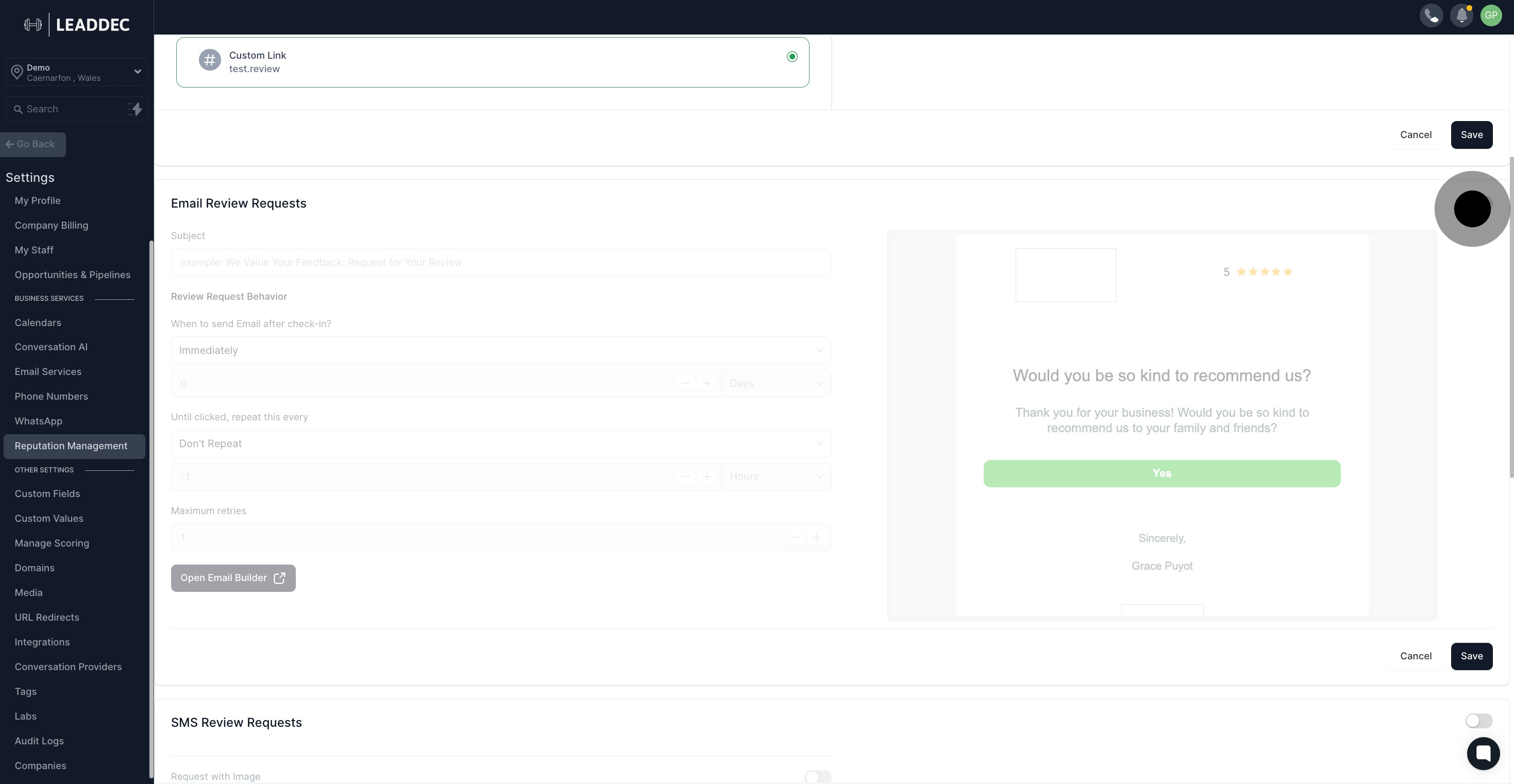
5. Click 'Save' to apply your email review settings.
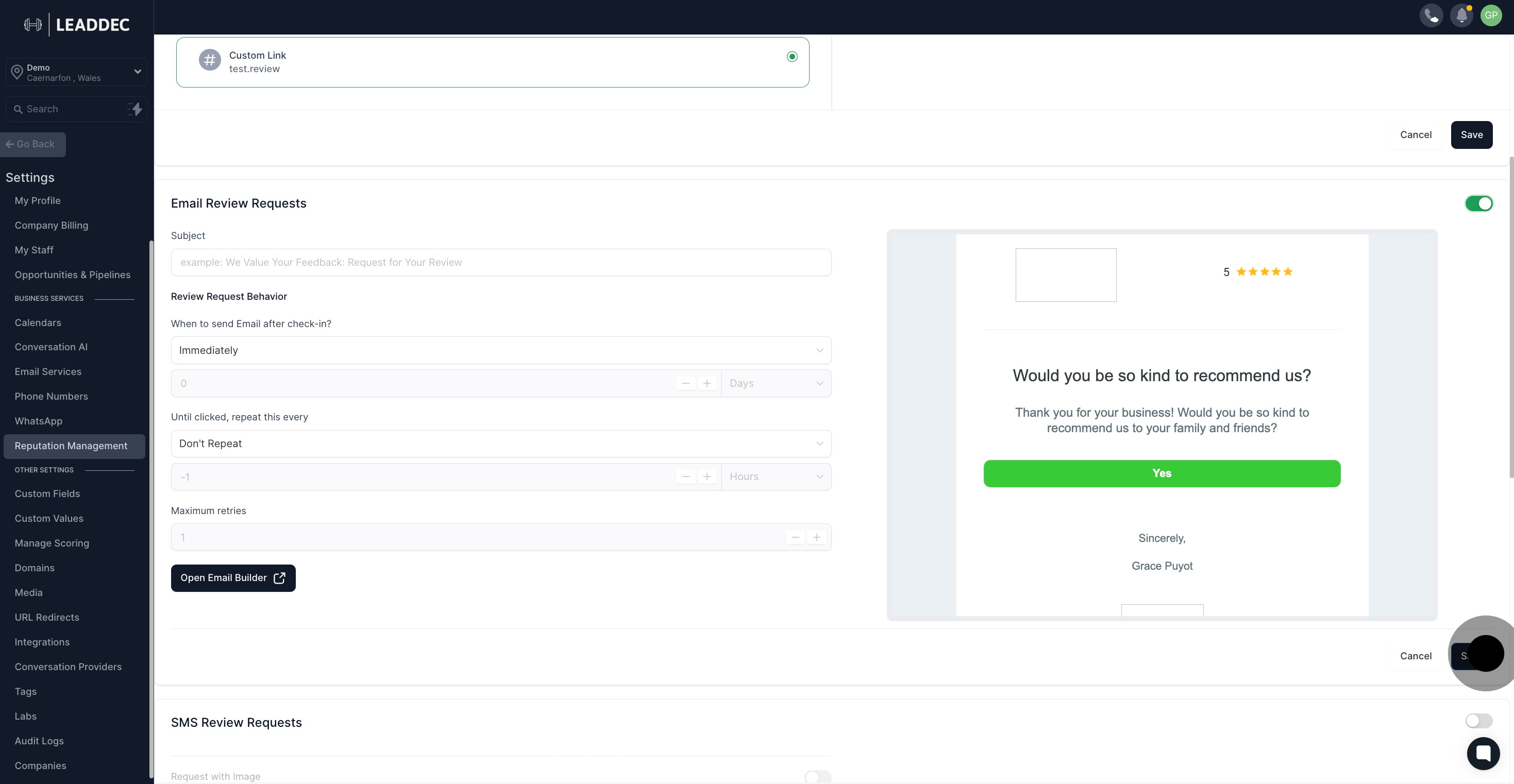
6. Afterwards, move to the 'SMS Review Request' section.
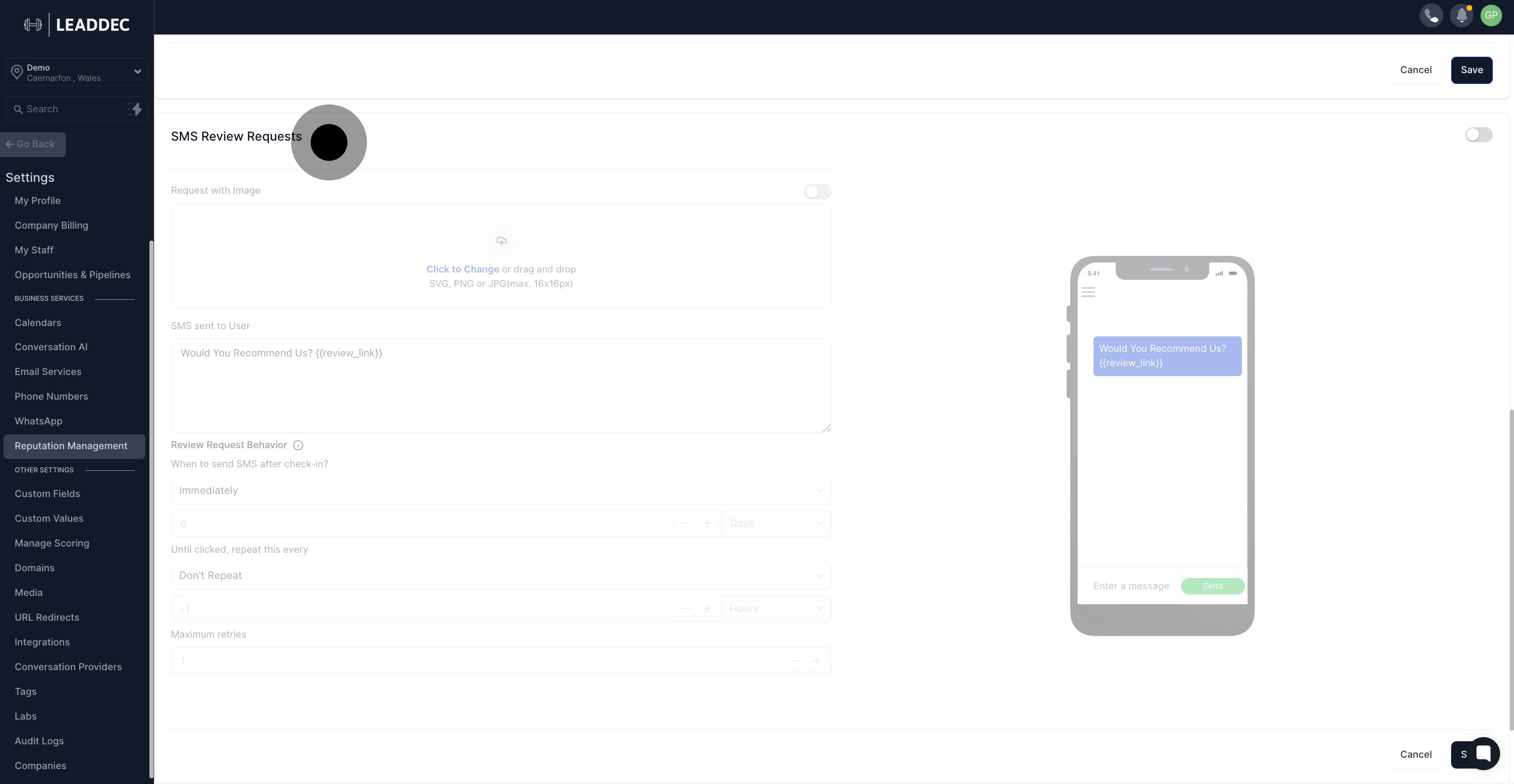
7. Enable SMS review requests by toggling the switch here.
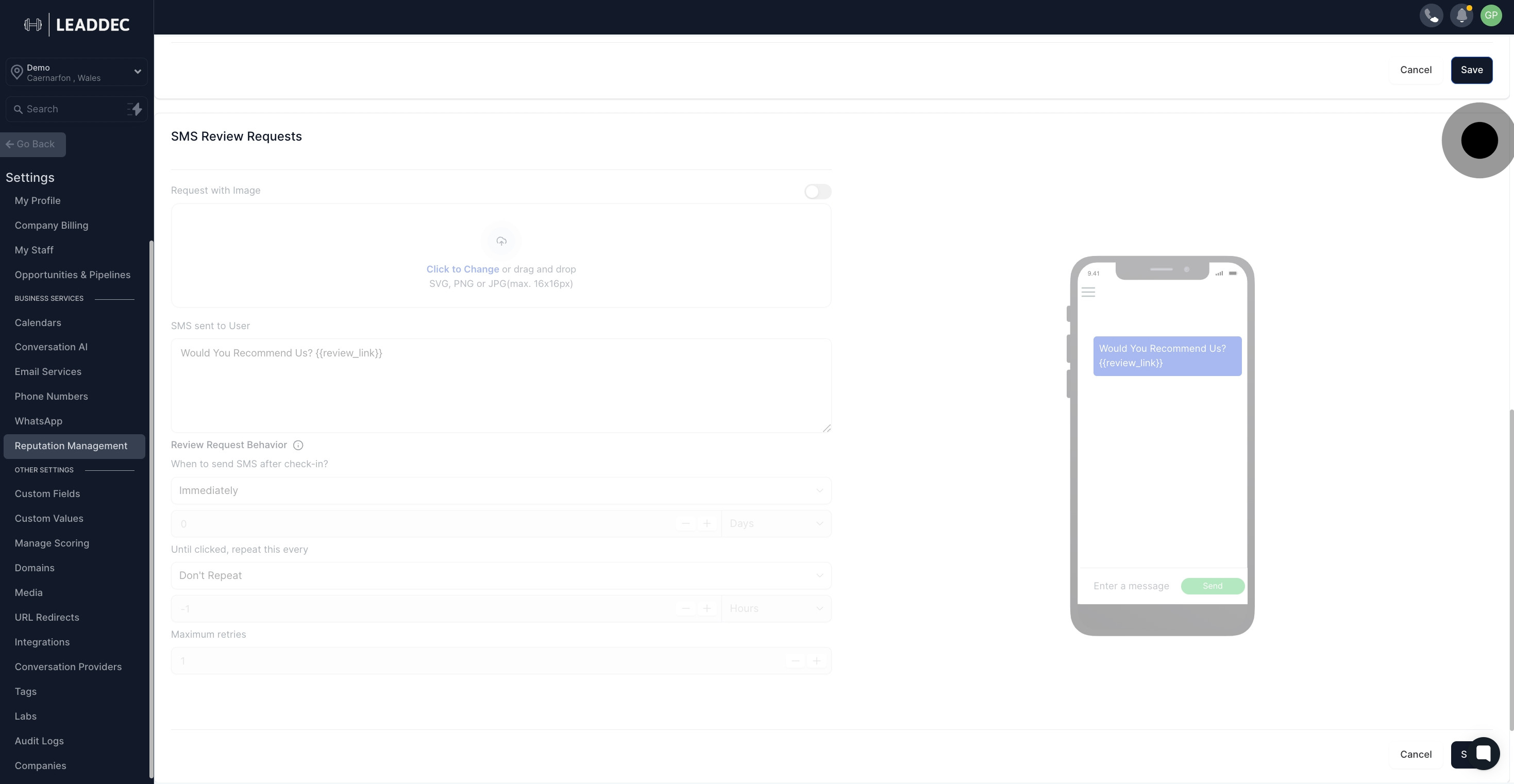
8. Then, click 'Save' to finalize your changes.