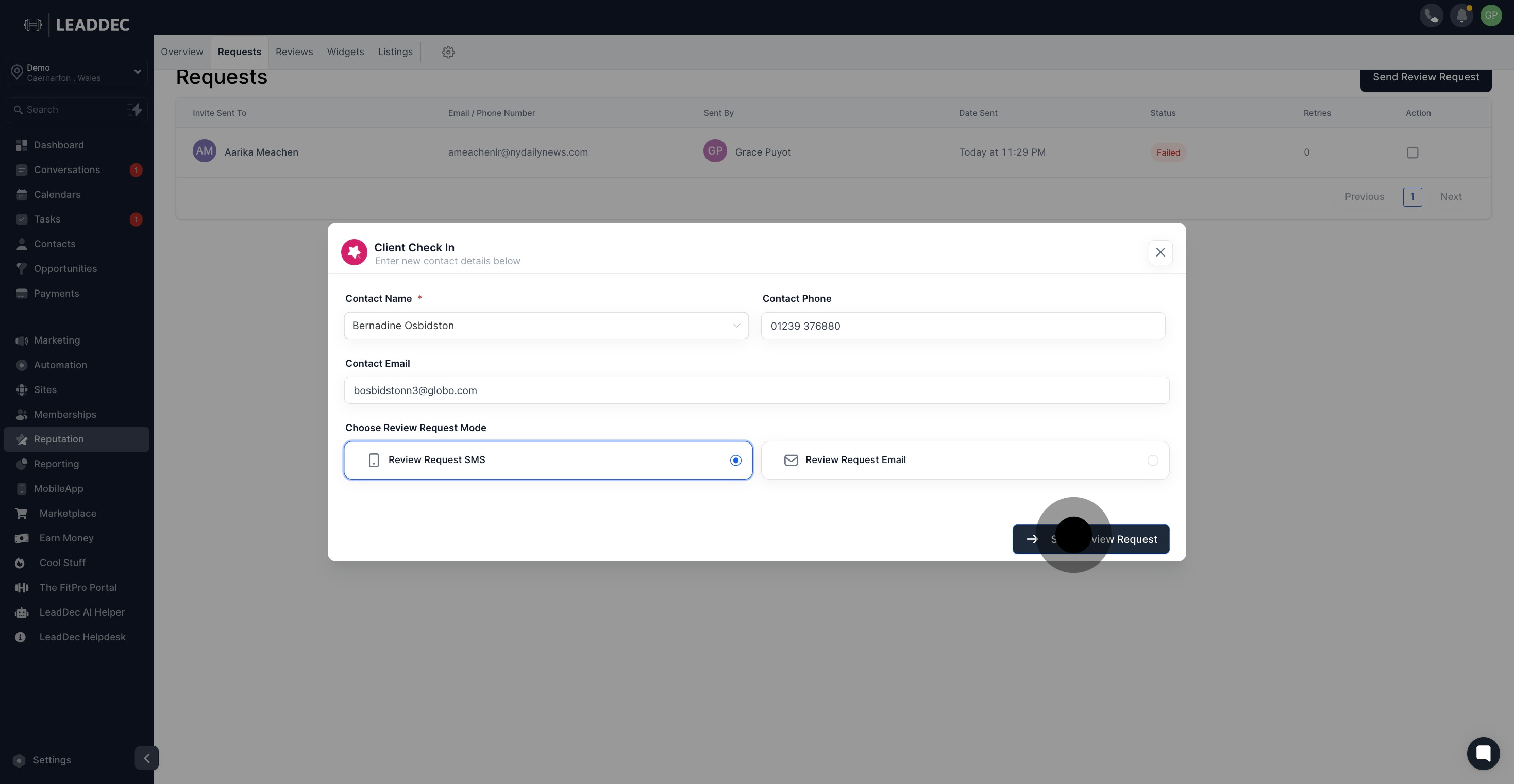1. Start by selecting the 'Reputation' option.
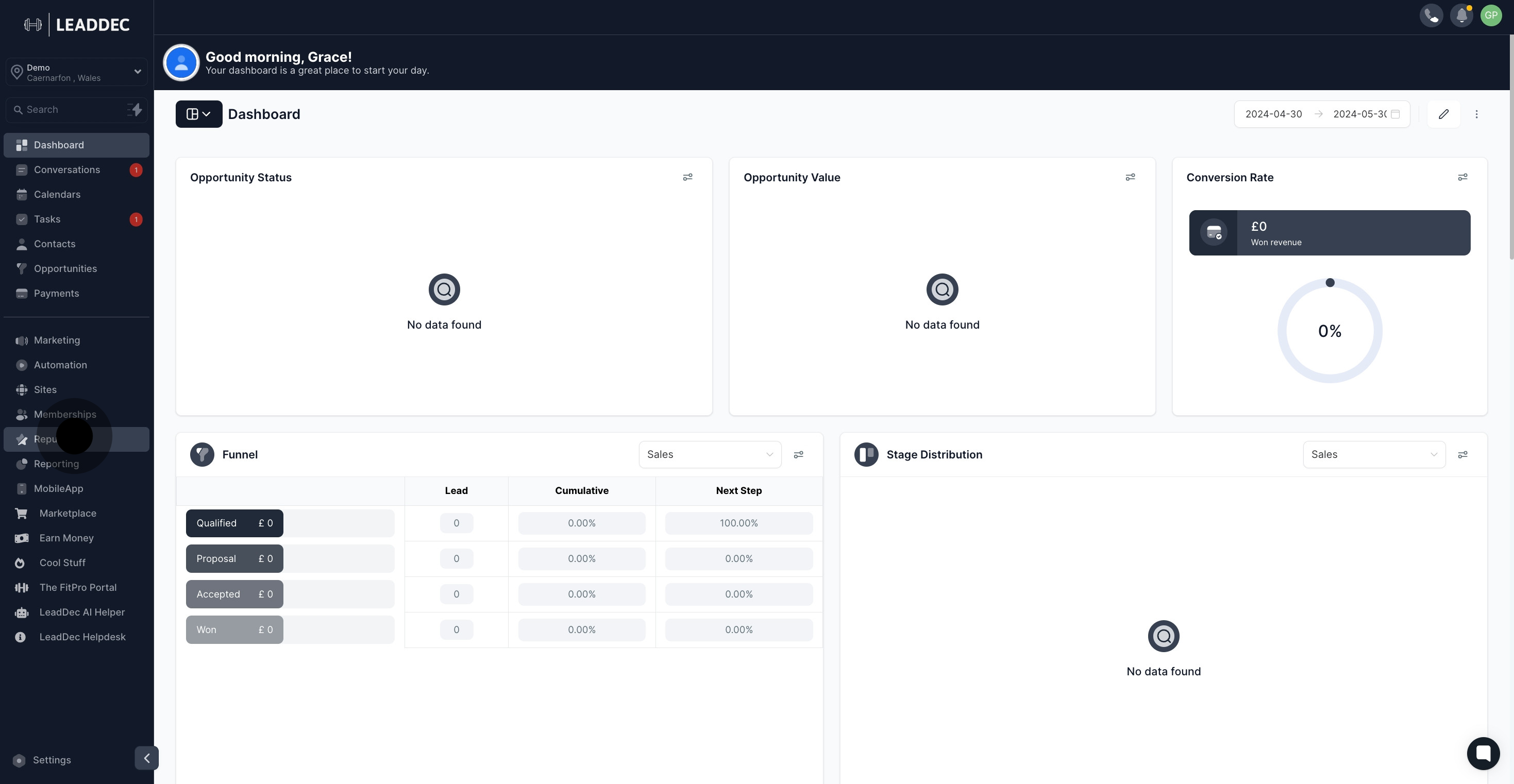
2. Next, proceed to 'Requests.'
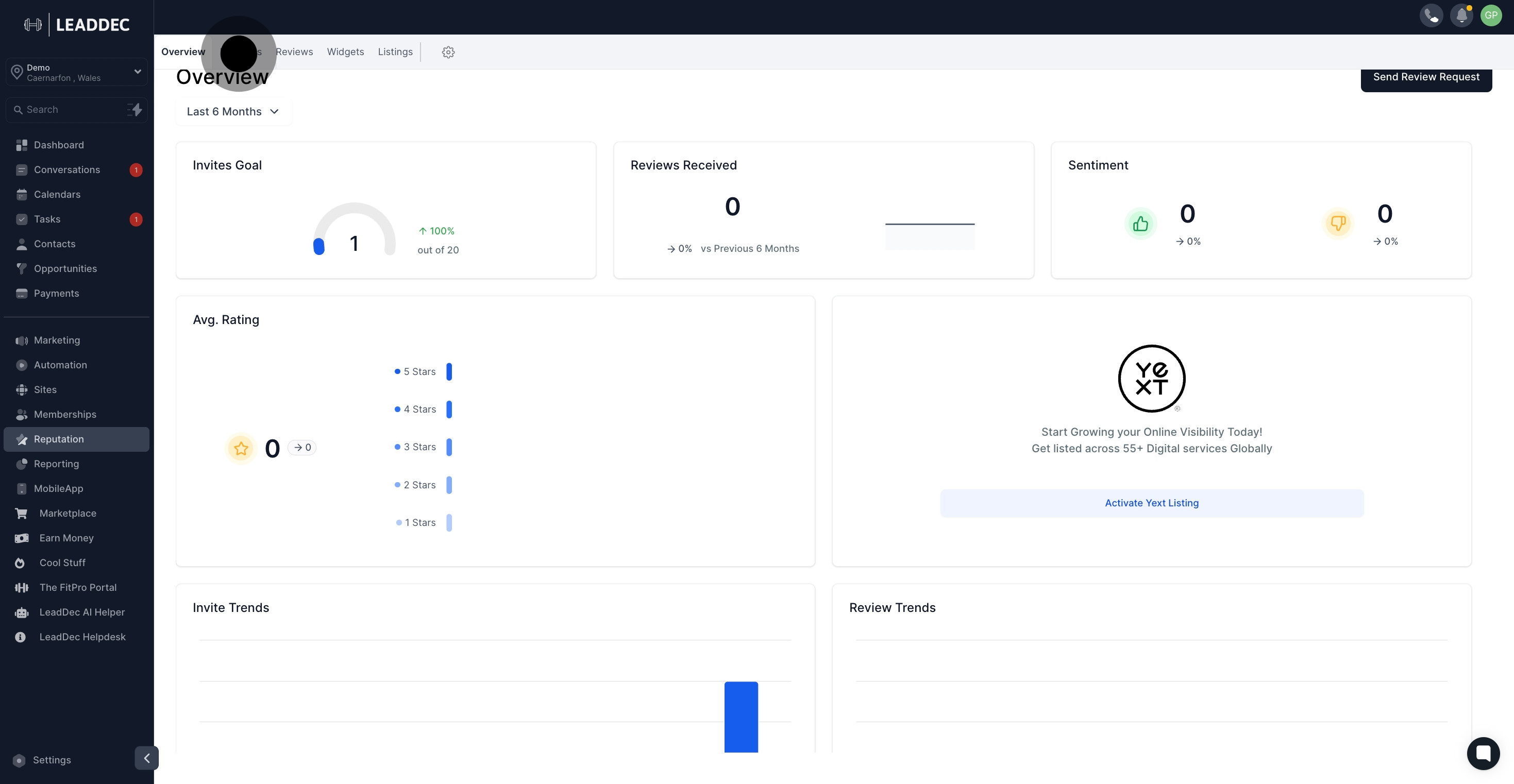
3. Now, click 'Send Review Request' to continue.
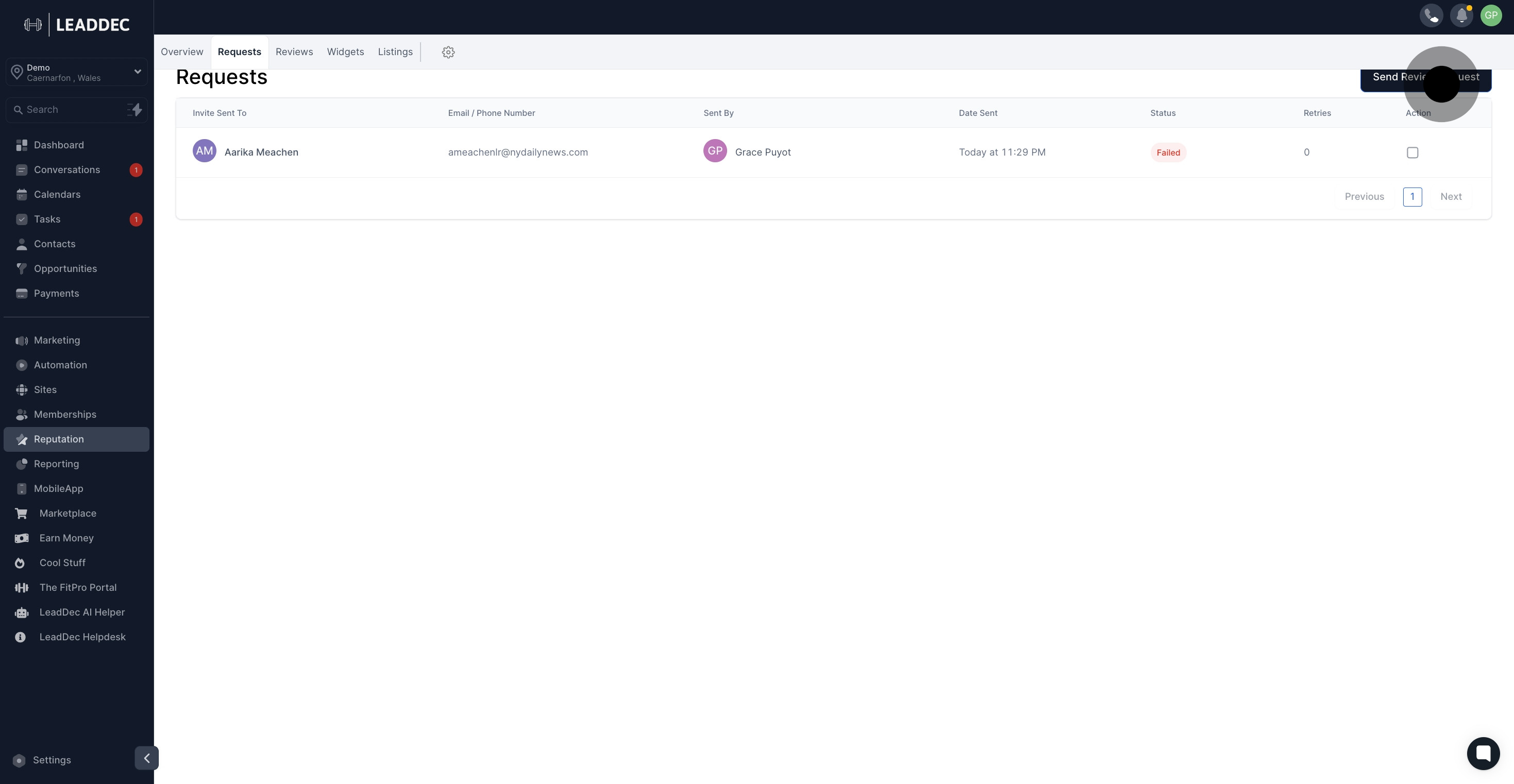
4. Choose the contact to send the review request.
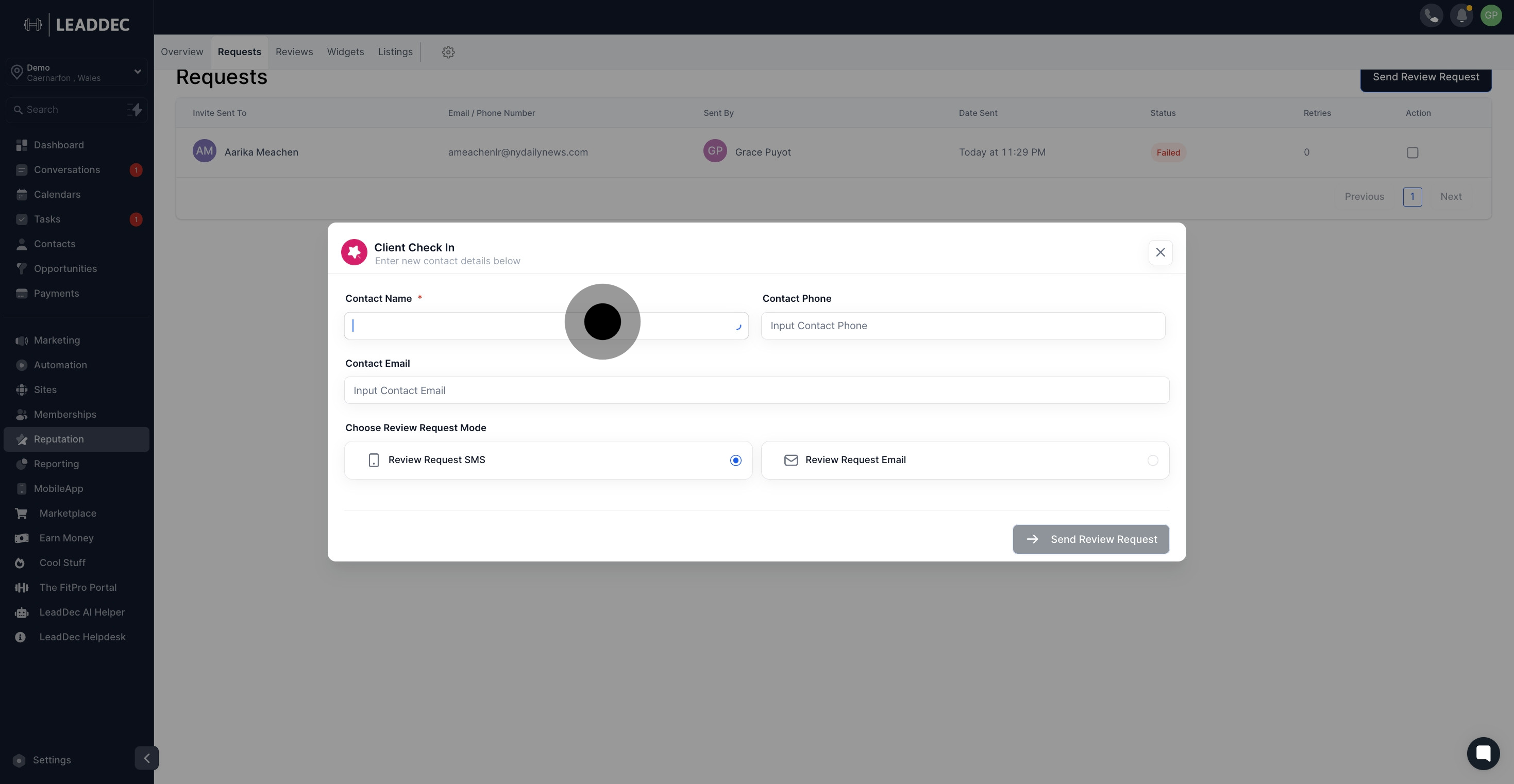
5. Ensure the contact's phone is automatically selected.
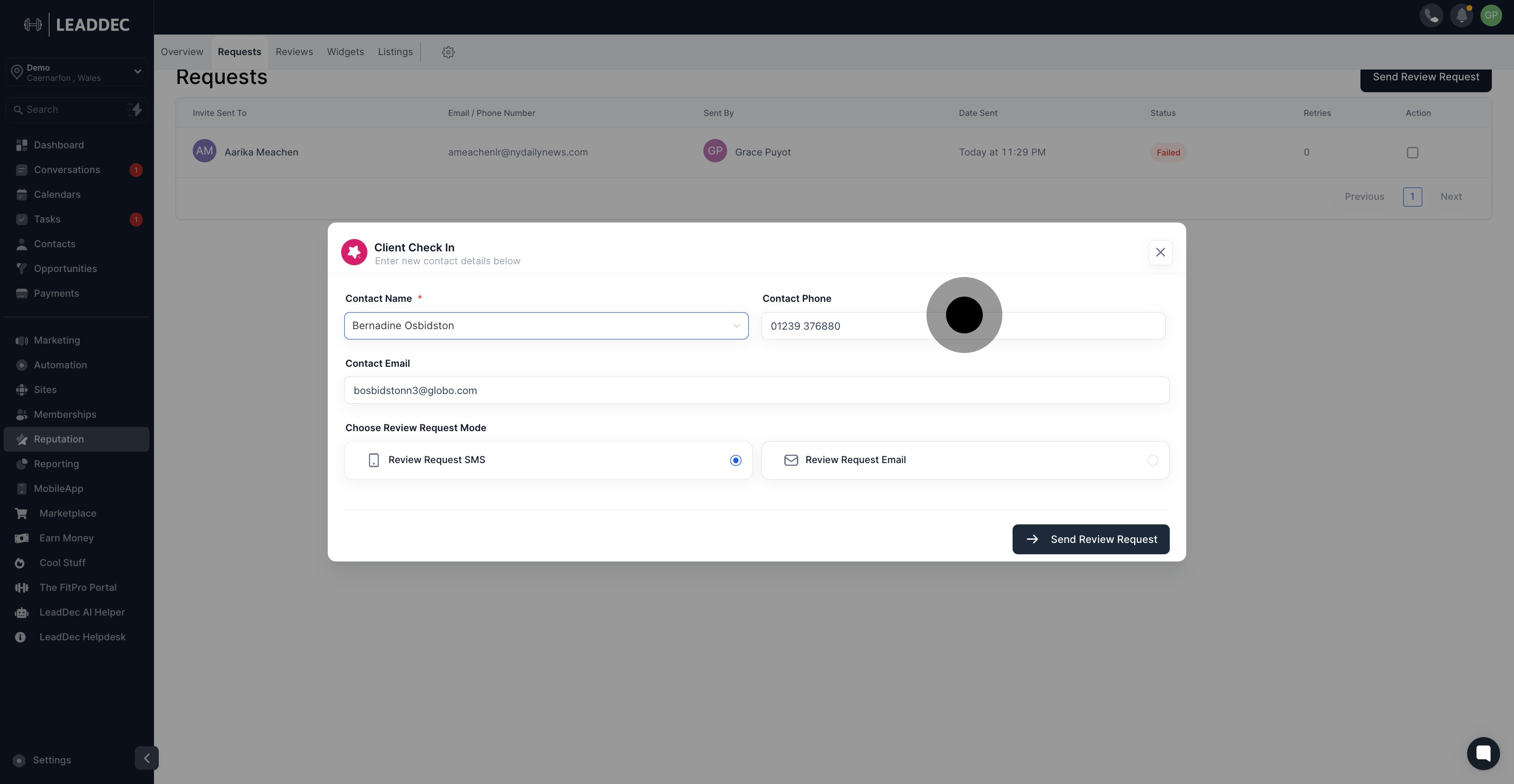
6. Then, move to select 'Review Request SMS.'
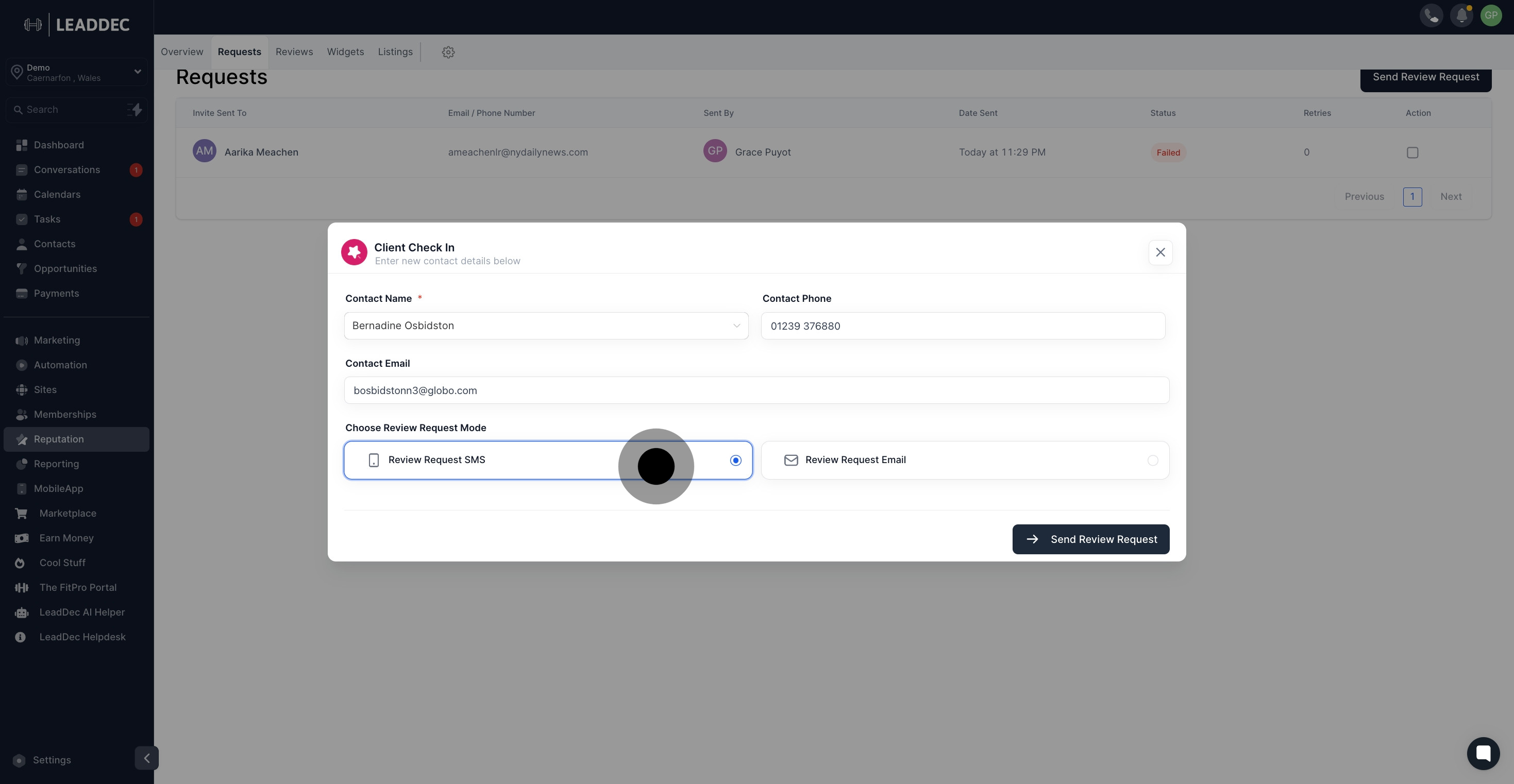
7. Finally, send your request by clicking 'Send Review Request.'