1. Start by selecting the 'Reputation' option.
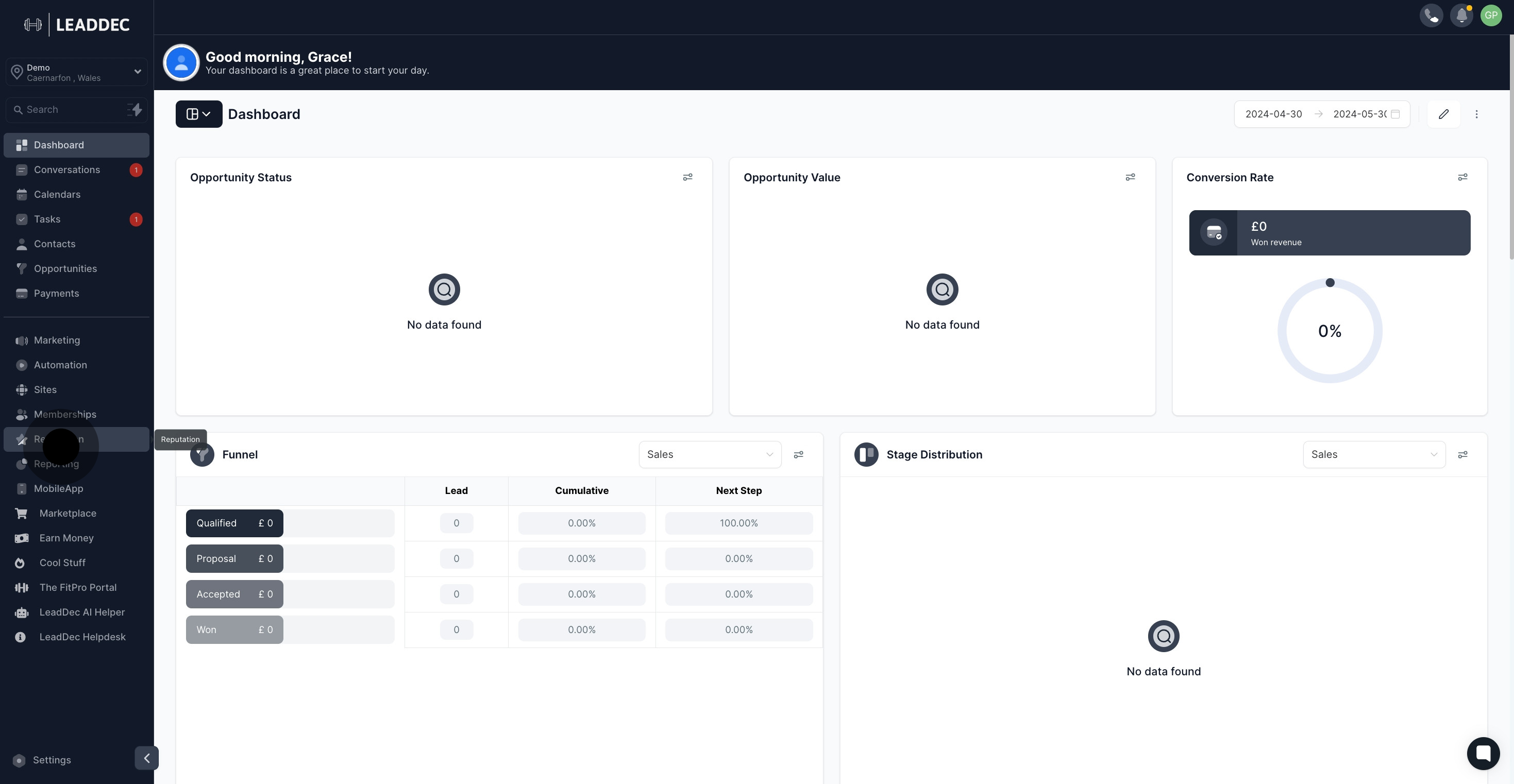
2. Next, navigate to and click on 'Requests.'
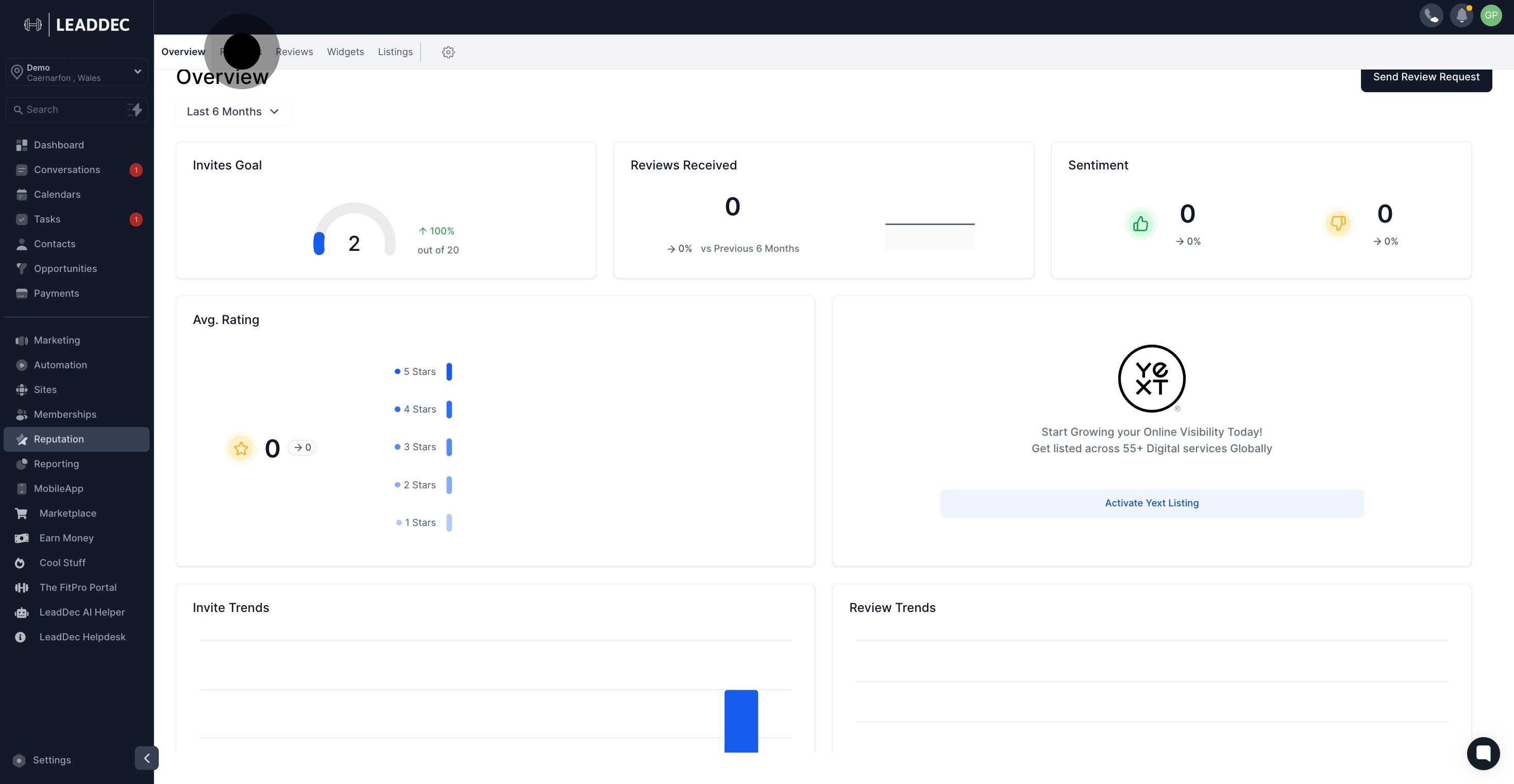
3. Now, choose to 'Send Review Request.'

4. Then, proceed to select the desired contact name.
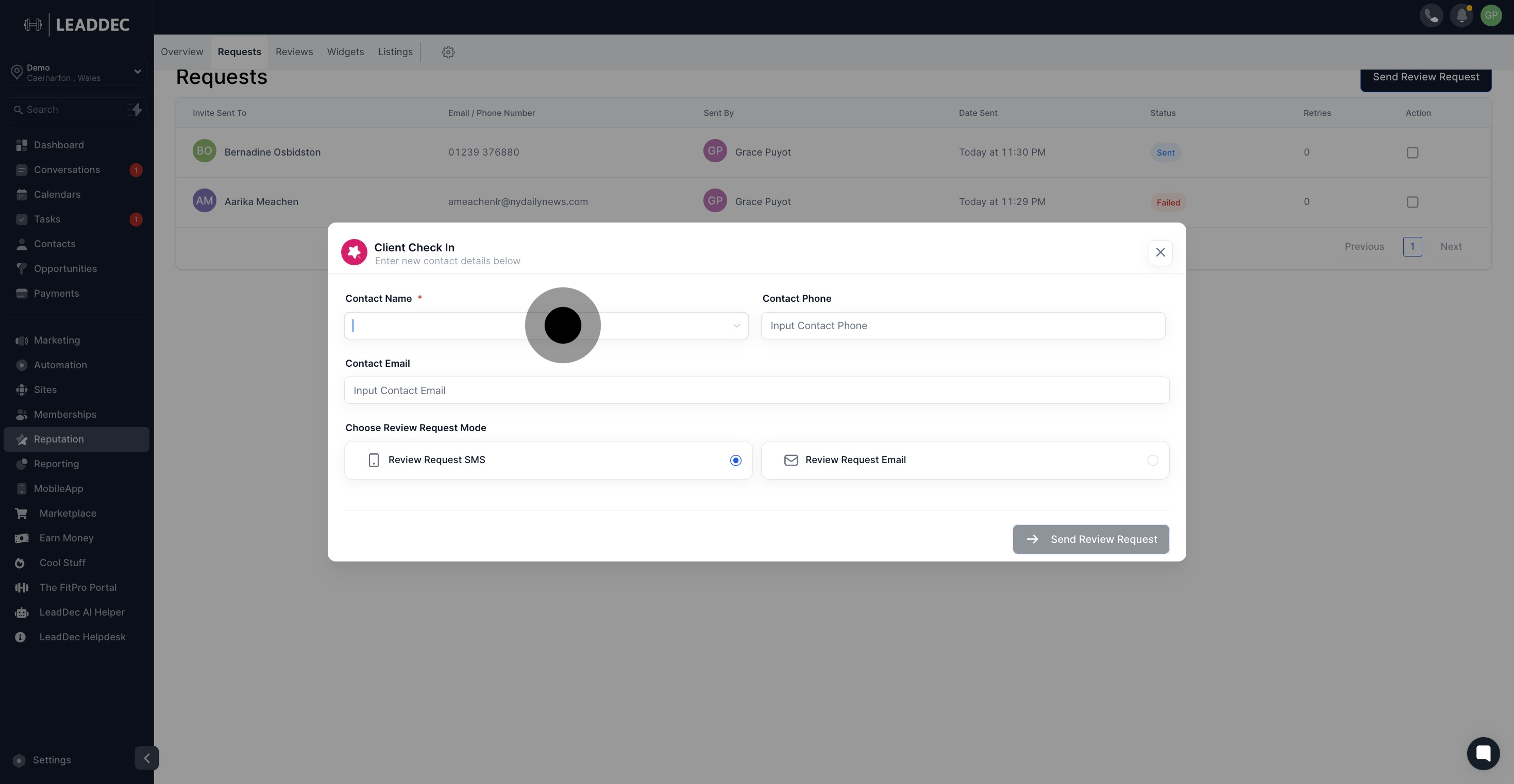
5. Confirm the contact's email is ready for email requests.
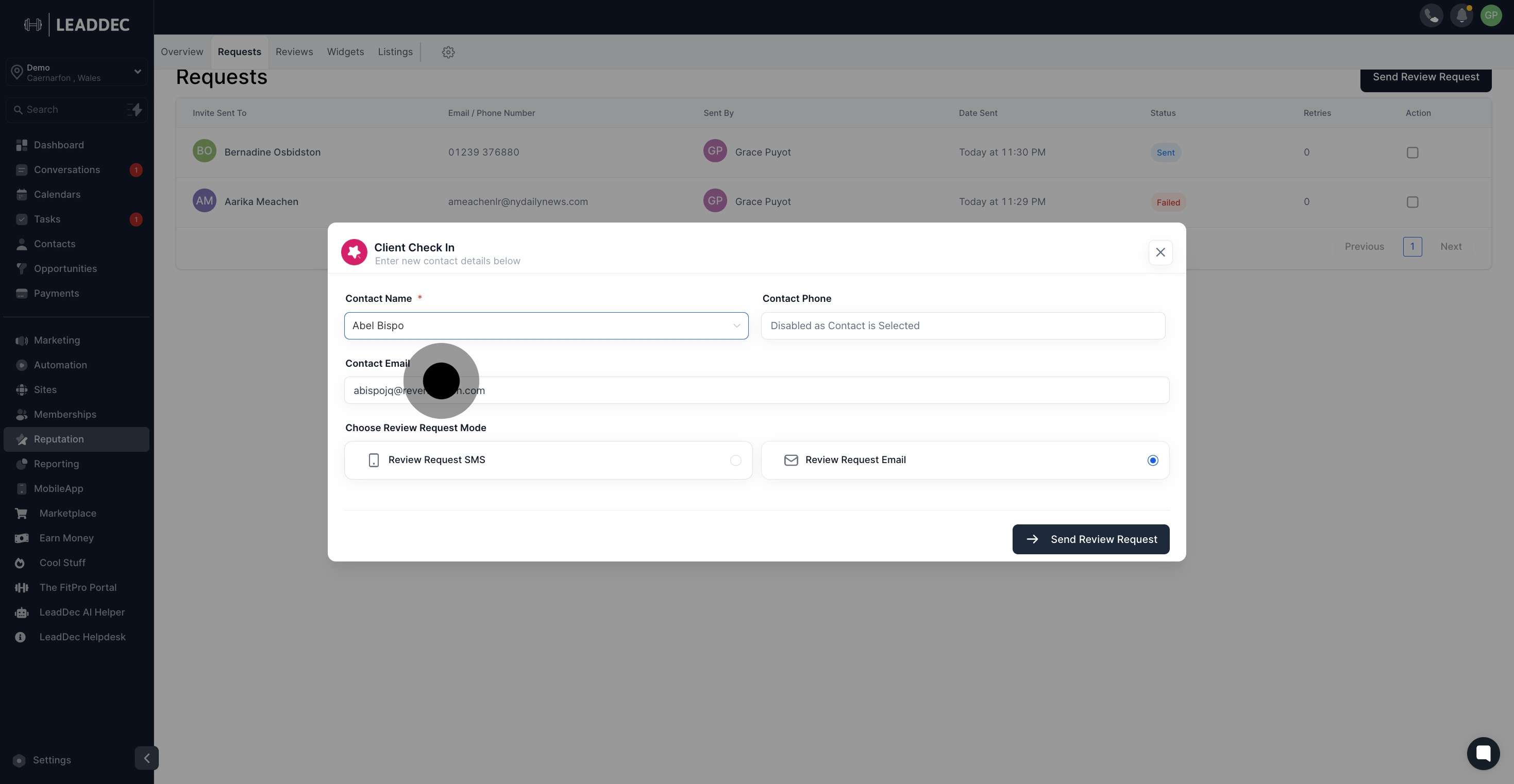
6. Click here to send the review request via email
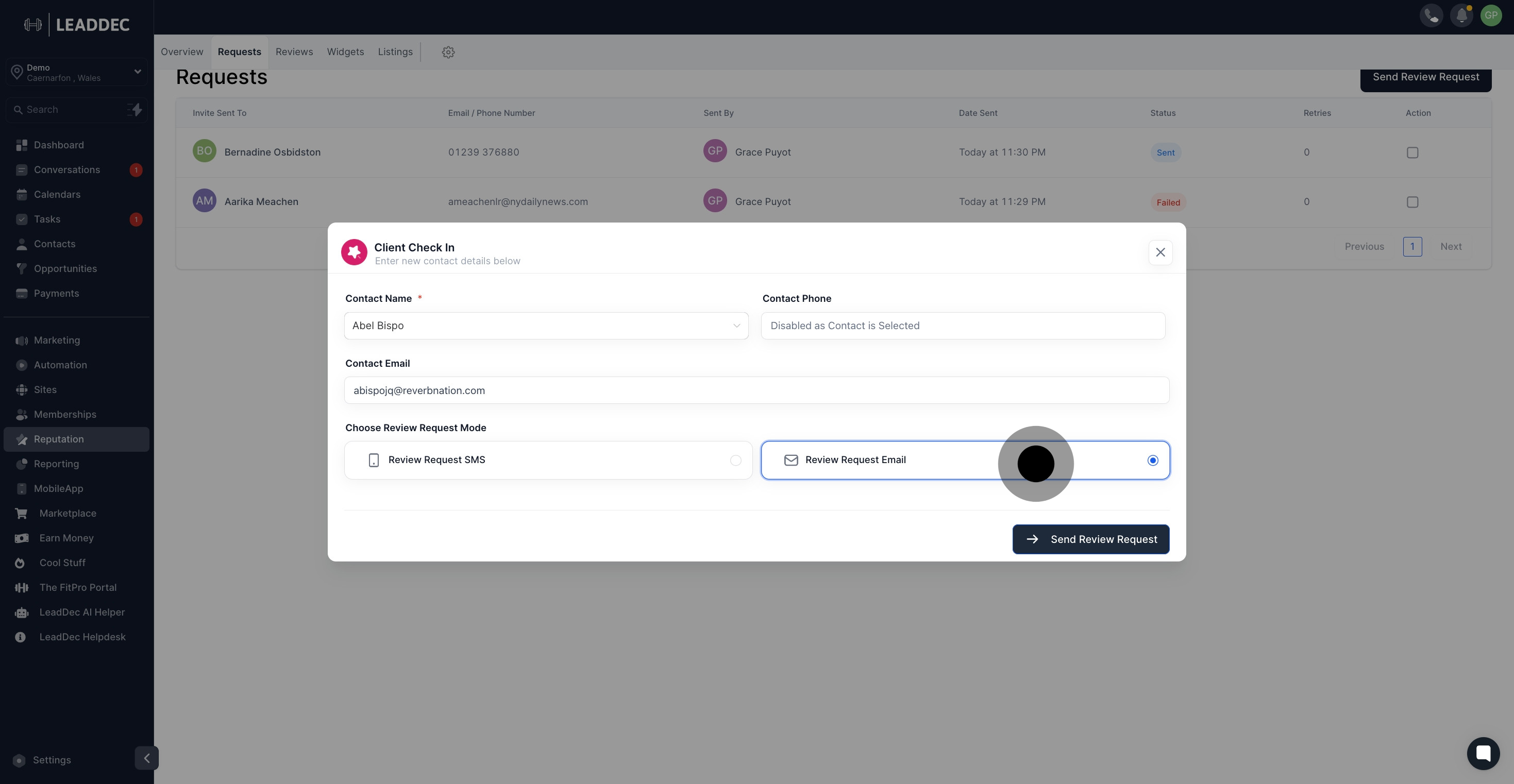
7. Finally, submit the review request to complete the process.

