1. first, click 'sites'
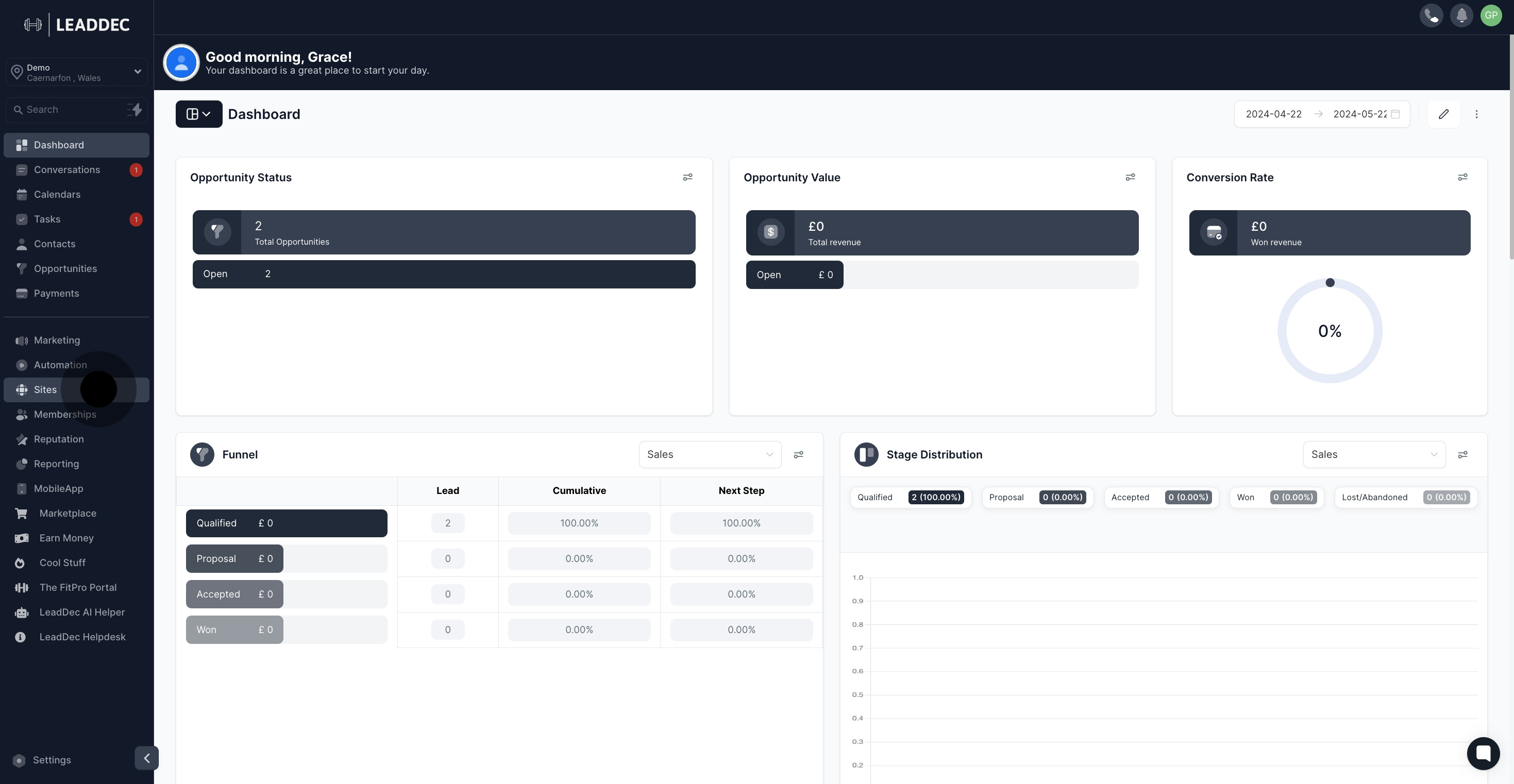
2. Click on "Websites".

3. select website name from the list
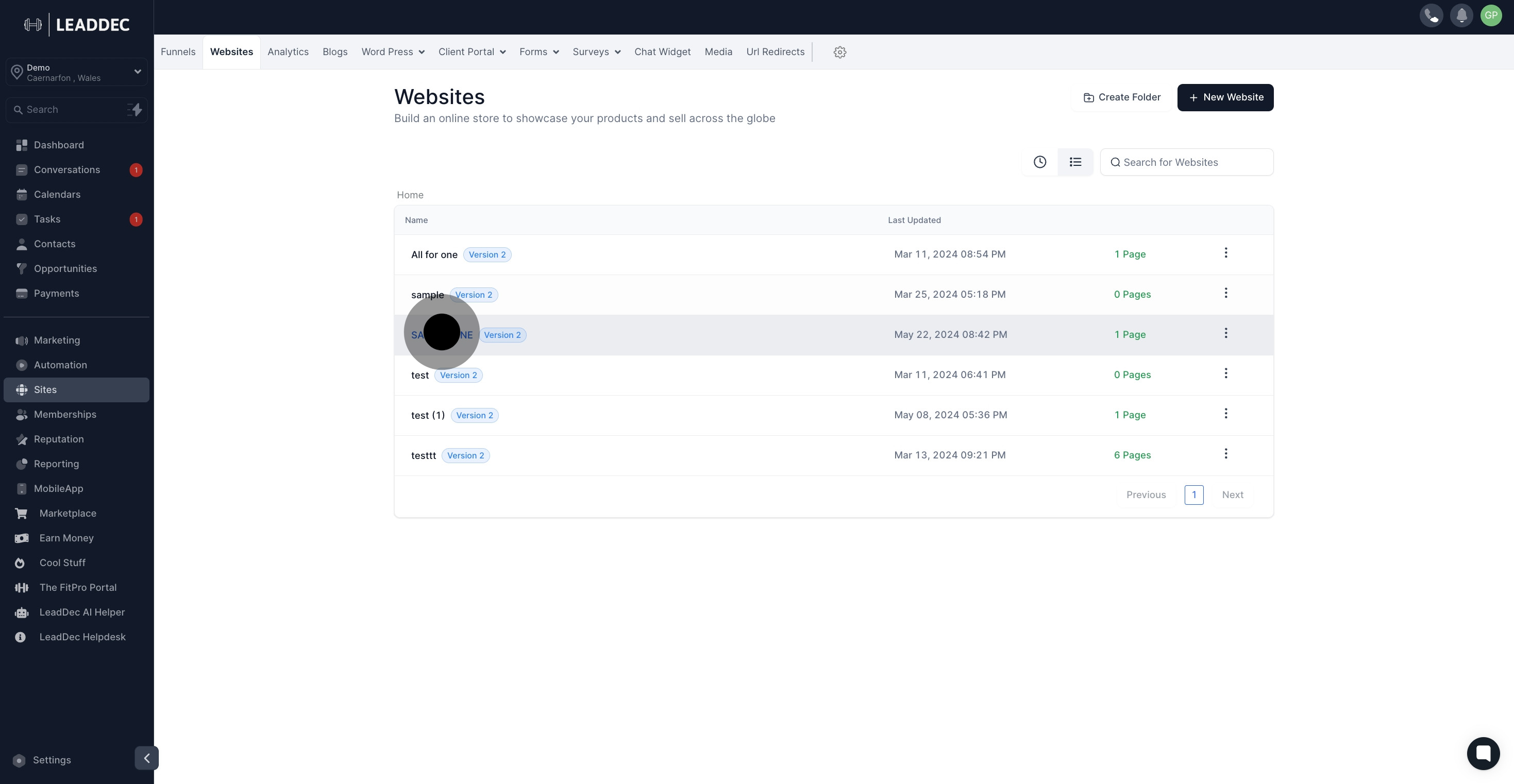
4. Click on "Edit".
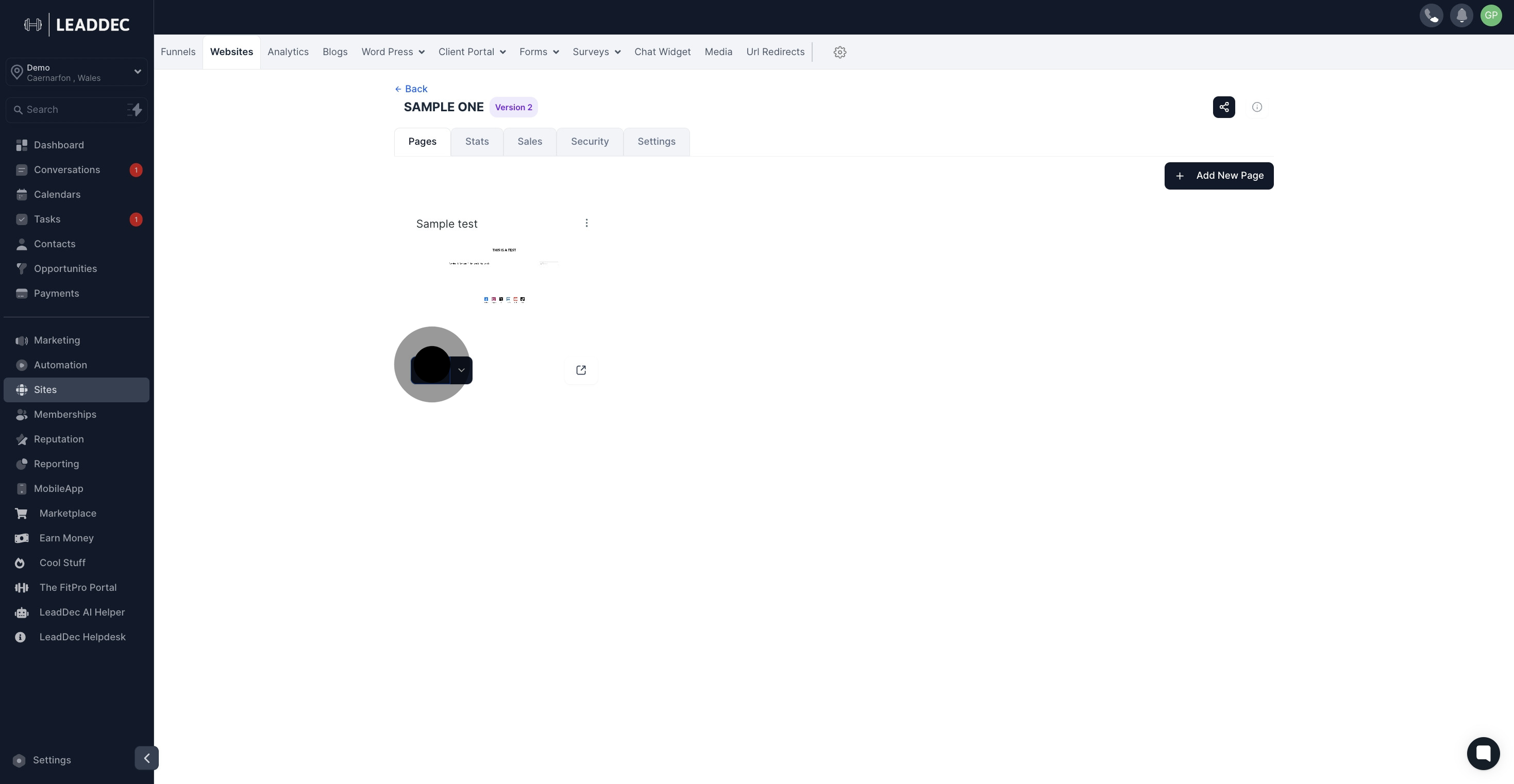
5. Click on "Add Element".
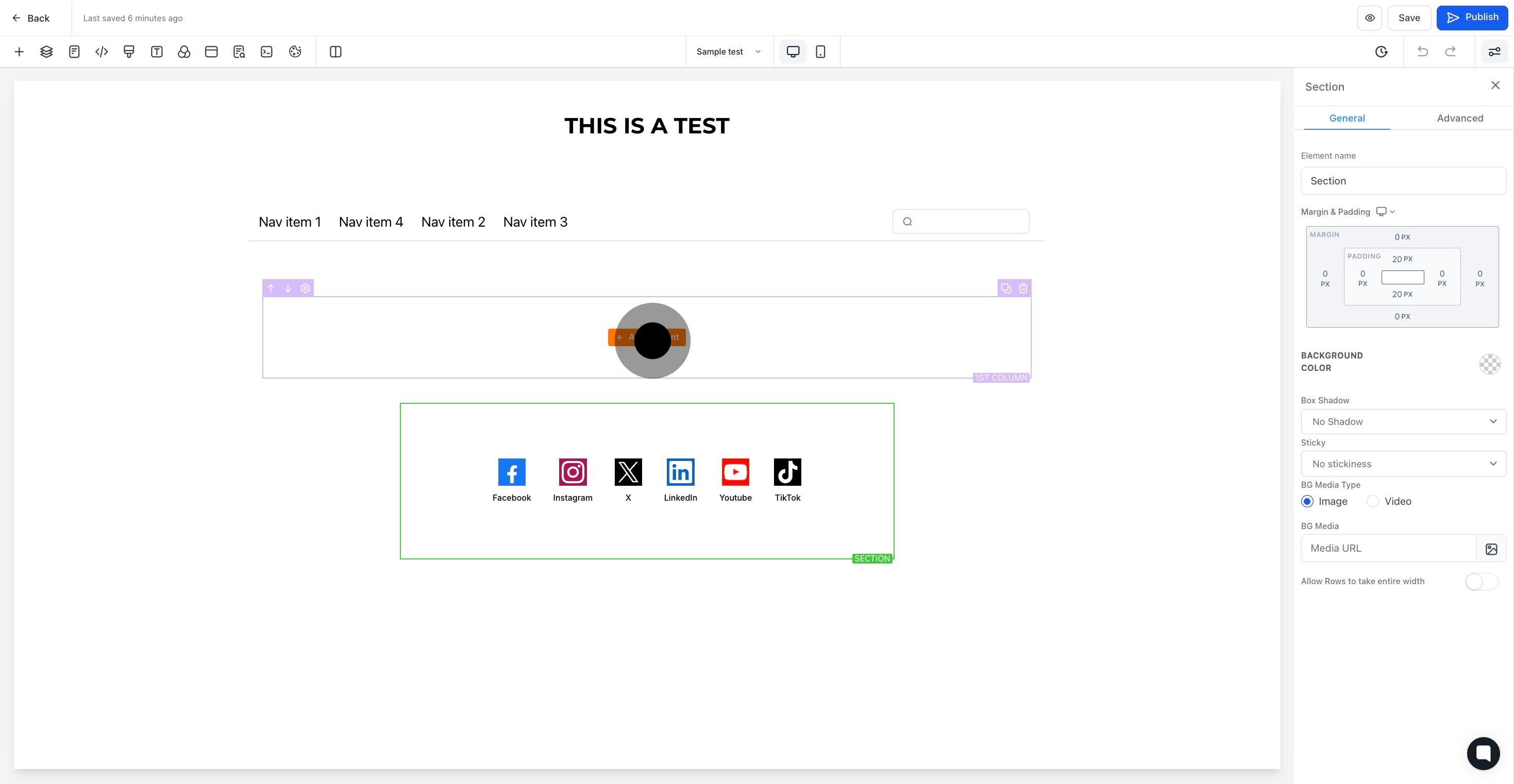
6. select '1 step order' element

7. Click here to add element name
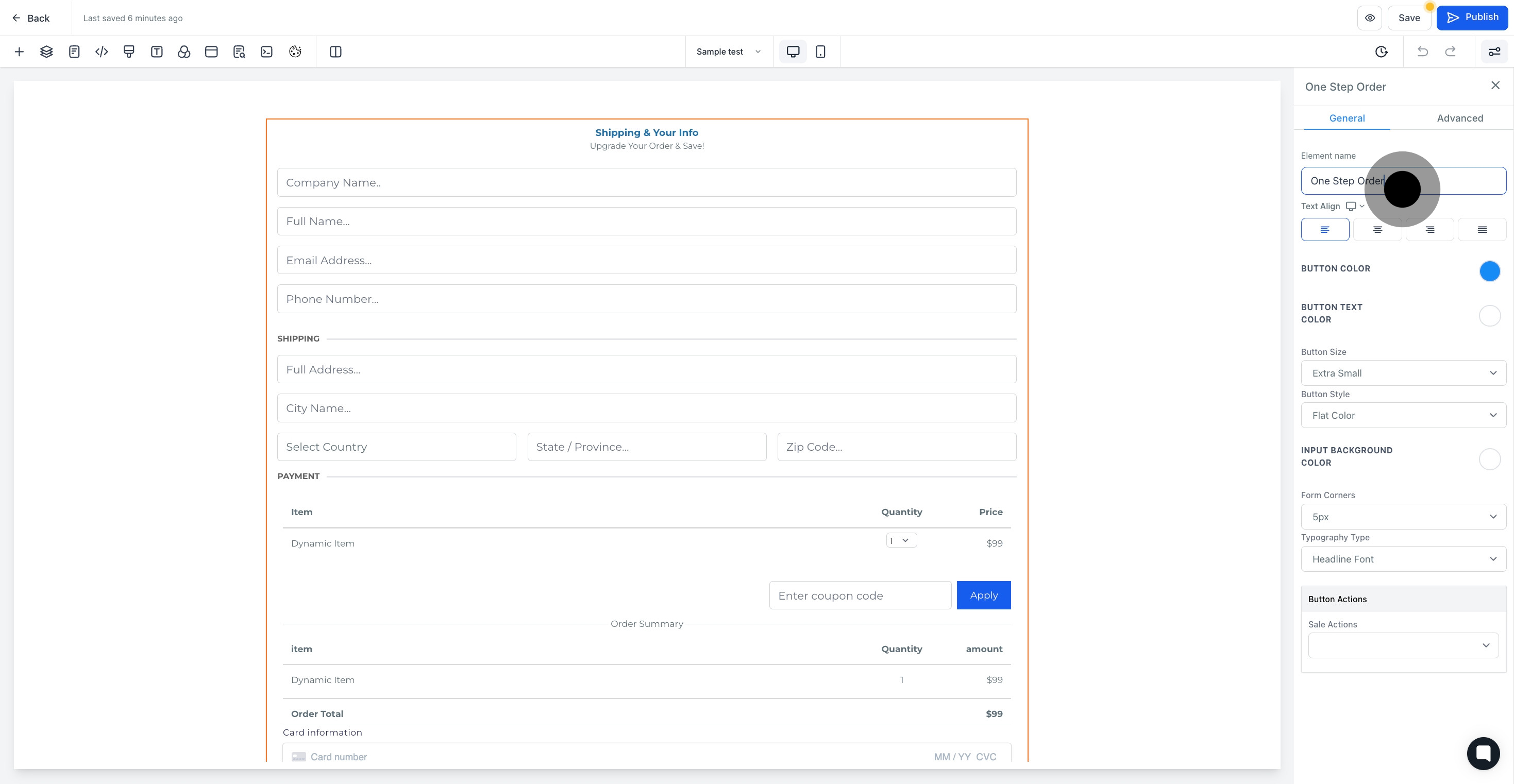
8. Click here to select 'text align'
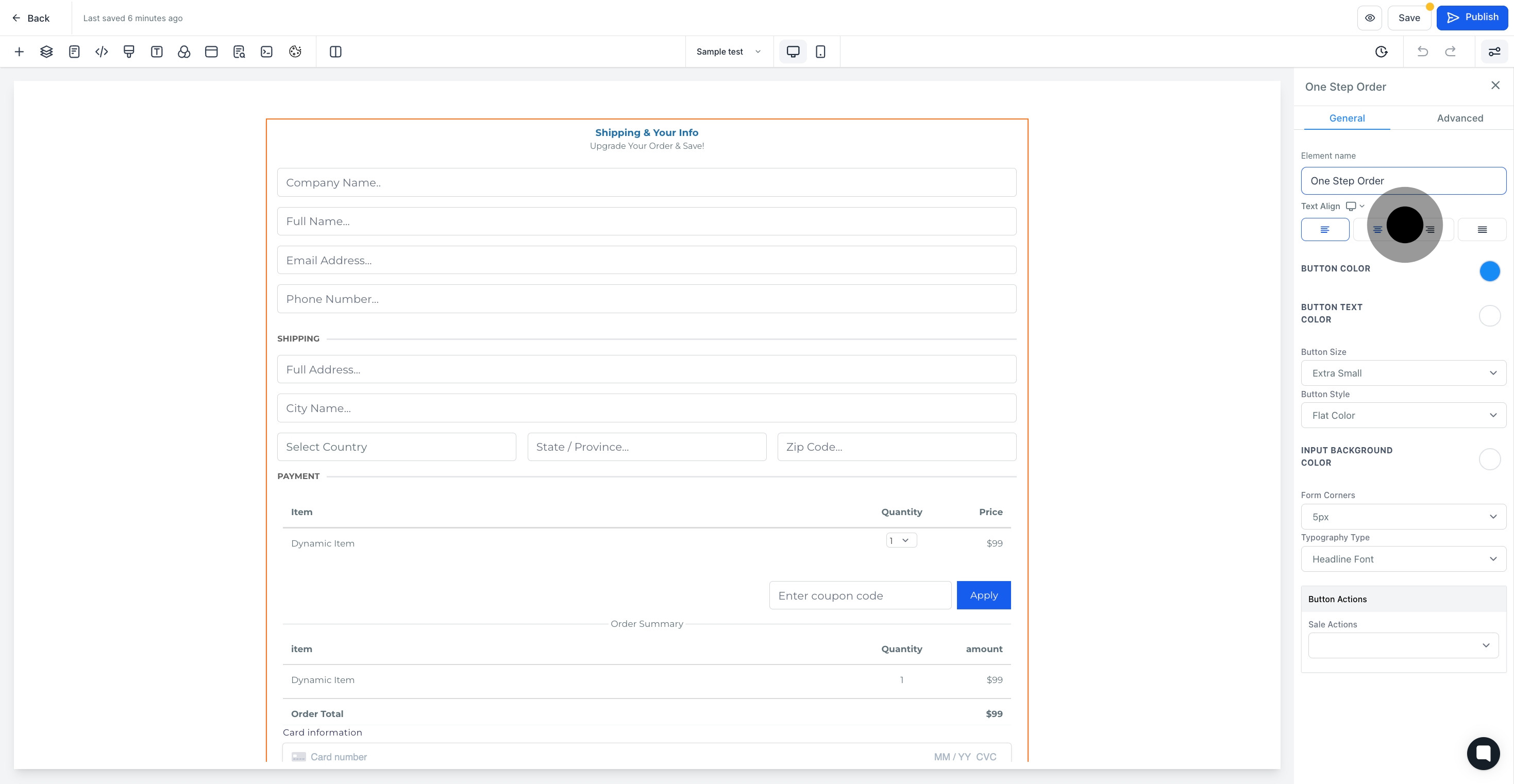
9. Click here to customize buttons color and button text color and more
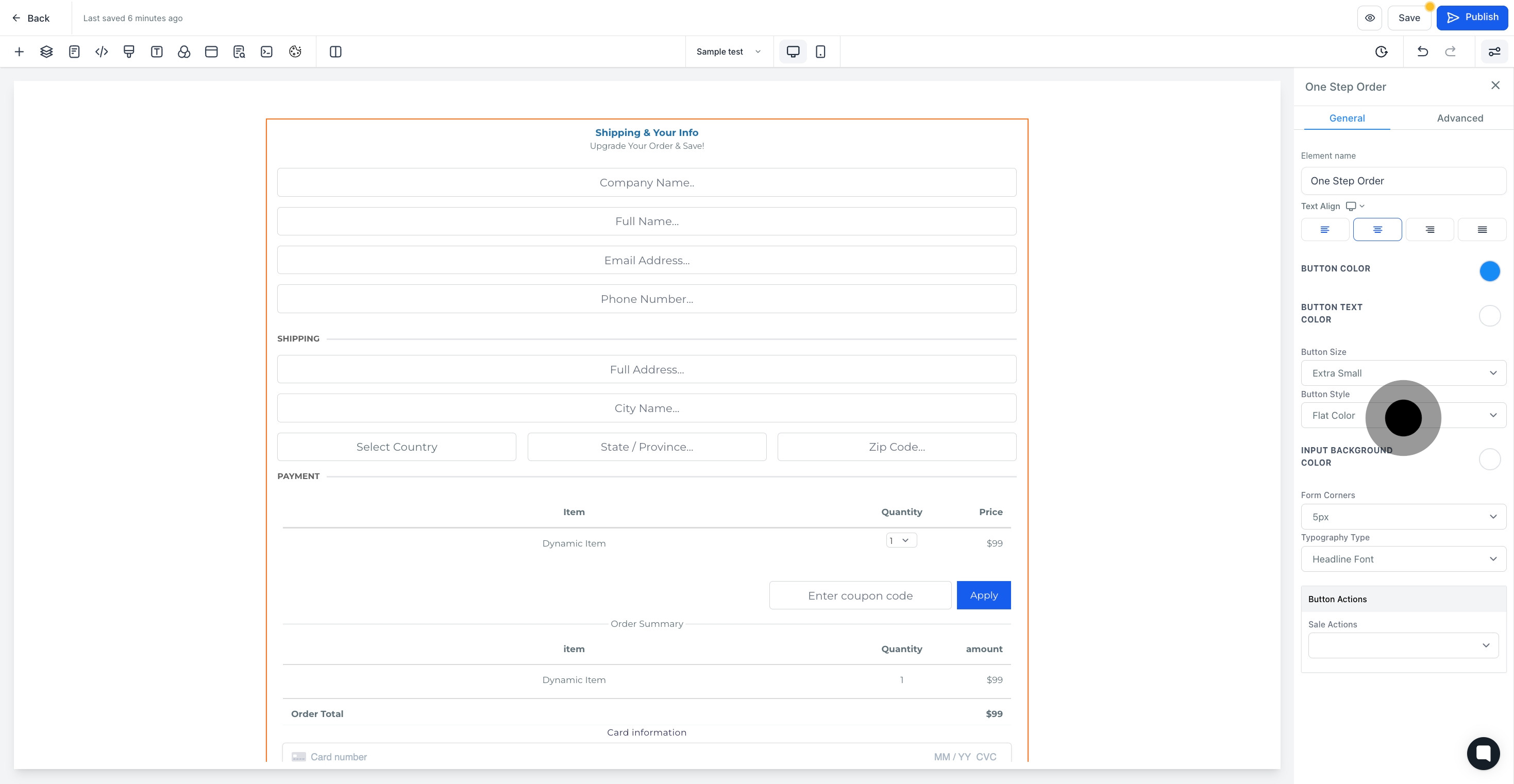
10. Click here to select button actions

11. Click on "Advanced".
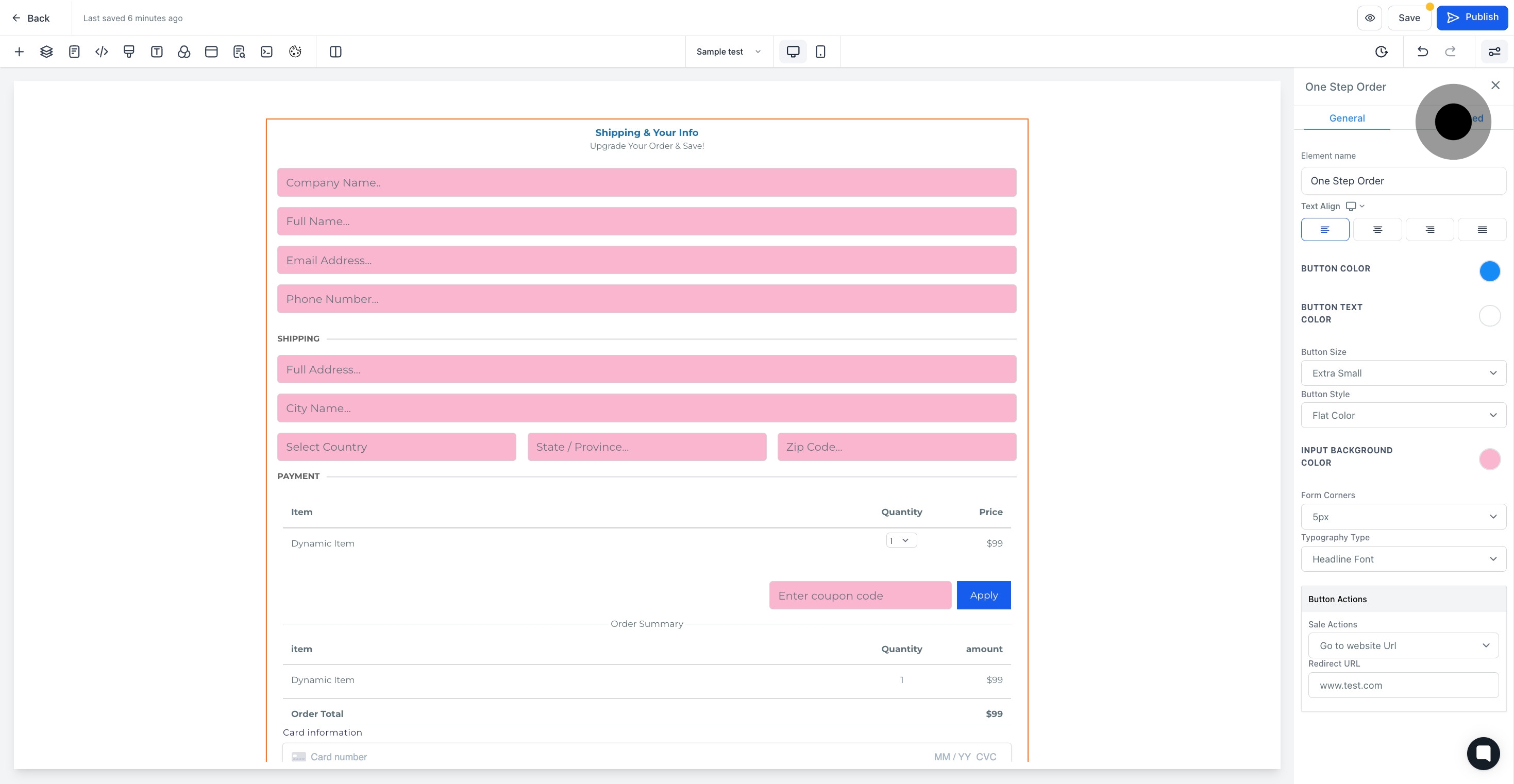
12. this section where you can customize the form and more
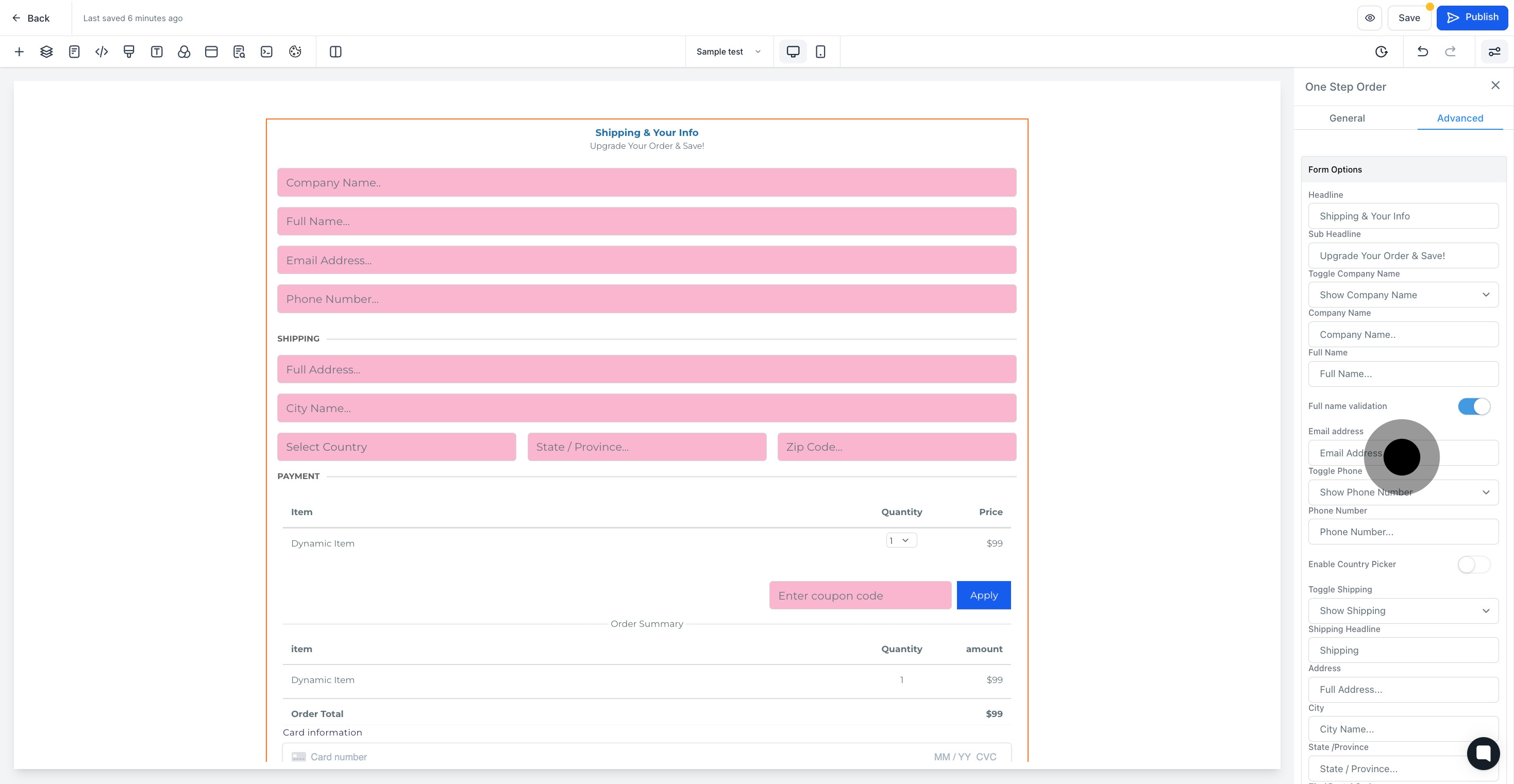
13. Afterwards, click on "Save".

