1. Click 'Sites' to start the process.
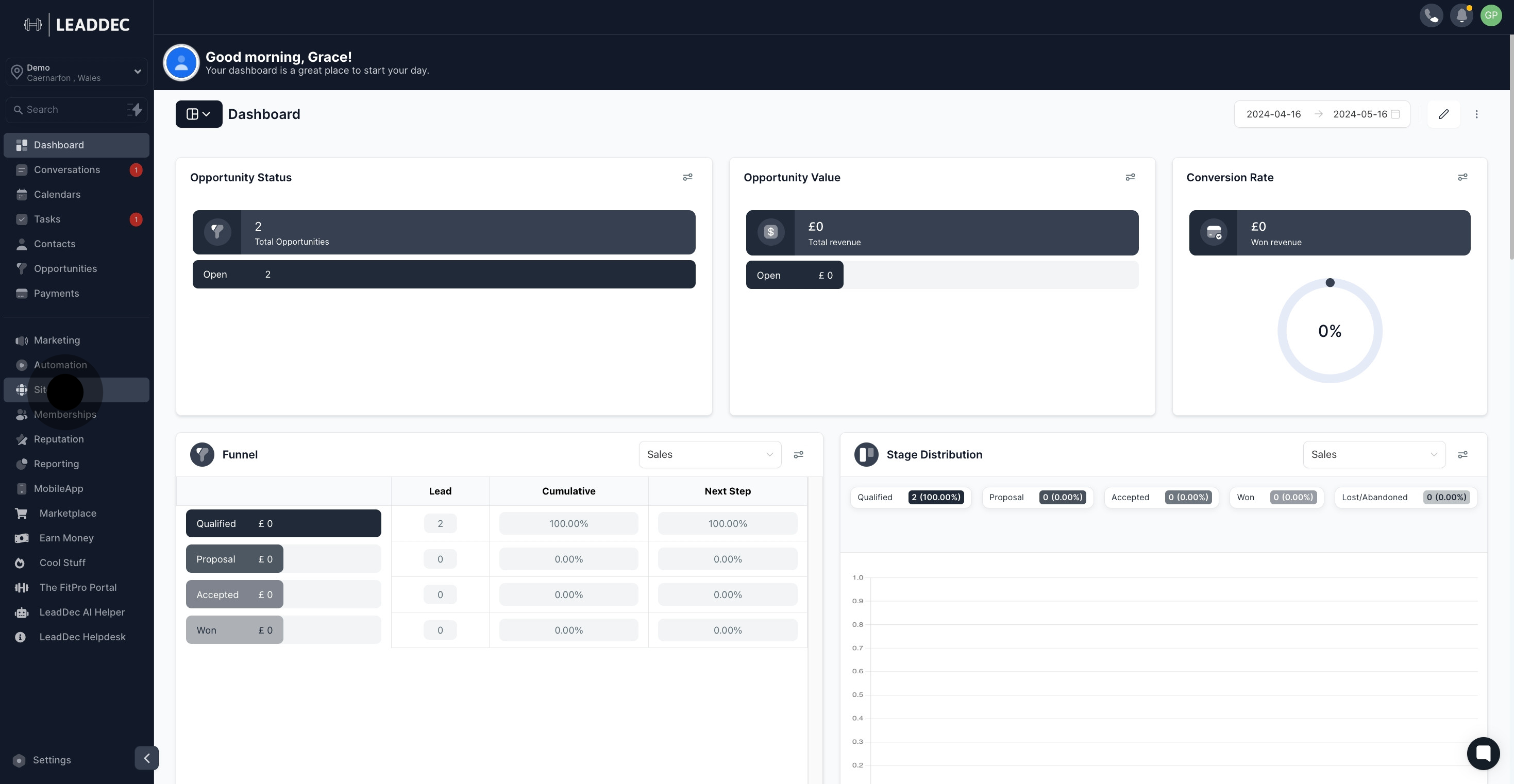
2. Next, proceed by clicking on 'Websites'.

3. Choose a website name from the provided list.

4. Click 'Edit' to make changes to the selected website.
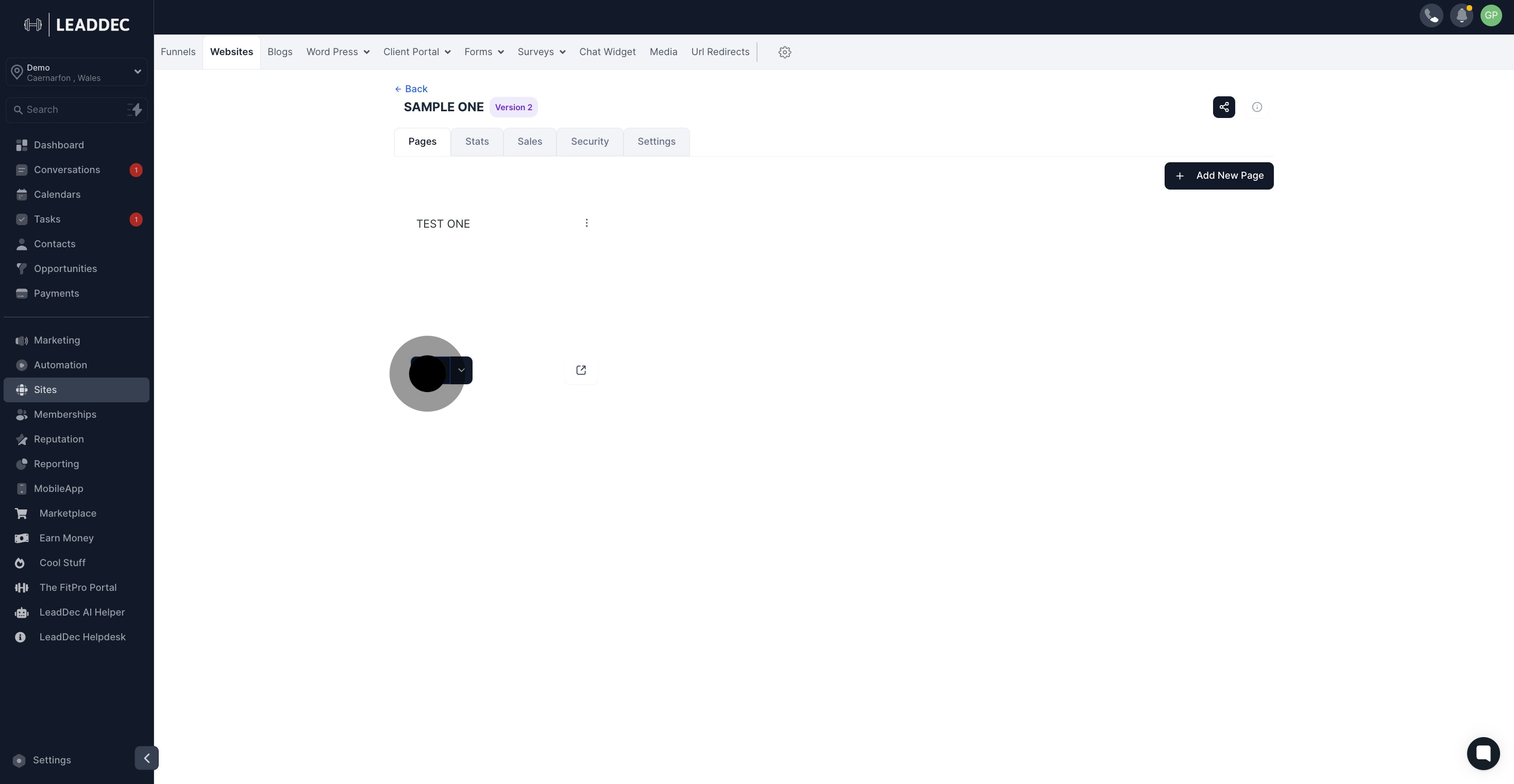
5. Use the 'Add element' option to enhance your website.
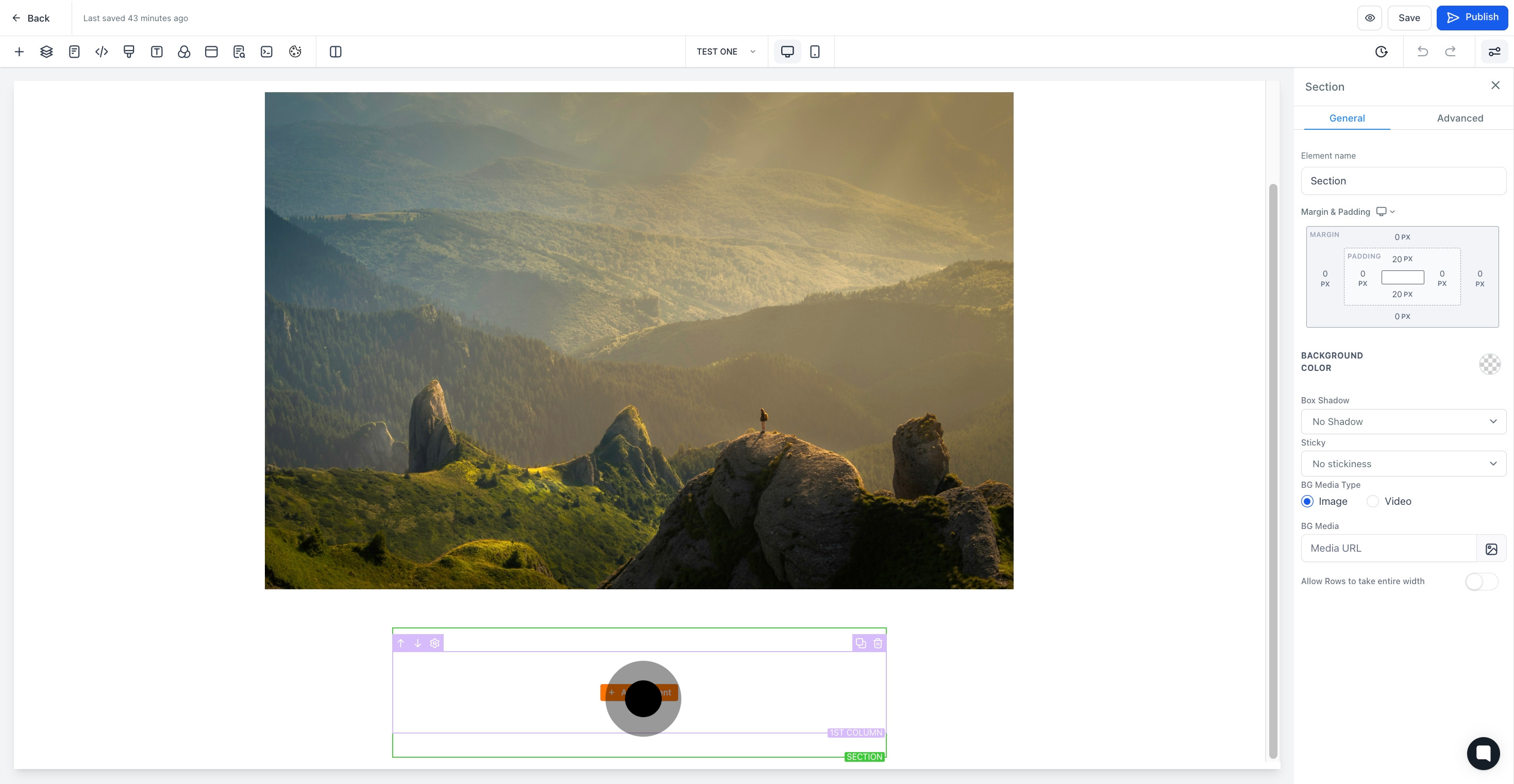
6. A social icon has now been added to your site.
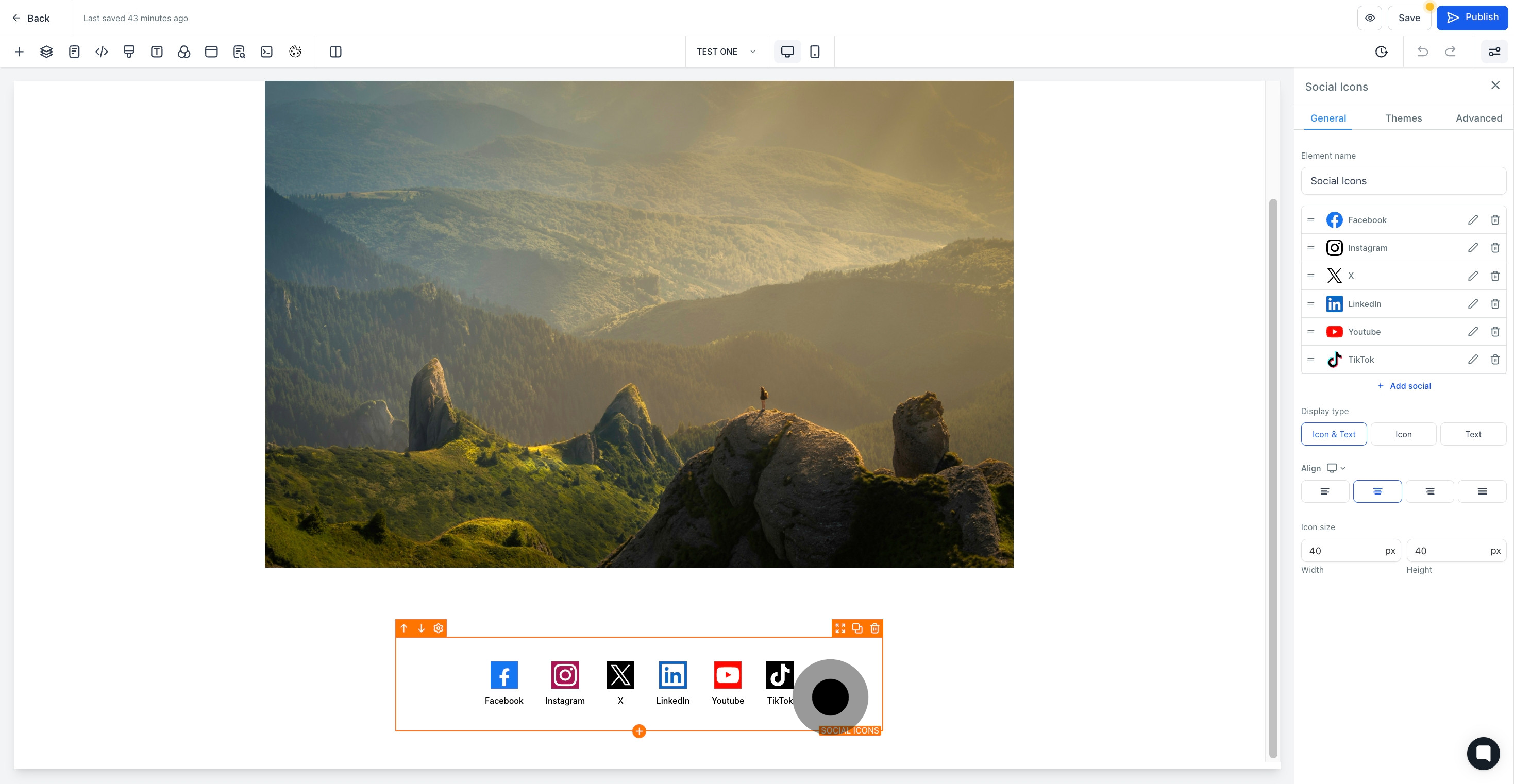
7. Click to add a custom name for your new element.

8. Click on the social icon to make edits.
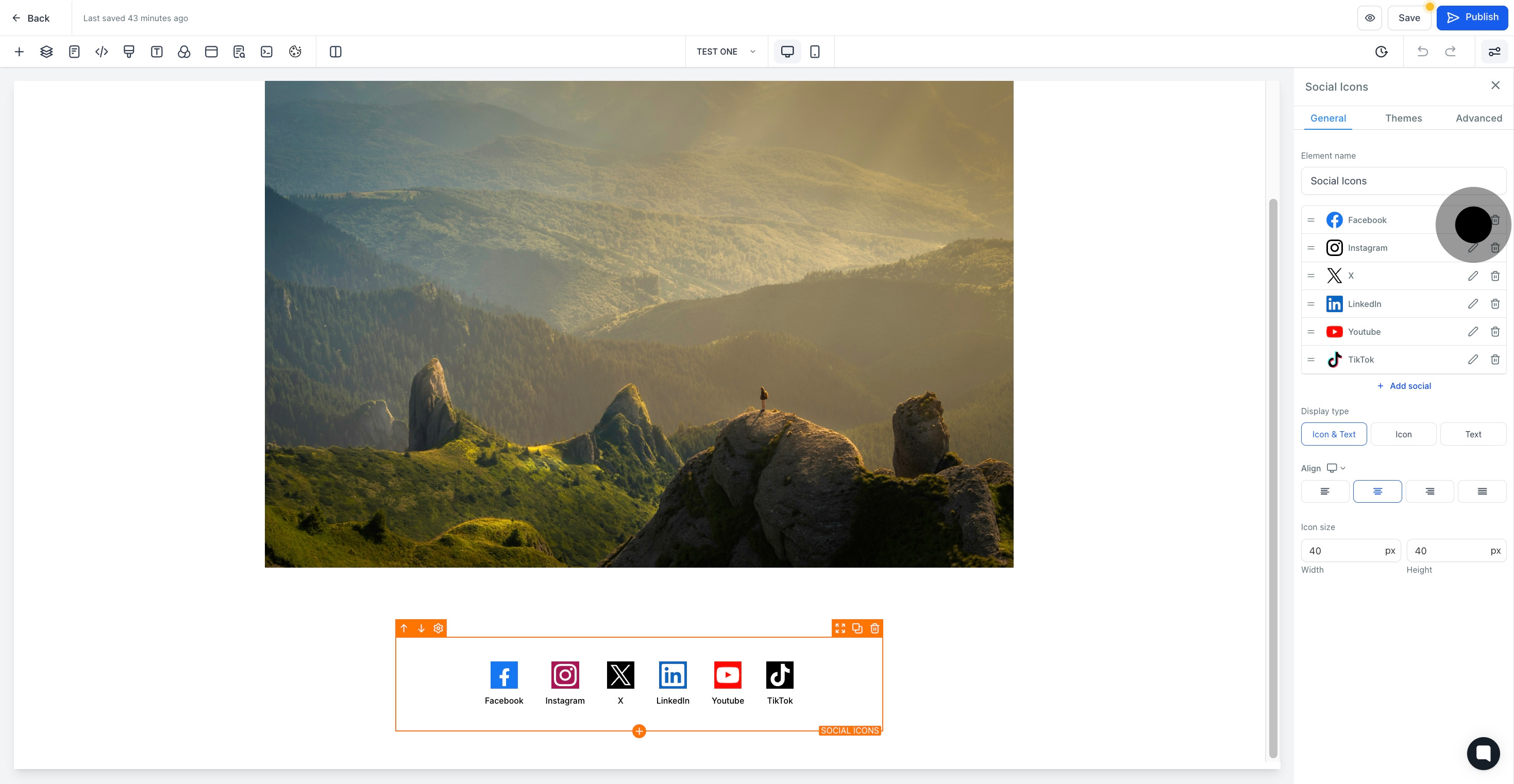
9. Add more social icons if desired.
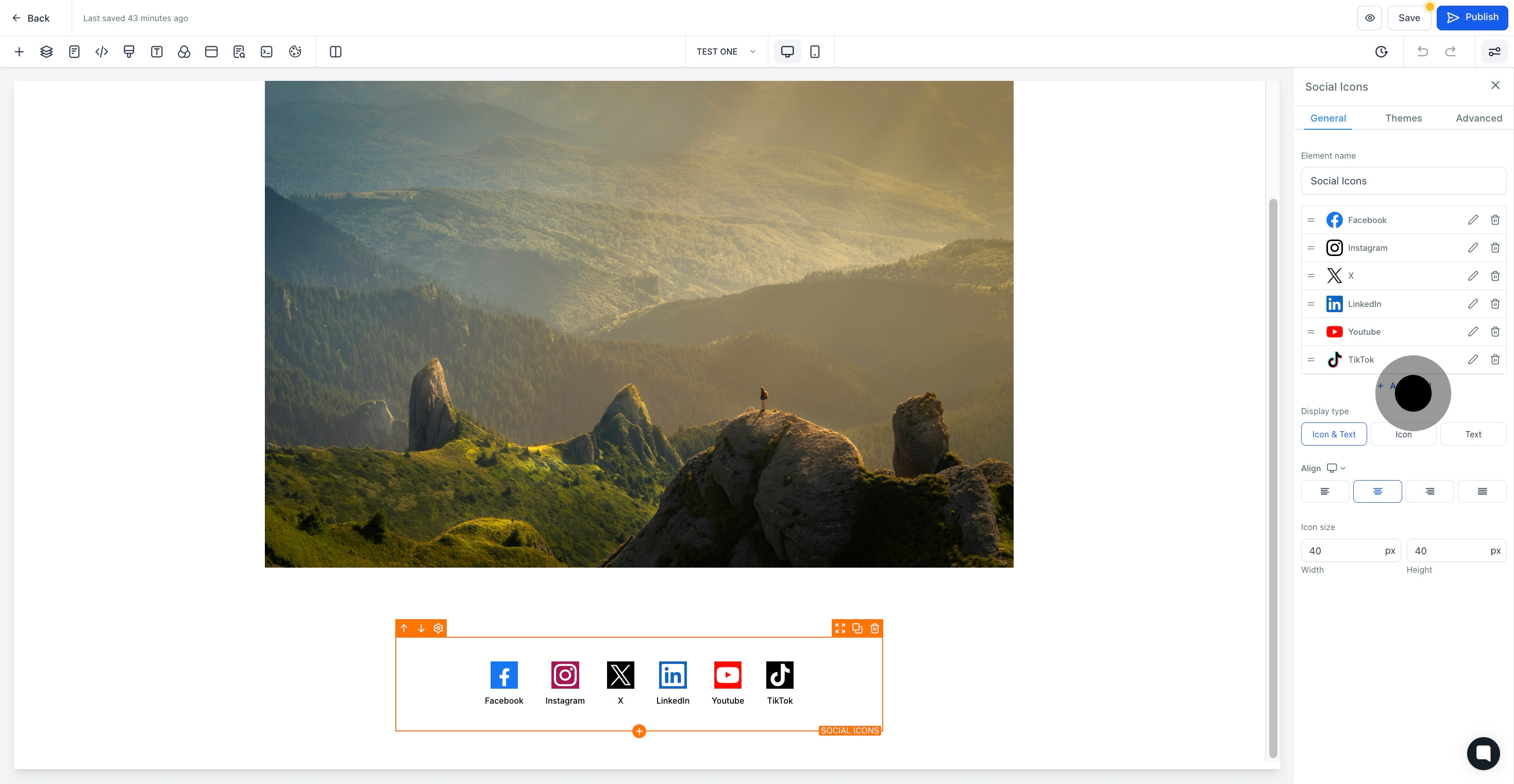
10. If you wish, delete social icons by clicking here.
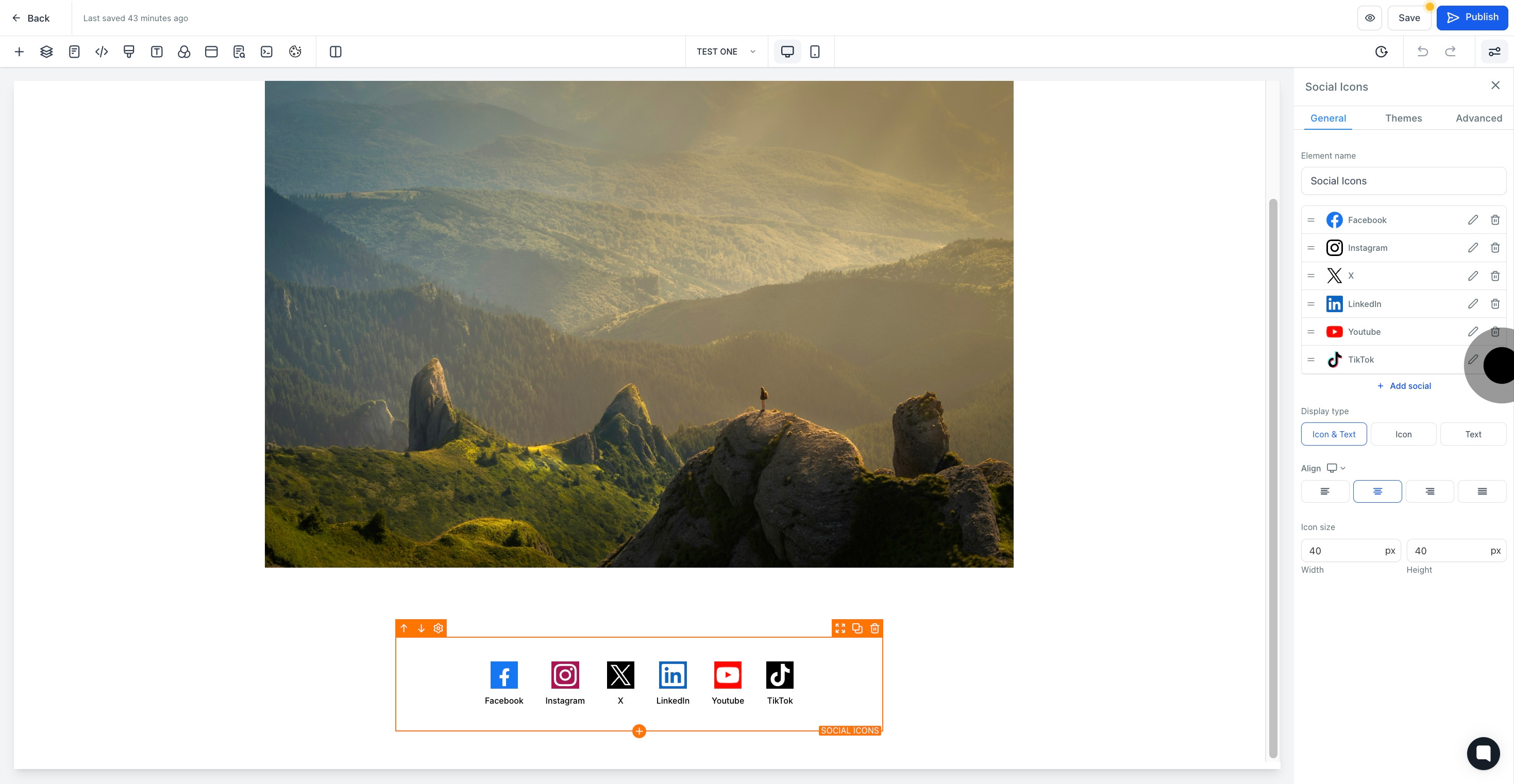
11. Choose a 'display type' for your social icons.

12. Select the alignment for your social icons.
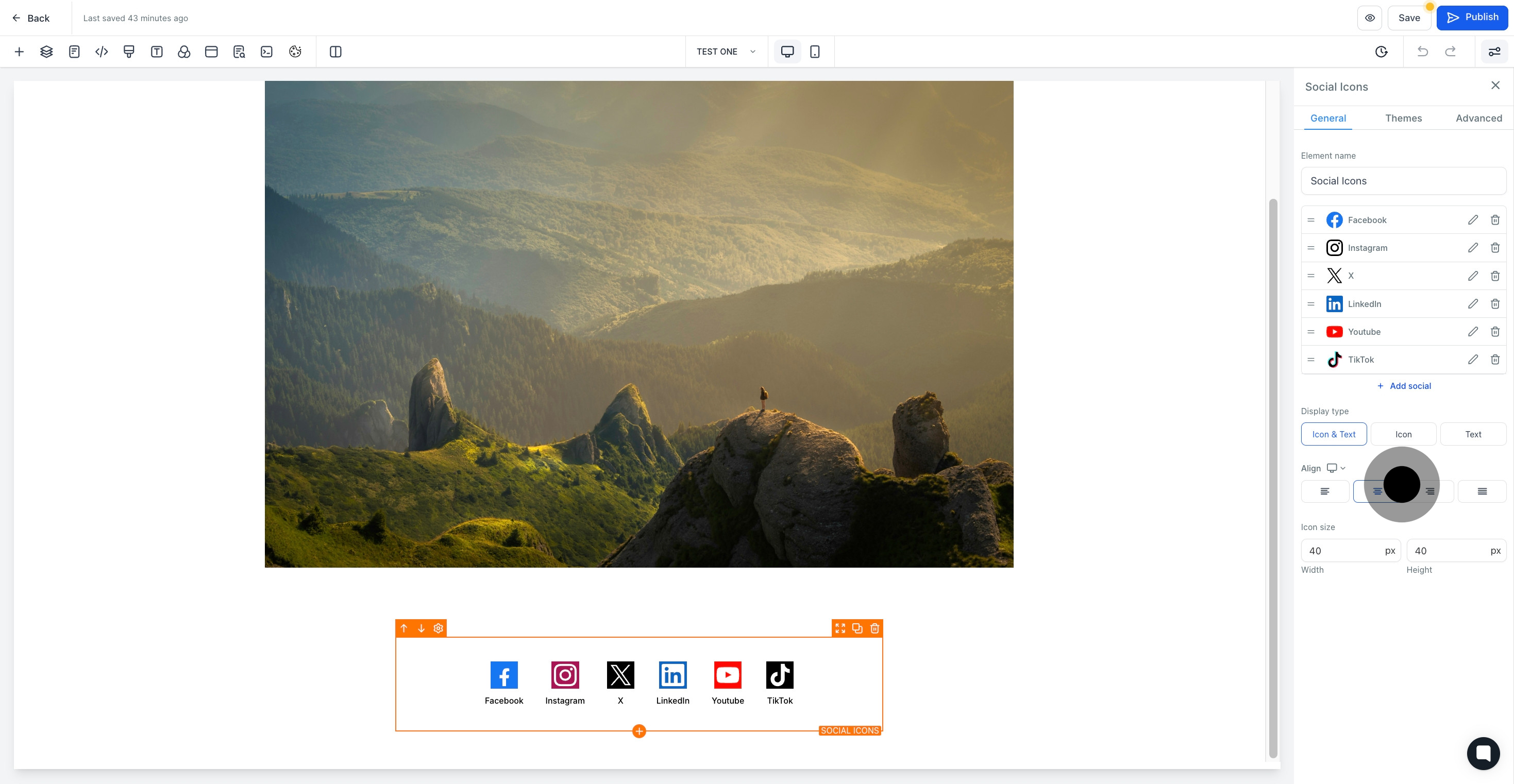
13. Adjust the icon size to suit your design.
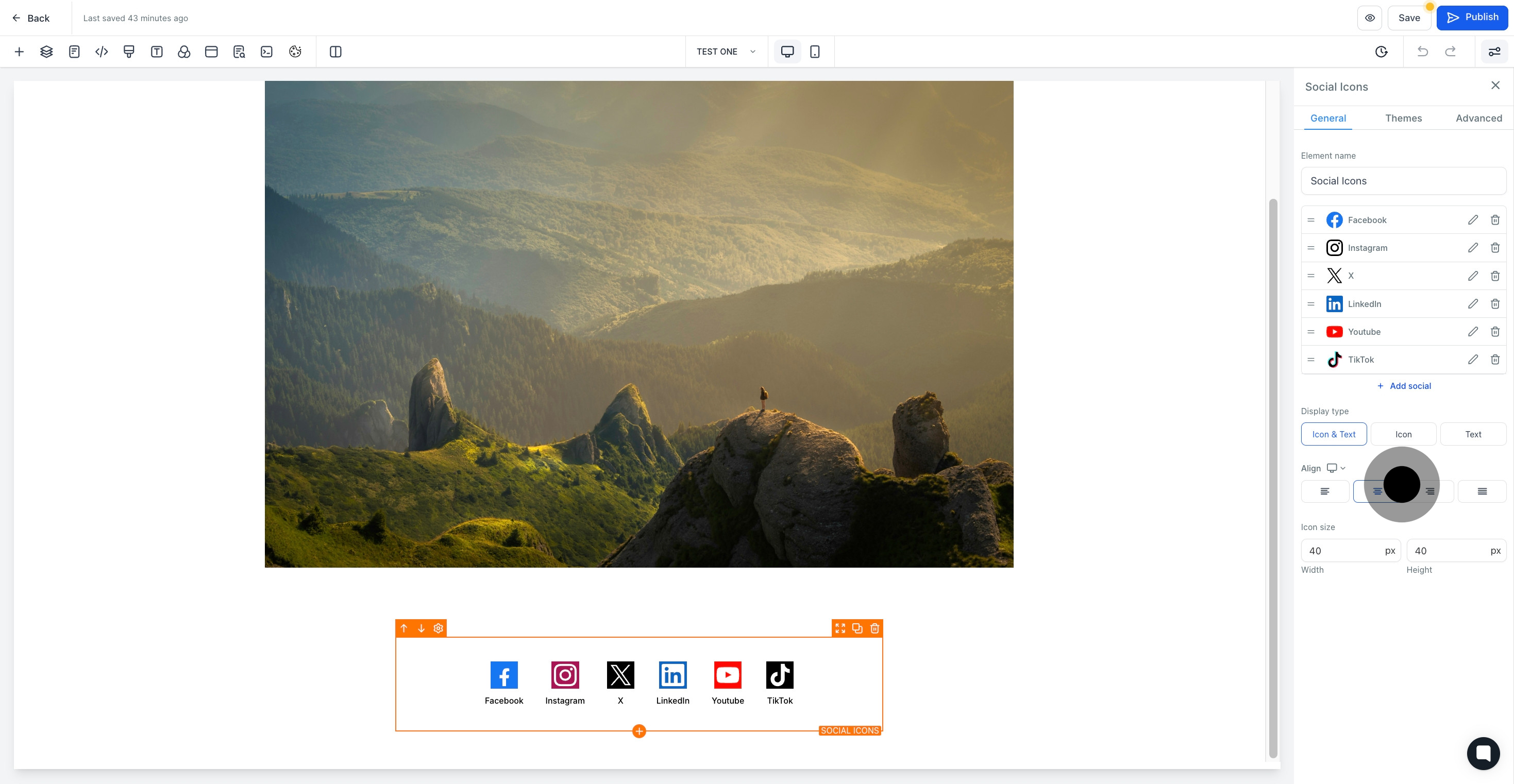
14. Save your edits and changes to finalize your design.

