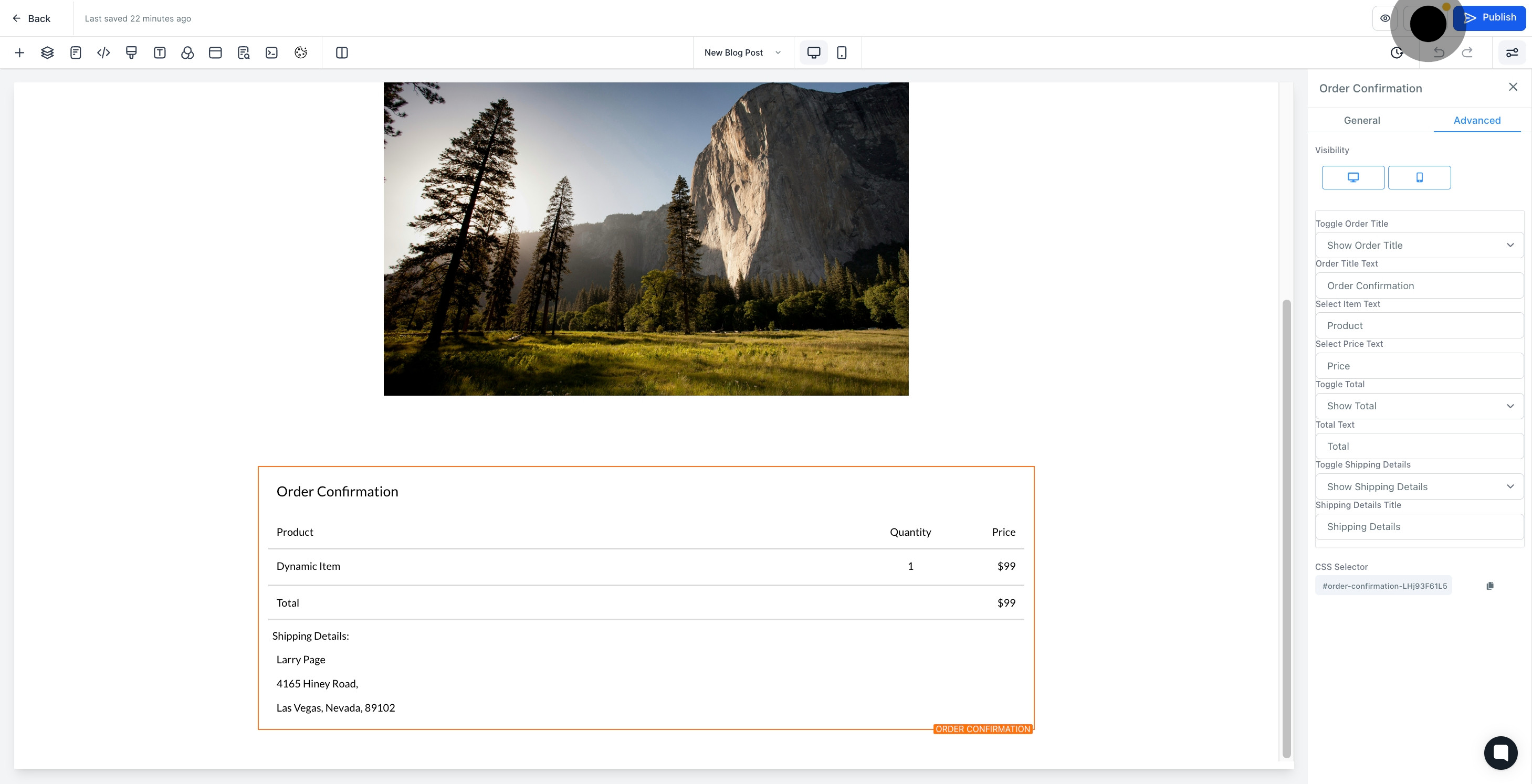1. Begin by navigating to the 'sites' section.

2. Choose a funnel name from the provided list.
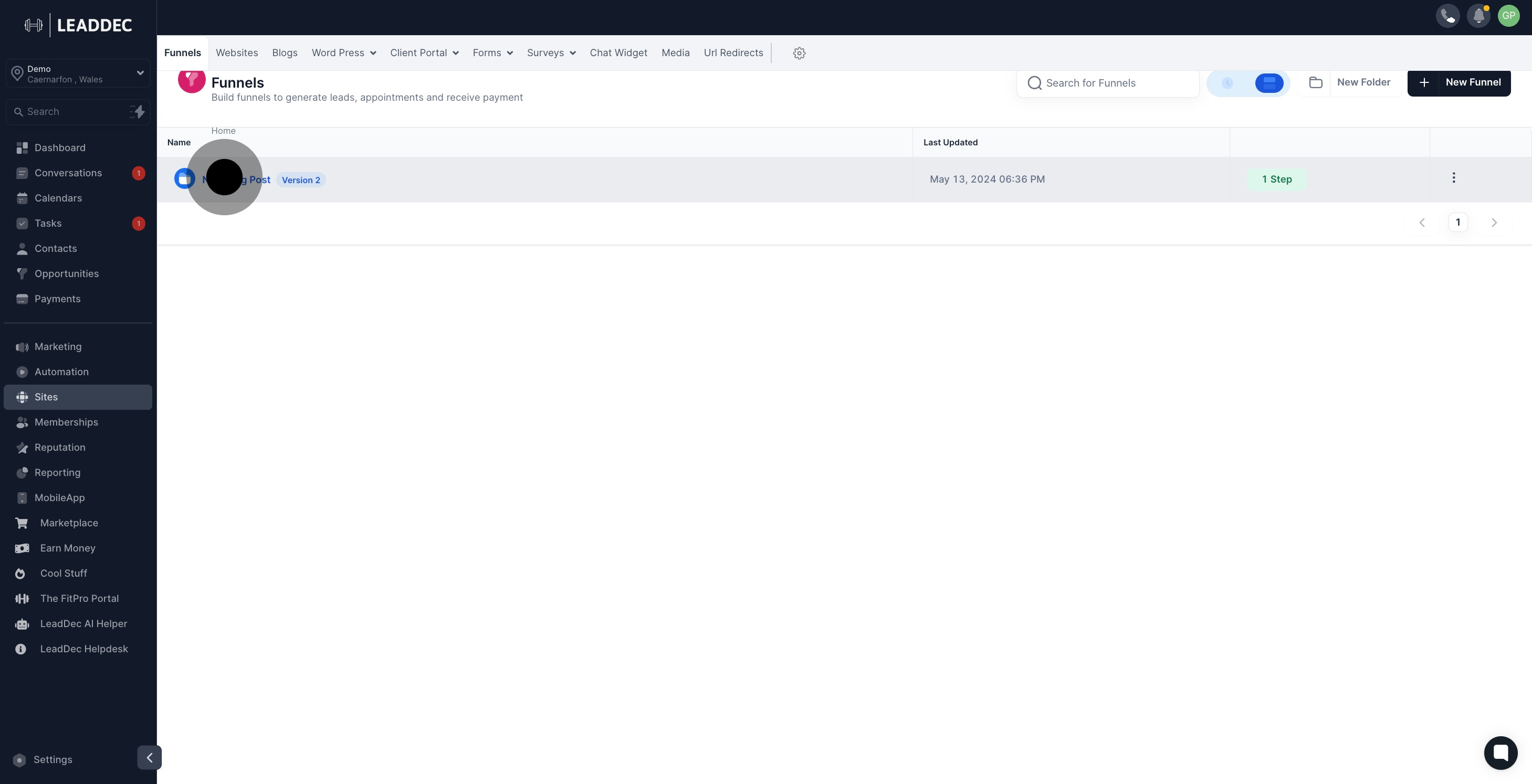
3. Look at the funnel steps and select the appropriate one.

4. Click the 'Edit' button to start making changes.

5. Add a new element by clicking 'Add Element'.
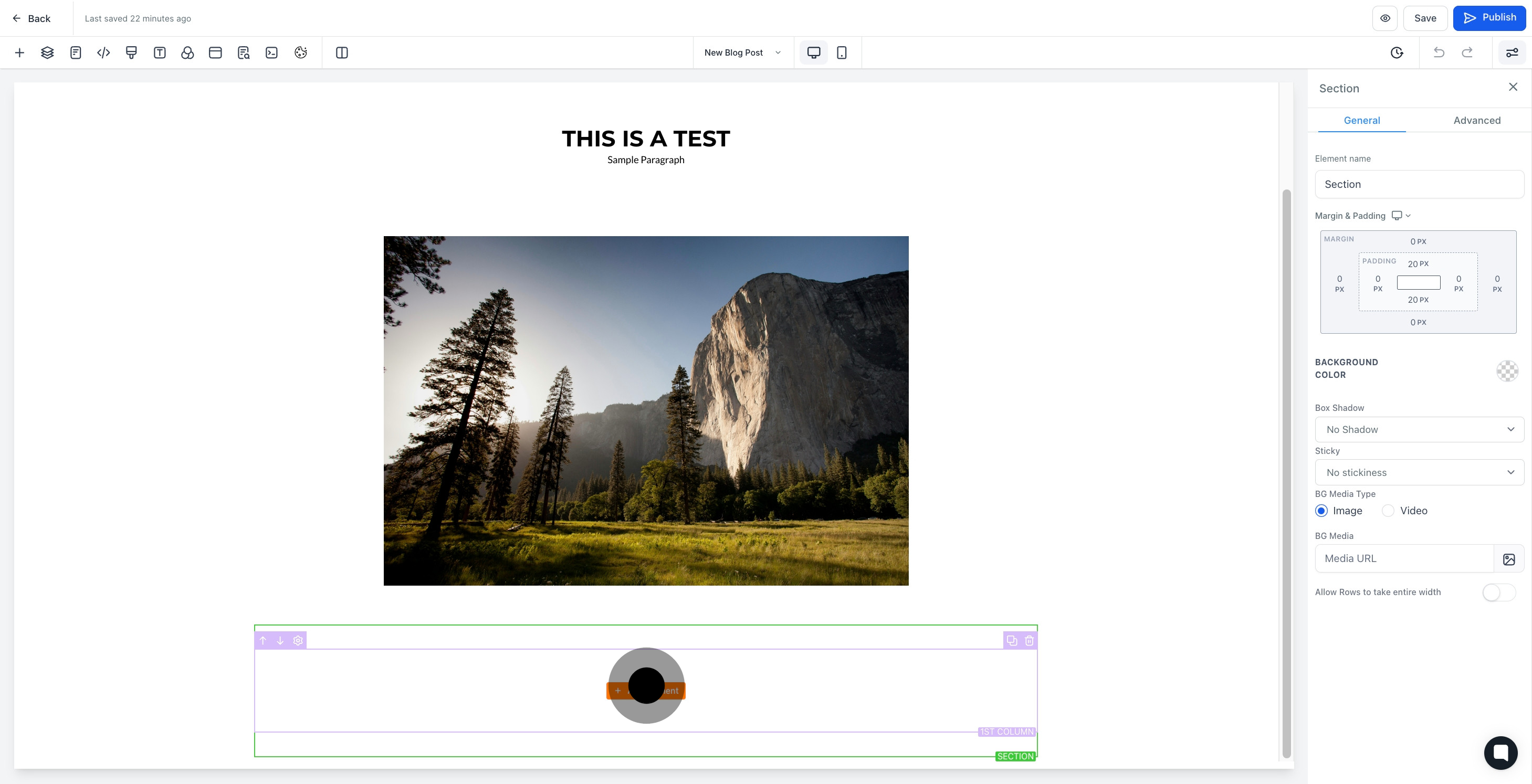
6. Choose 'Order Confirmation' from the available options.
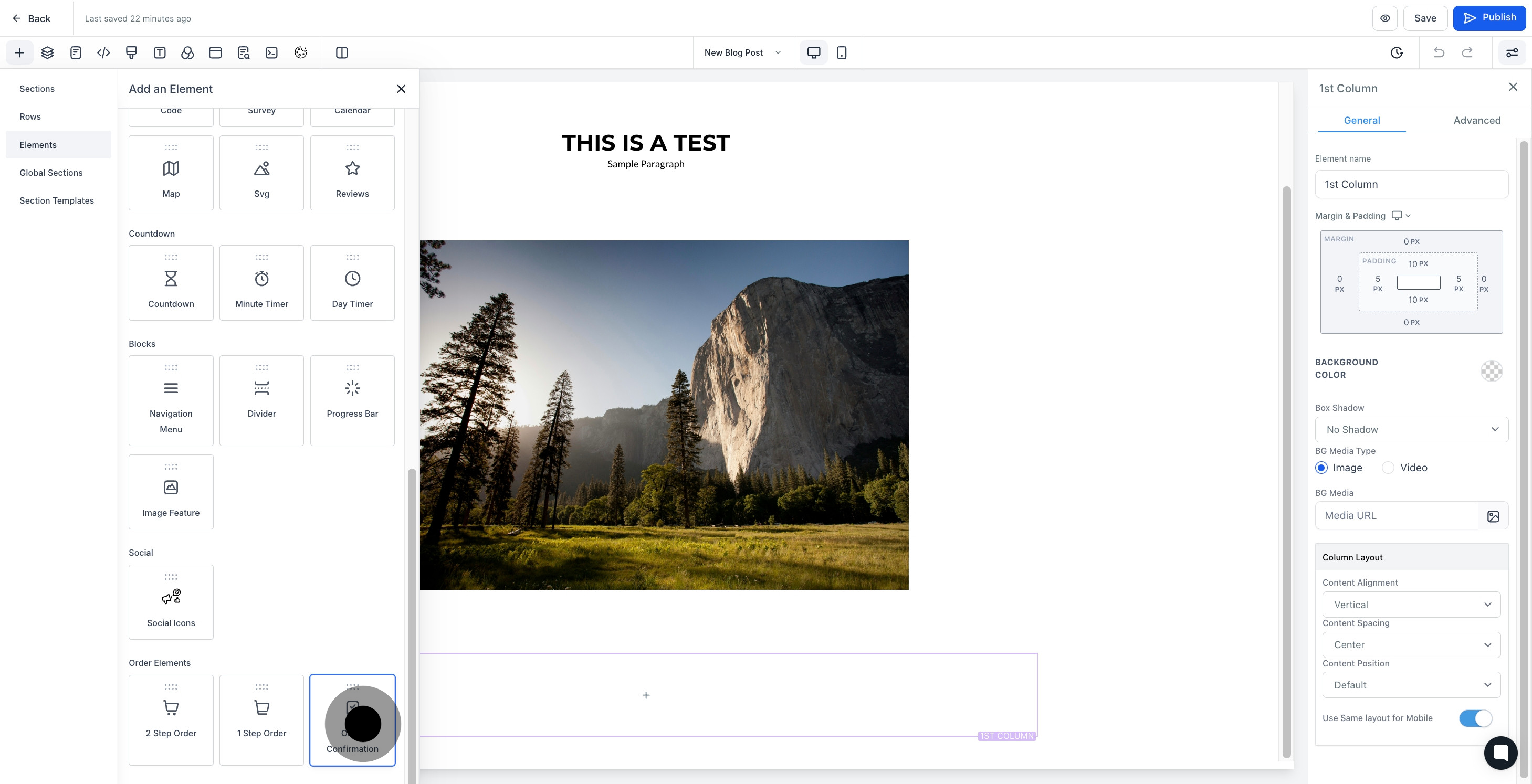
7. Enter a suitable name for your new element.

8. To access more features, click 'Advanced'.

9. Customize your order confirmation in the provided section.
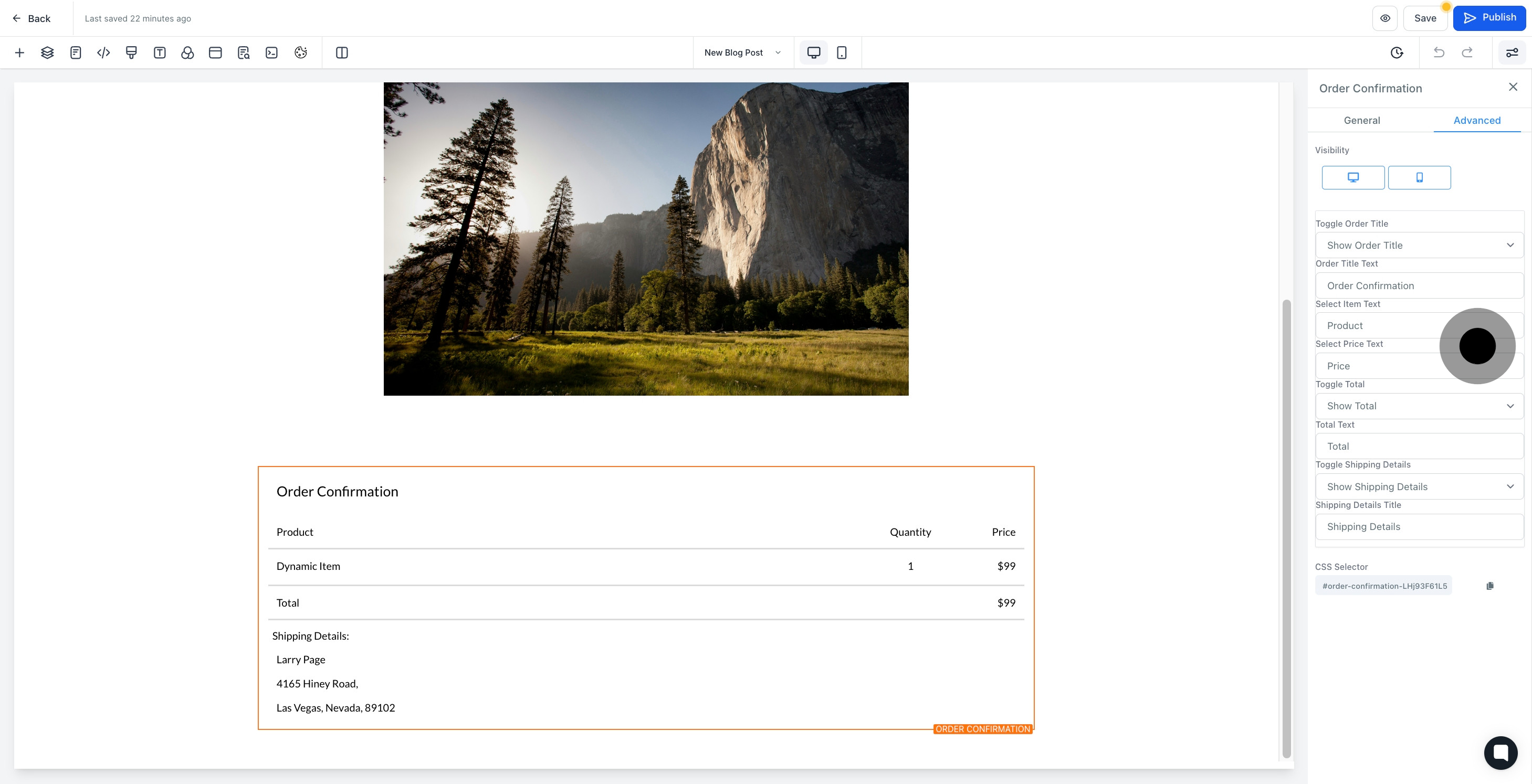
10. Finalize your selection and save changes by clicking 'Save'.