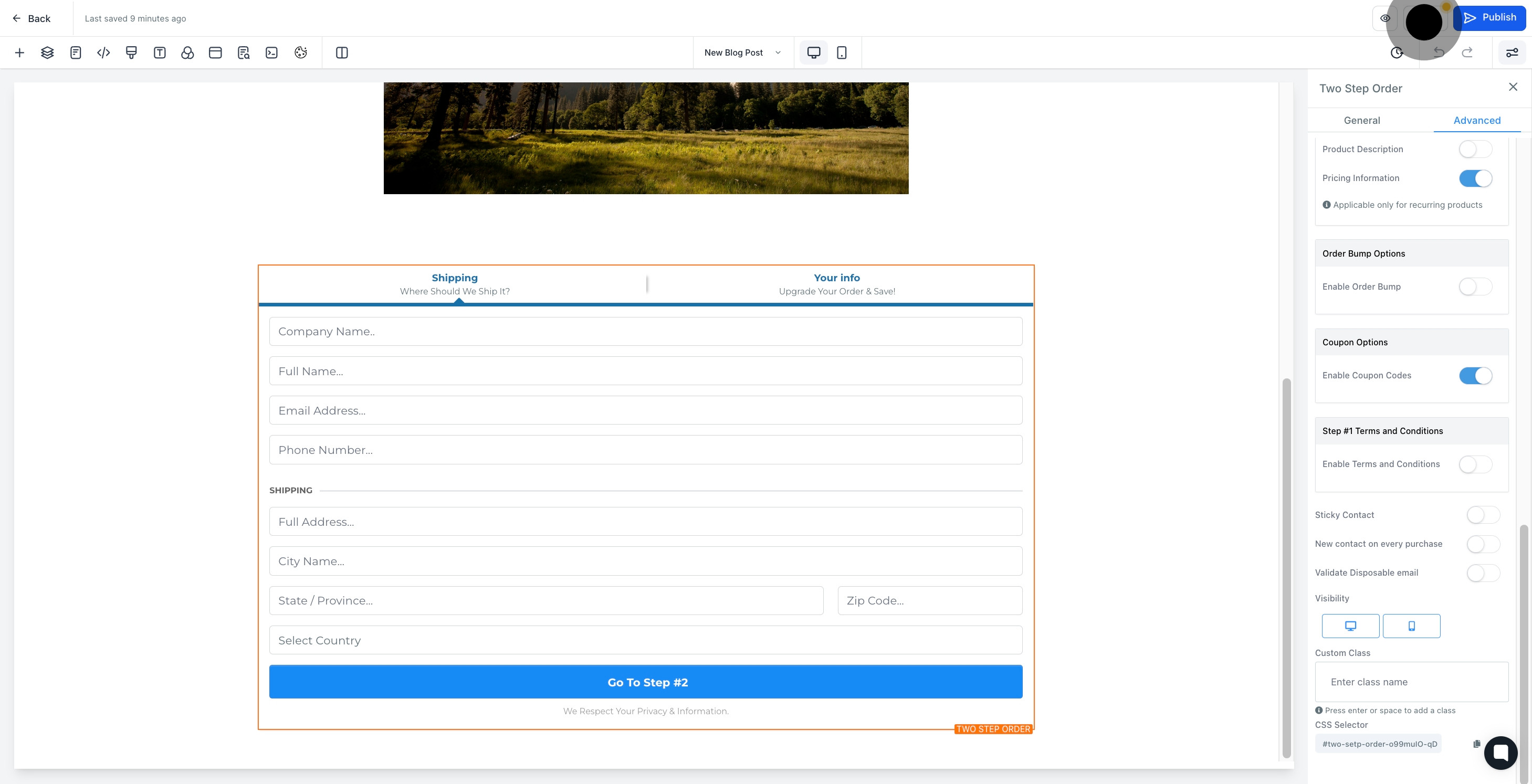1. Start by visiting the 'Sites' section of the website.

2. Then, select the desired funnel from the given list.
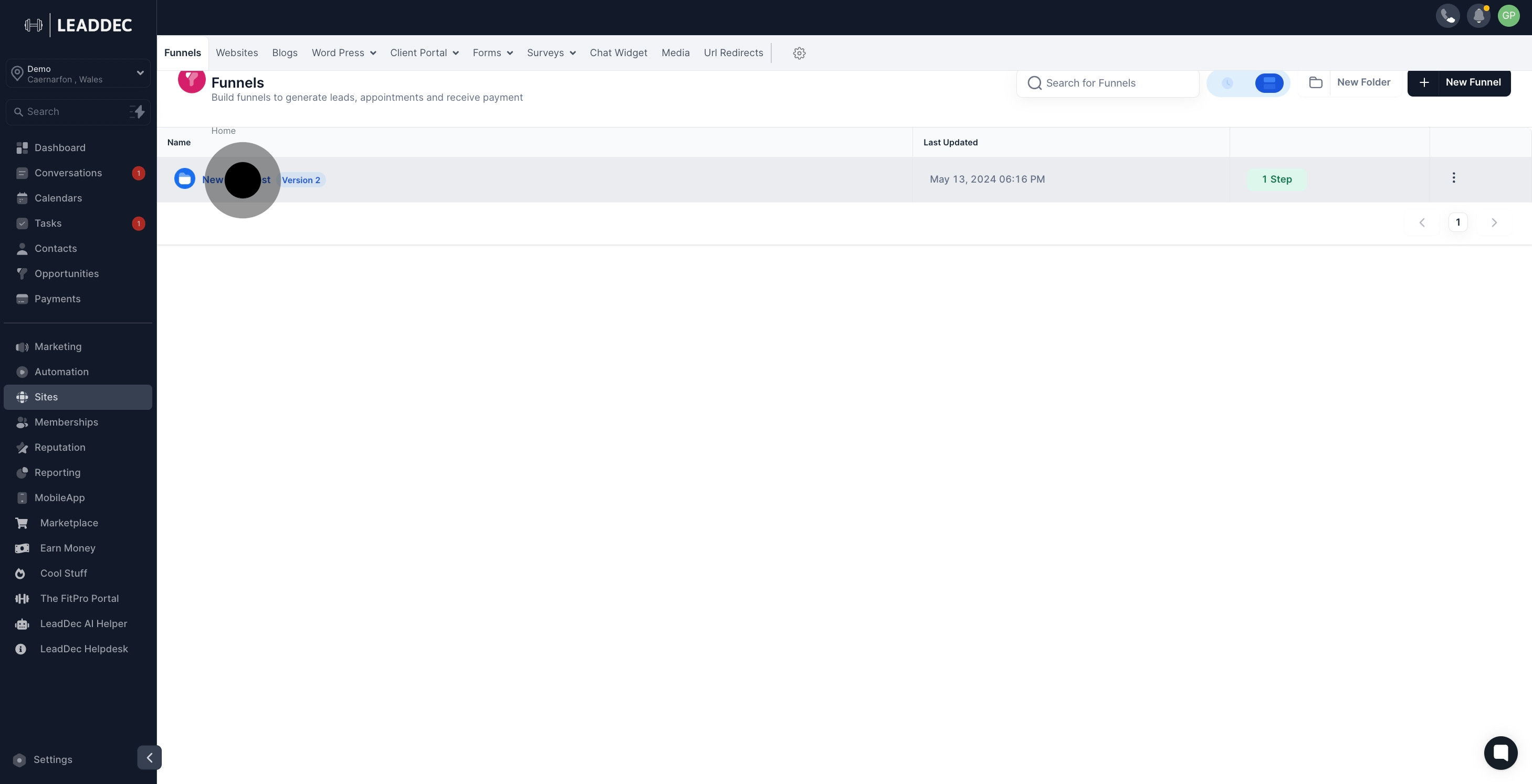
3. Click to see the detailed steps of the selected funnel.
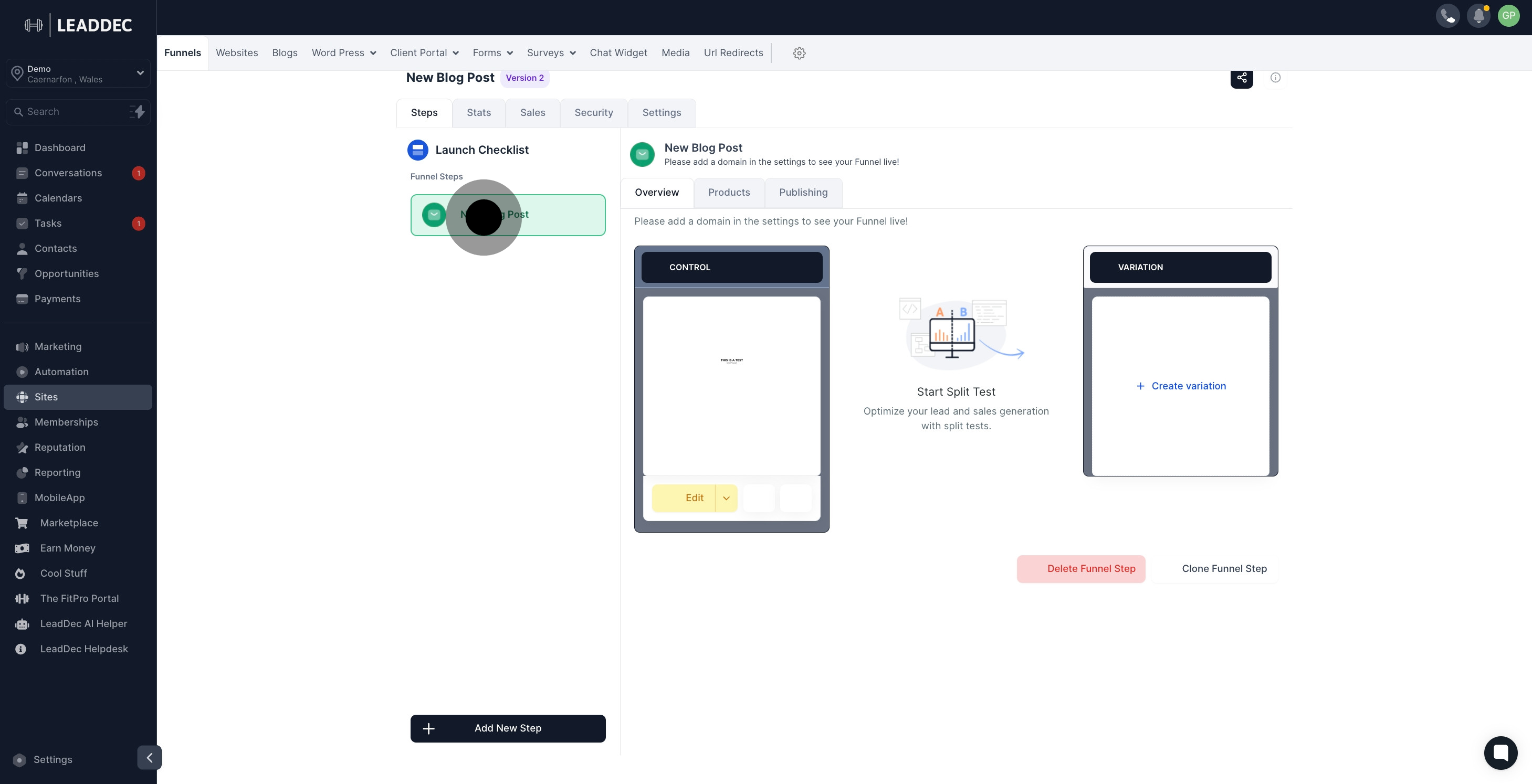
4. Next, select 'Edit' to start modifying the selected funnel.
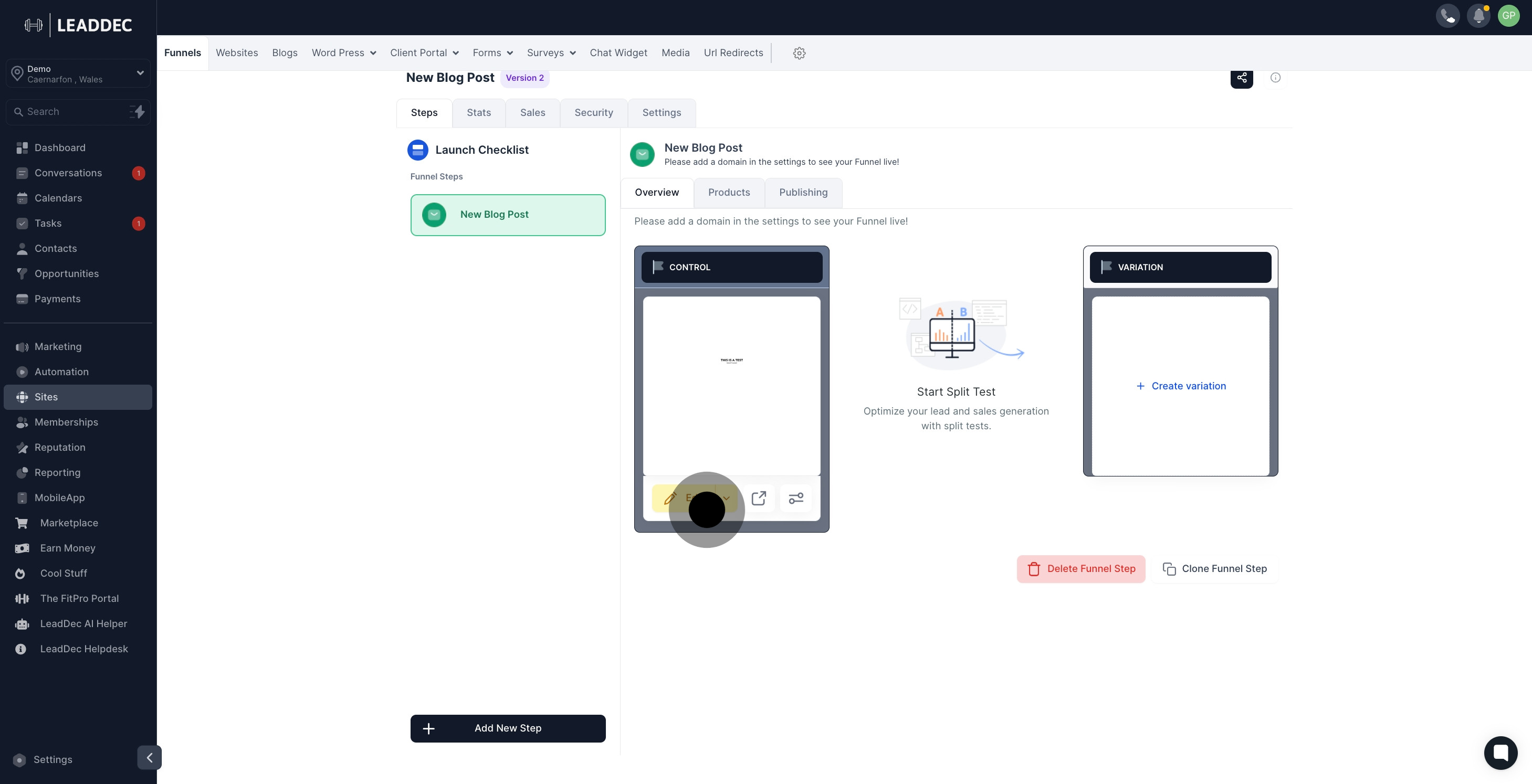
5. Click 'Add Element' to include a new component to your funnel.
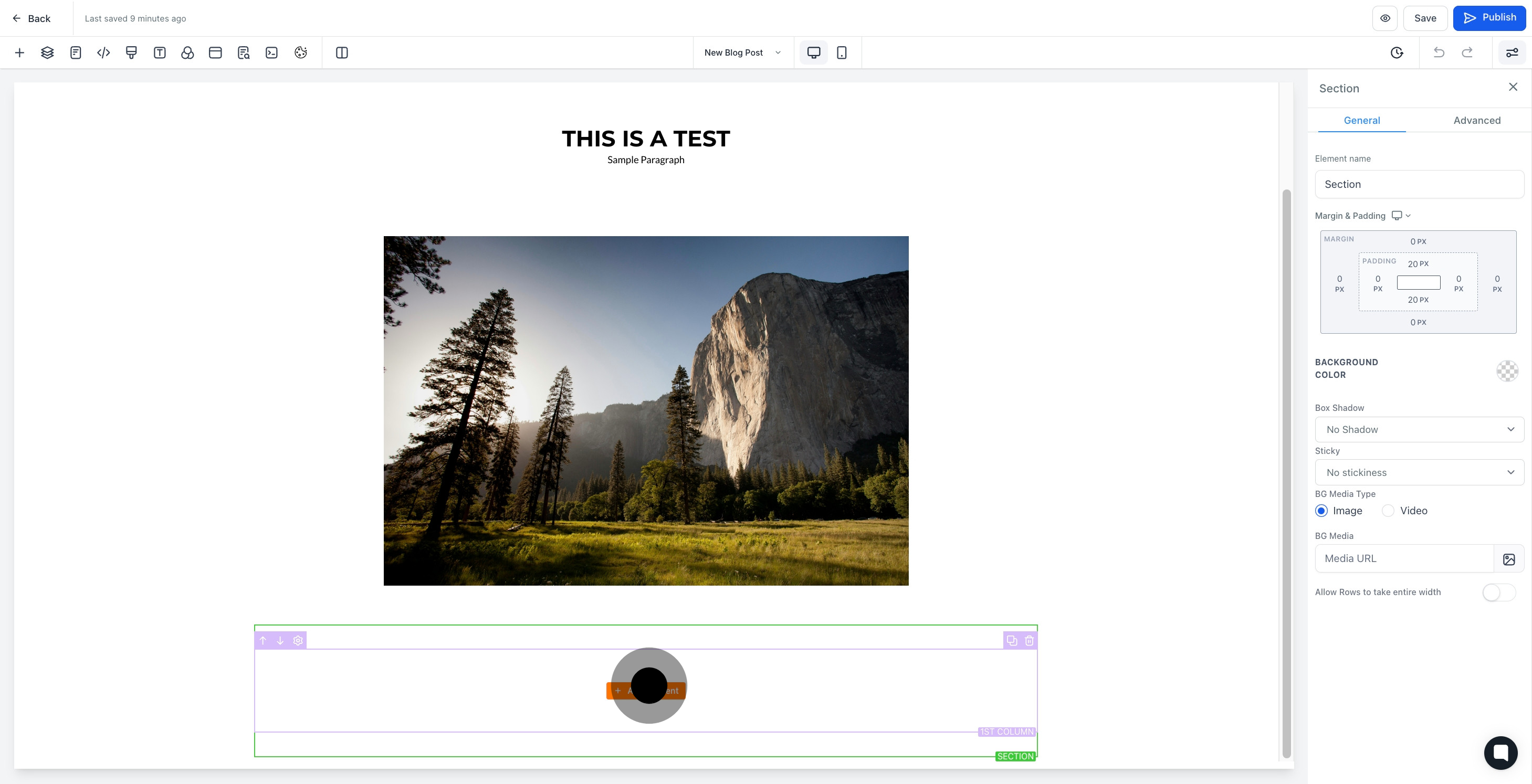
6. Now, select the '2 Step Order' option from the available elements.

7. Click to add a name to the newly added element.

8. After that, visit the 'Advanced' tab for more options.
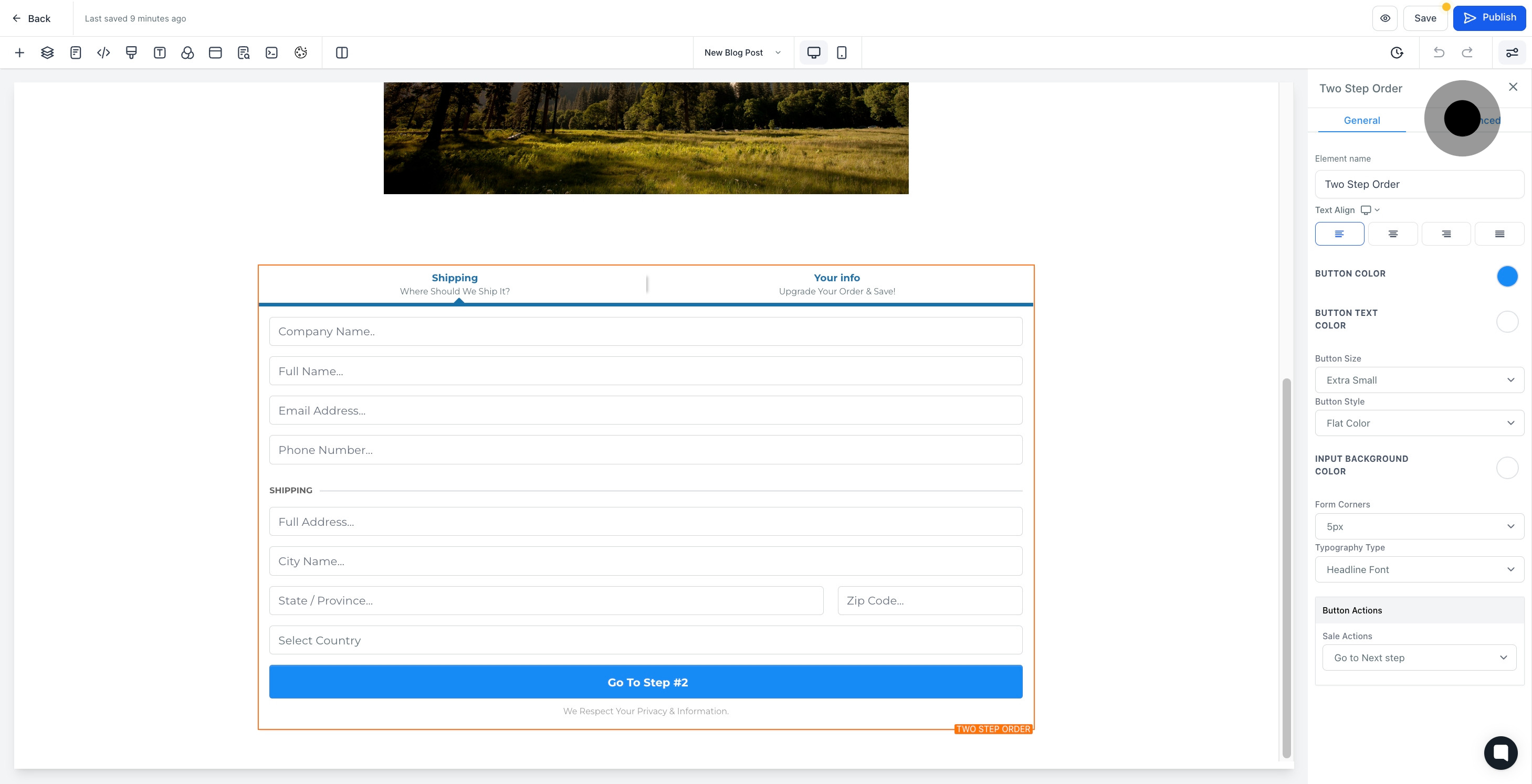
9. Click to open 'Form Options' for detailed customization.

10. Next, select the 'Main Product Options' for further customization.
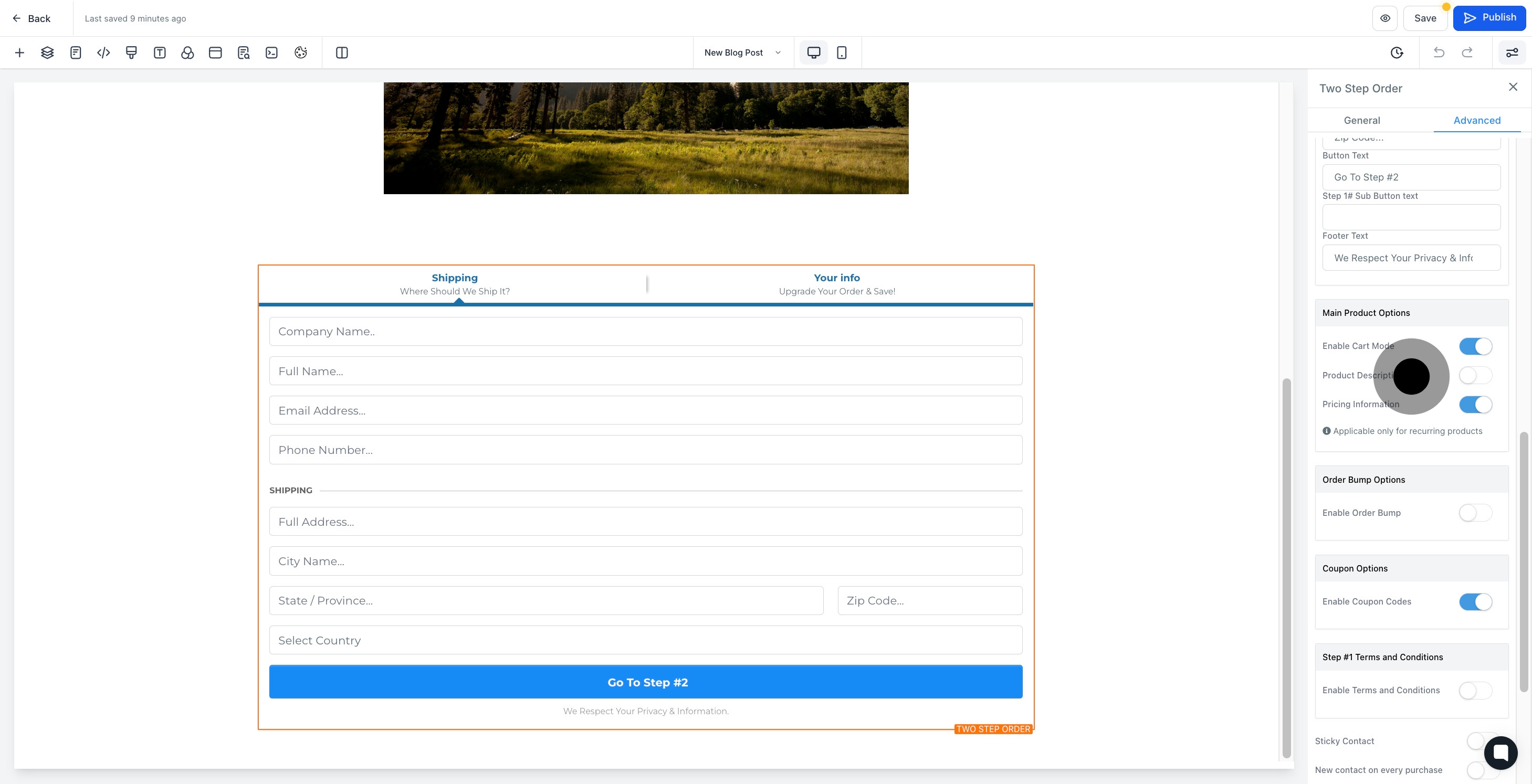
11. Select 'Order Bump Options' if you wish to enable this feature.

12. Then, click to enable 'Coupon Options' if you want to provide coupons.
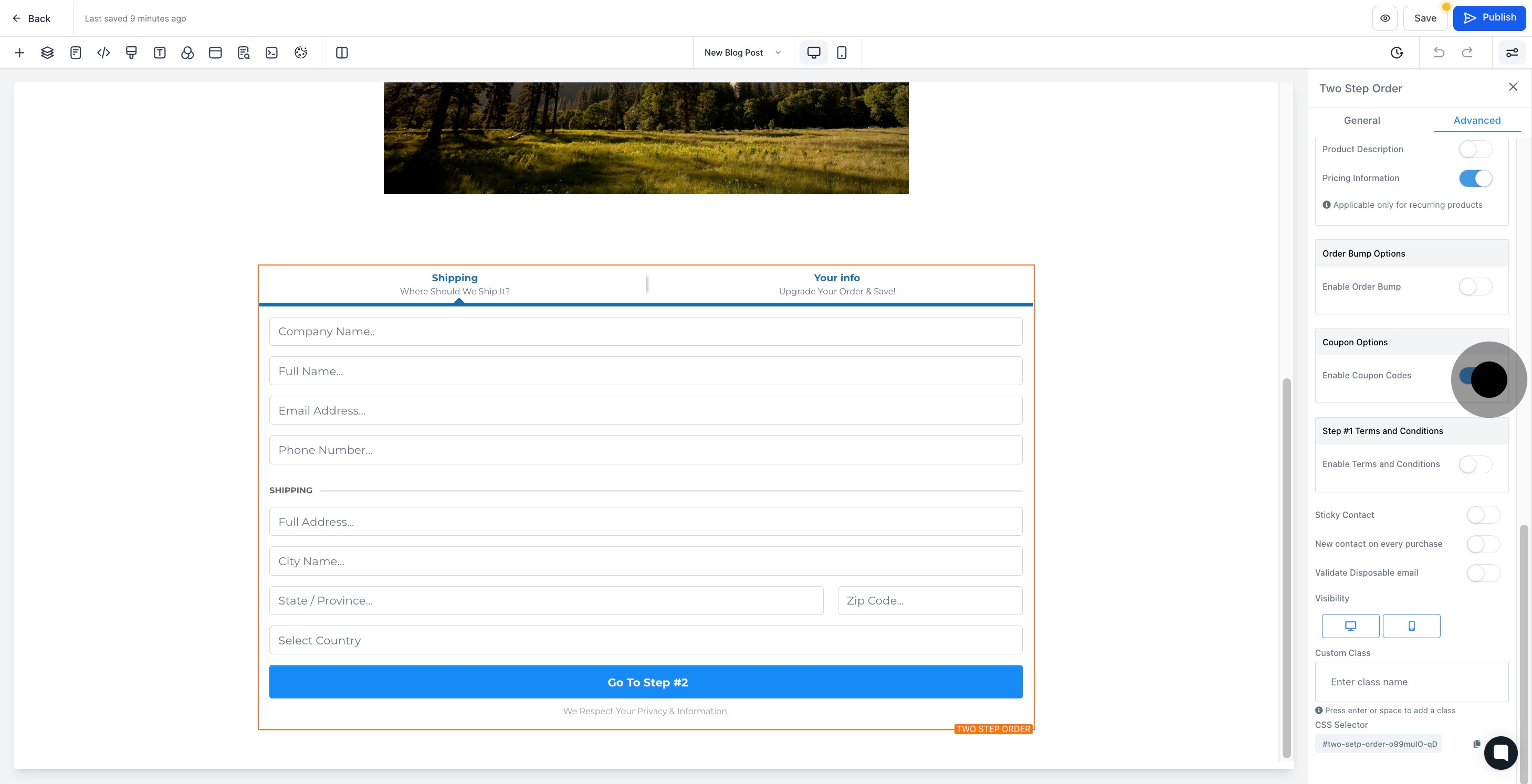
13. Enable 'Step #1 Terms and Conditions' for legal clarity.

14. Finally, don't forget to click 'Save' to save all your changes.