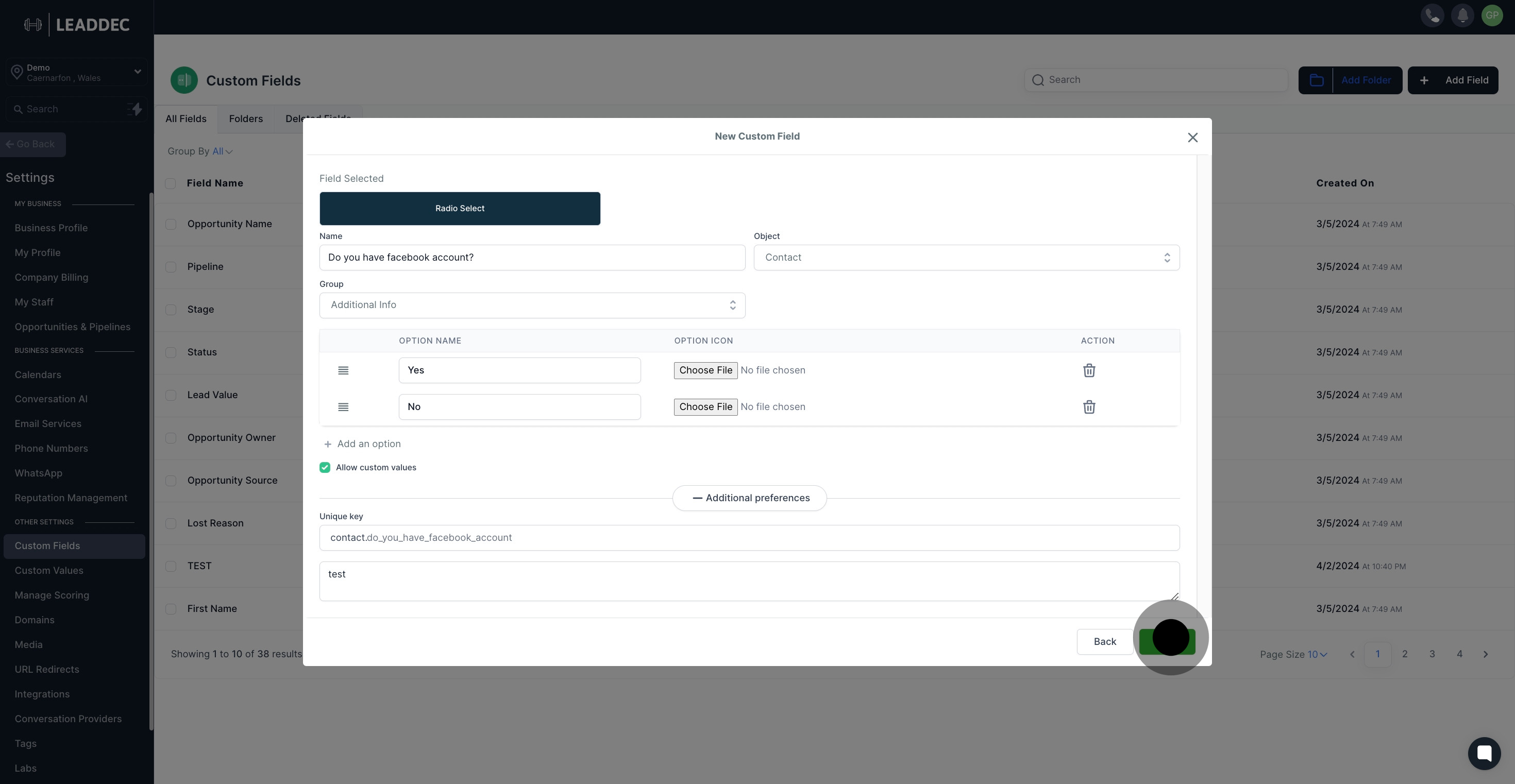1. Let's begin by navigating to the 'Settings' option.
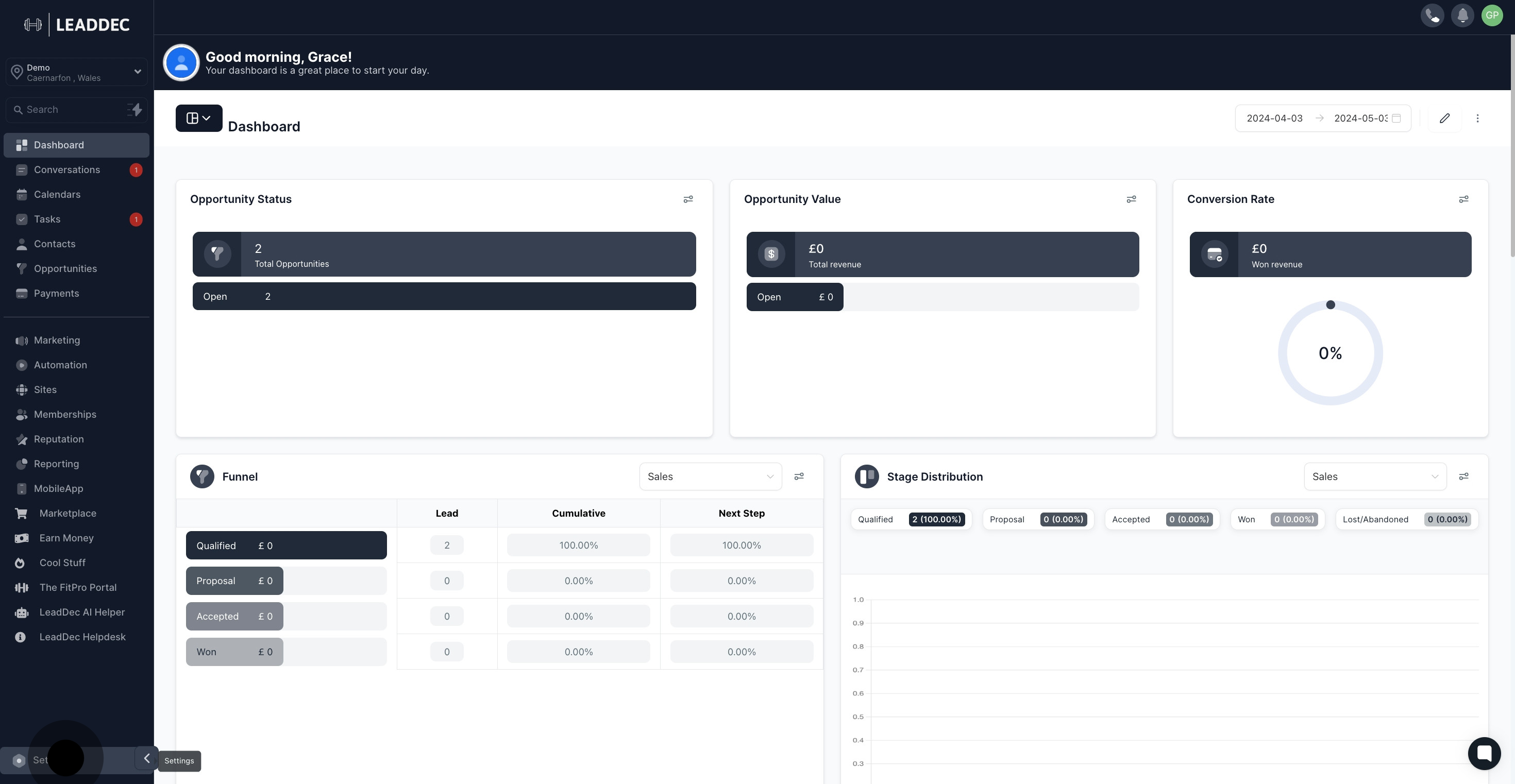
2. Now, select the 'Custom Fields' option.

3. Feel free to add a field by clicking on 'Add Field.'

4. Select your desired field type, 'Radio Select' for example.
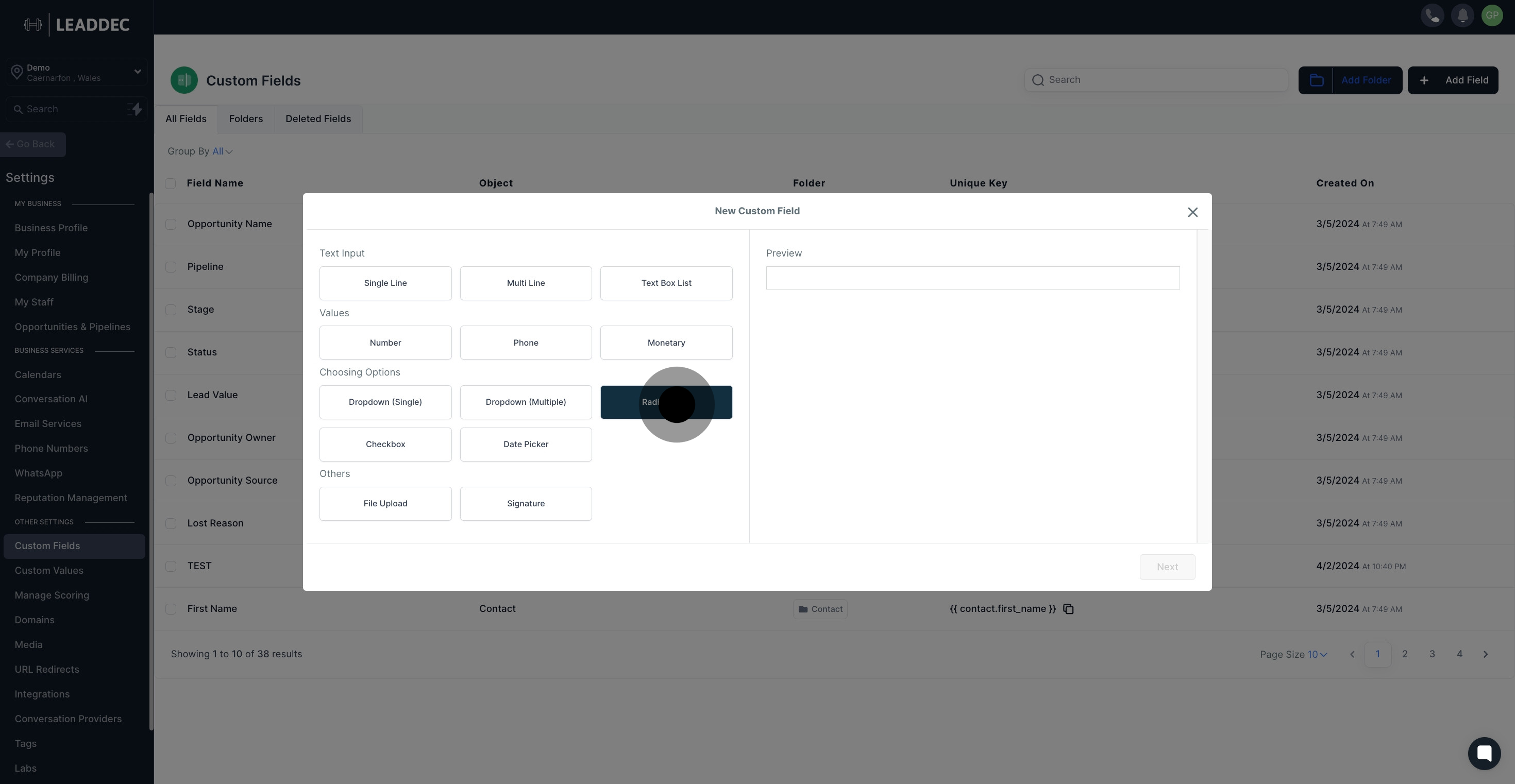
5. Take a moment to preview your selected custom field.
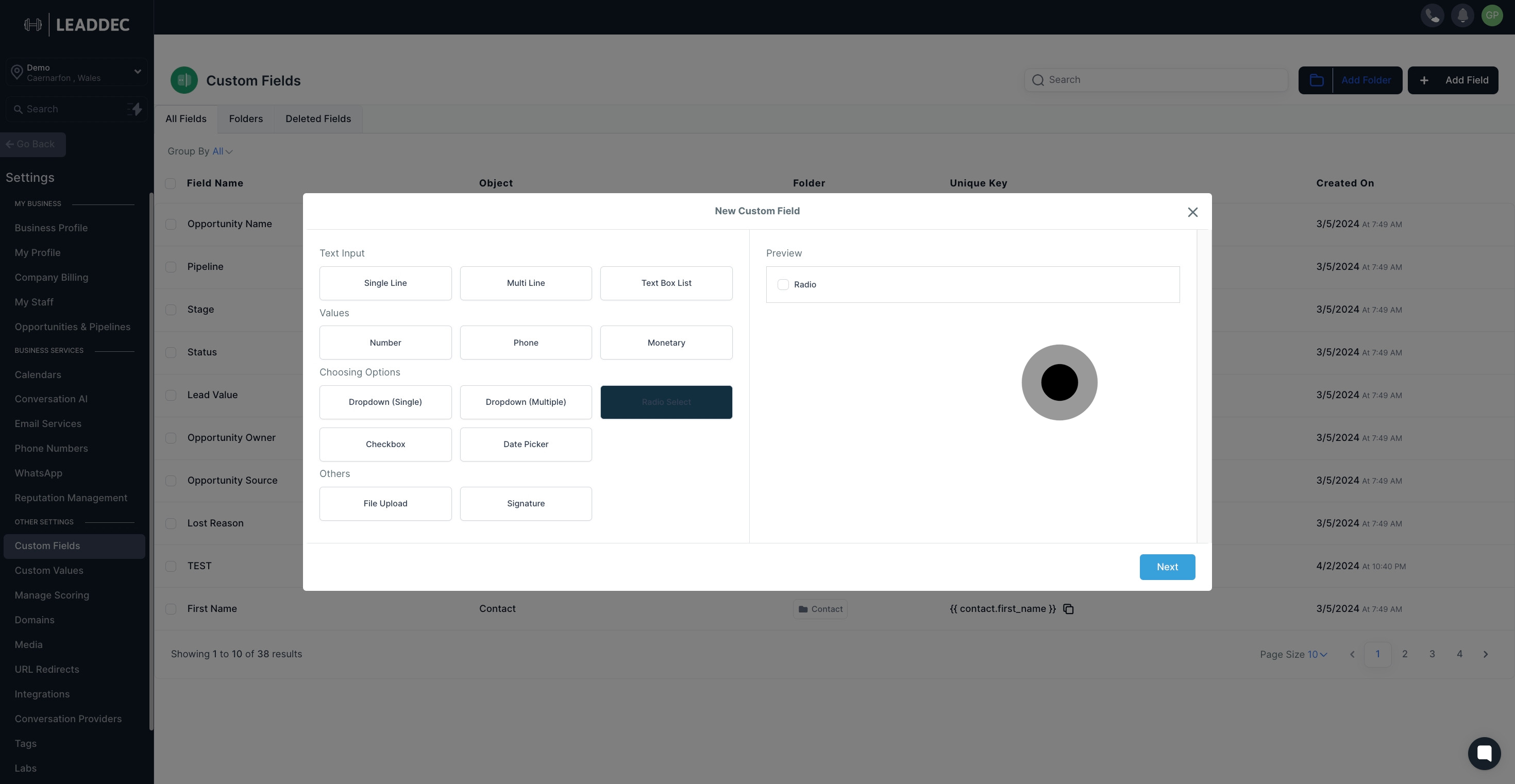
6. Ready to proceed? Click 'Next.'

7. Go ahead and give your field a name.
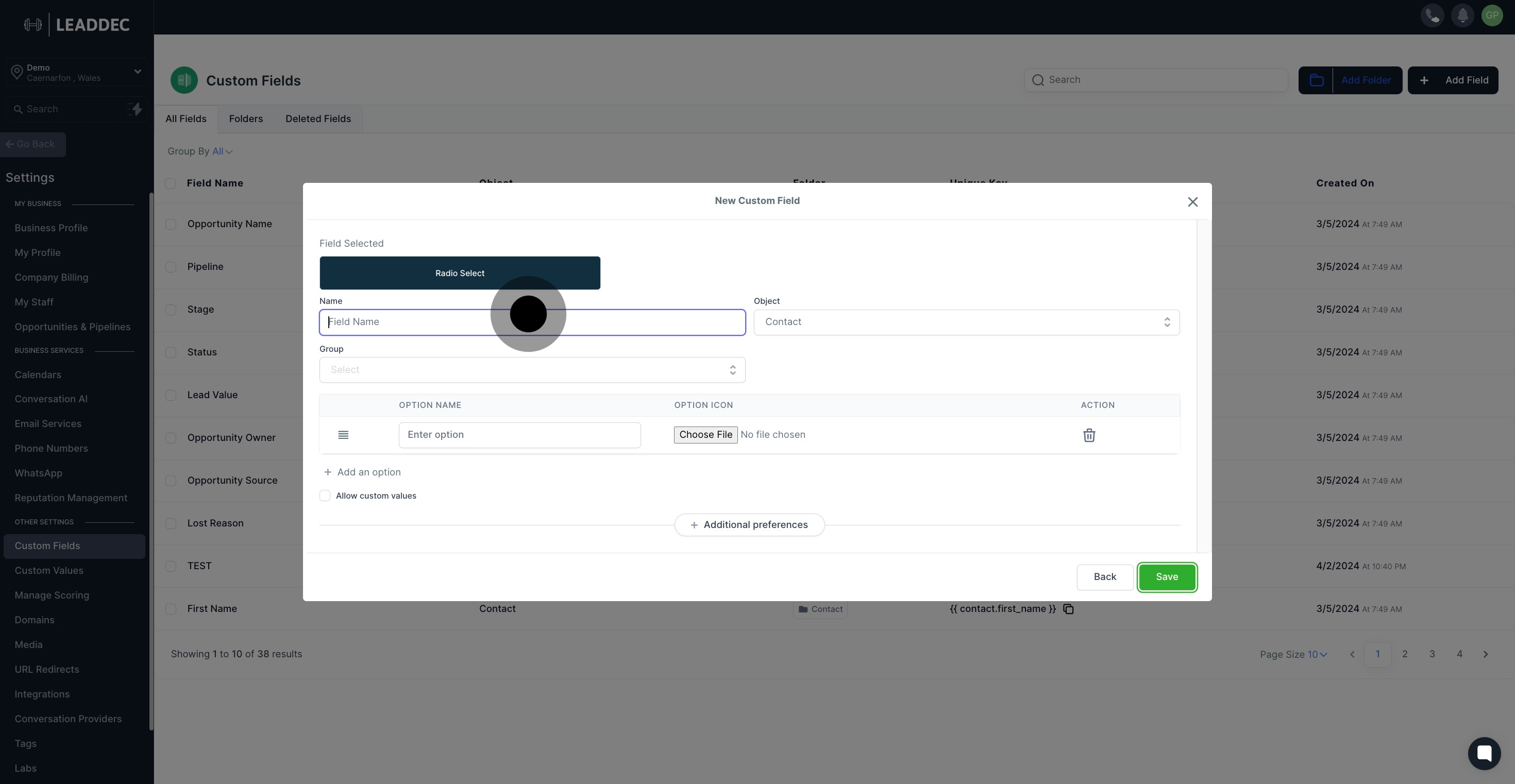
8. Now, select a group for your new field.

9. Great! Now let's name the option.
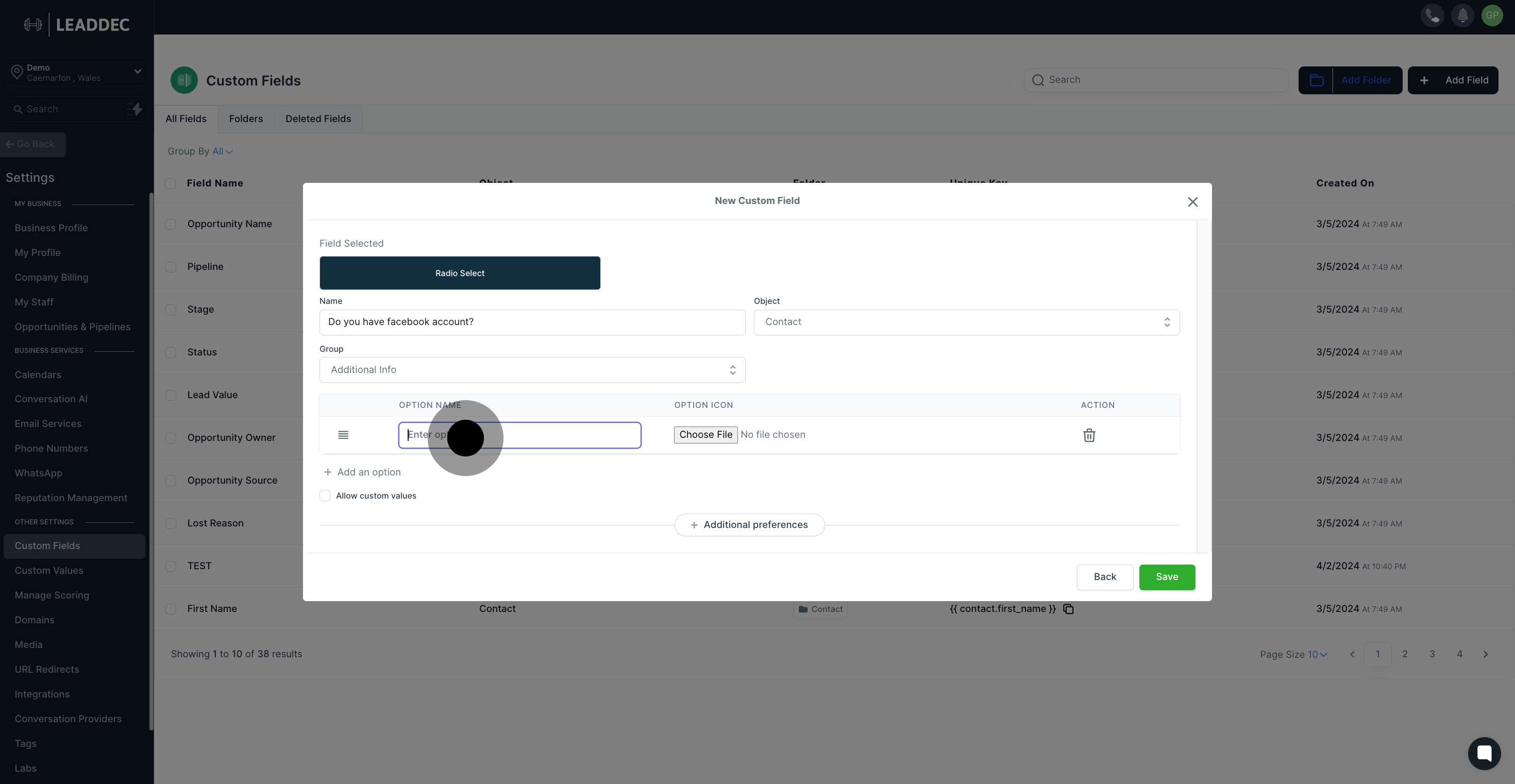
10. Make your option stand out by adding an icon to it.

11. Feel free to delete an unwanted field, if necessary.

12. You can also add more options by clicking on 'Add an option.'
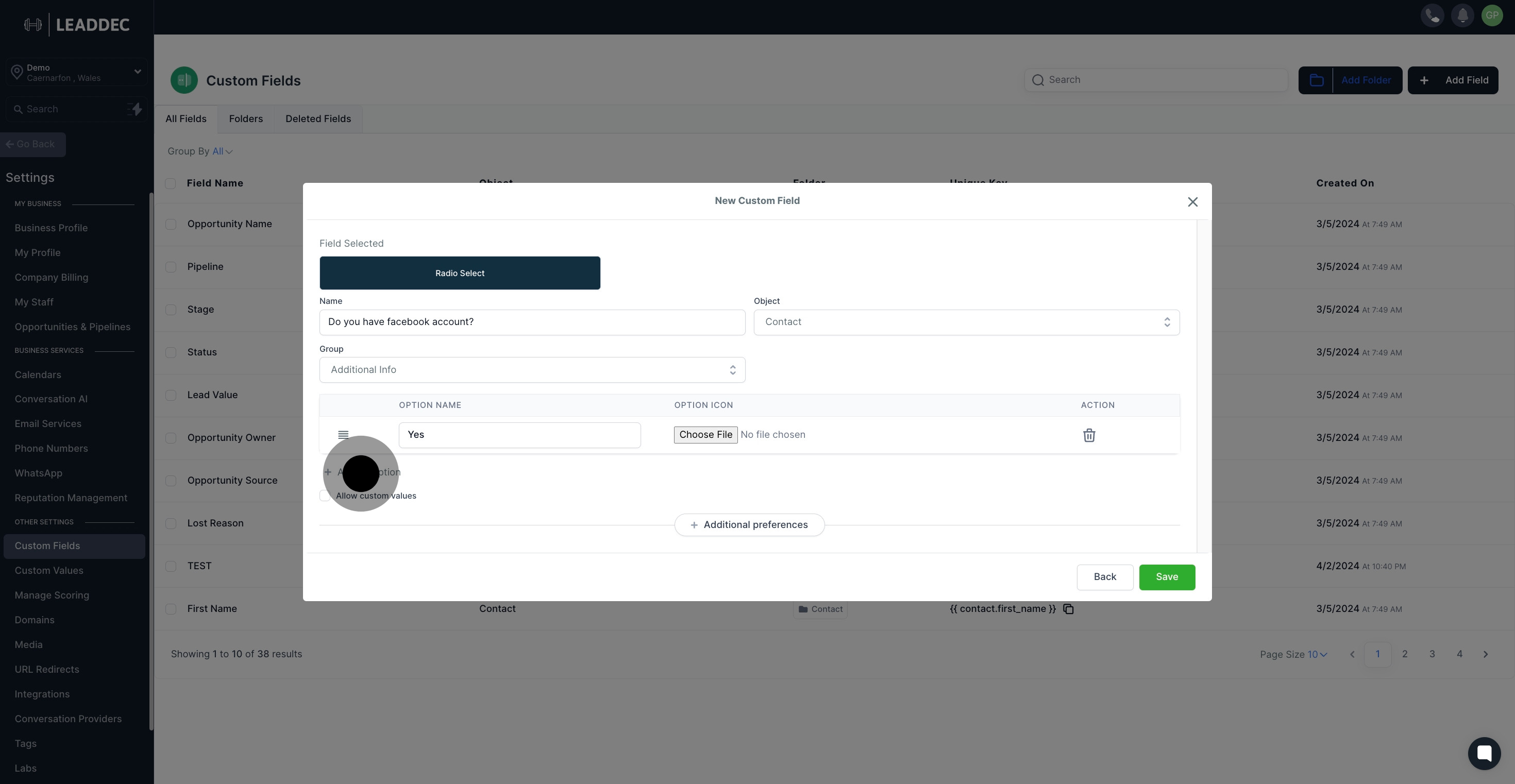
13. Now select an object for your field.
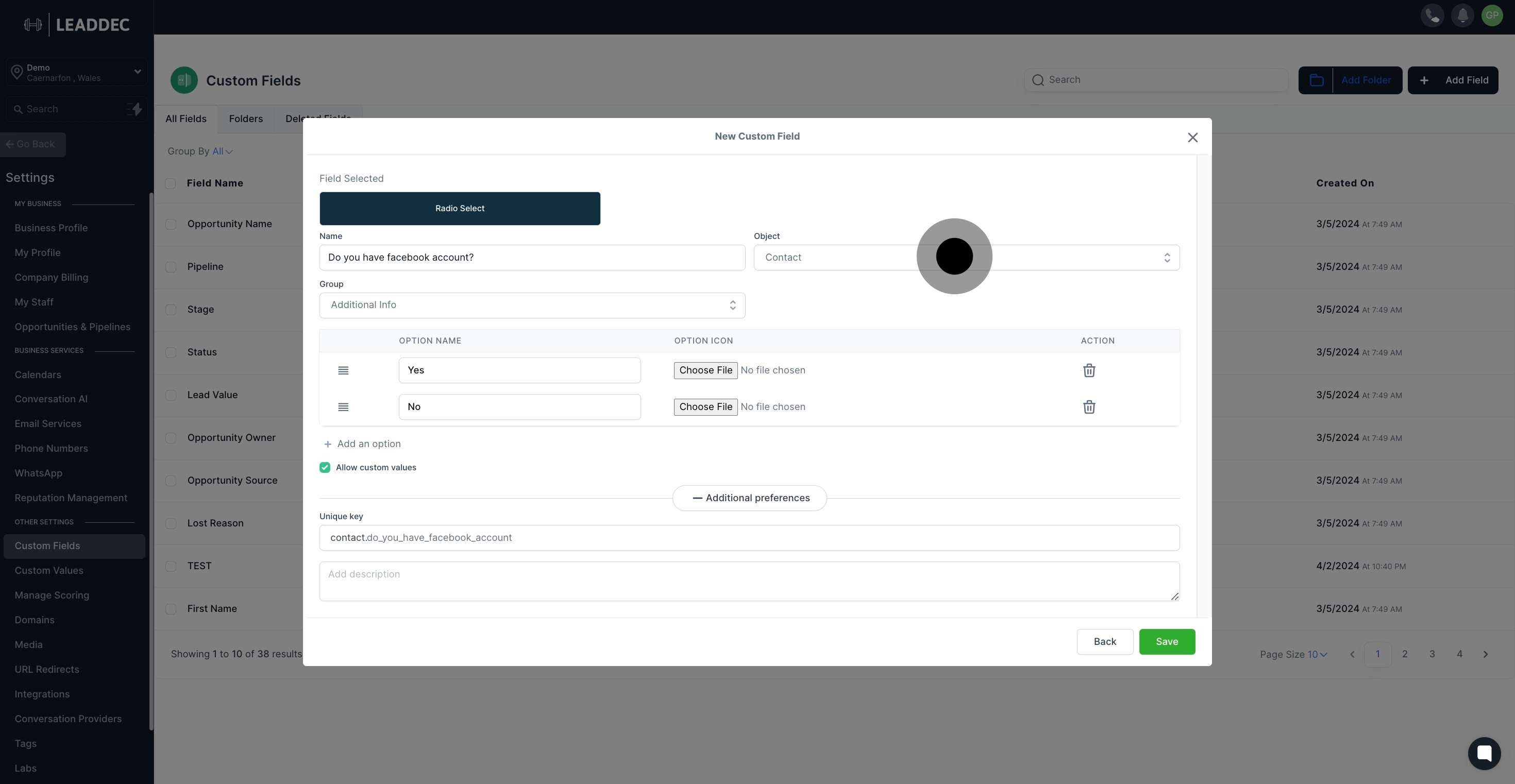
14. Want to allow custom values? Check the box here.
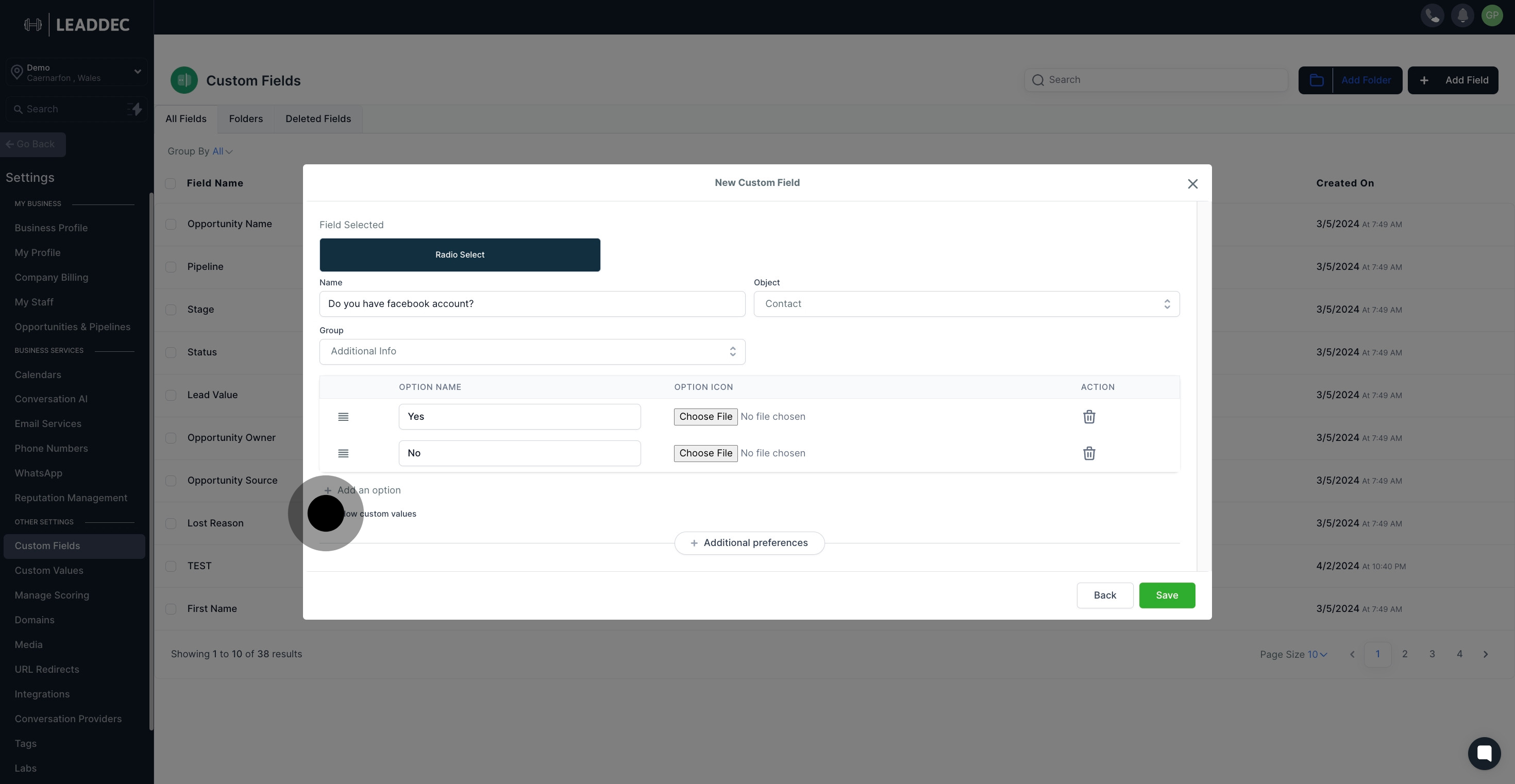
15. Click 'Additional preferences' for further customization.
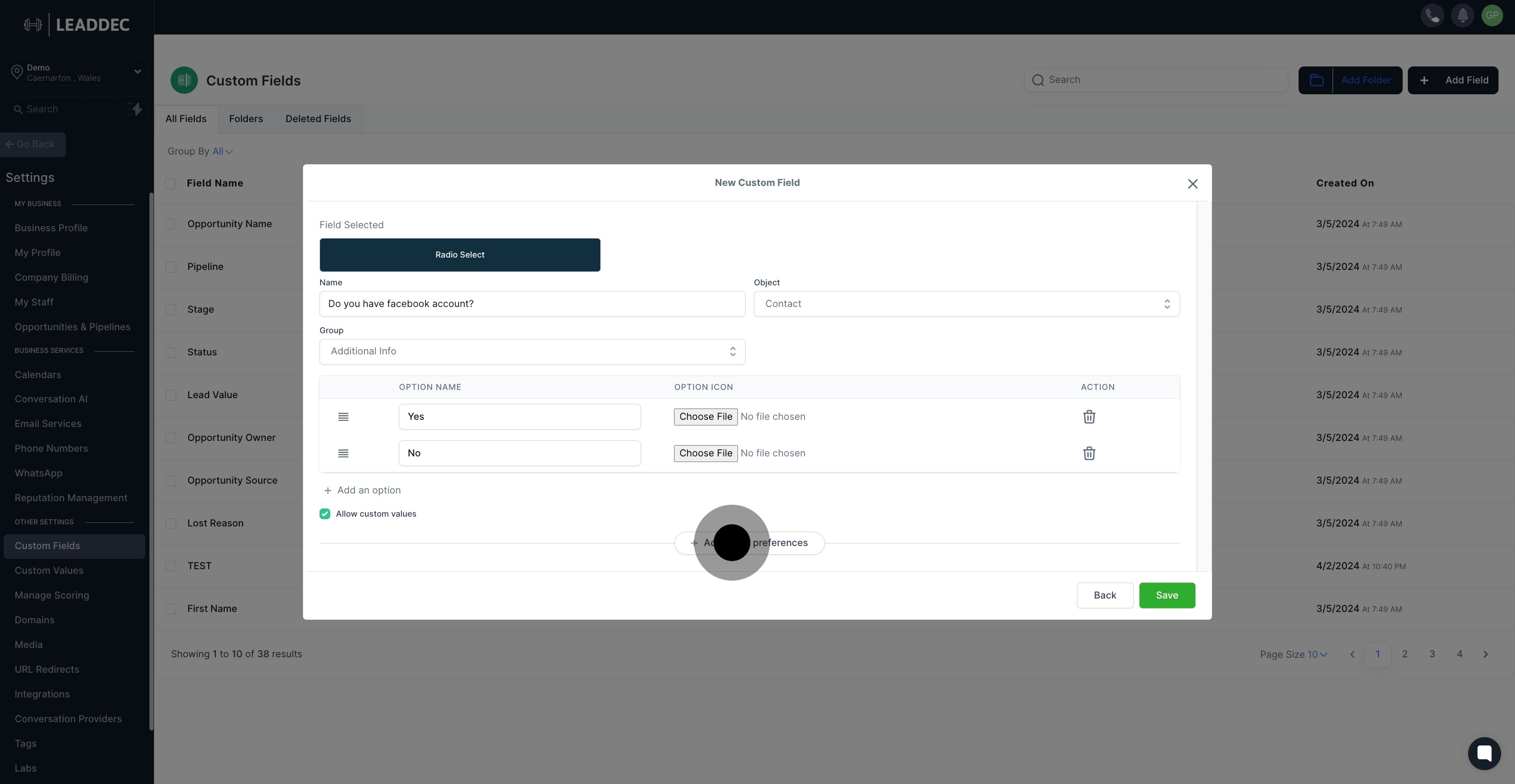
16. Customize a unique key, if you prefer.
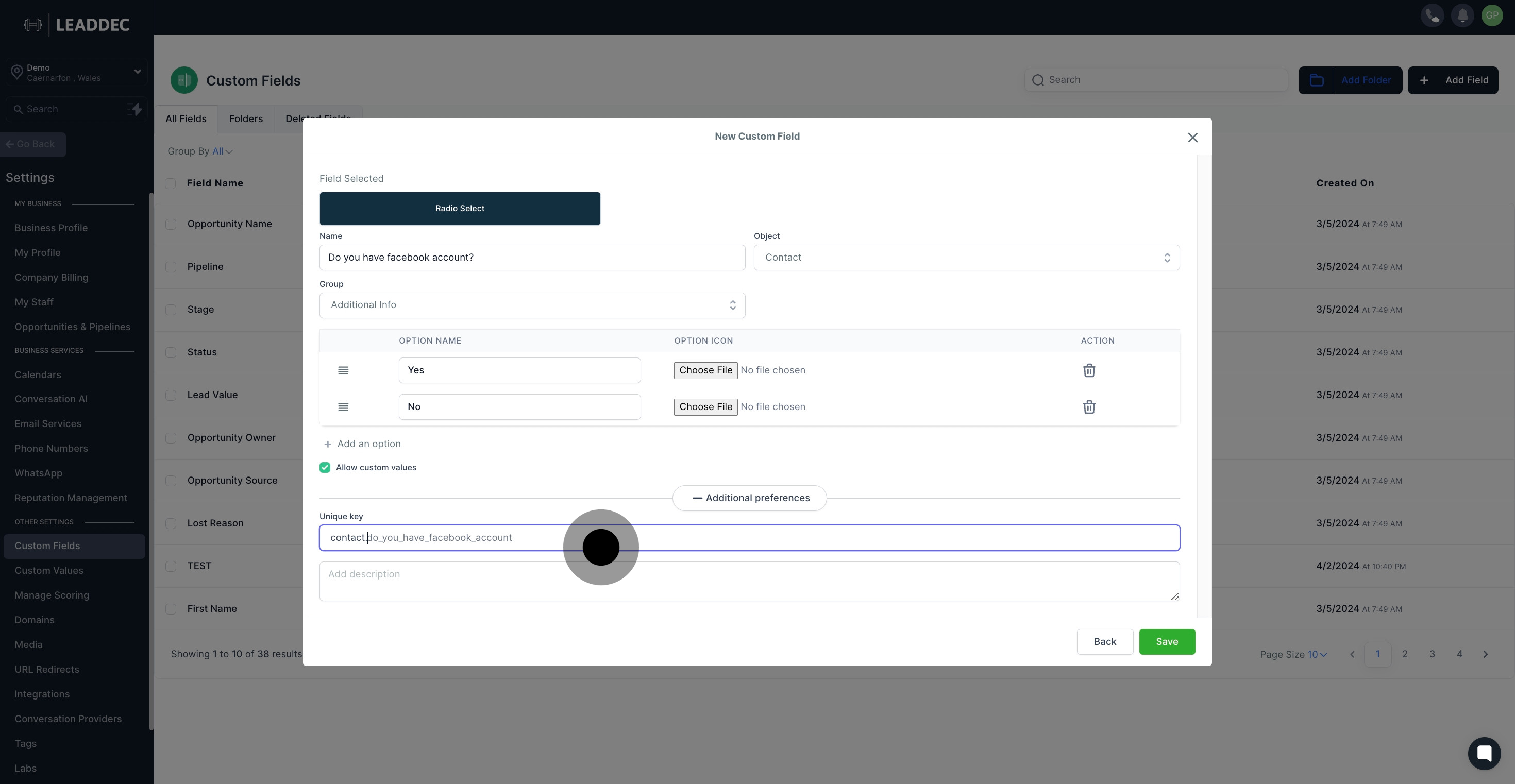
17. Take a moment to describe your field for future reference.

18. Done already? Click the 'Save' button to finish.