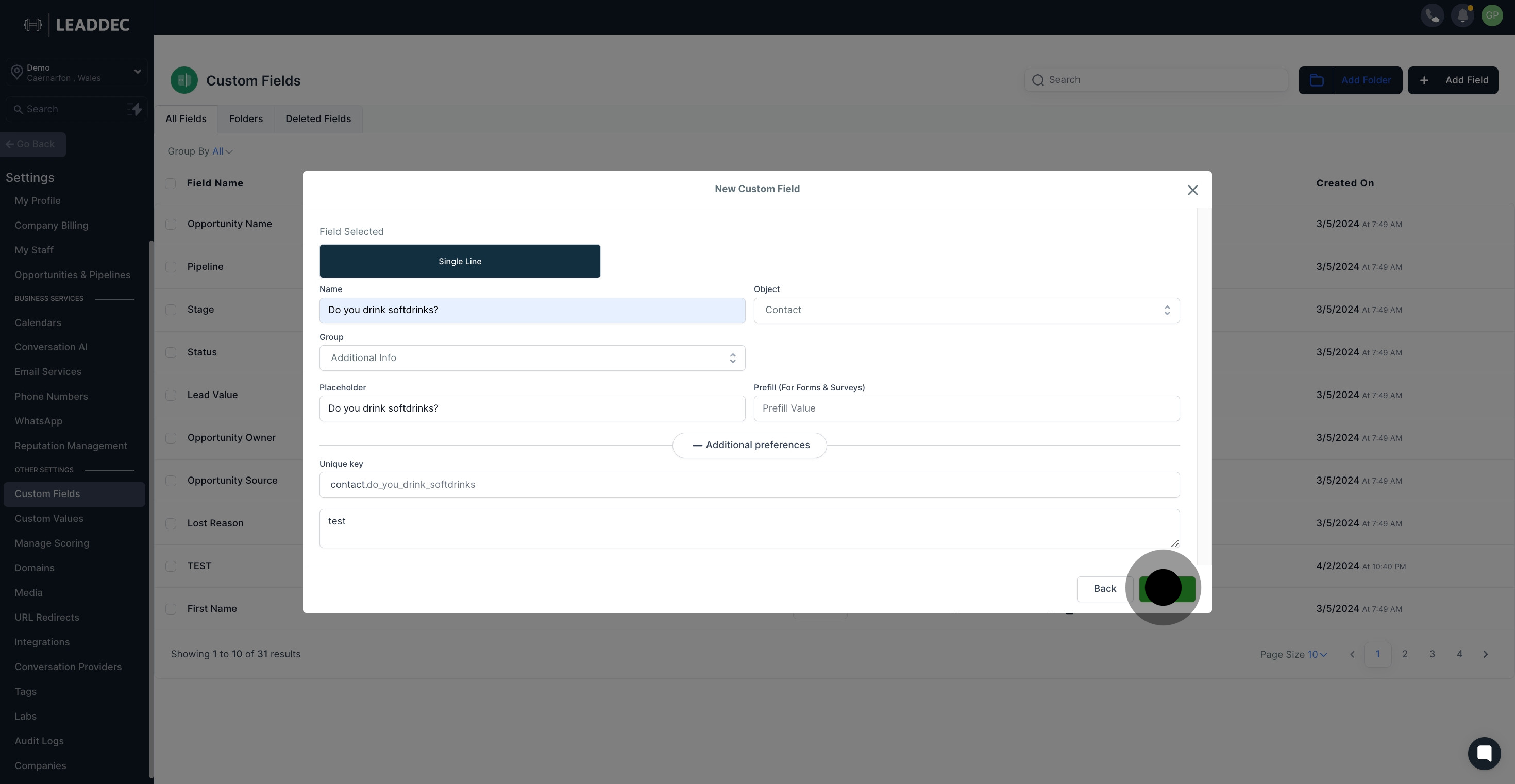1. Navigate to the 'Settings' option.
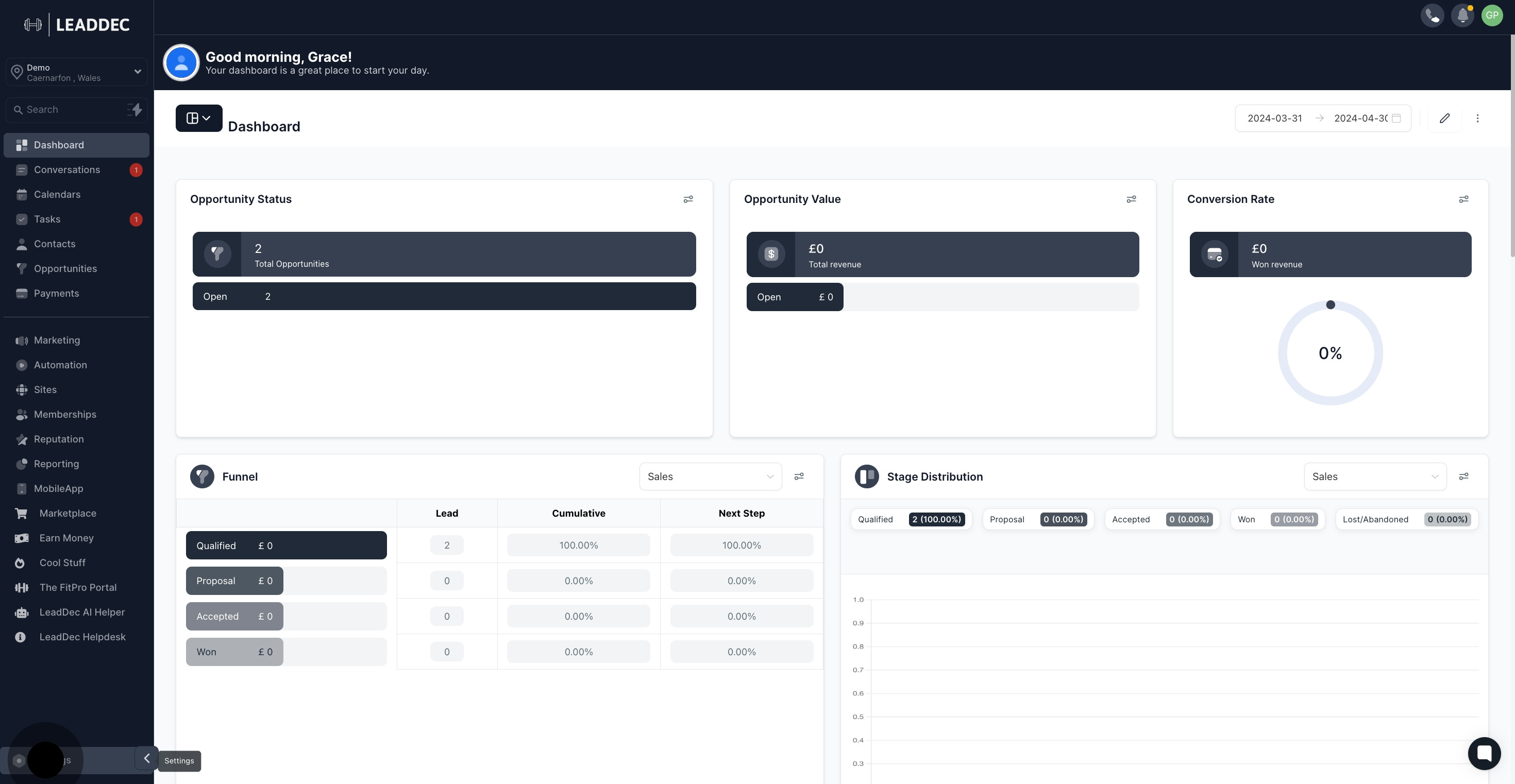
2. Now, select the 'Custom Fields' option.
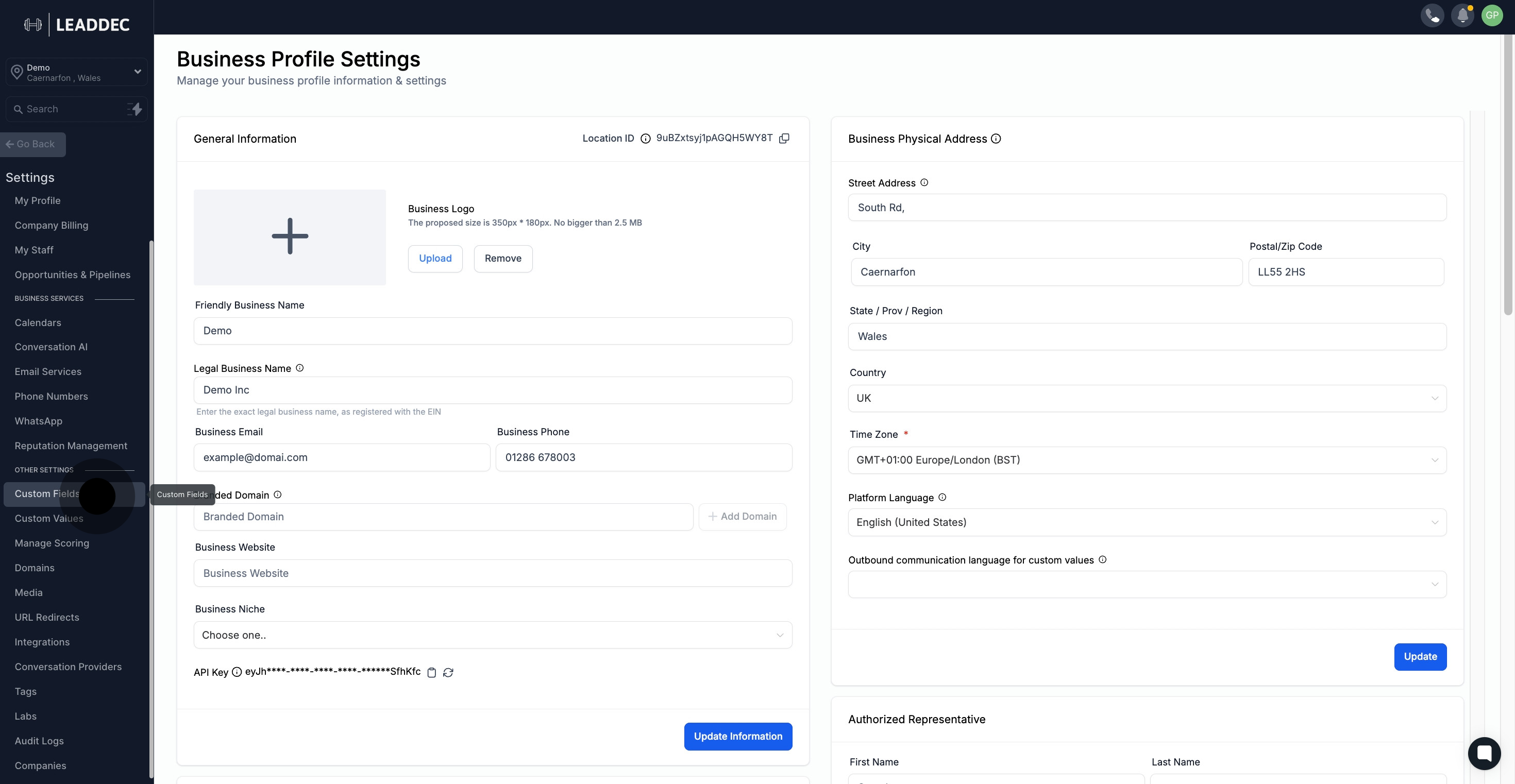
3. Click 'Add Field' to create a new custom field.

4. Choose the 'Single Line' field type.
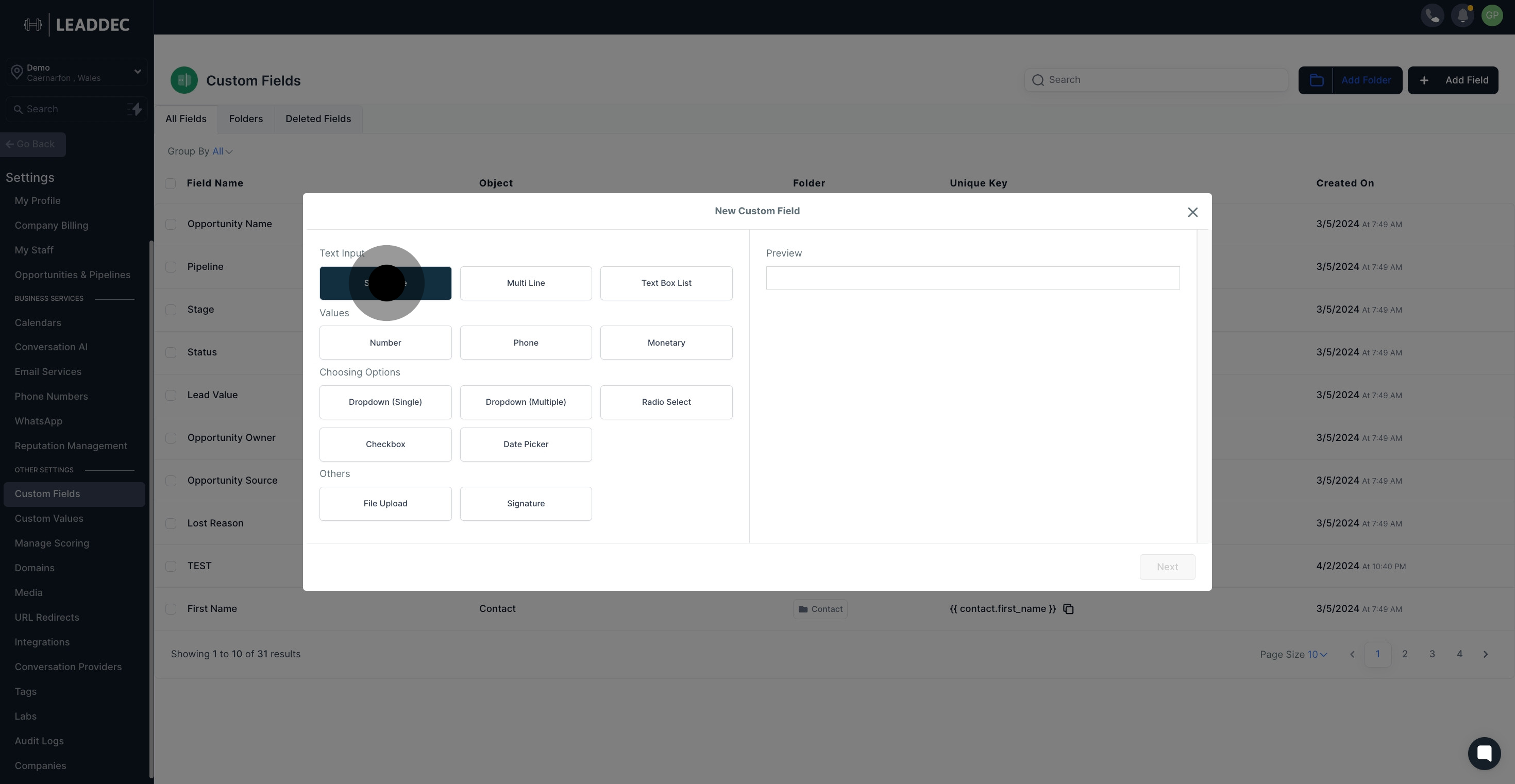
5. Proceed by clicking the 'Next' button.
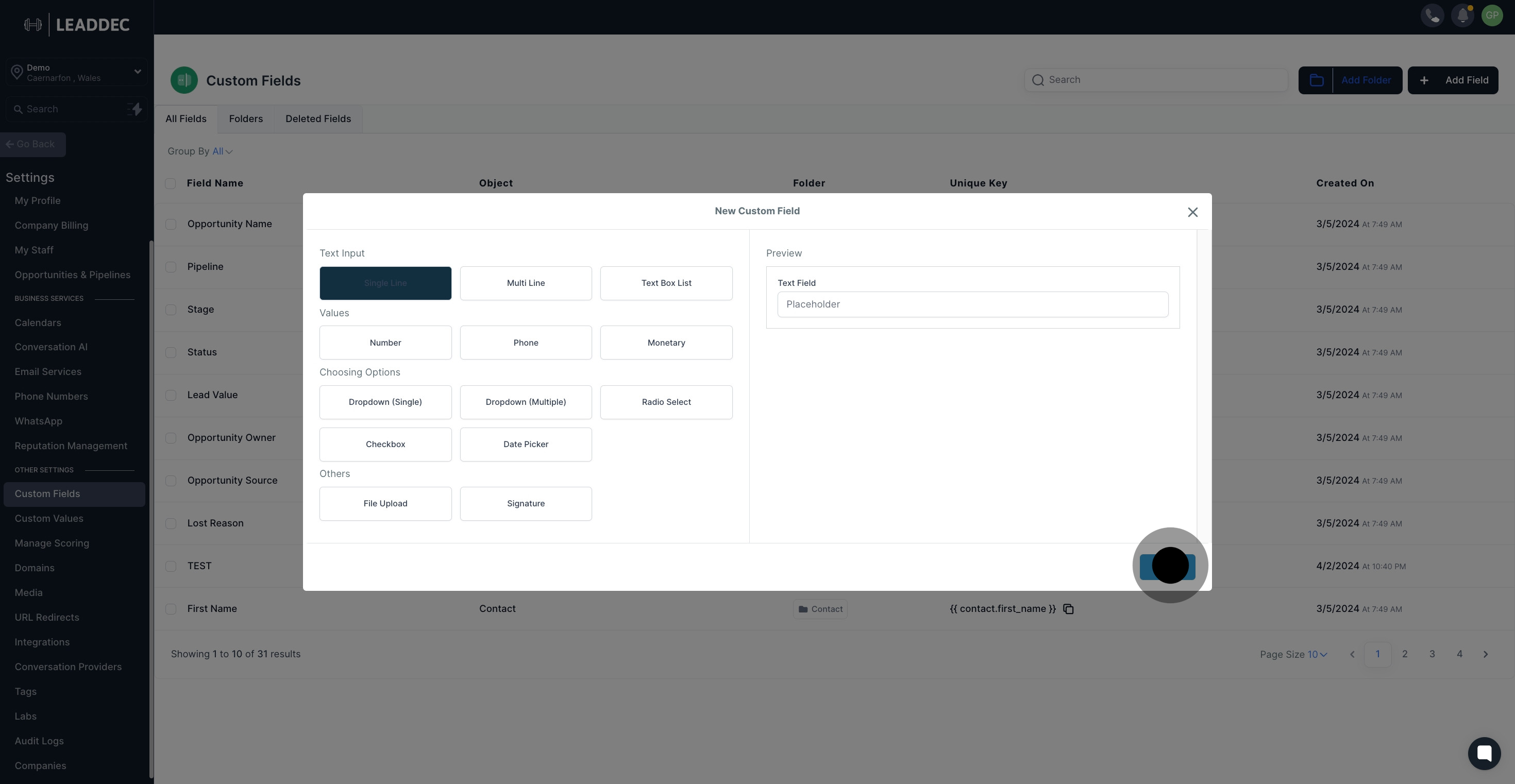
6. Input a name for your new field.
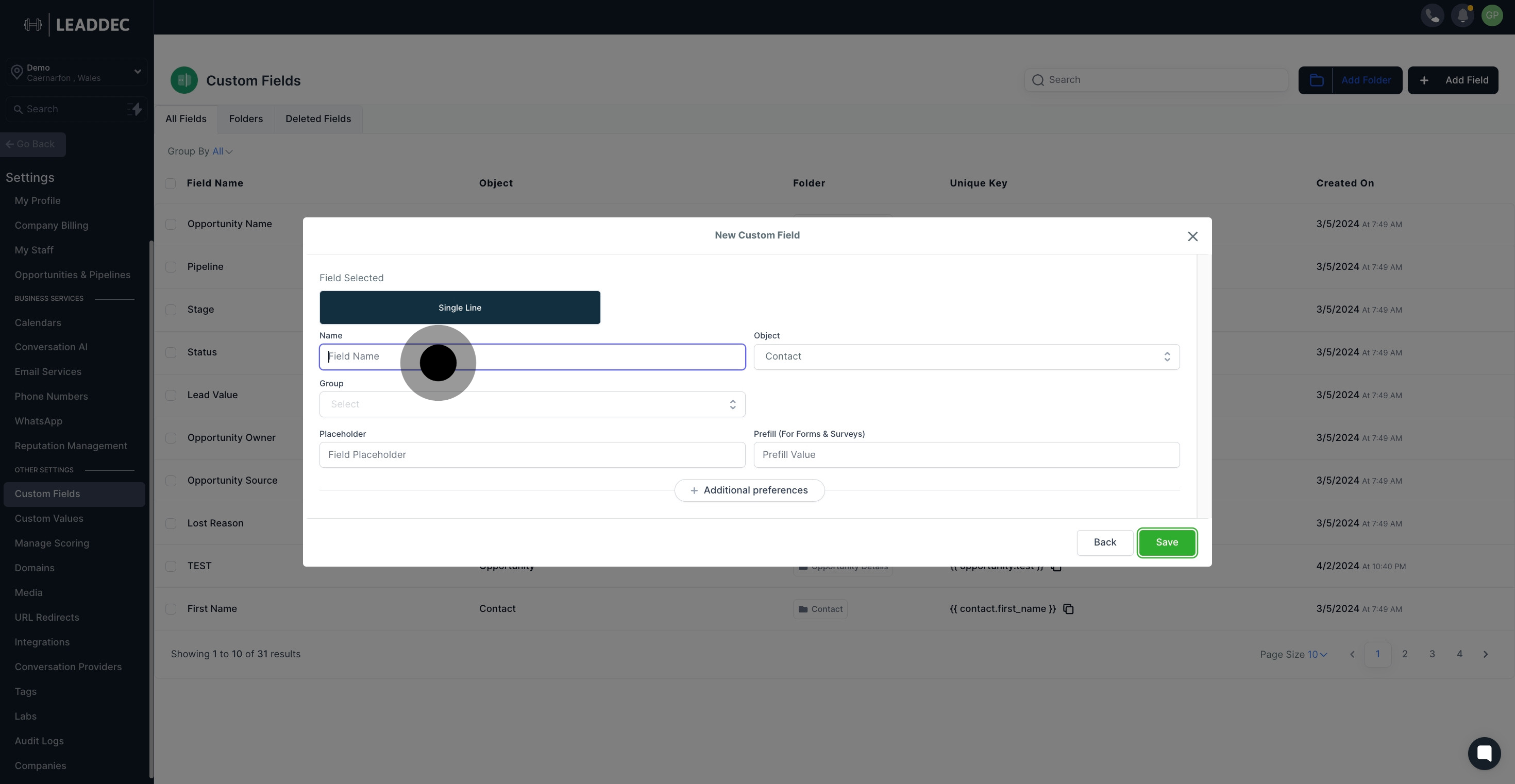
7. Assign a group for your custom field.

8. Add a placeholder for your field.
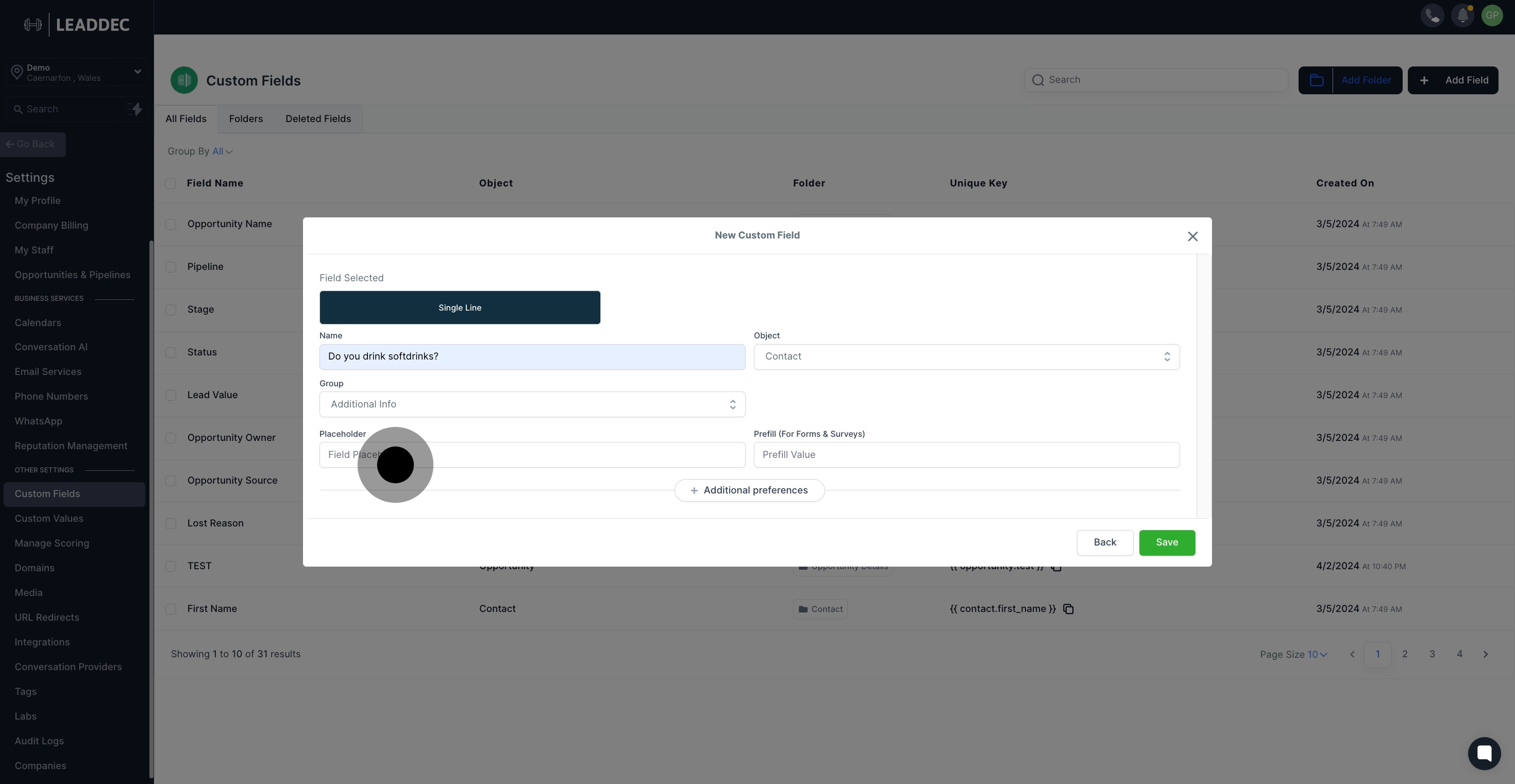
9. Select the object for your custom field.

10. Option to add pre-fill data for forms and surveys.

11. Add additional preferences if necessary.

12. Customize the unique key of your custom field.
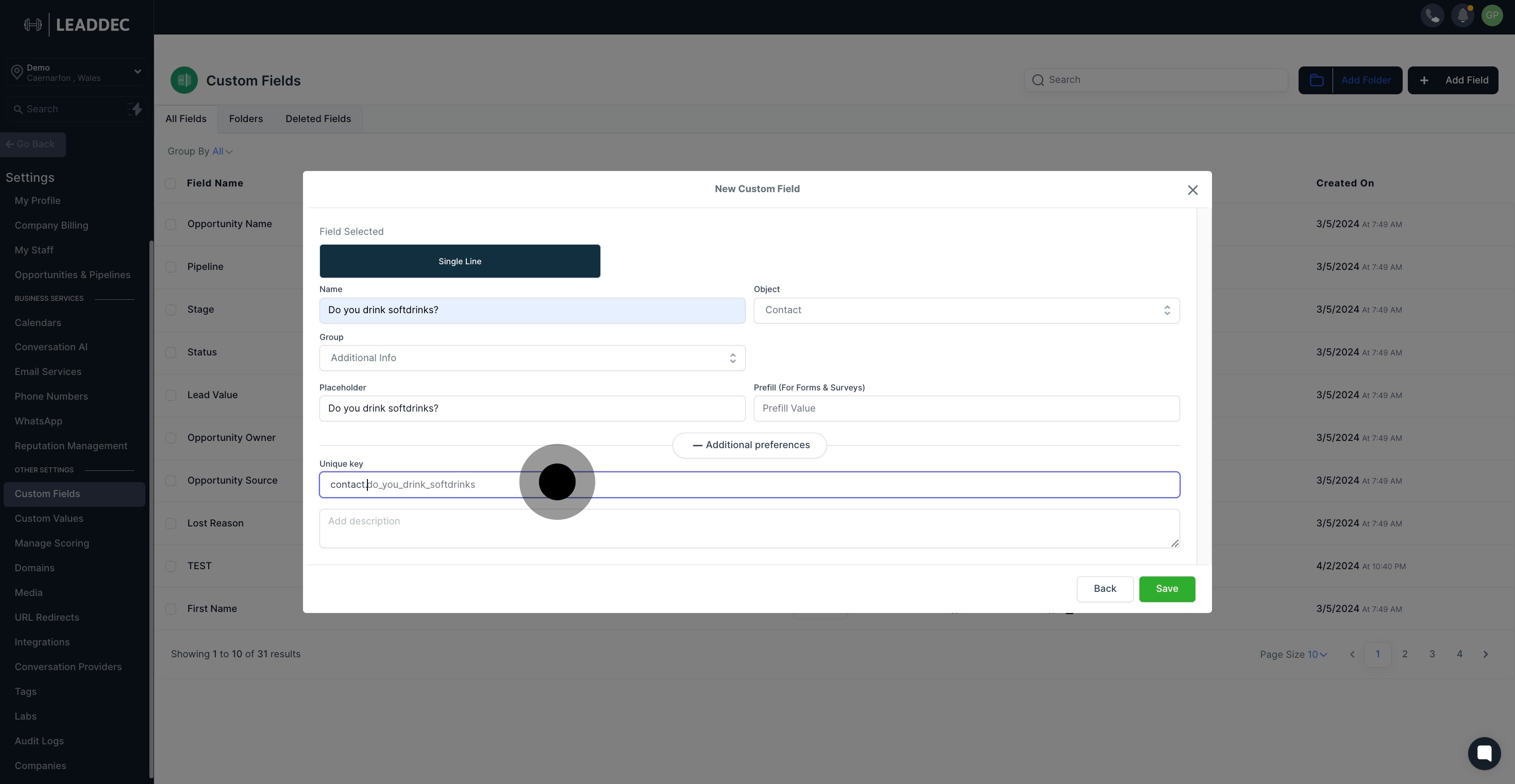
13. Add a description for your custom field.
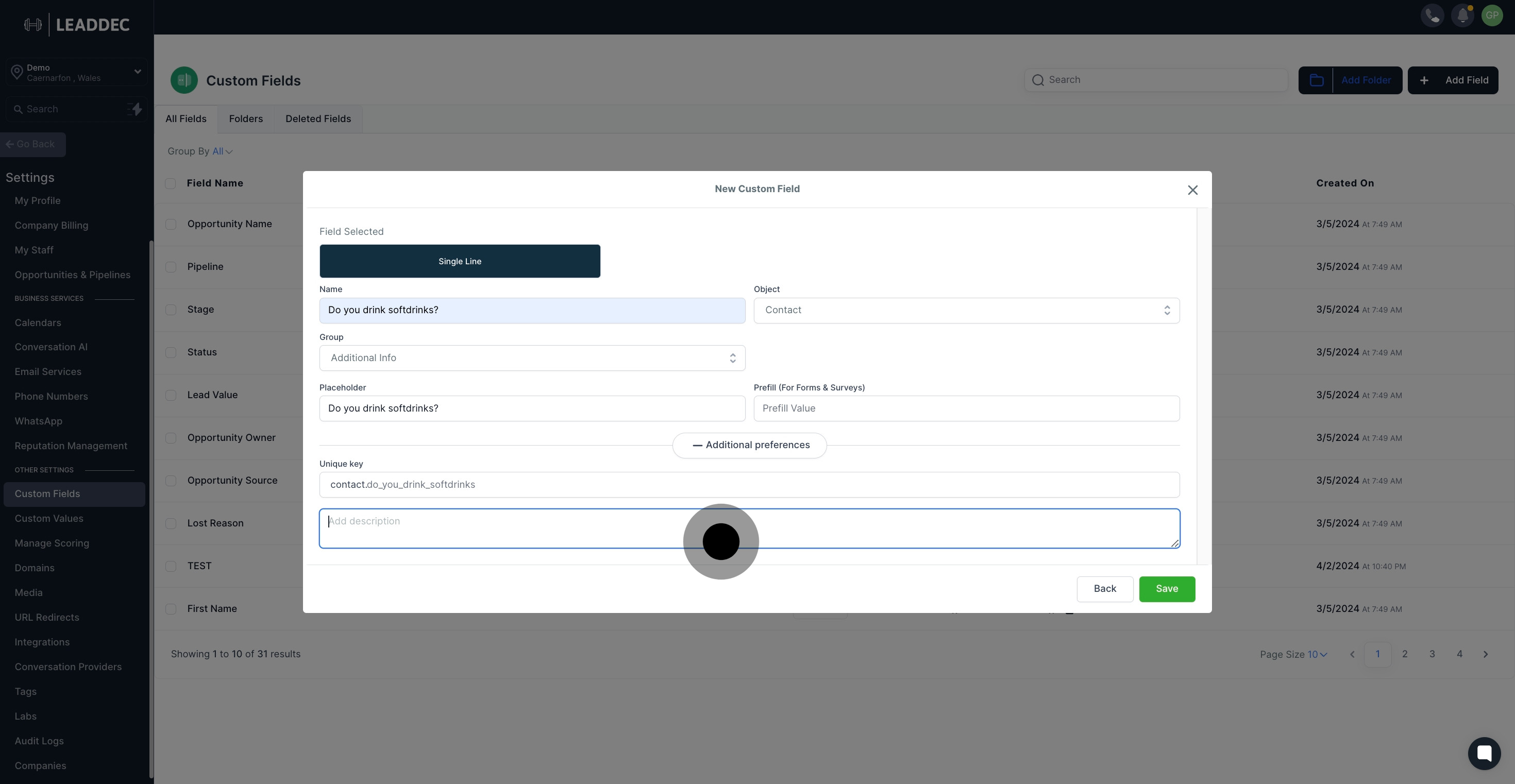
14. Finally, hit 'Save' to secure your changes.