1. Please navigate to the 'Settings' option in the menu.
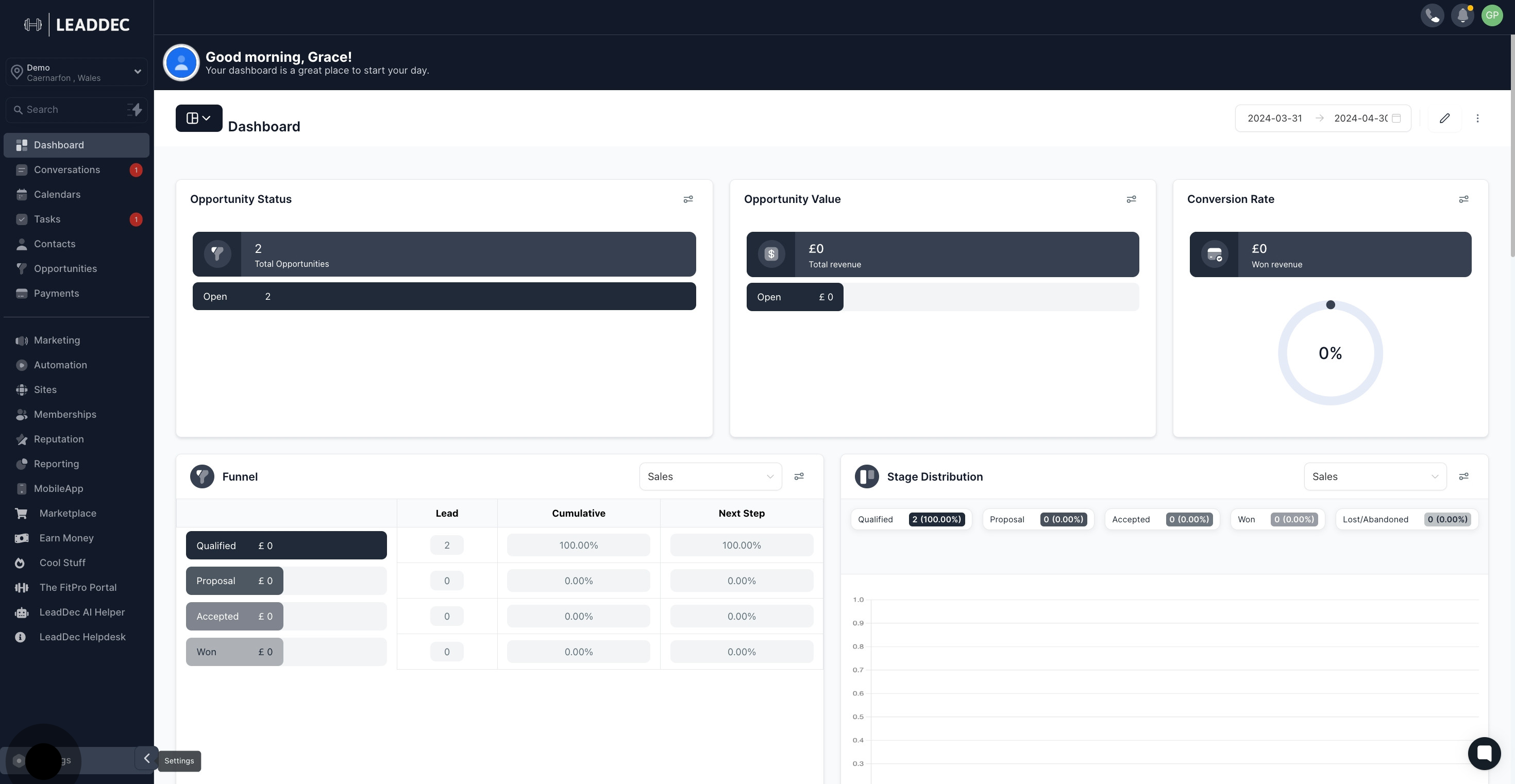
2. Next, find and click the 'Custom Fields' option.

3. Proceed to 'Add Folder' by clicking it.

4. Now, type a name for this folder.
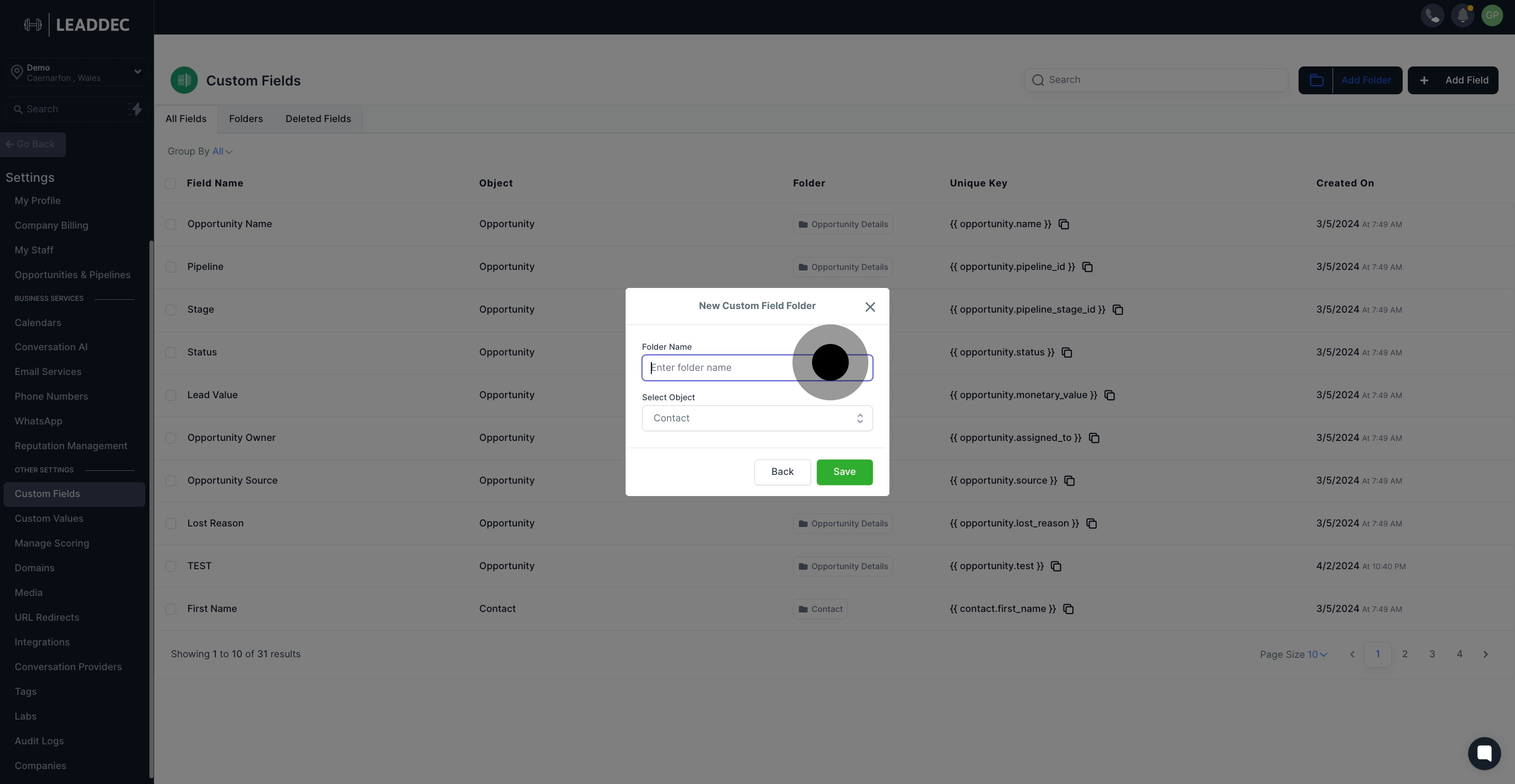
5. Once named, select the desired object.
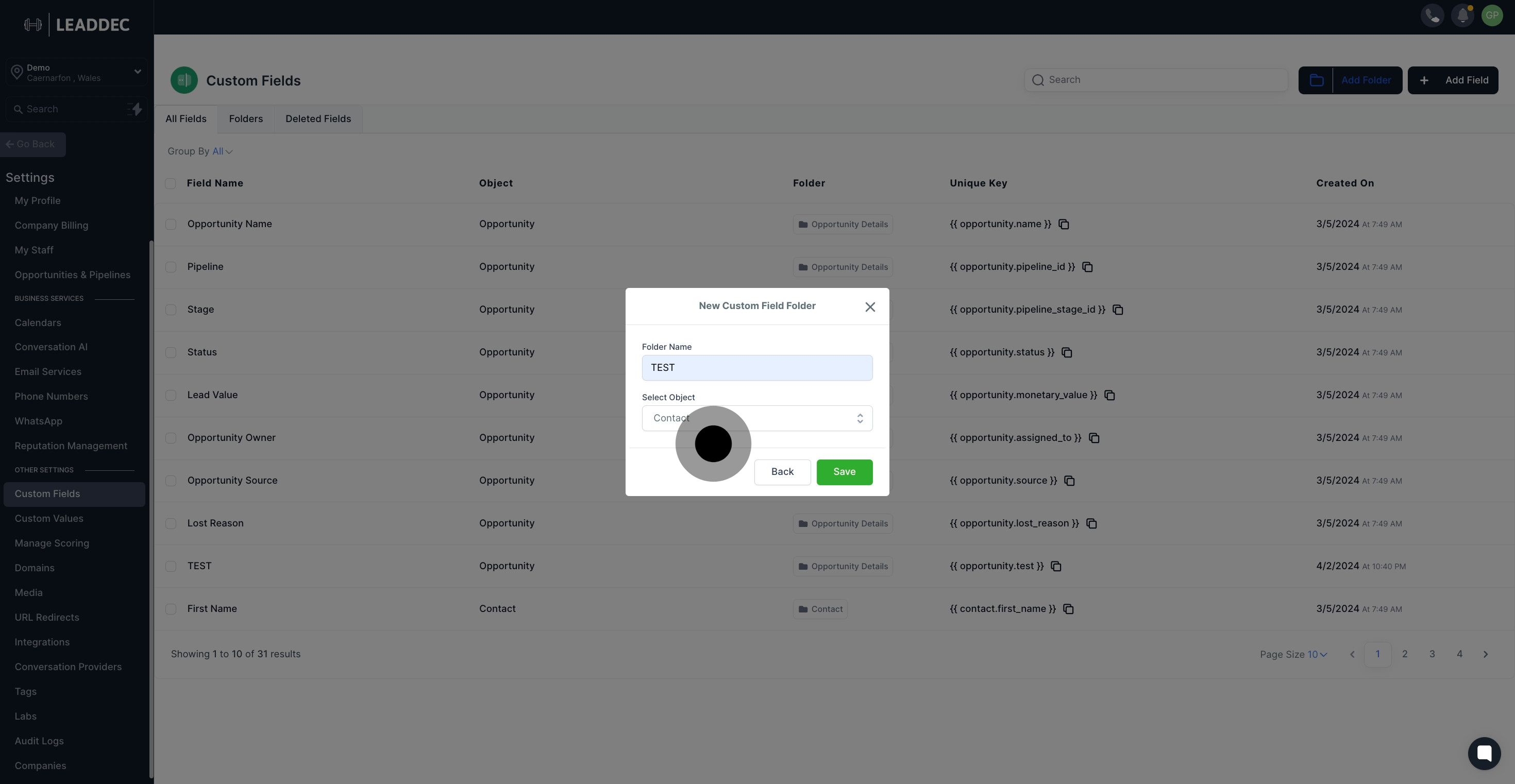
6. Finally, hit ‘Save’ to store your settings.

