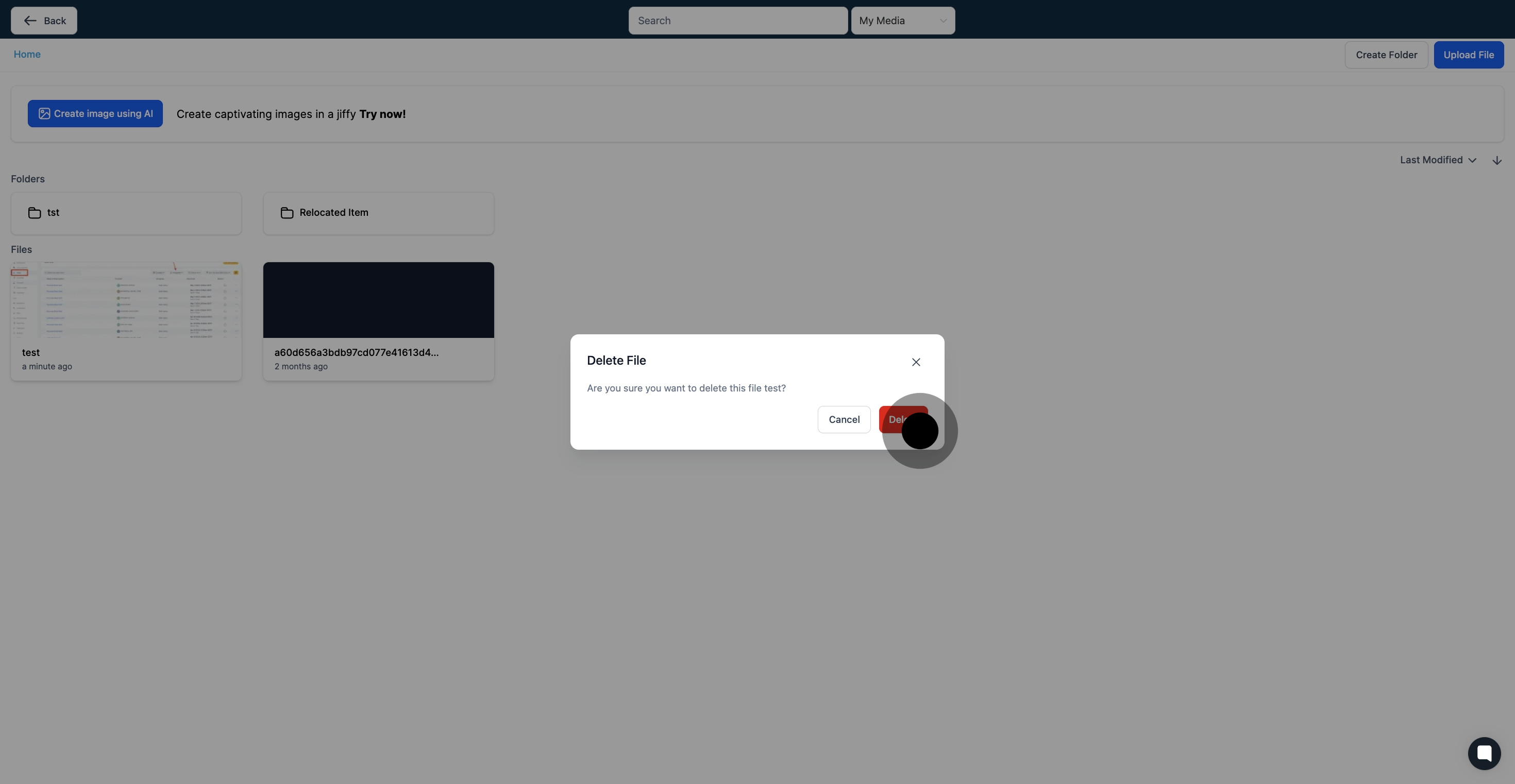1. Start by heading to your account settings.
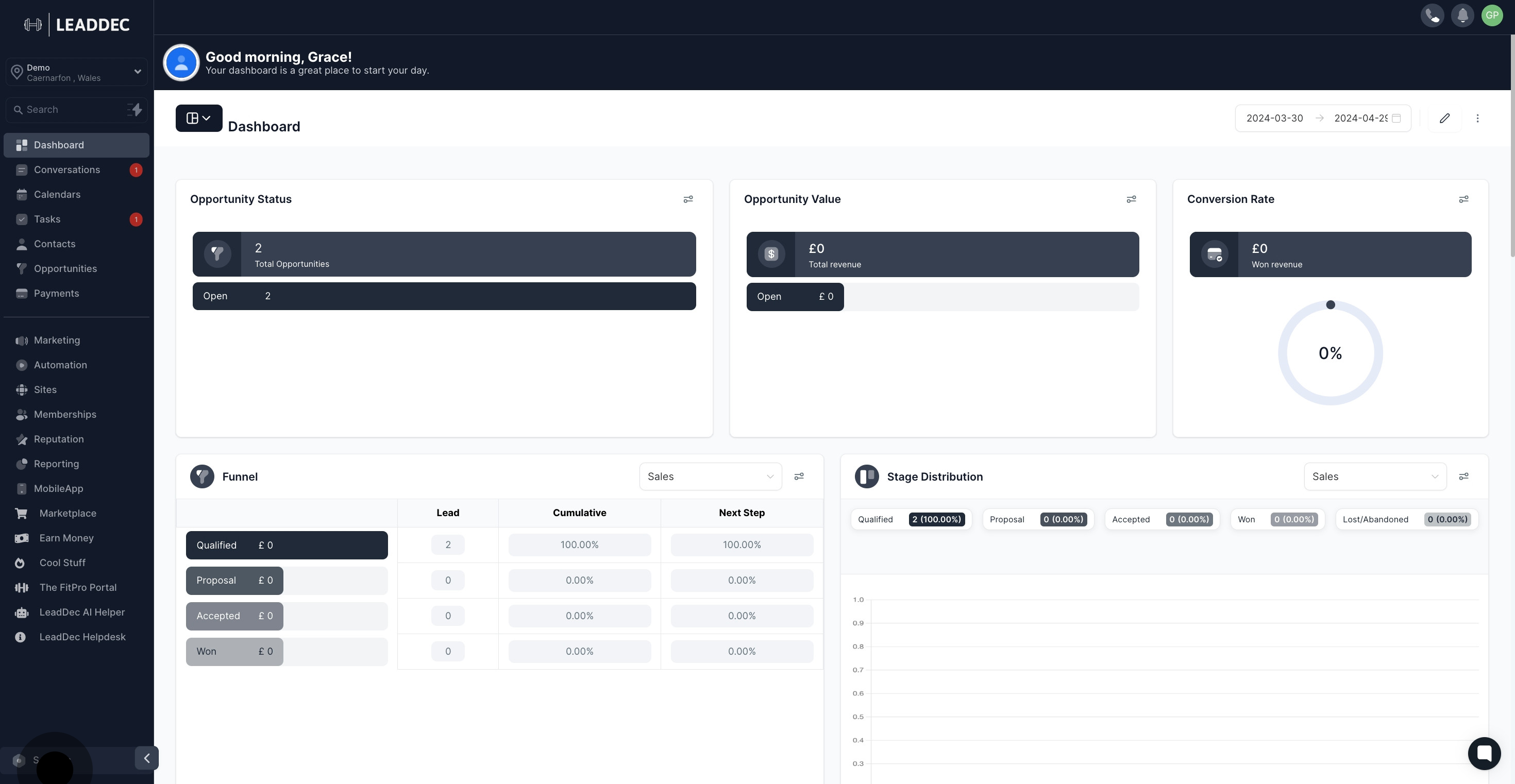
2. Transition to the 'Media' section within the settings.
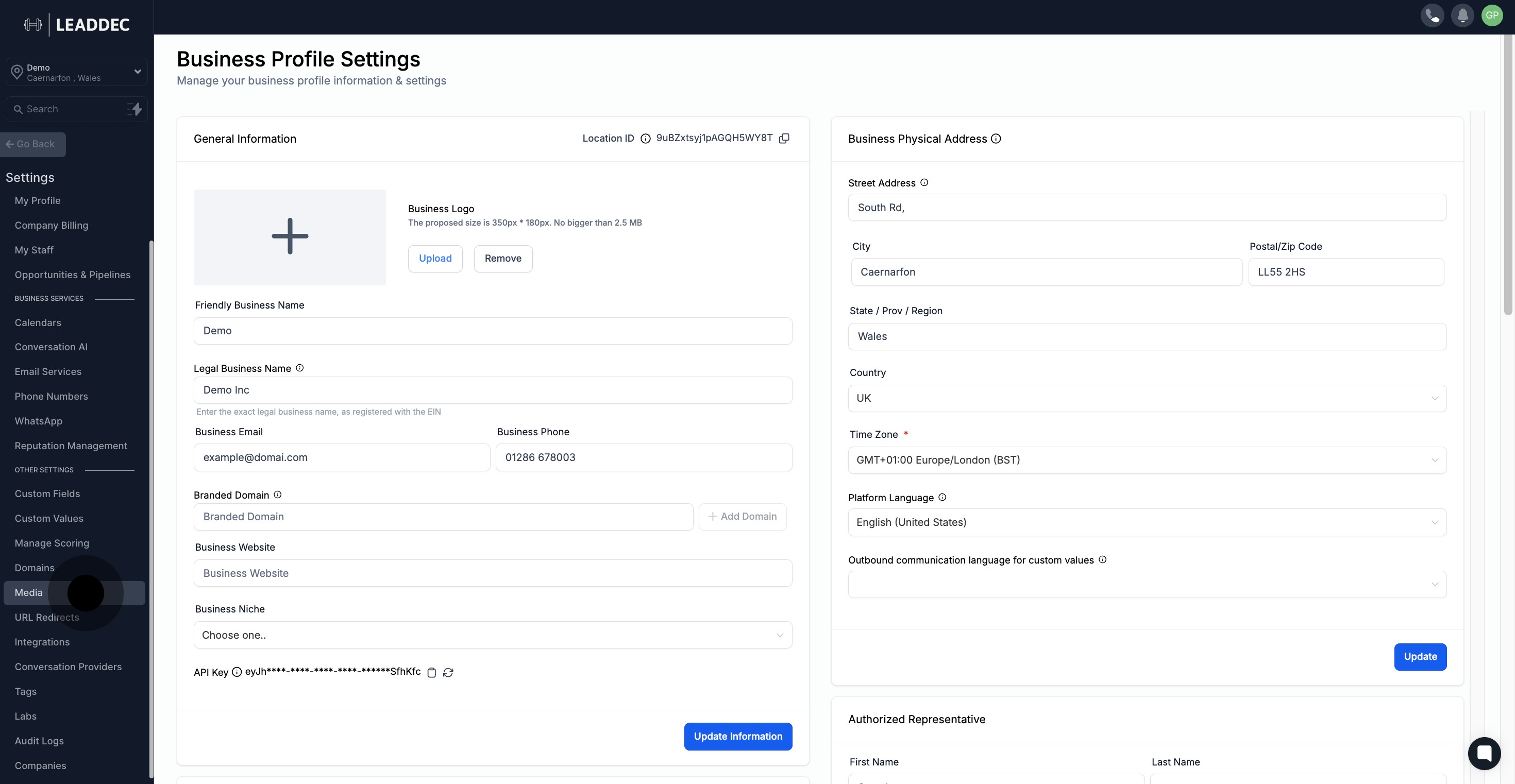
3. Access your media library by selecting the suggested option.

4. Choose 'Upload File' to insert your desired media.

5. Grab your uploaded file's link by clicking here
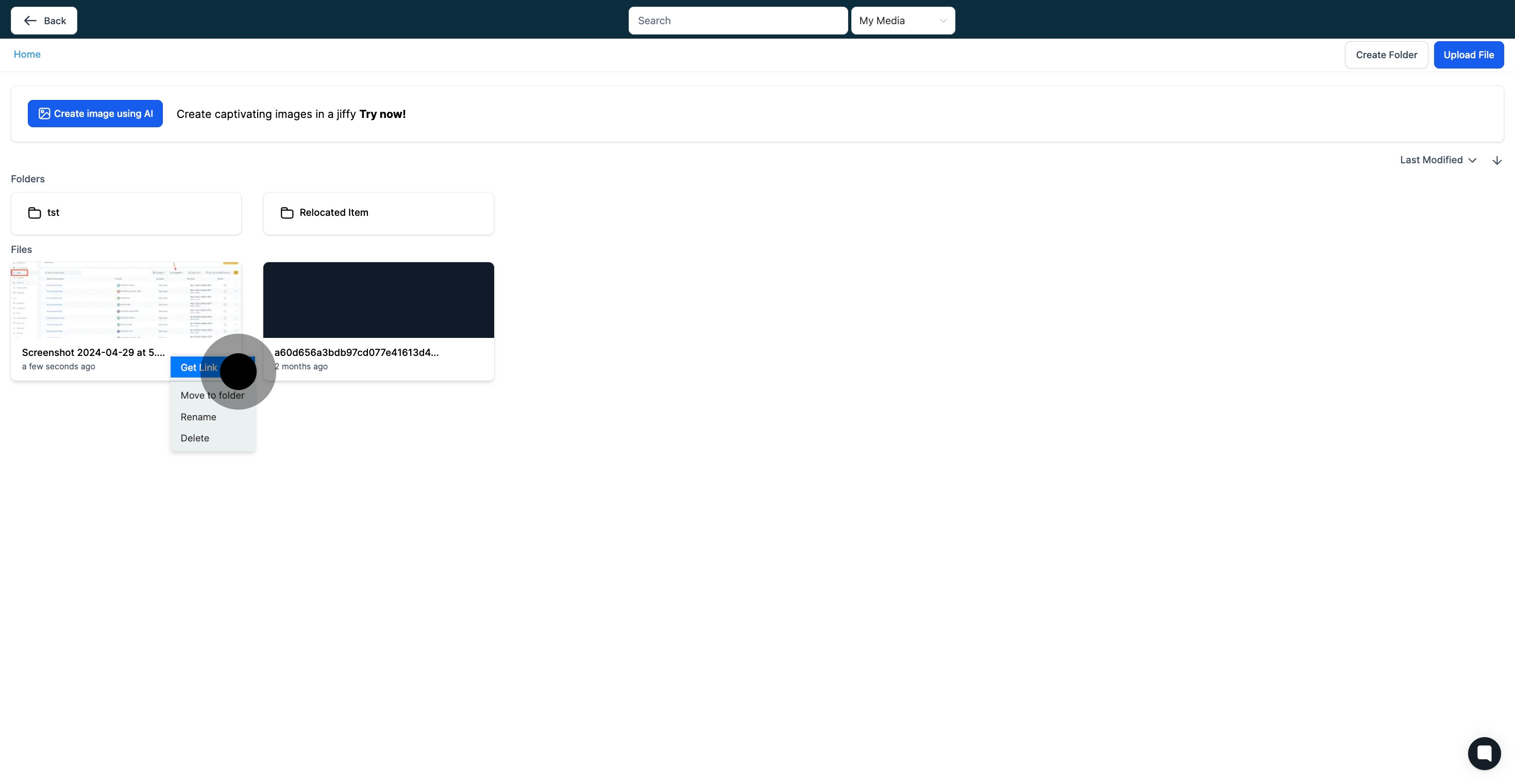
6. Try moving your file by selecting 'Move to folder'.
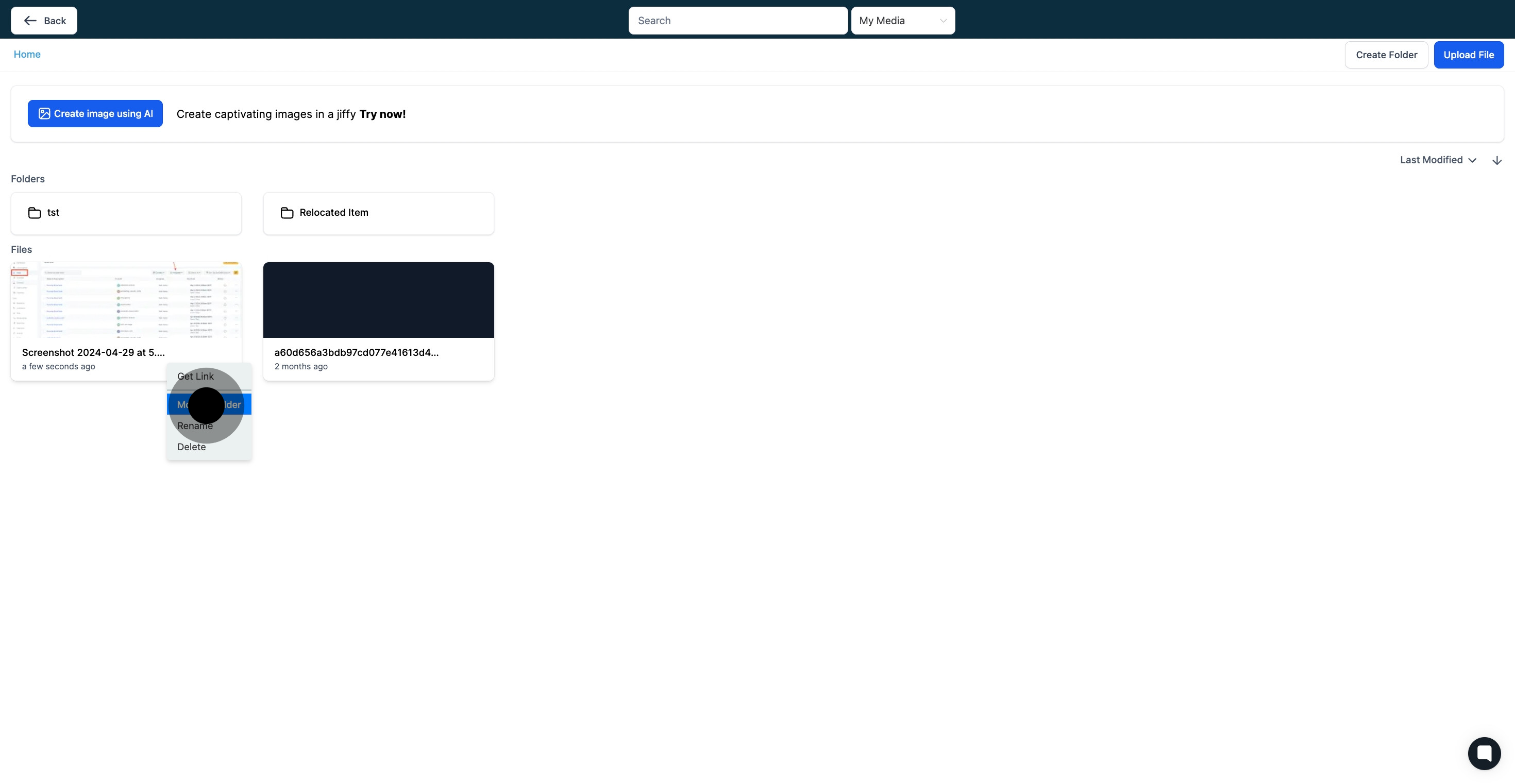
7. For a specific file name, click 'Rename' to make modifications.

8. Input your chosen file name in the provided space.

9. Confirm your actions by hitting the 'Save' button.

10. Removal of a file can be achieved by selecting 'Delete'.
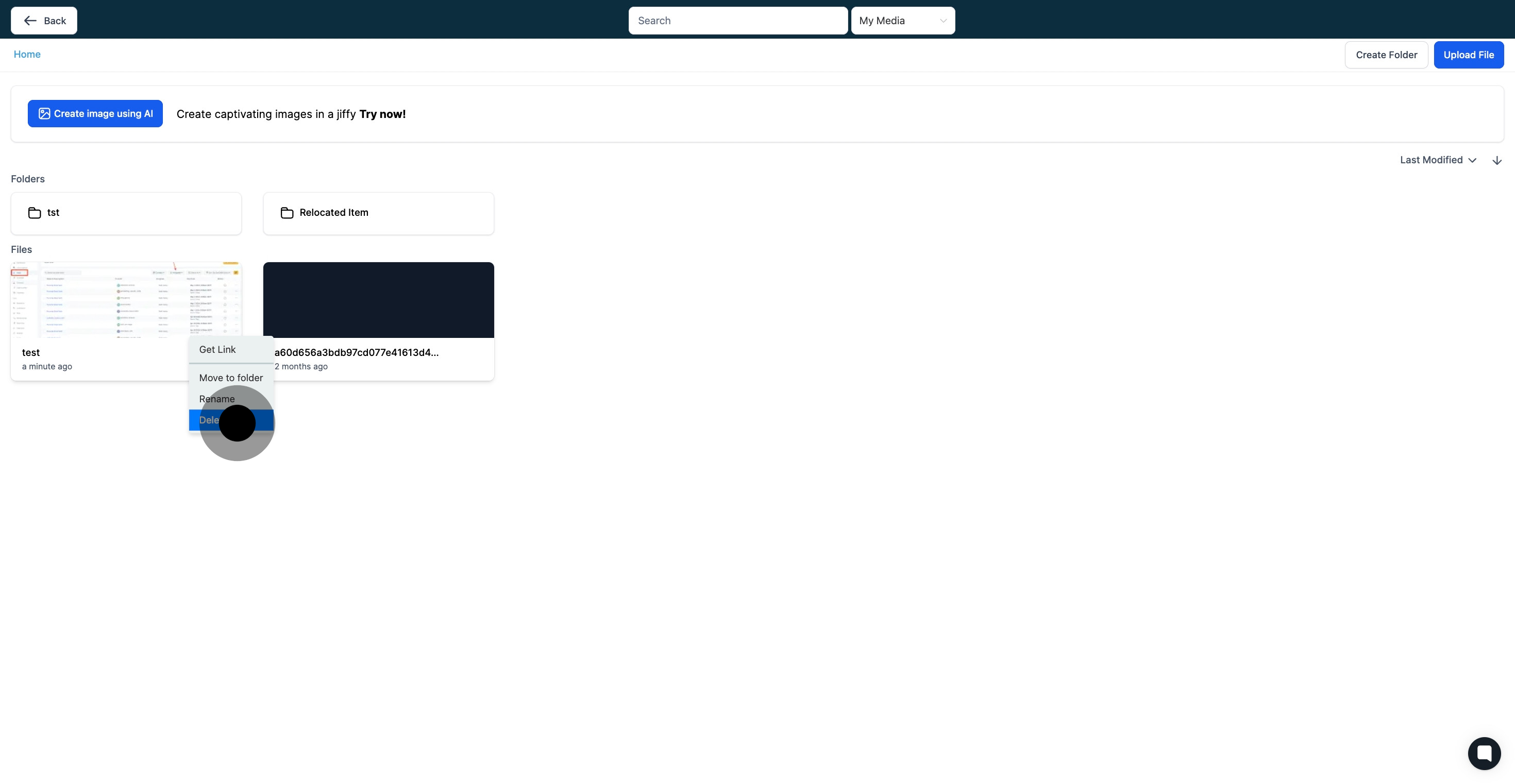
11. Finalize your deletion by clicking the closing icon shown.