1. Start by selecting the Settings option.

2. From the settings, navigate to the Custom Values section.
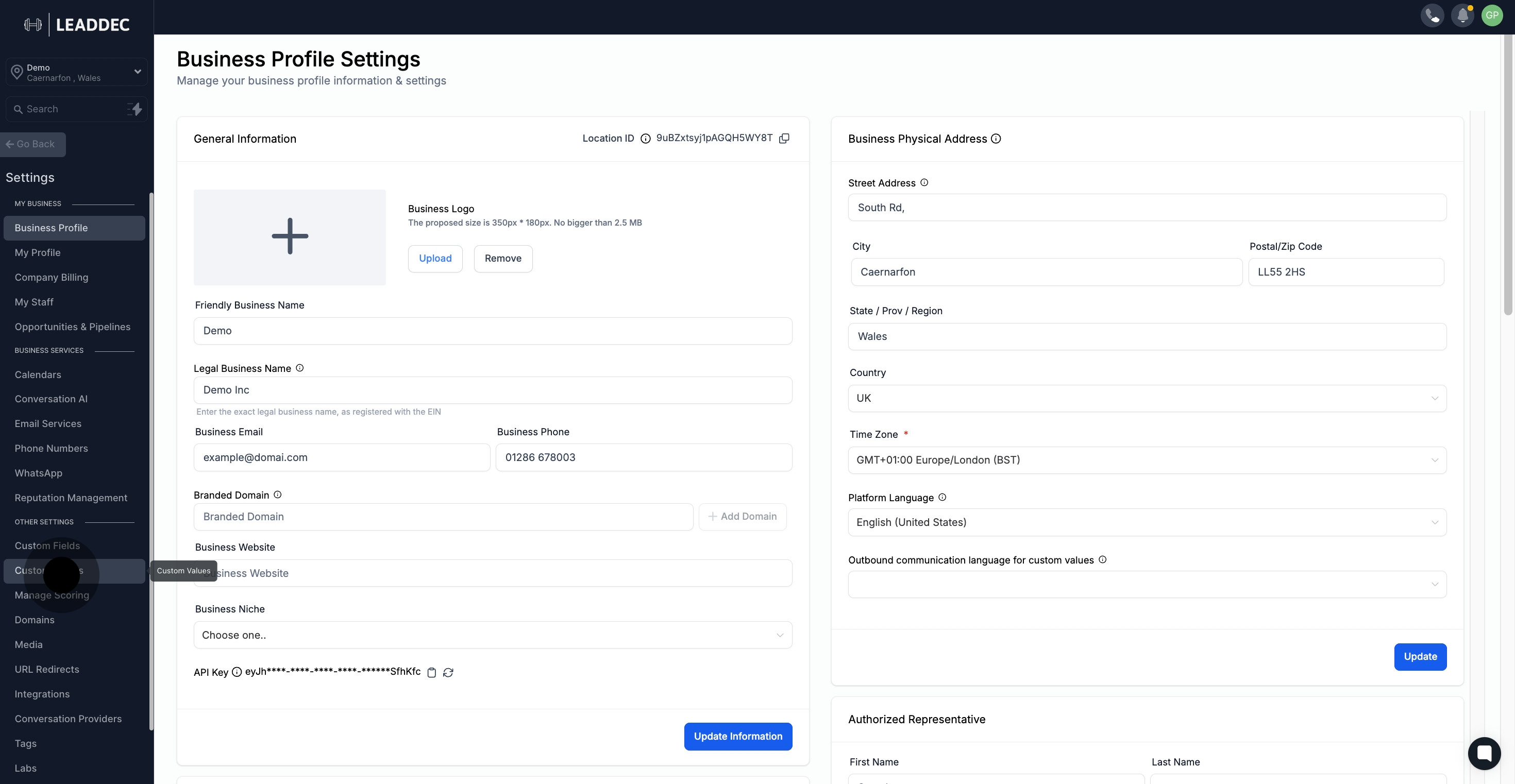
3. Initiate the creation of a new custom value.
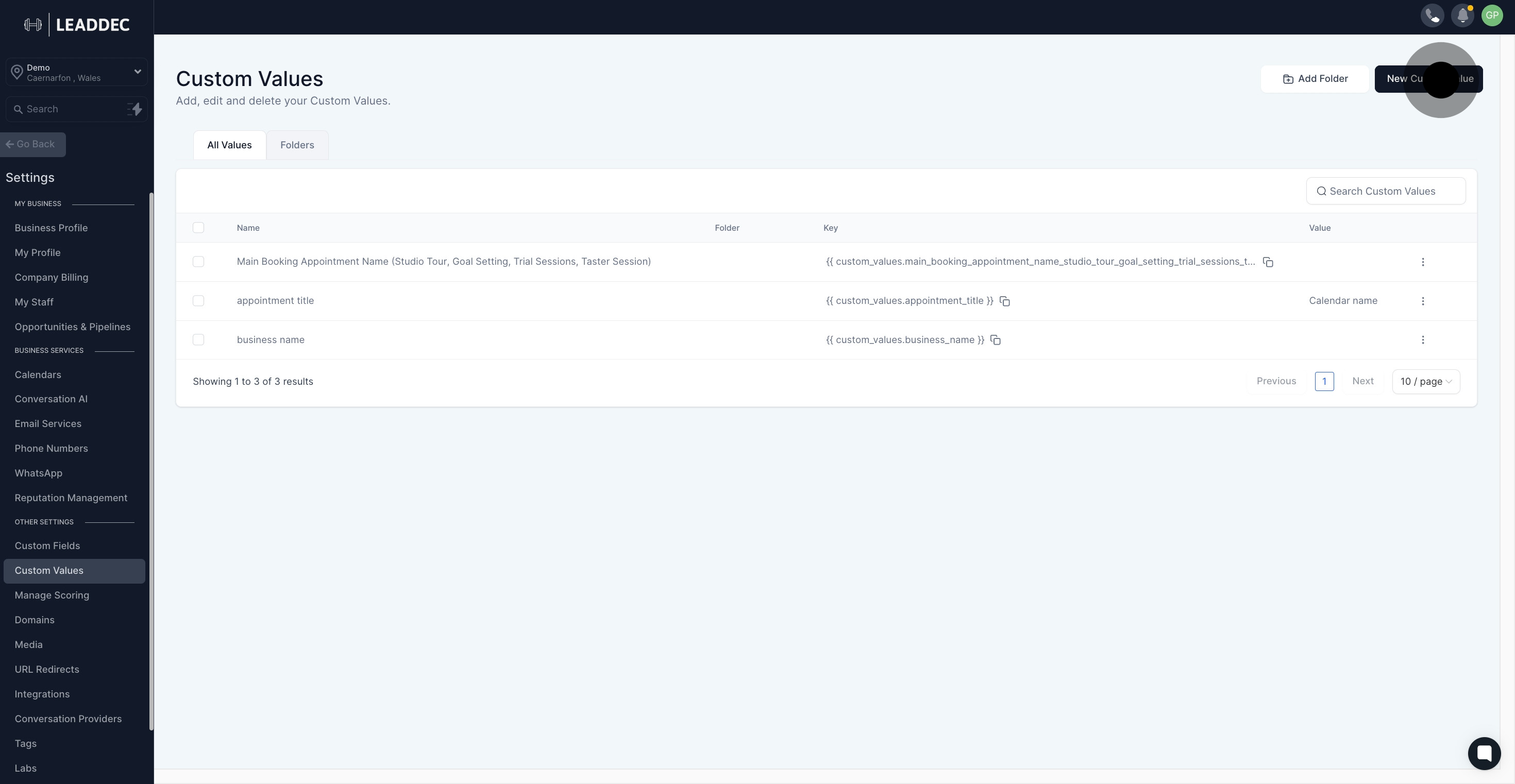
4. Enter the appropriate name for your new custom value.

5. Now, provide the corresponding value for your newly named field.

6. Optionally, assign your custom value to a specific folder by selecting Select Folder.
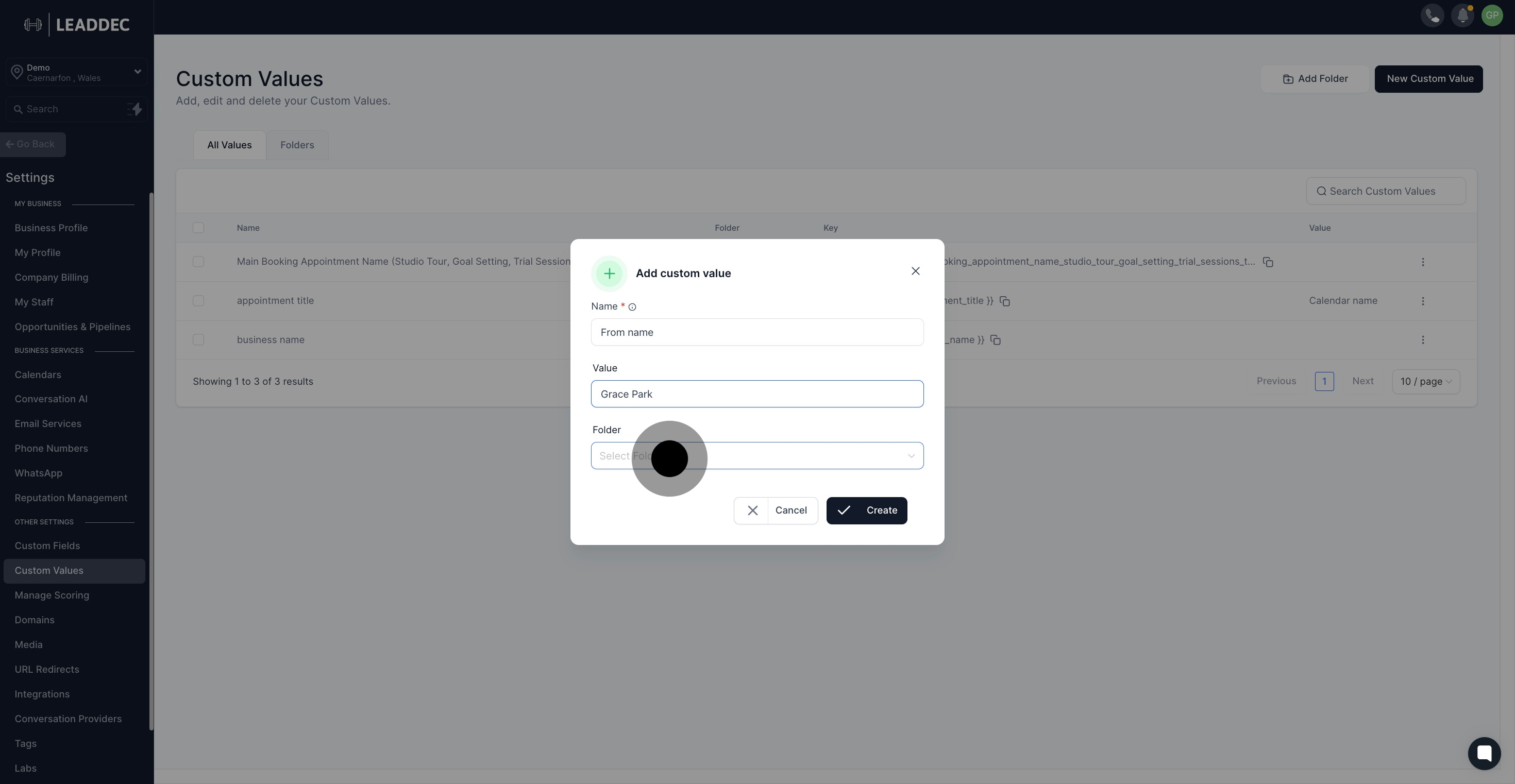
7. Click Create to finalize and save your new custom value.
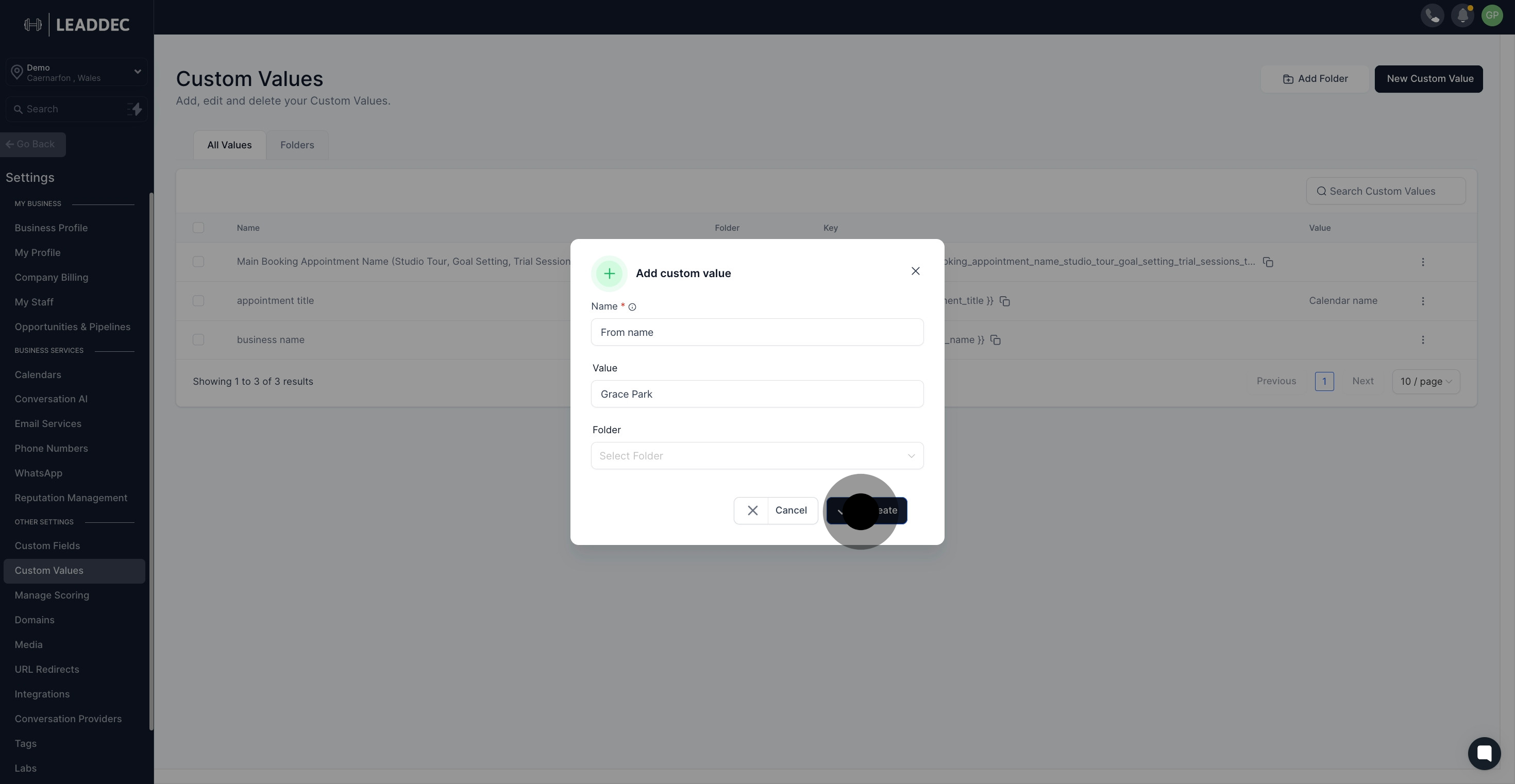
8. Congratulations, your custom value has been created successfully.

