1. Go towards the settings tab.
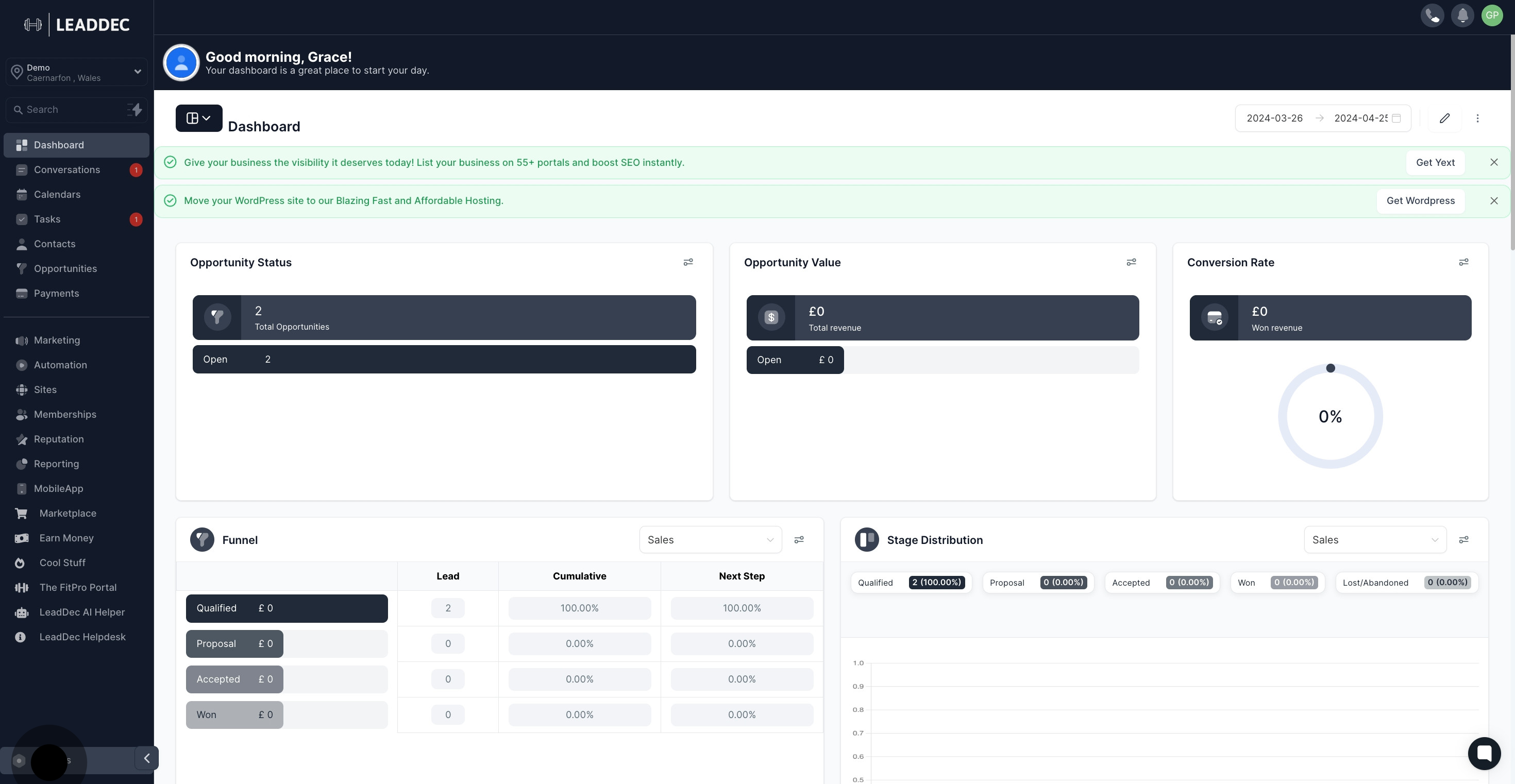
2. Proceed to the 'General Information' area.
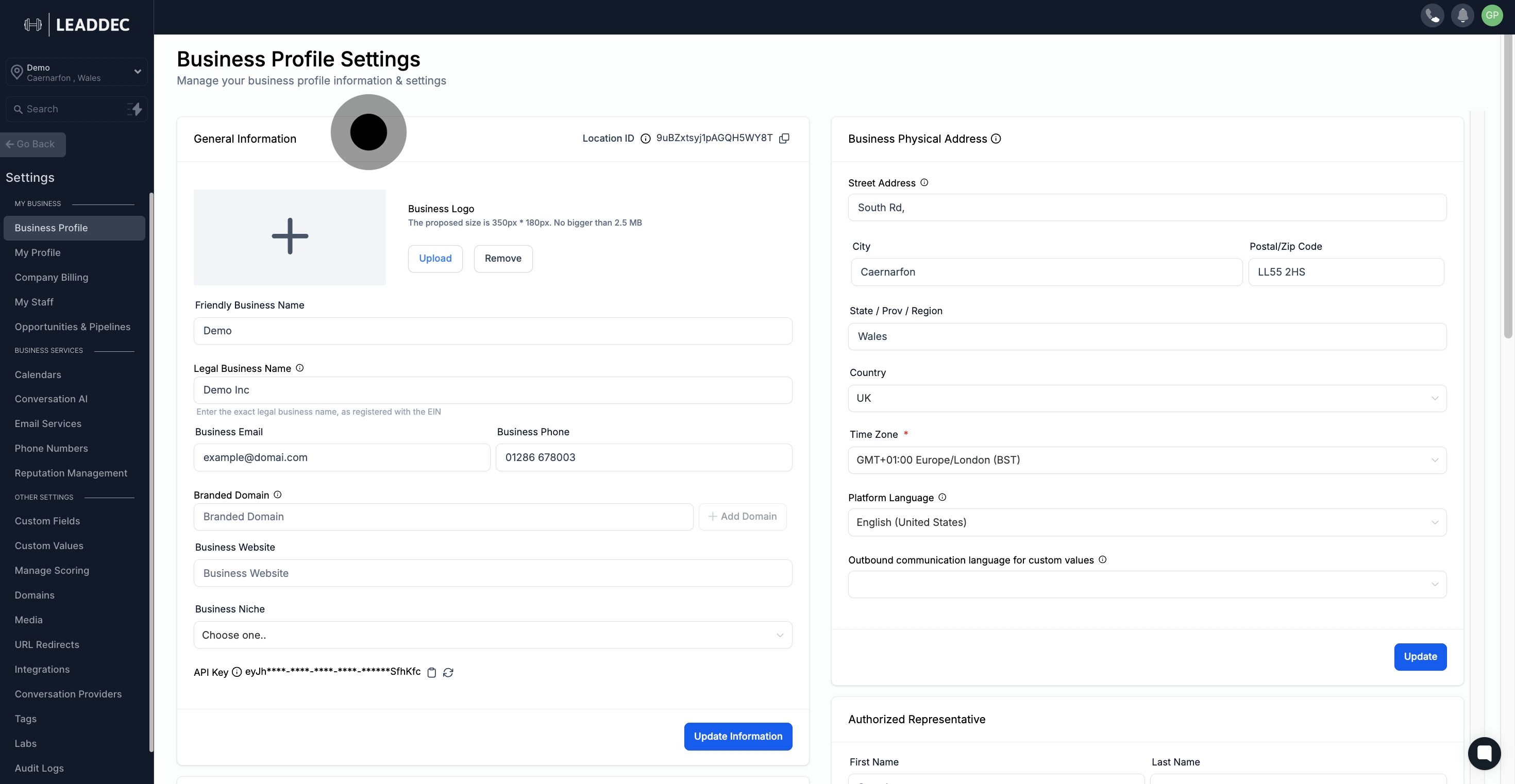
3. Press here to copy the sub account location ID.
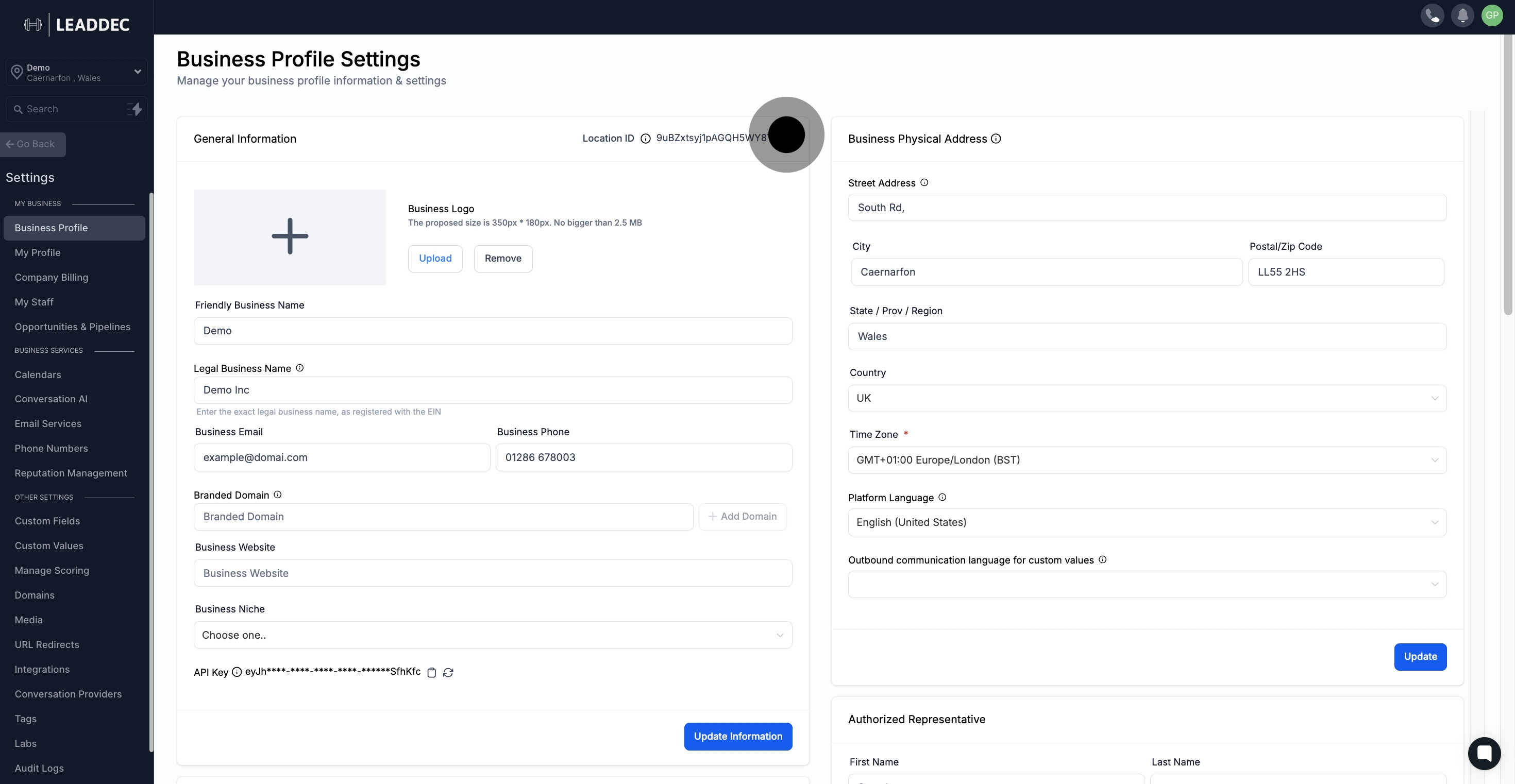
4. Press here to upload your company logo.
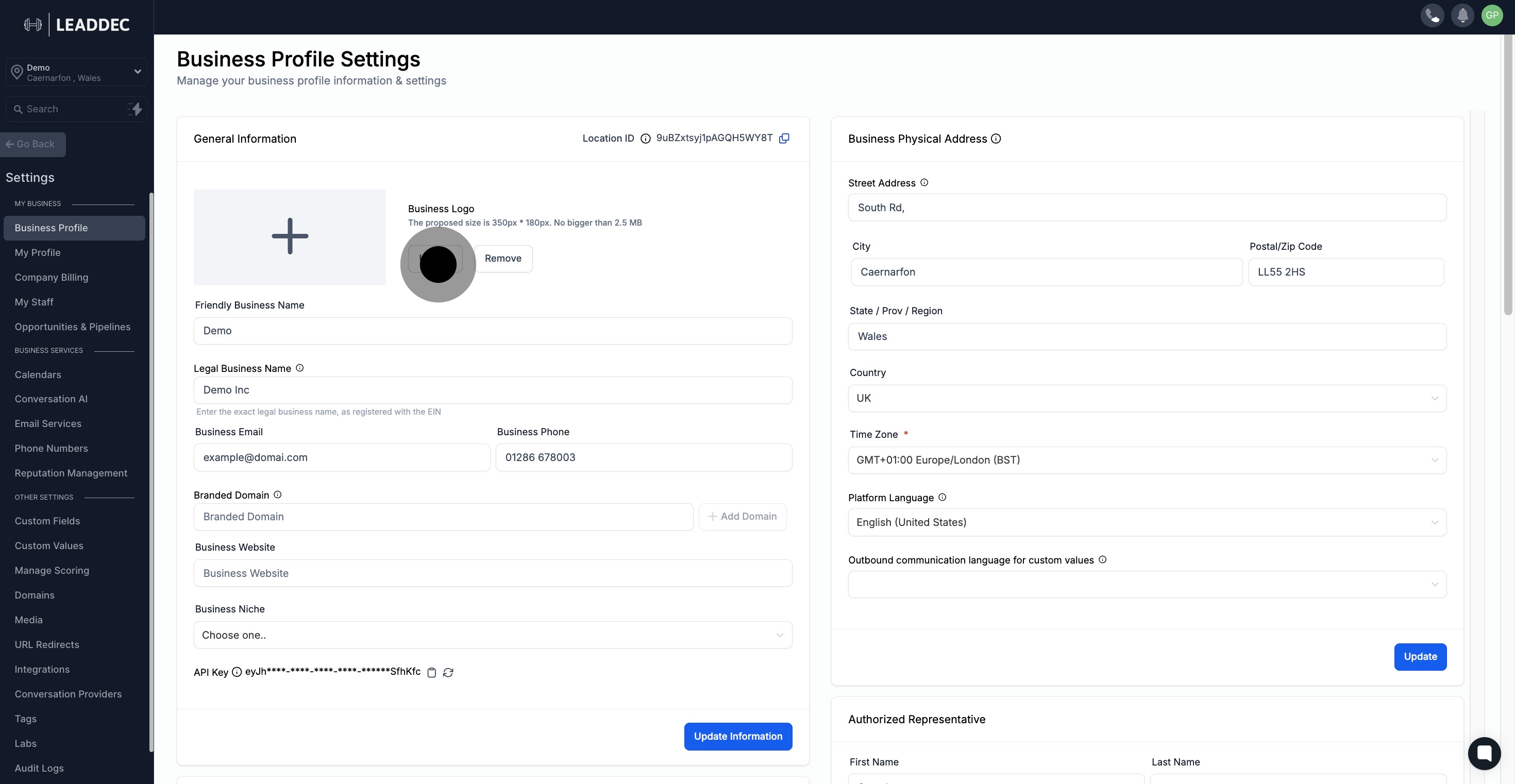
5. Click here if you wish to erase the uploaded company logo.

6. Input your desired 'Friendly Business Name'.
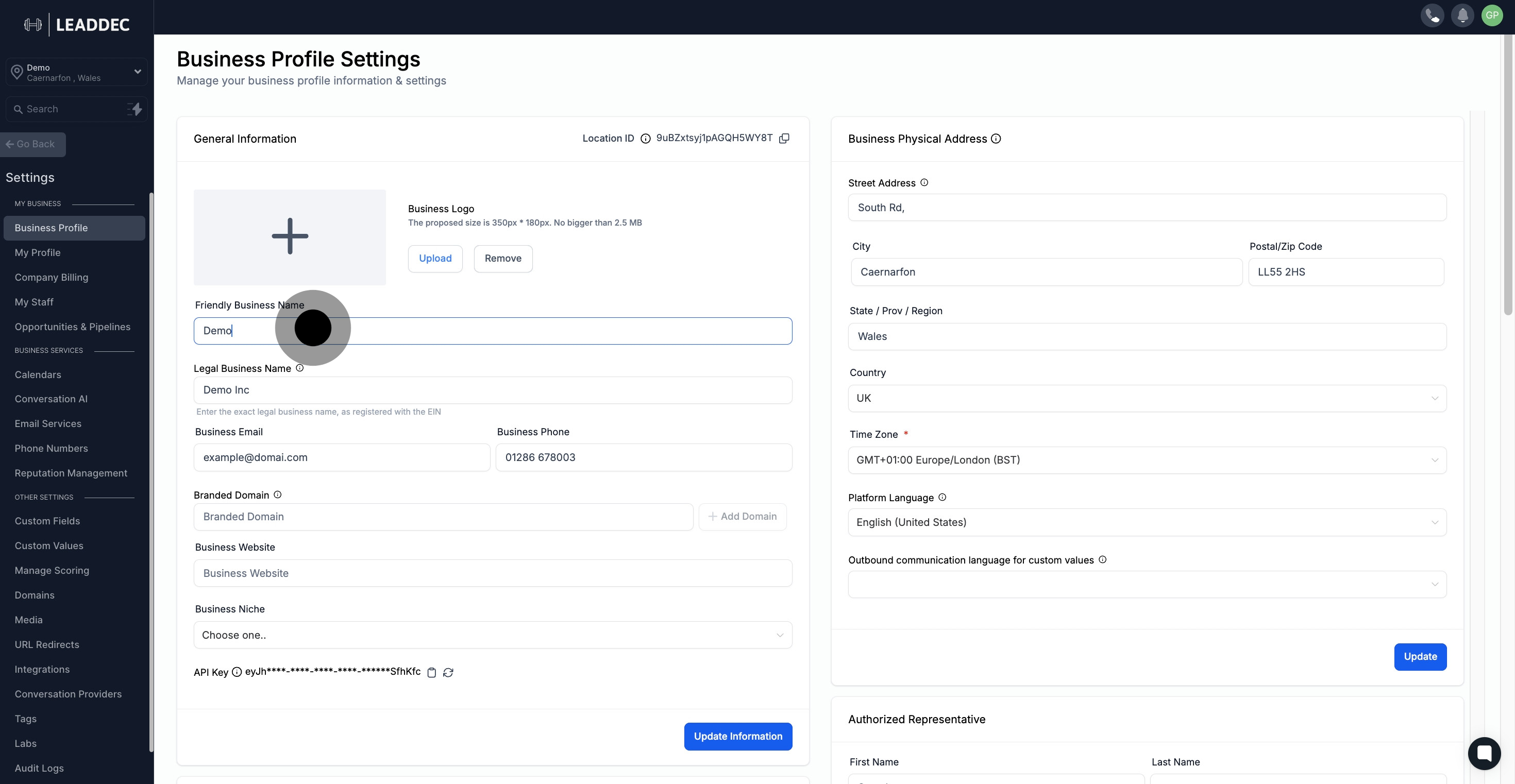
7. Next, input the 'Legal Business Name'.

8. Now, take a step to add on the 'Business Email'.

9. Let's move on to adding the 'Business Phone'.
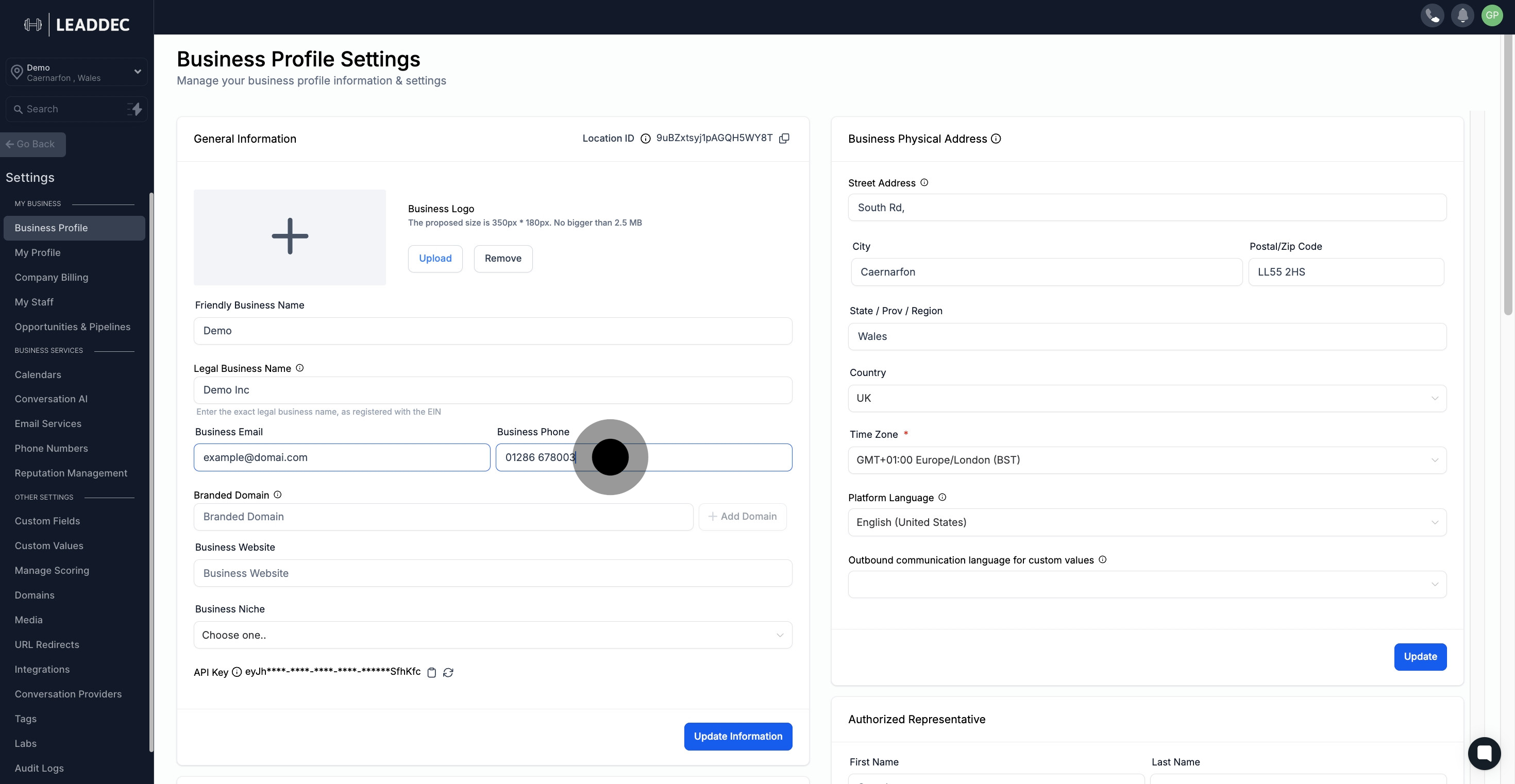
10. Proceed by plugging in your branded domain.
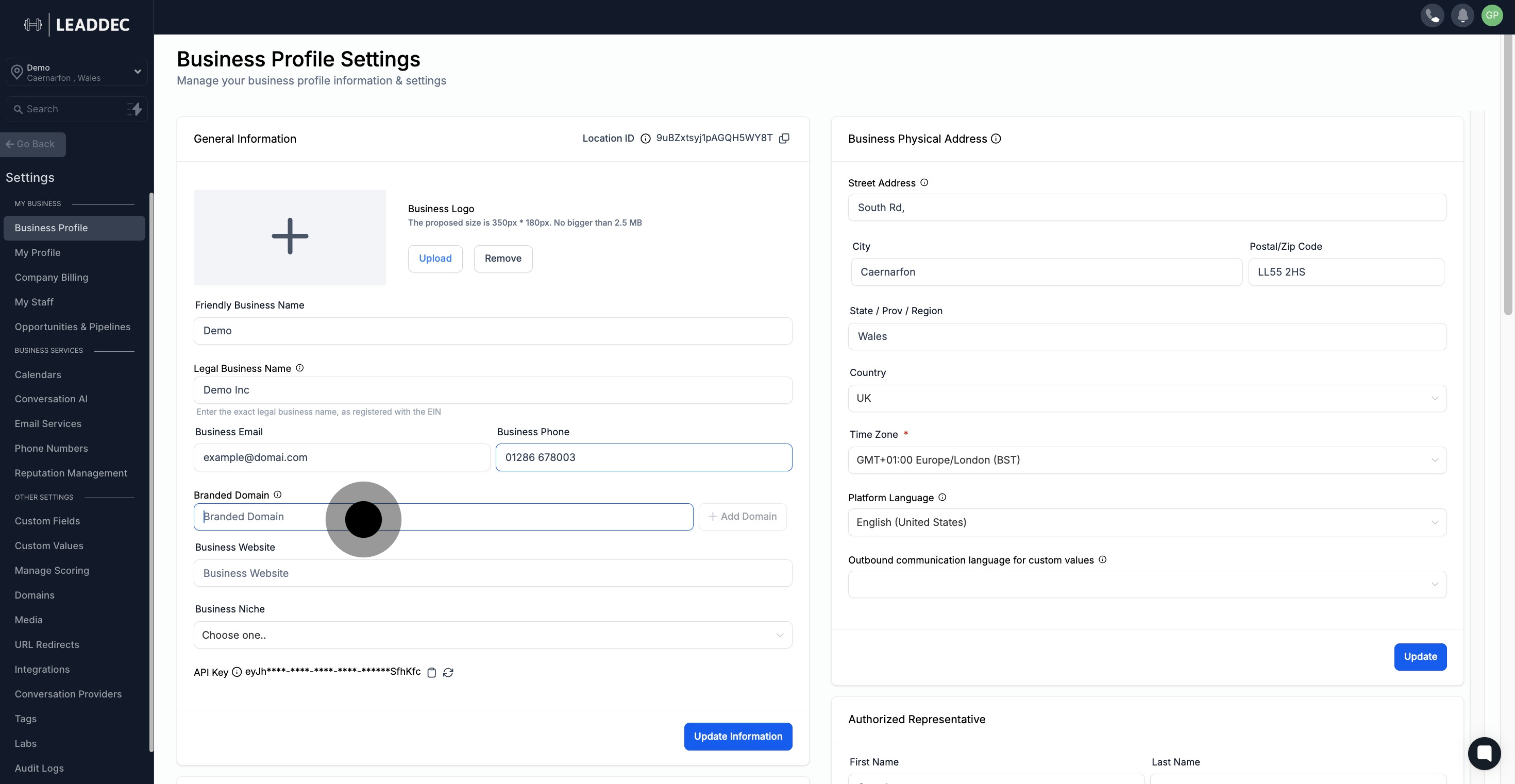
11. Press 'Add Domain' to continue.

12. Further, add your Business Website.

13. Select an option to represent your business niche.
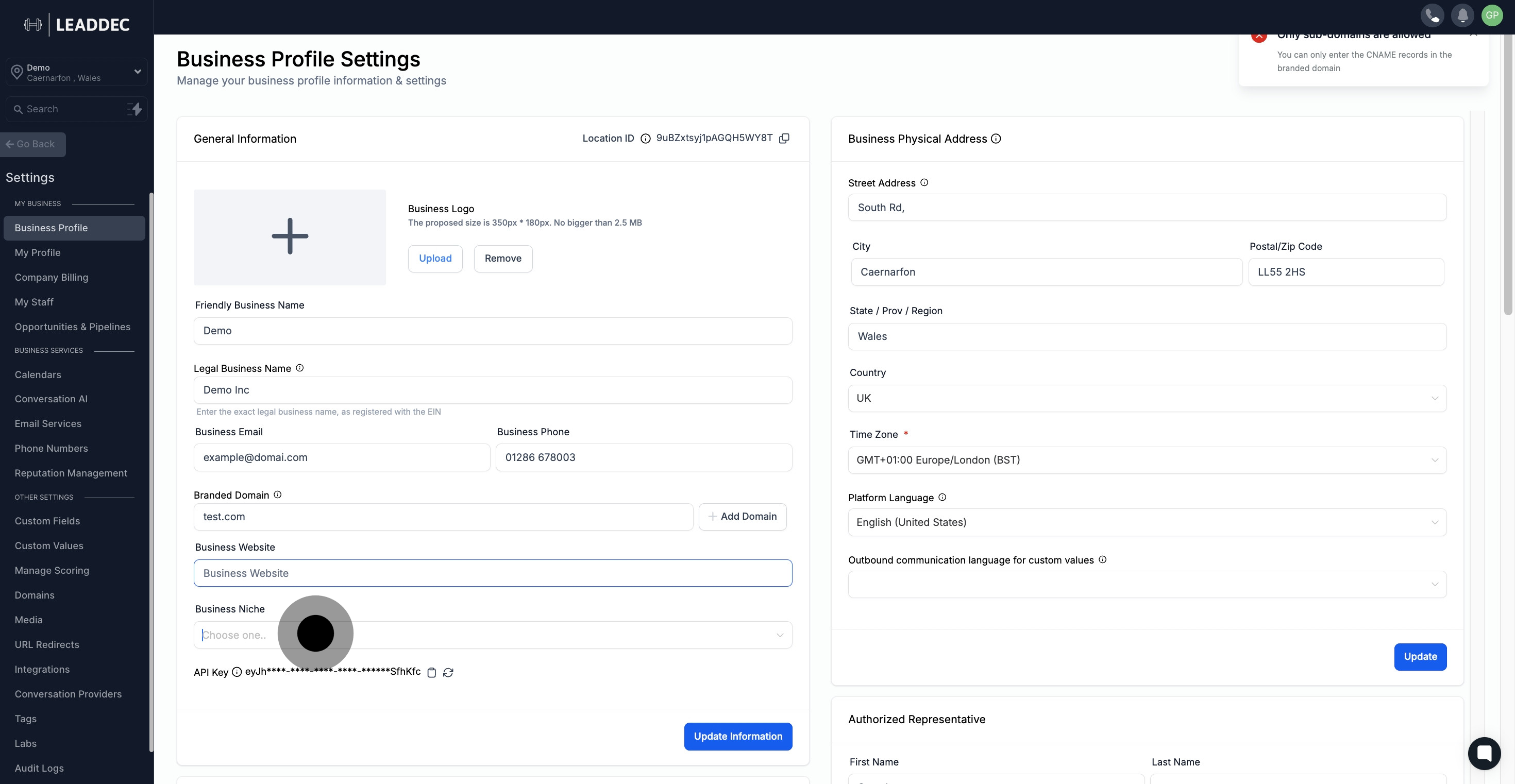
14. Feel free to press if you want to copy the API key.

15. Once done, click here to update information.

