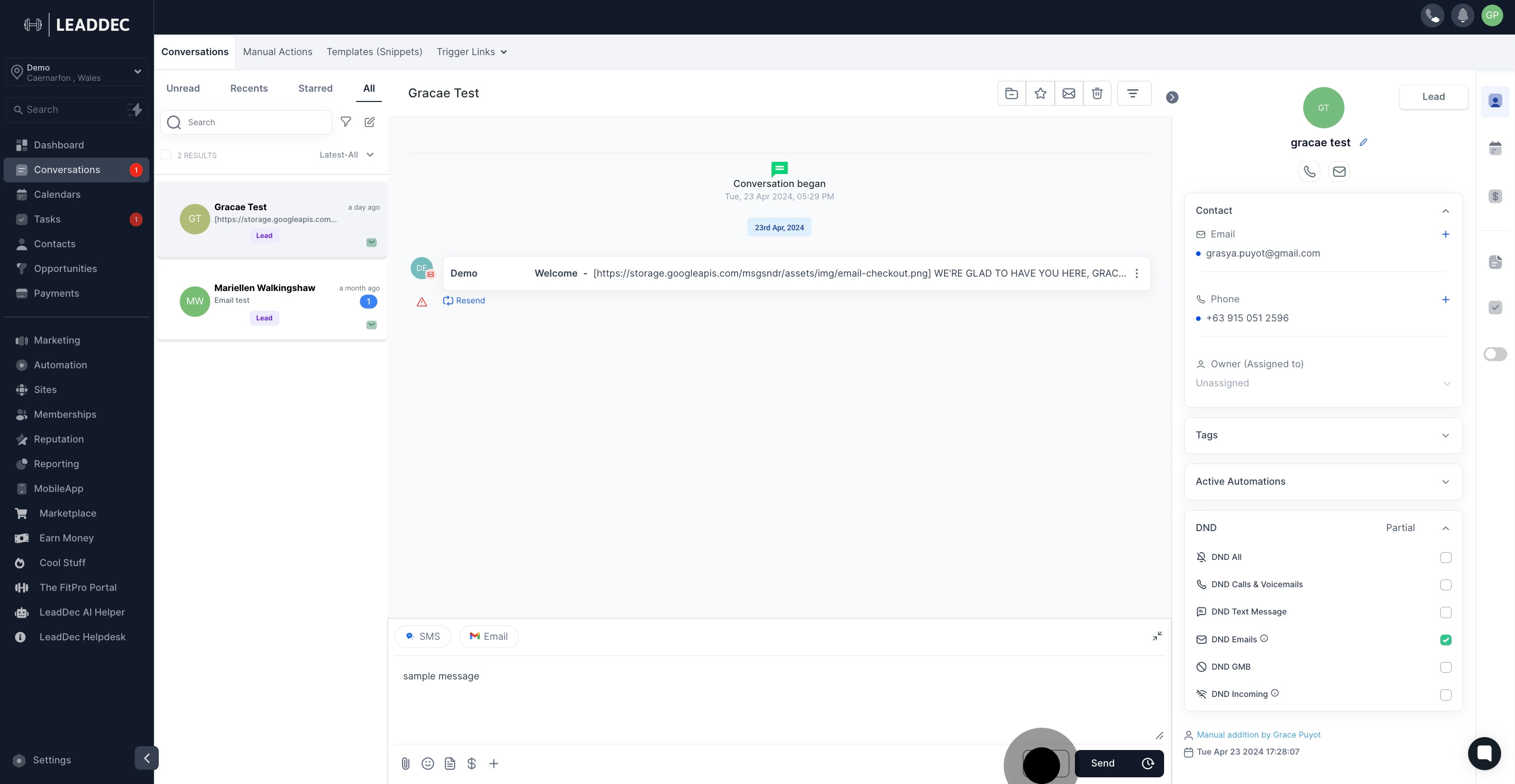1. To start off, click on "conversations".

2. Choose the contact from the list that you'd like to send an SMS message to.
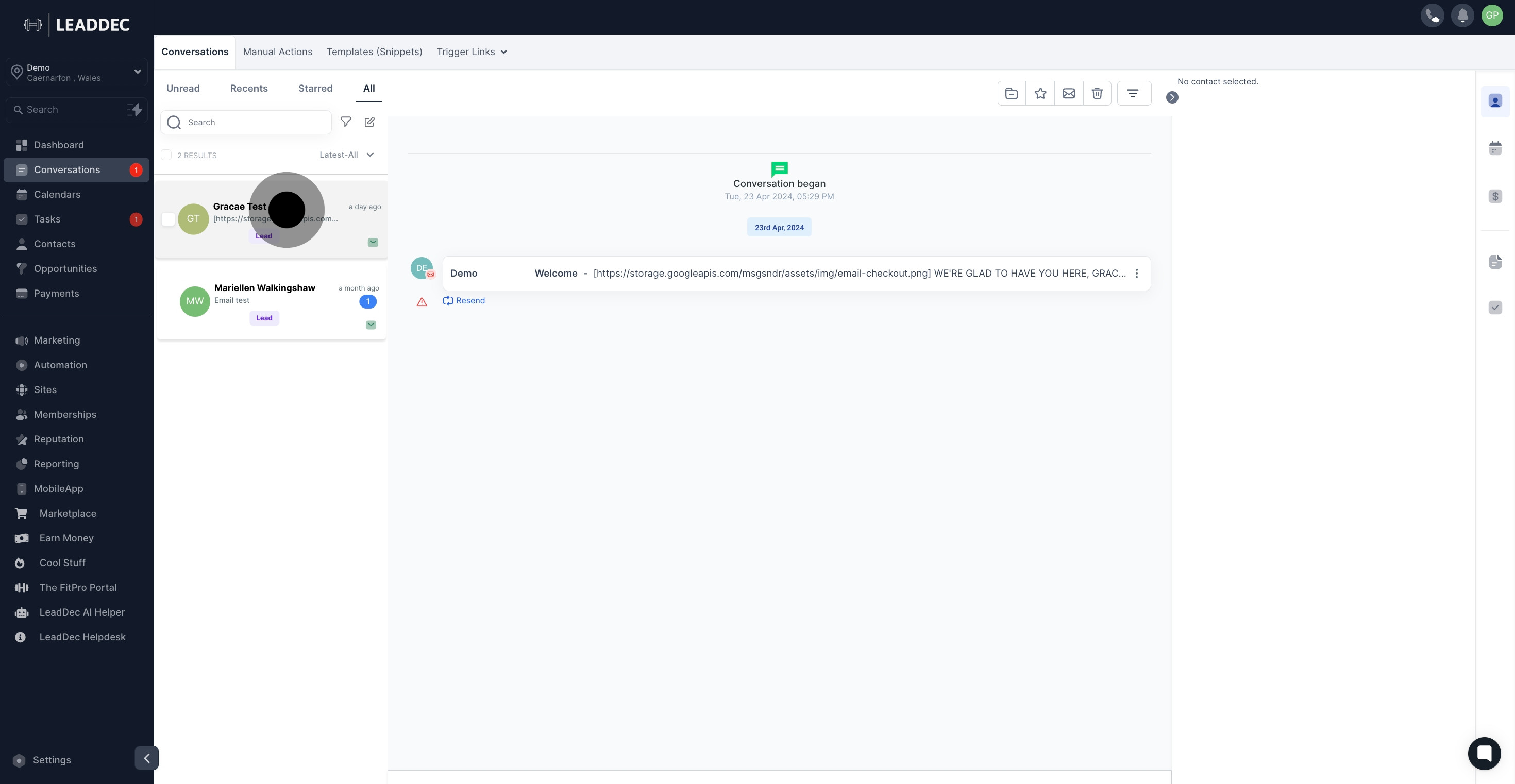
3. Click on "SMS".
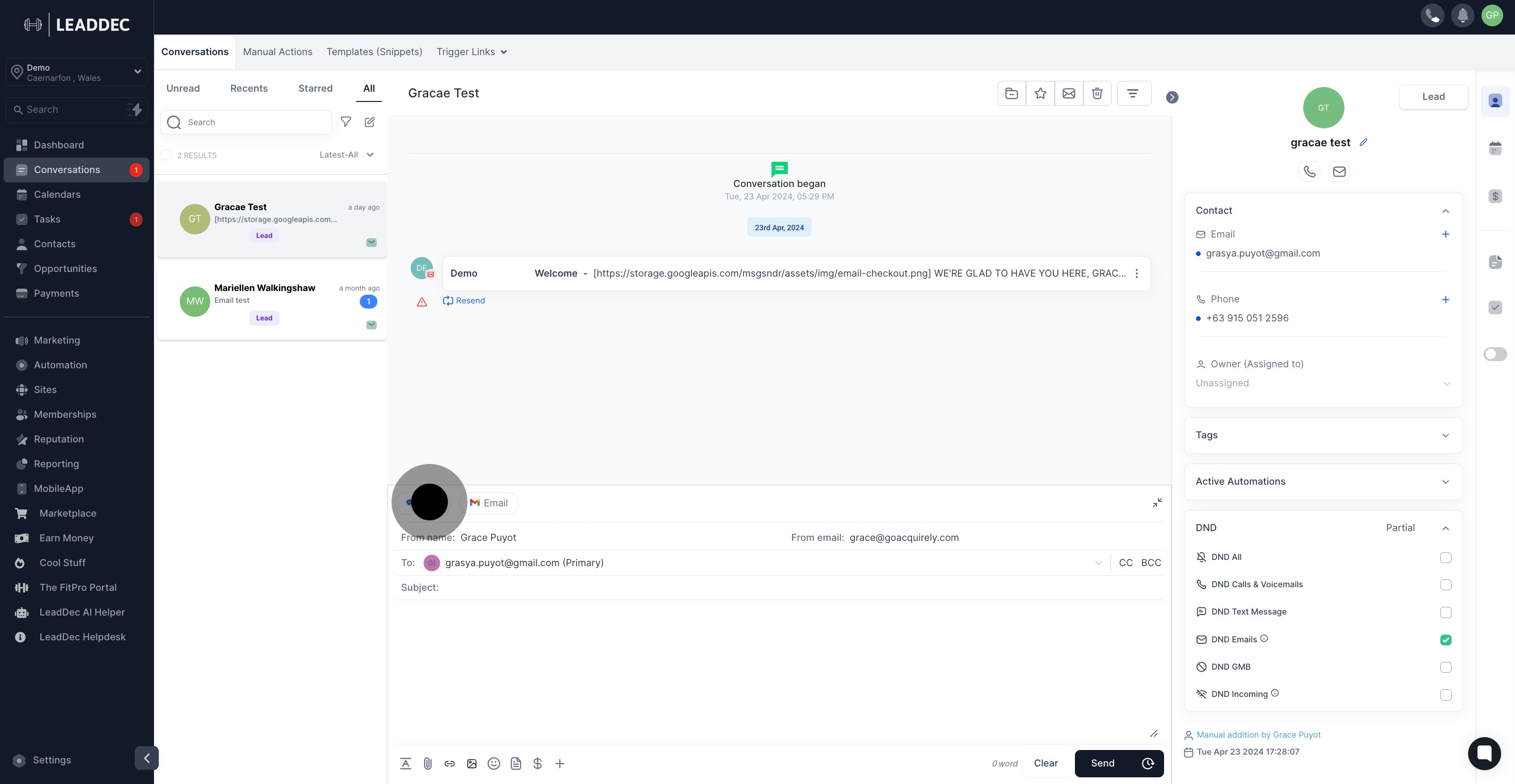
4. in this section where you can compose your message
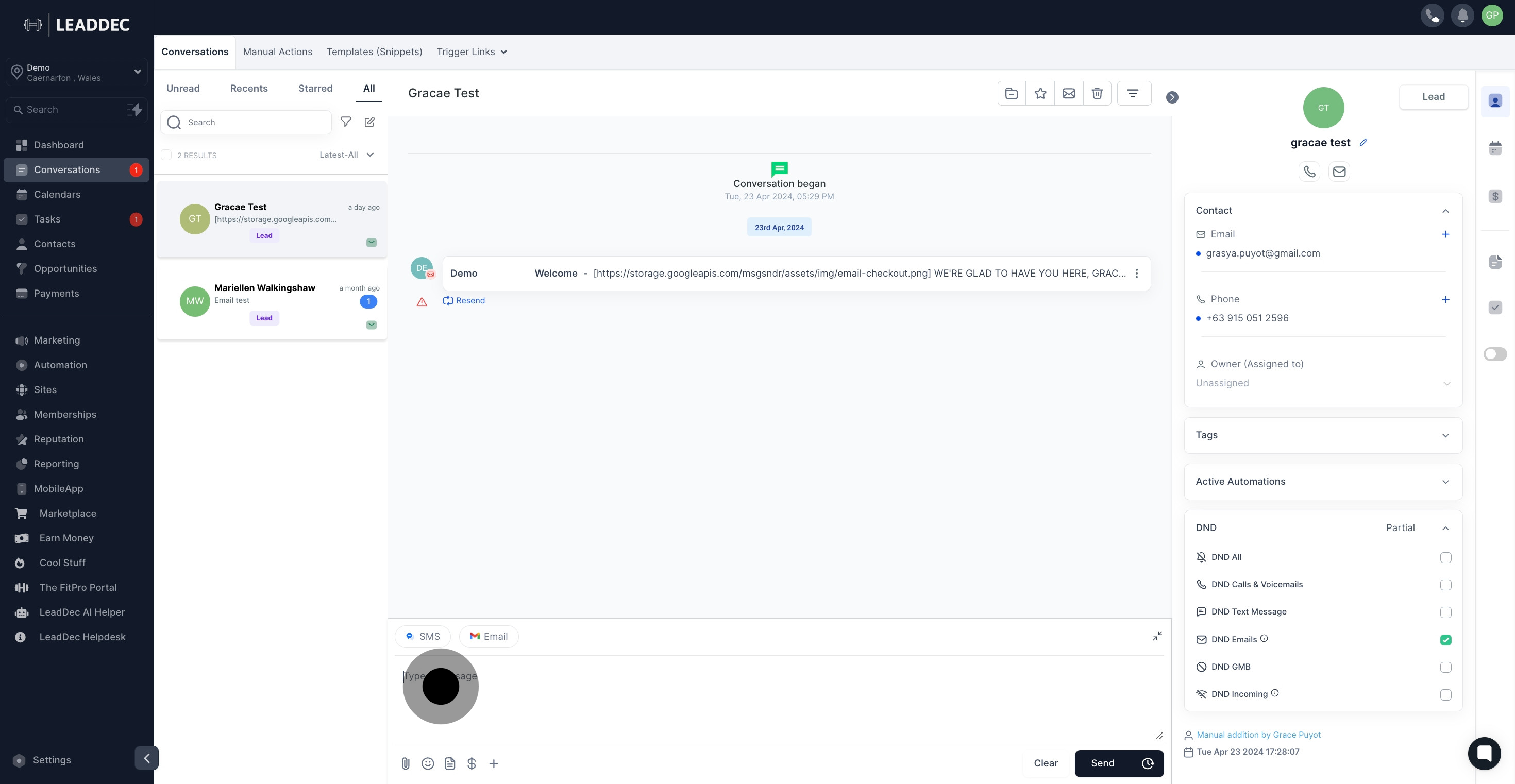
5. To include a file in the SMS you are sending, simply click on the Attachments button.
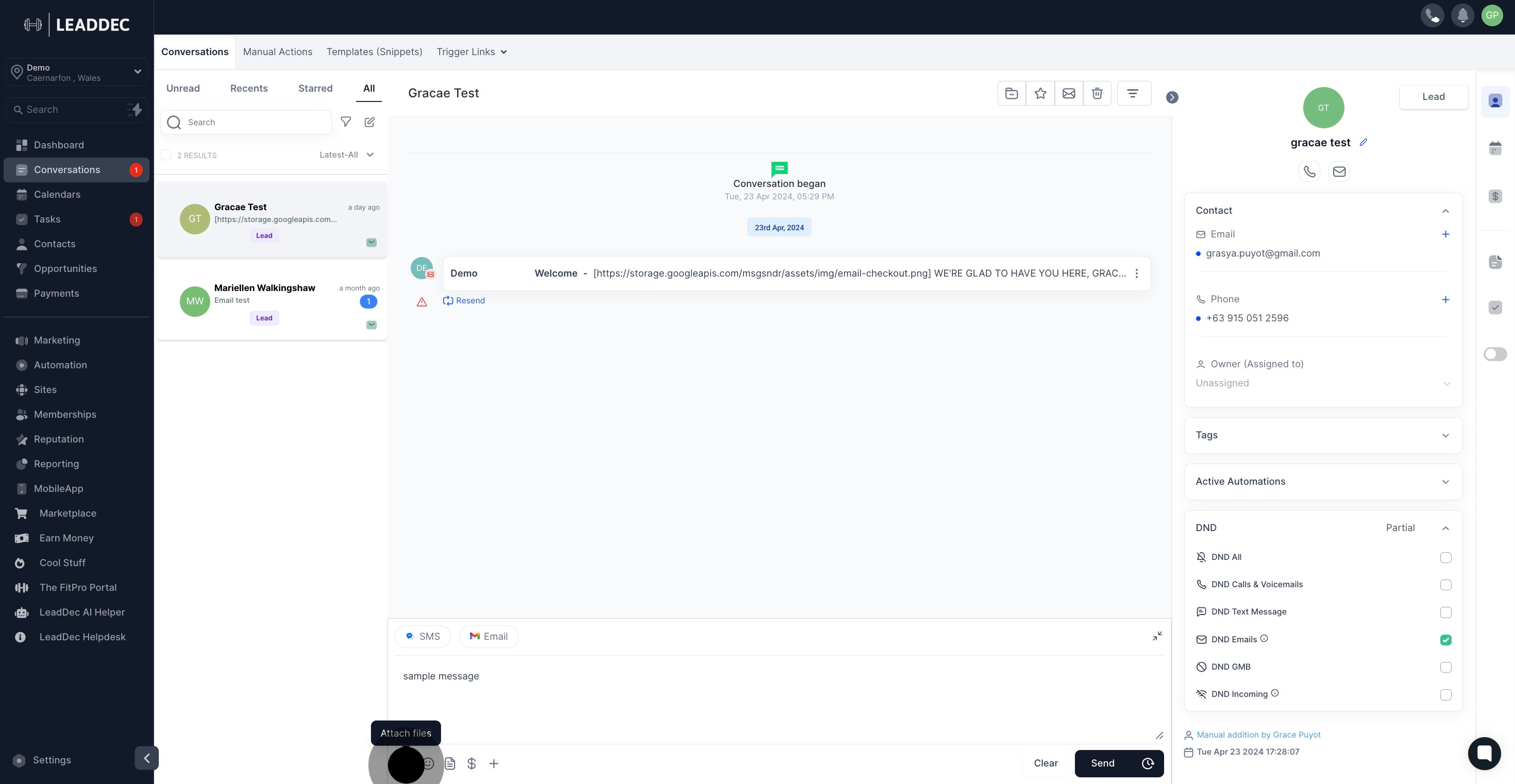
6. Select from Options to Attach Files
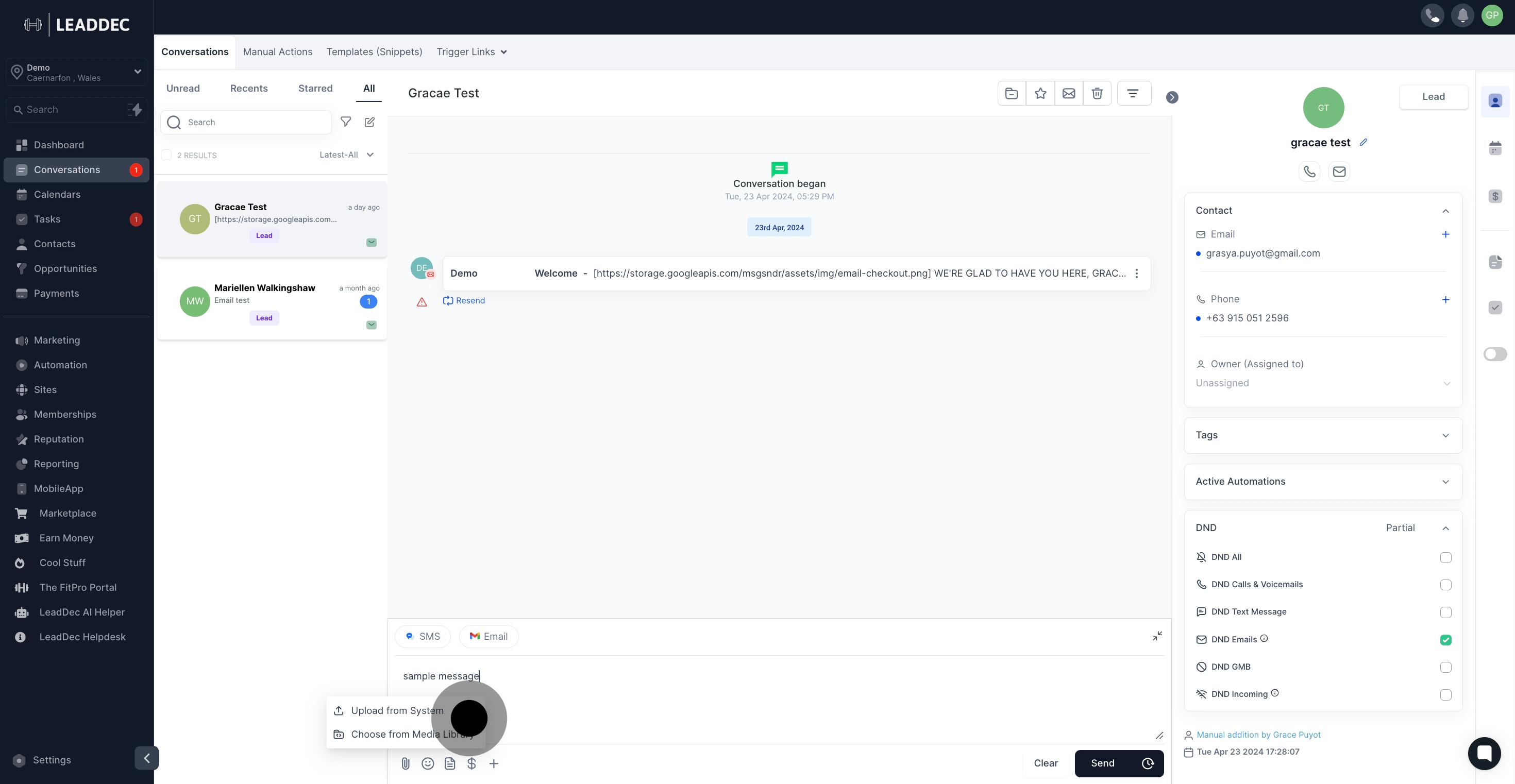
7. Click here to insert emojis
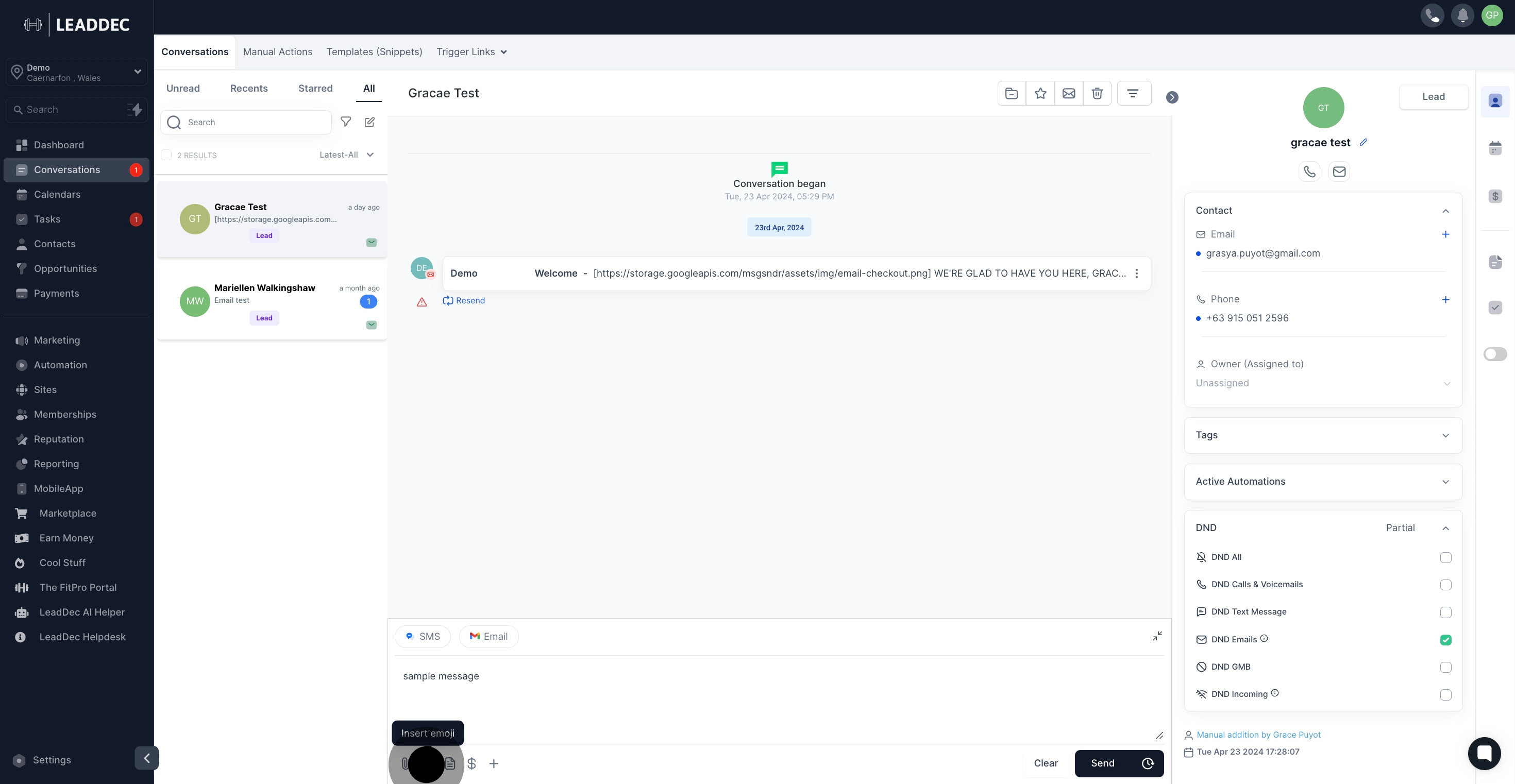
8. Click Icon to Insert Templates (Snippets
Inserting pre-made templates can be a convenient way to compose SMS or respond to contacts without the need to start an SMS from scratch.
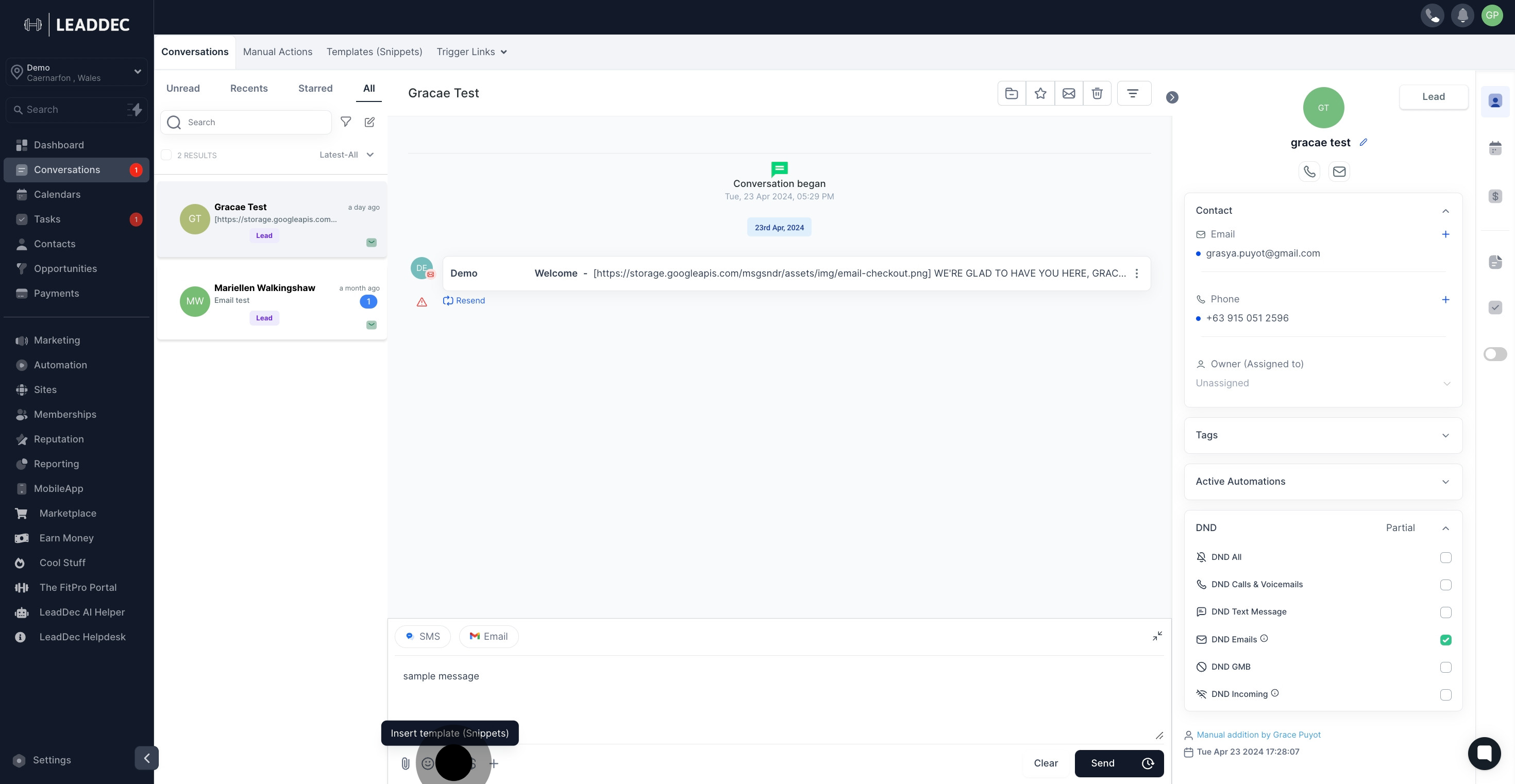
9. By clicking on this button, you can easily request a payment from your contact.
The system generates a payment link and automatically inserts it into your SMS once the payment steps are completed
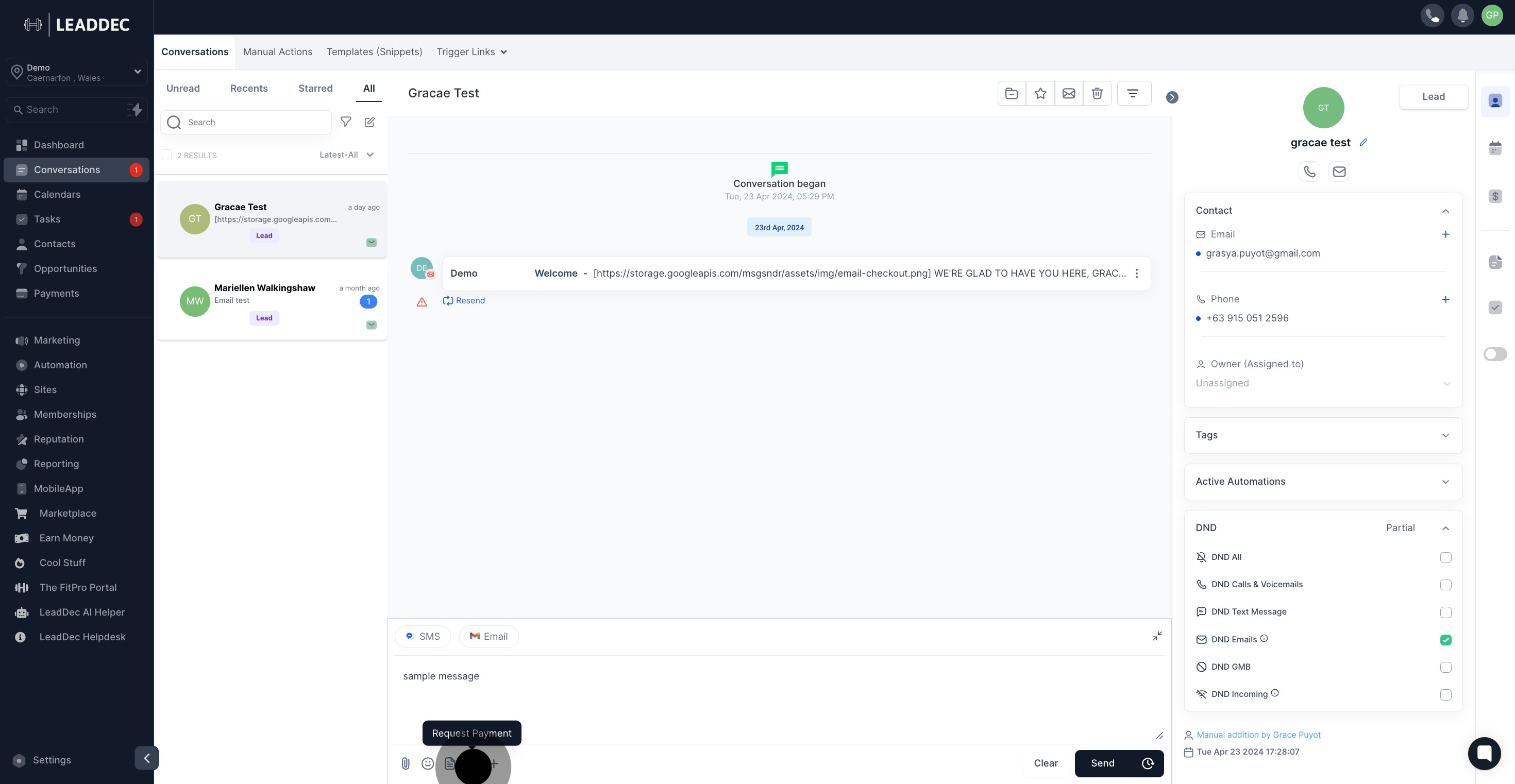
10. Fill in Details to Request Payment

11. Click Icon for More Options
You can customize your SMS with Custom Values, which are also known as variables, to incorporate your contacts relevant information and create a personalized touch.
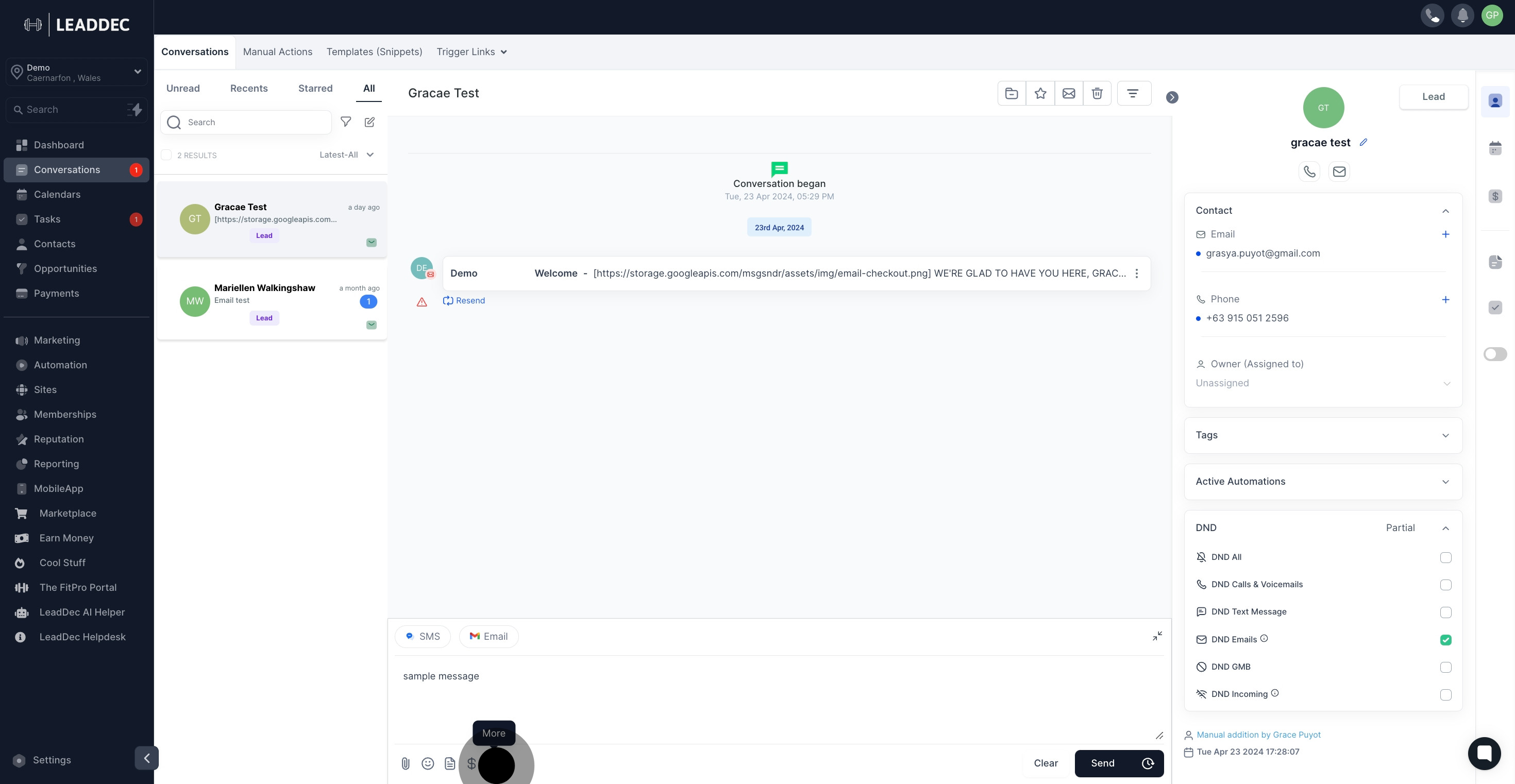
12. List of Custom Fields to Use
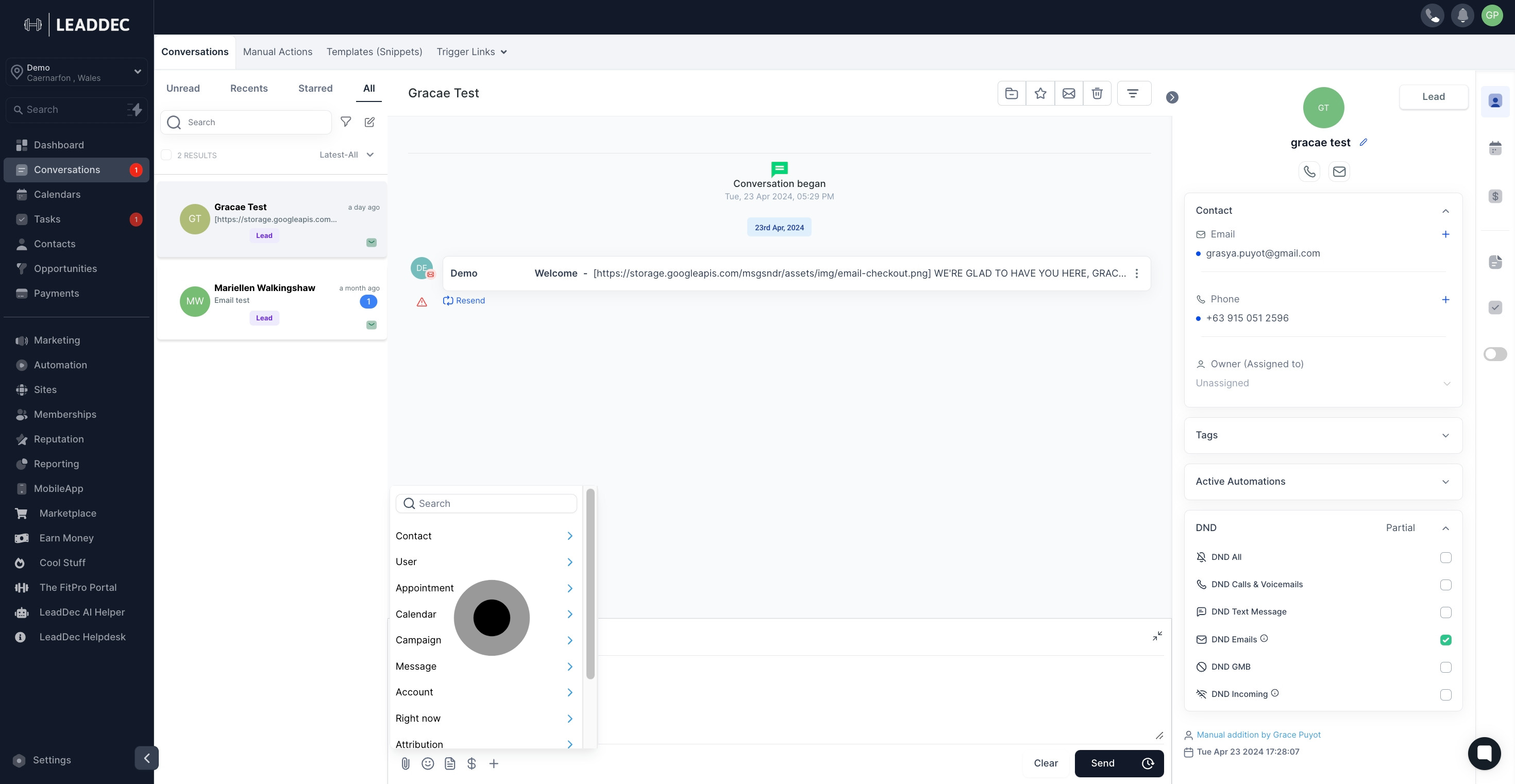
13. To send your SMS, all you need to do is click on the "Send" button.
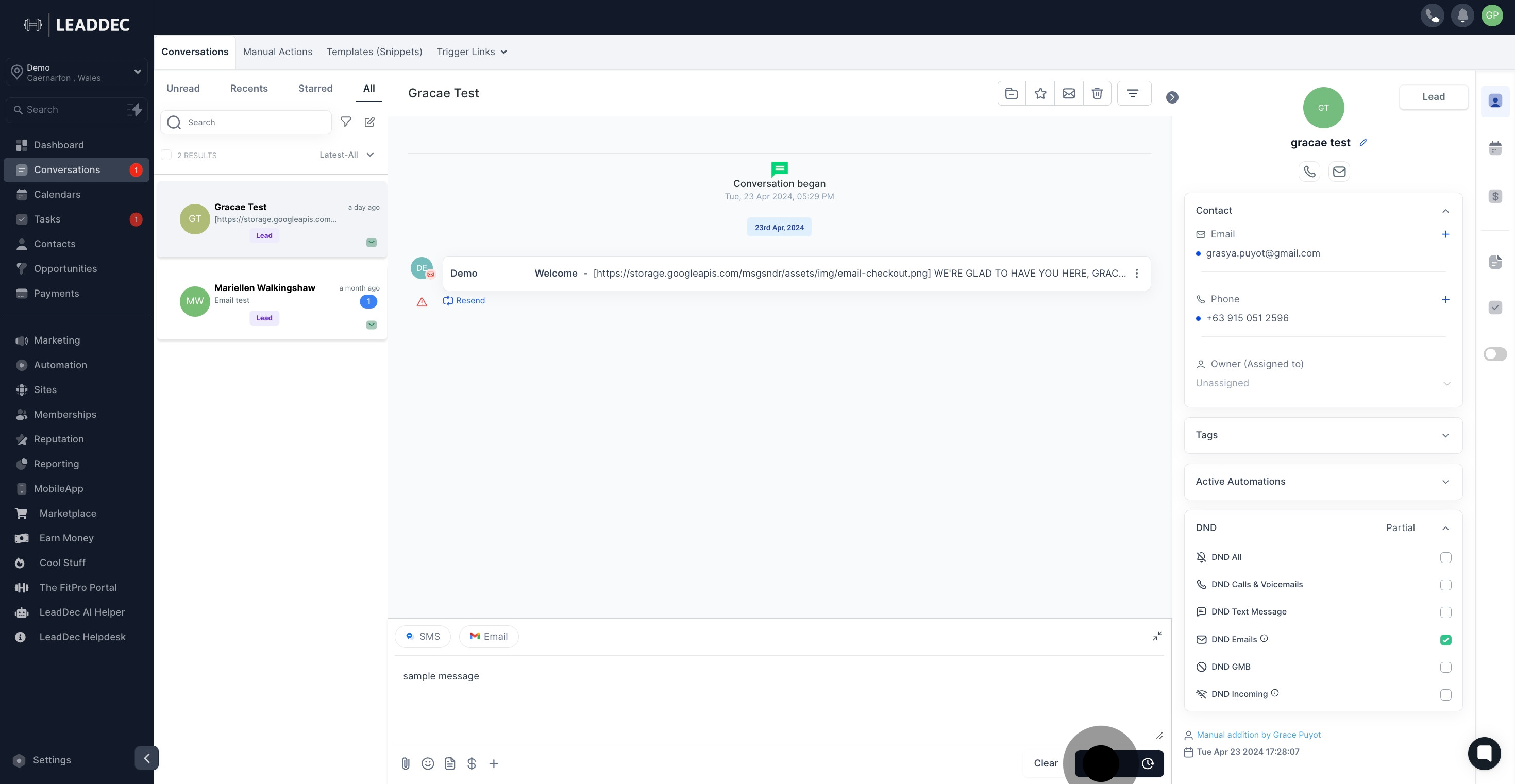
14. To schedule your SMS, simply click on the Timer icon next to the Send button.
This will open a schedule slot where you can choose the:
Date: The date you wish to send the message
Time: The specific time you want the email to be sent
Time zone: Choose between recommended time zones (account or system time zone) or select from a list of options.
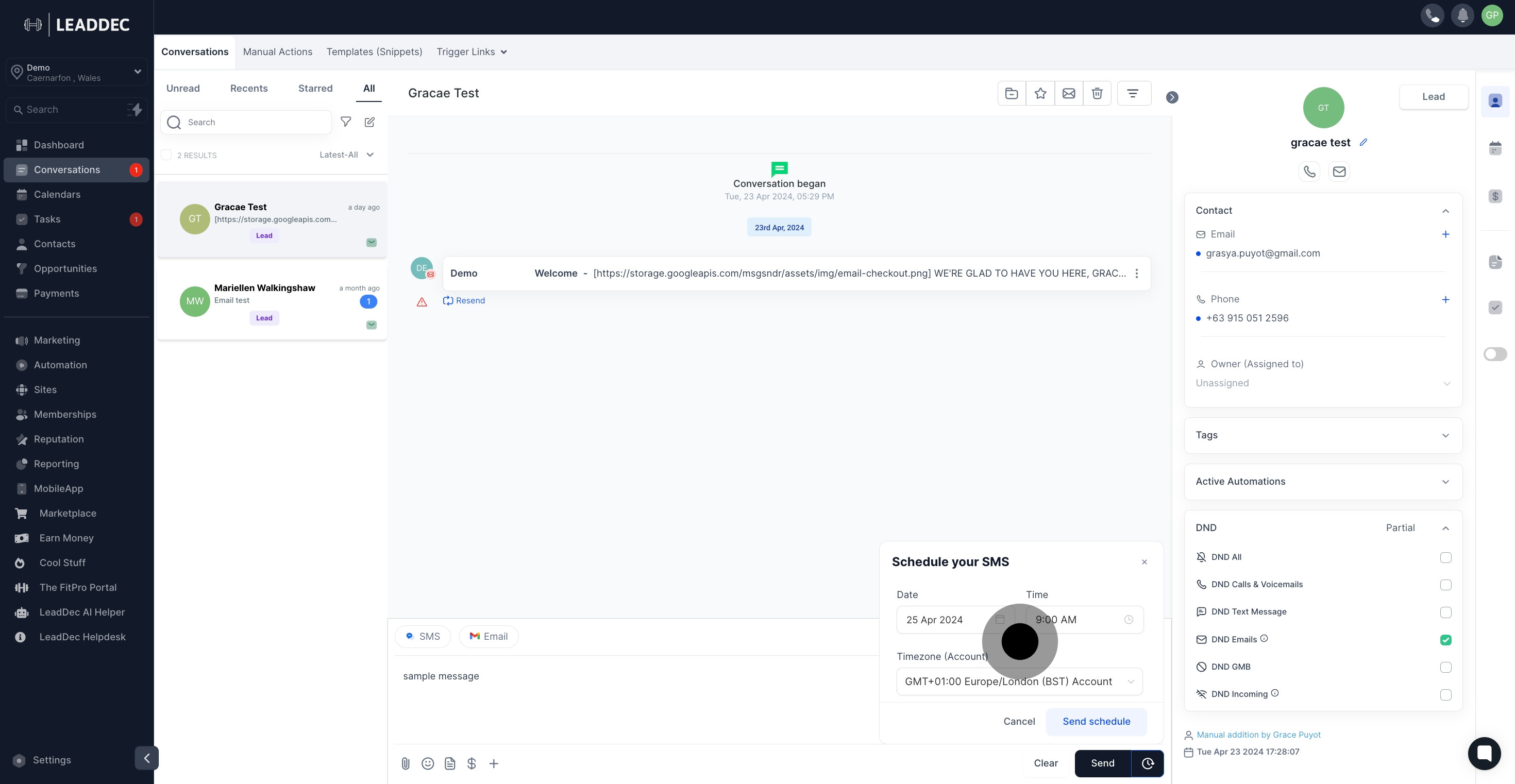
15. If you want to start fresh with an empty message box, just click on this button to clear your current text.