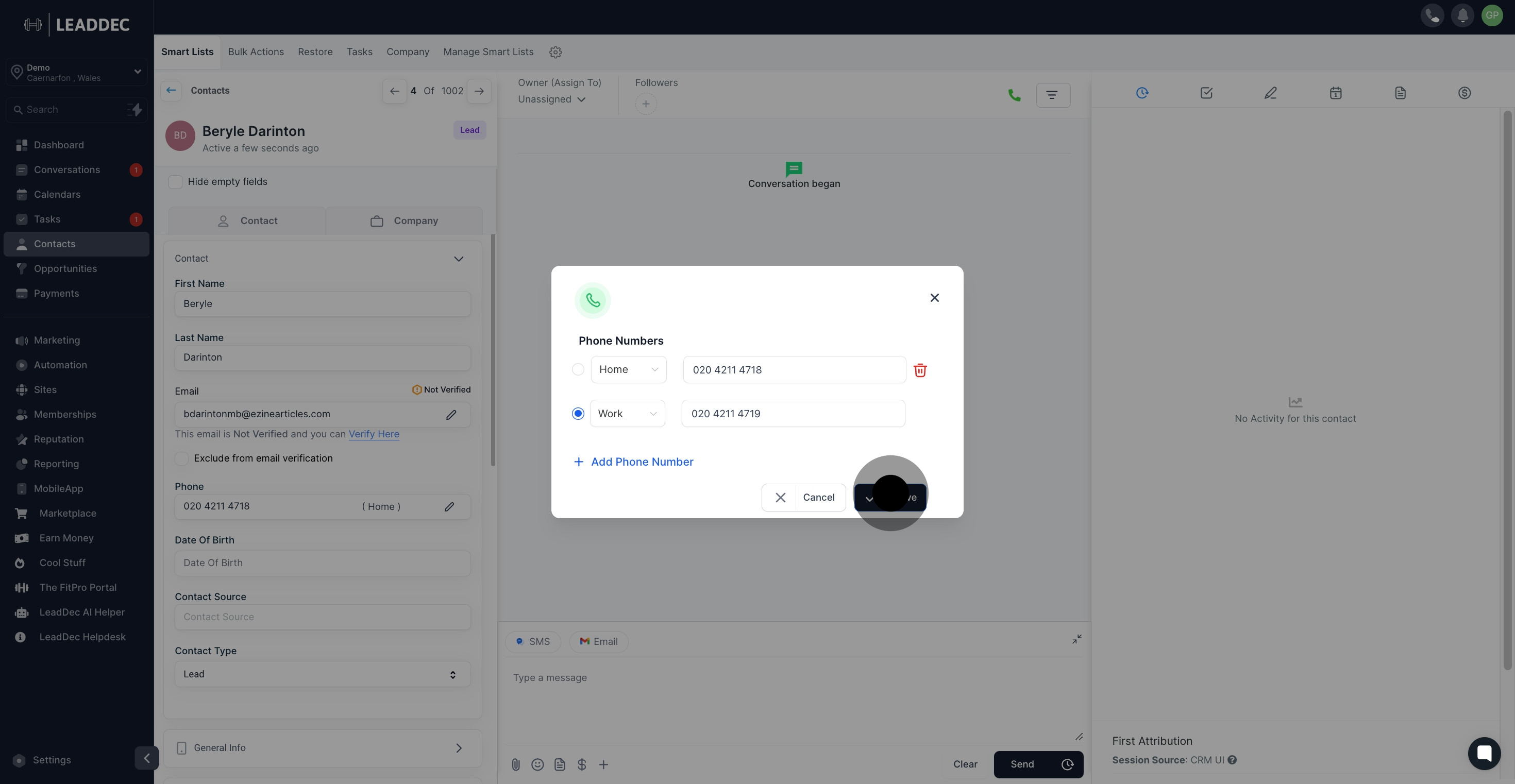1. Begin by selecting the 'Contacts' option.

2. Choose the contact you wish to modify.
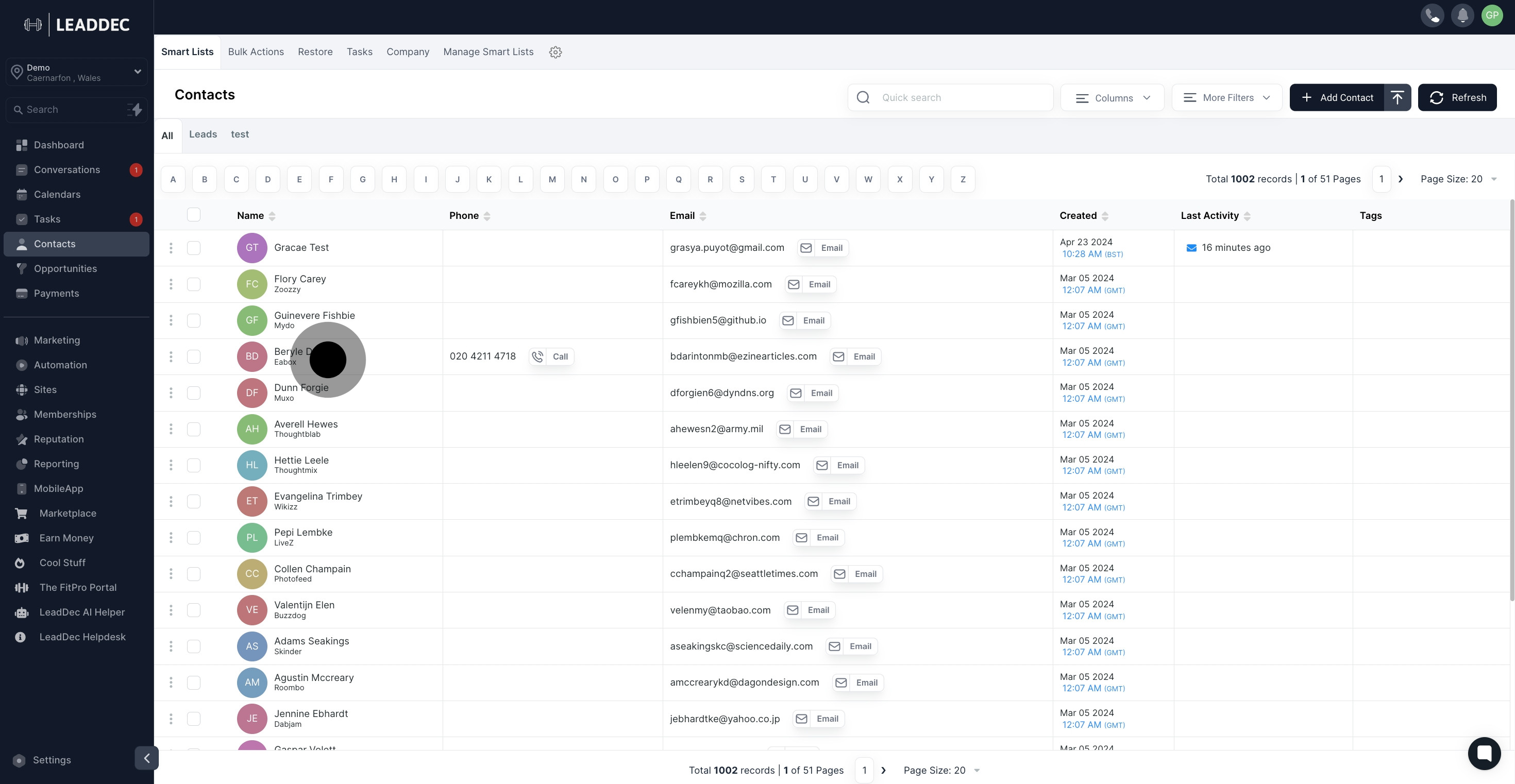
3. Navigate to the 'Contacts' tab.
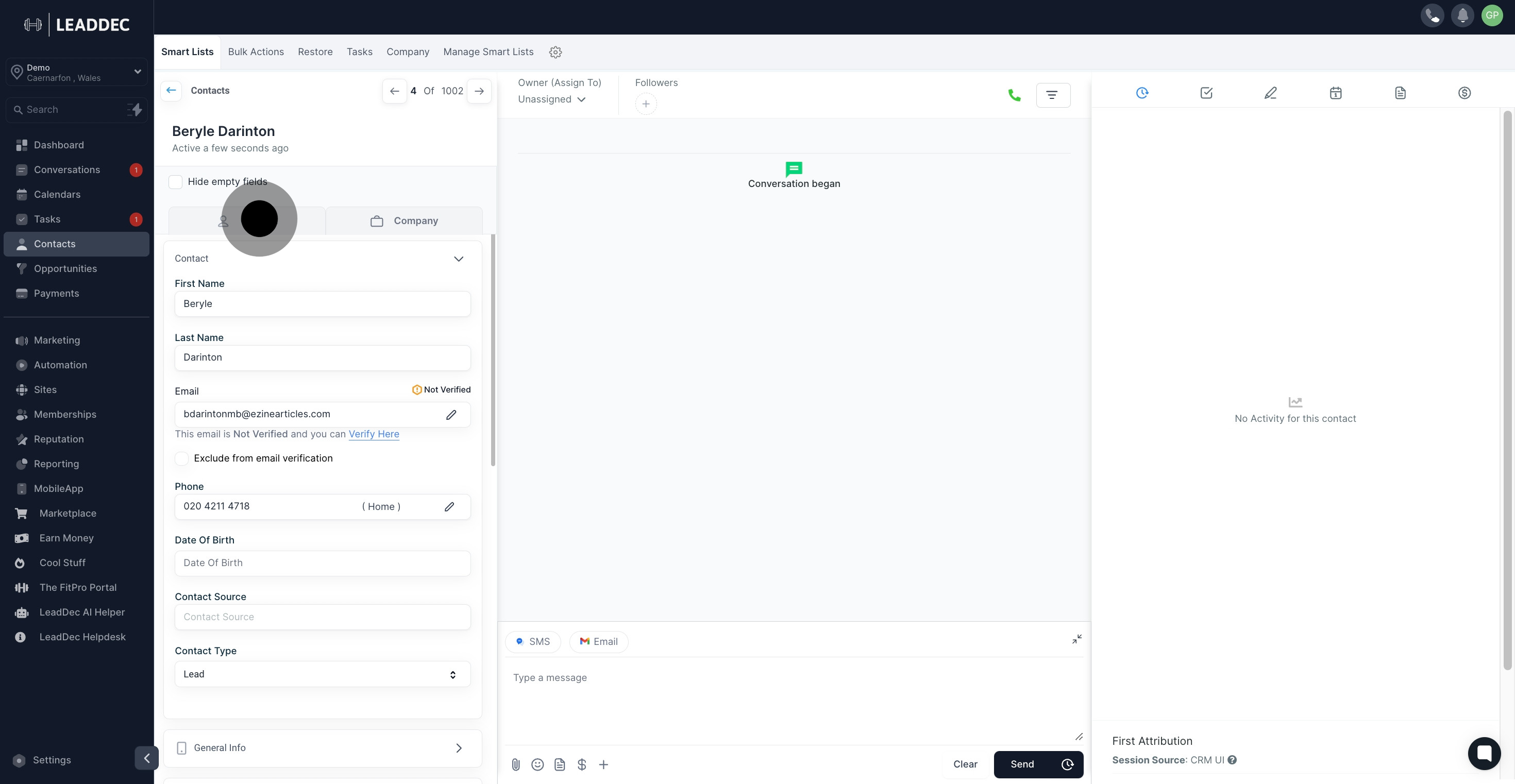
4. Look for the pencil icon and click it.
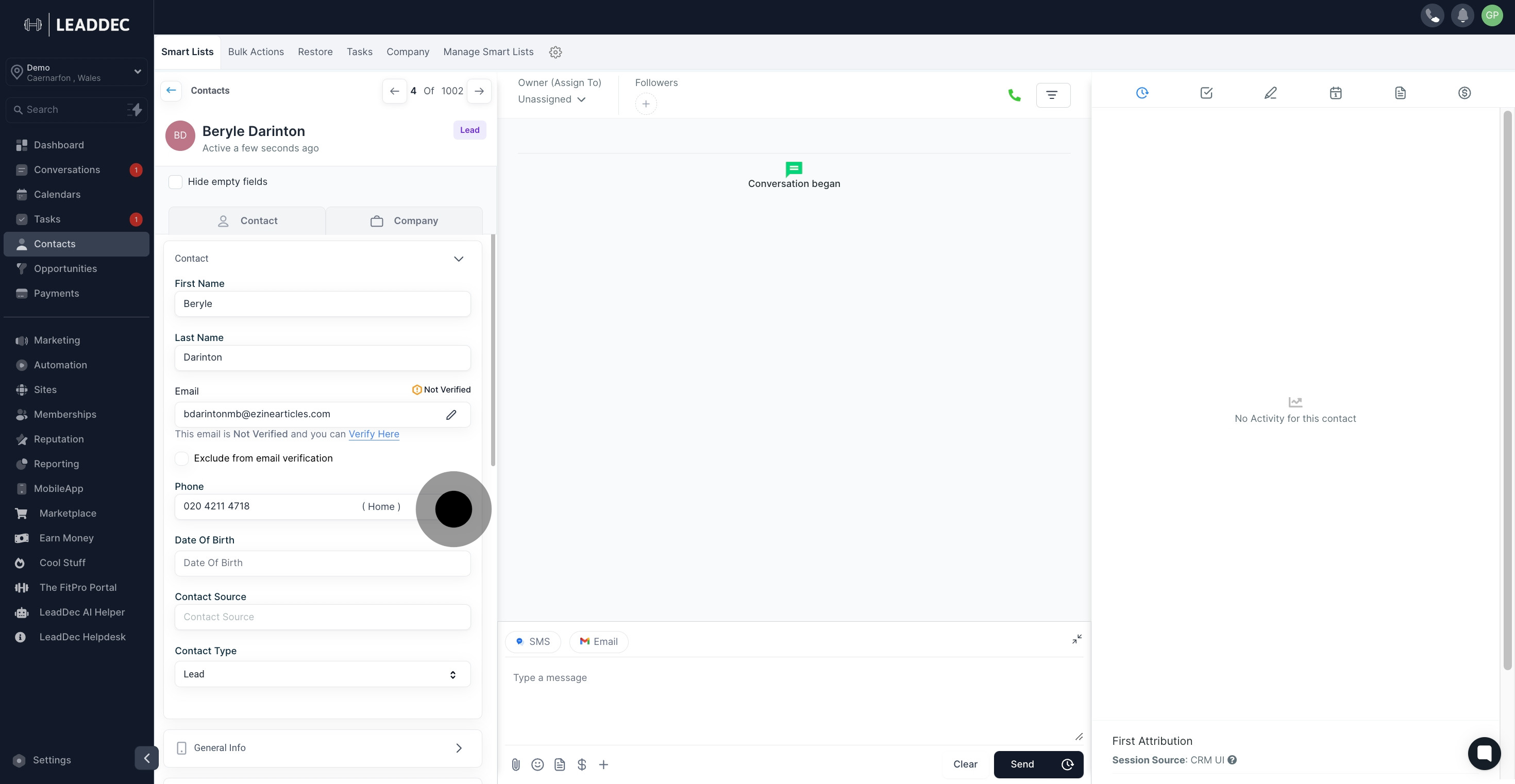
5. Proceed by clicking on 'Add Phone Number'.
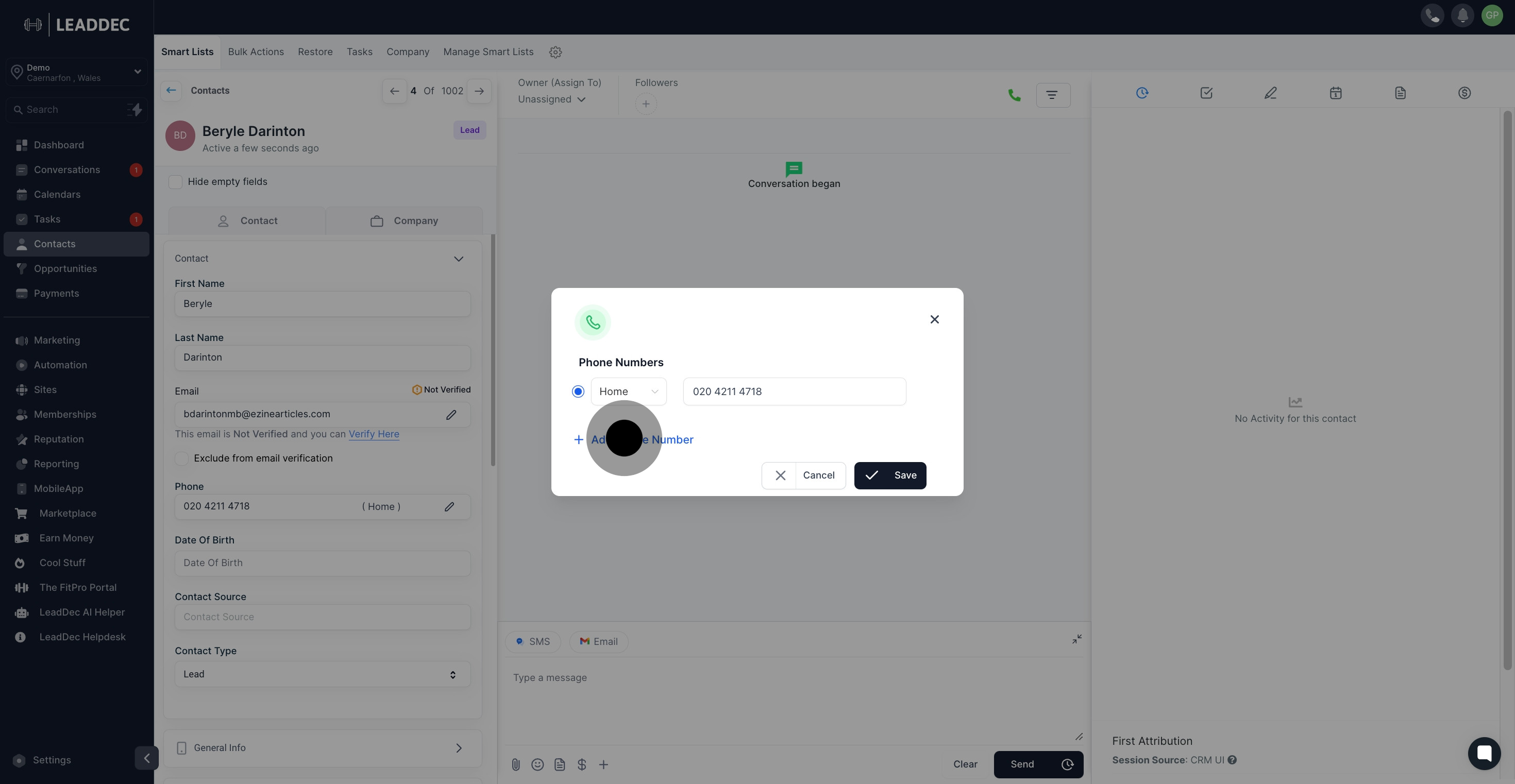
6. Next, determine the type of phone number.
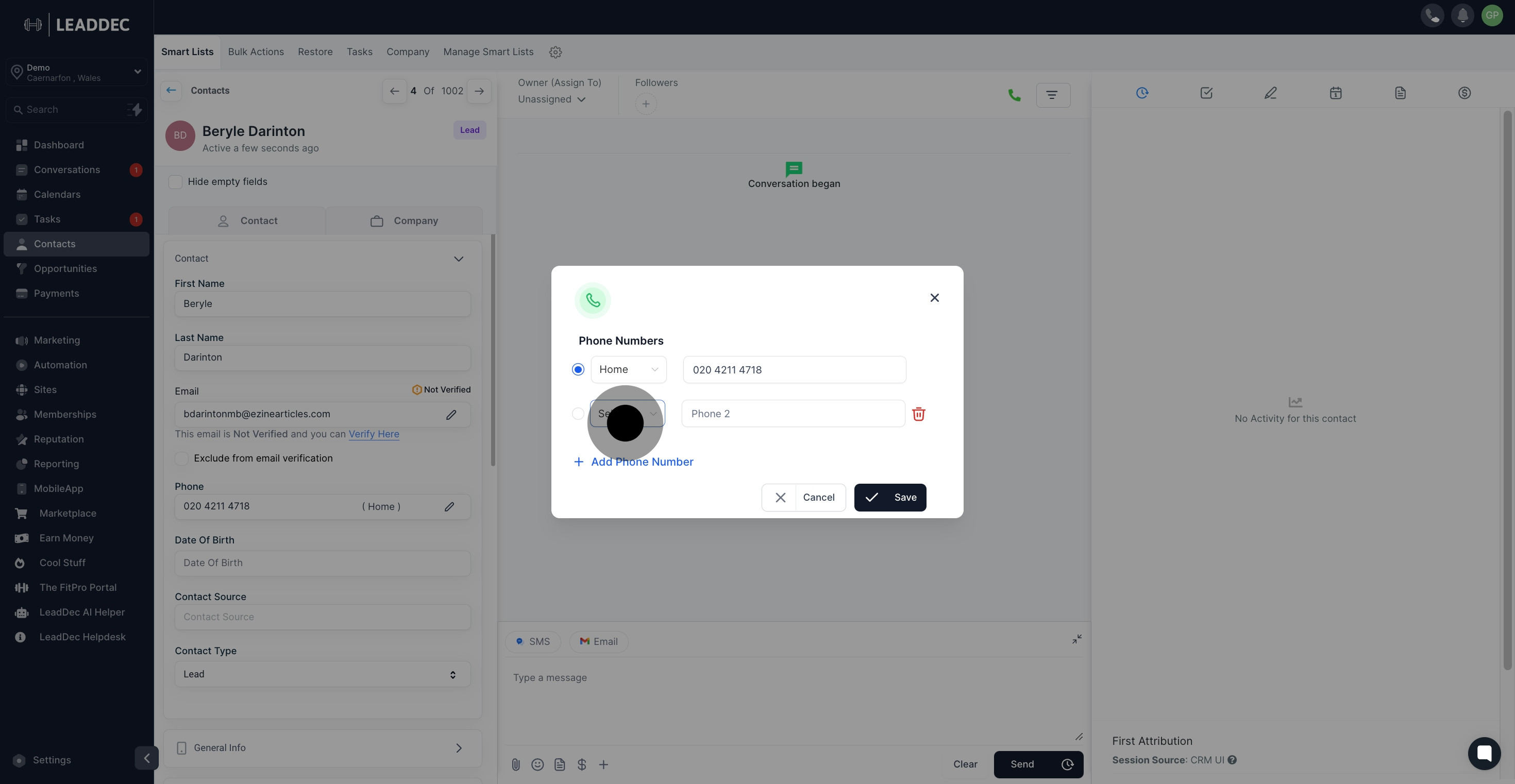
7. Enter the new phone number.
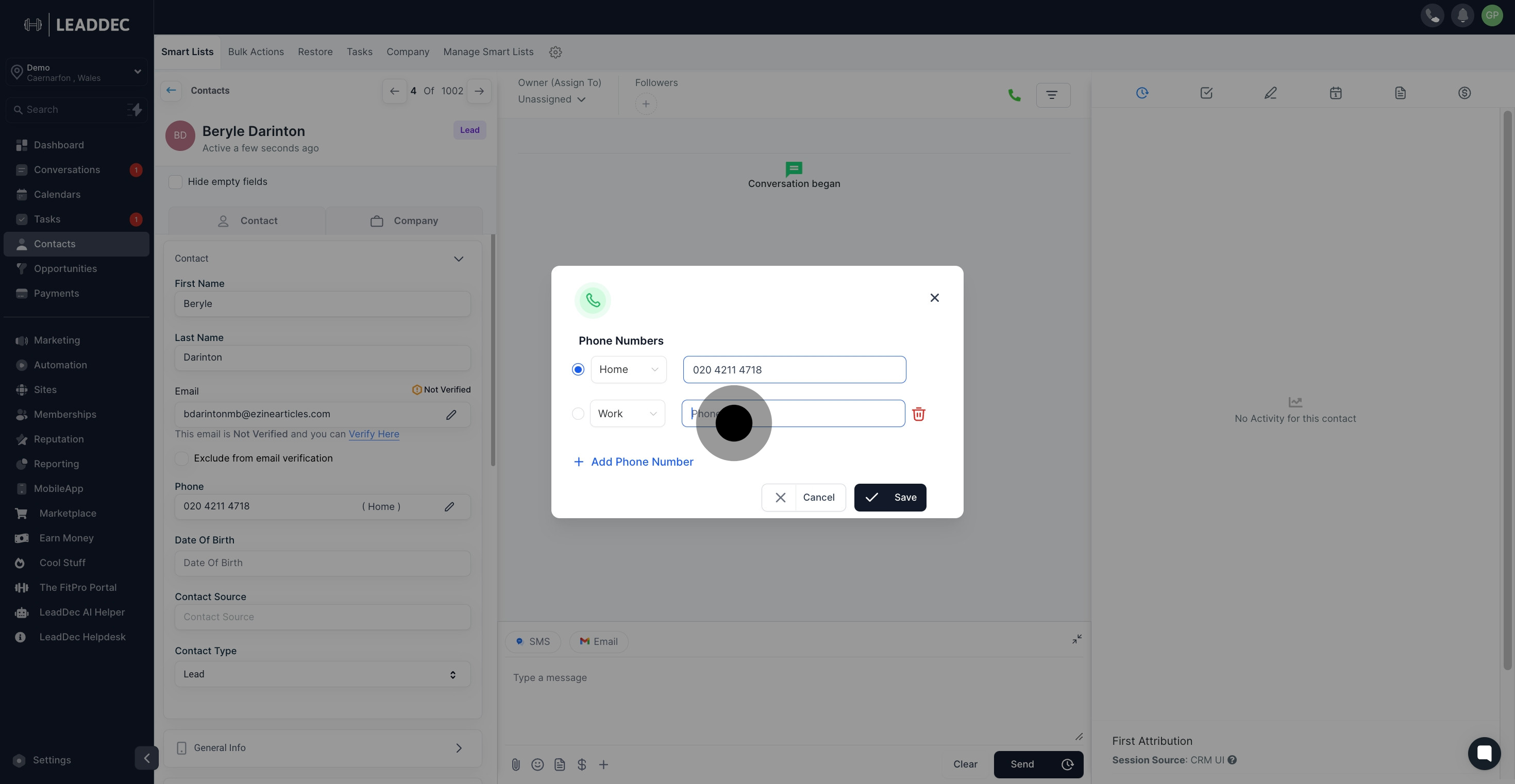
8. Set a primary number by clicking the corresponding radio button.

9. Lastly, confirm your changes by clicking 'Save'.