1. Kick start by clicking on the Contacts tab.
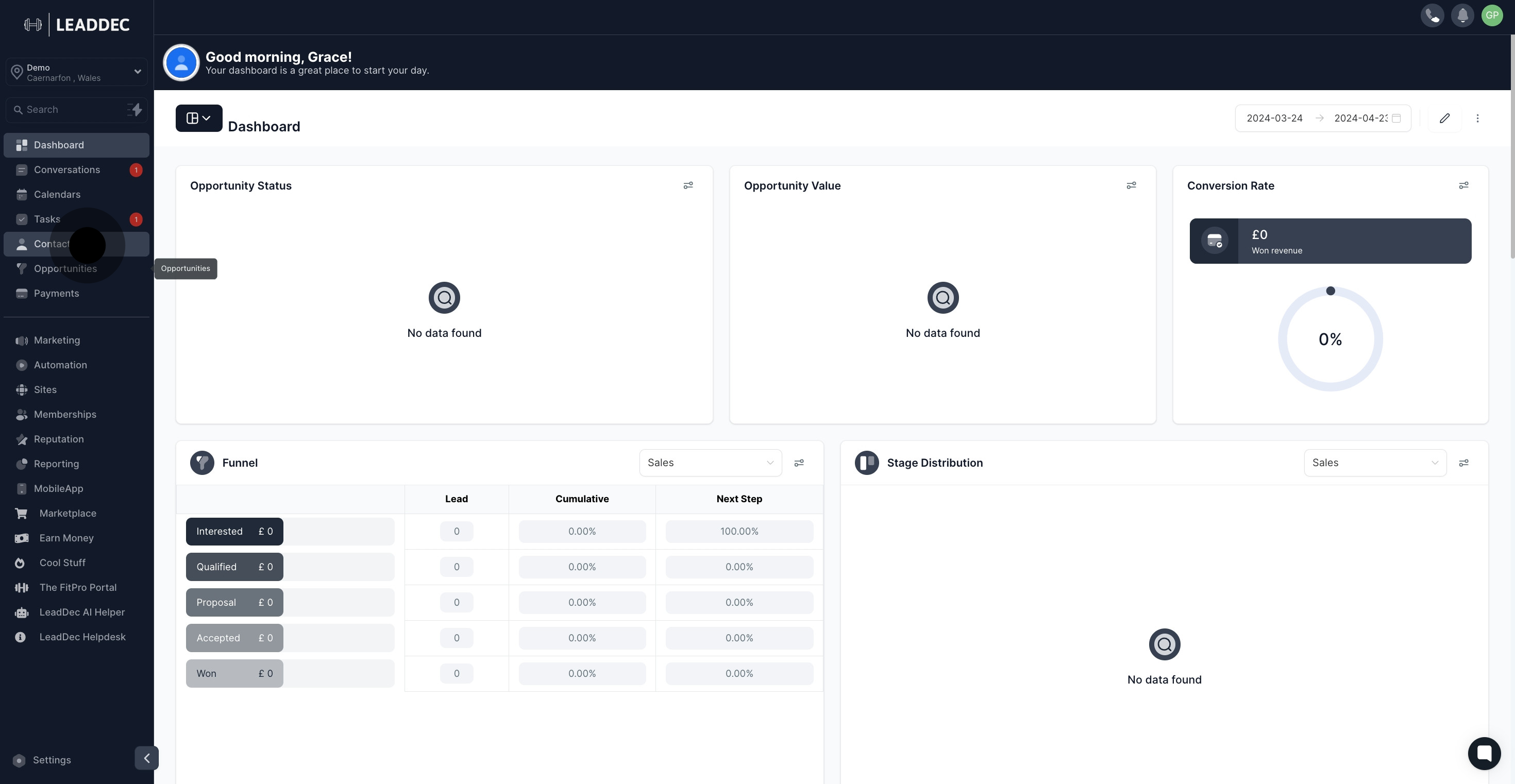
2. Then, select a contact from the given list.

3. Now, identify and click on the task icon located on the left side.
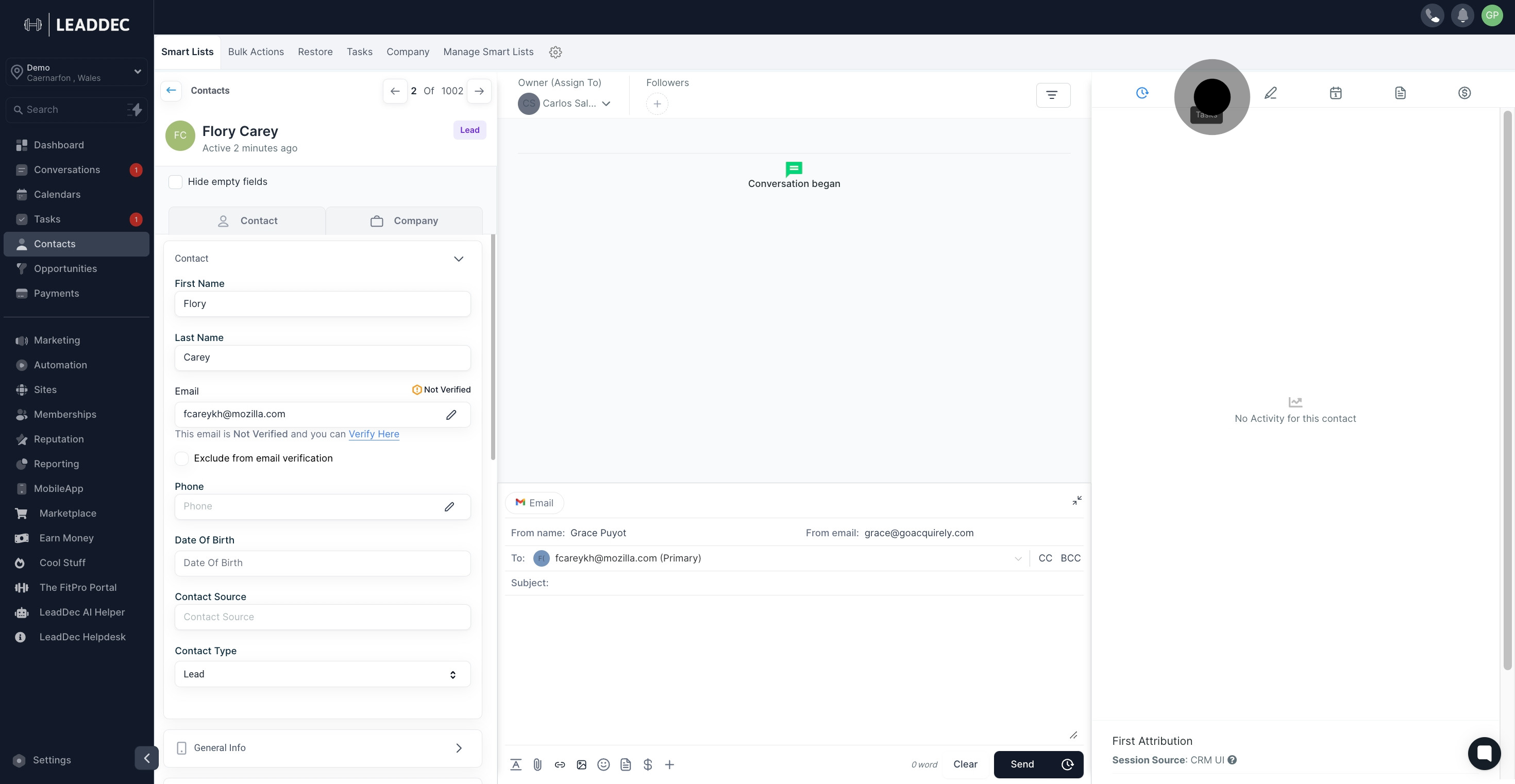
4. Next, click on the Add button to add a new task.

5. Please specify the task title in the given field.

6. Providing a brief description for the task is the next step.

7. Up next, click to choose the assignee for the task.

8. Afterwards, please select the due date for the task.

9. Once done, click Save to record your task details.

10. If you need to edit the task, click on the pencil icon.
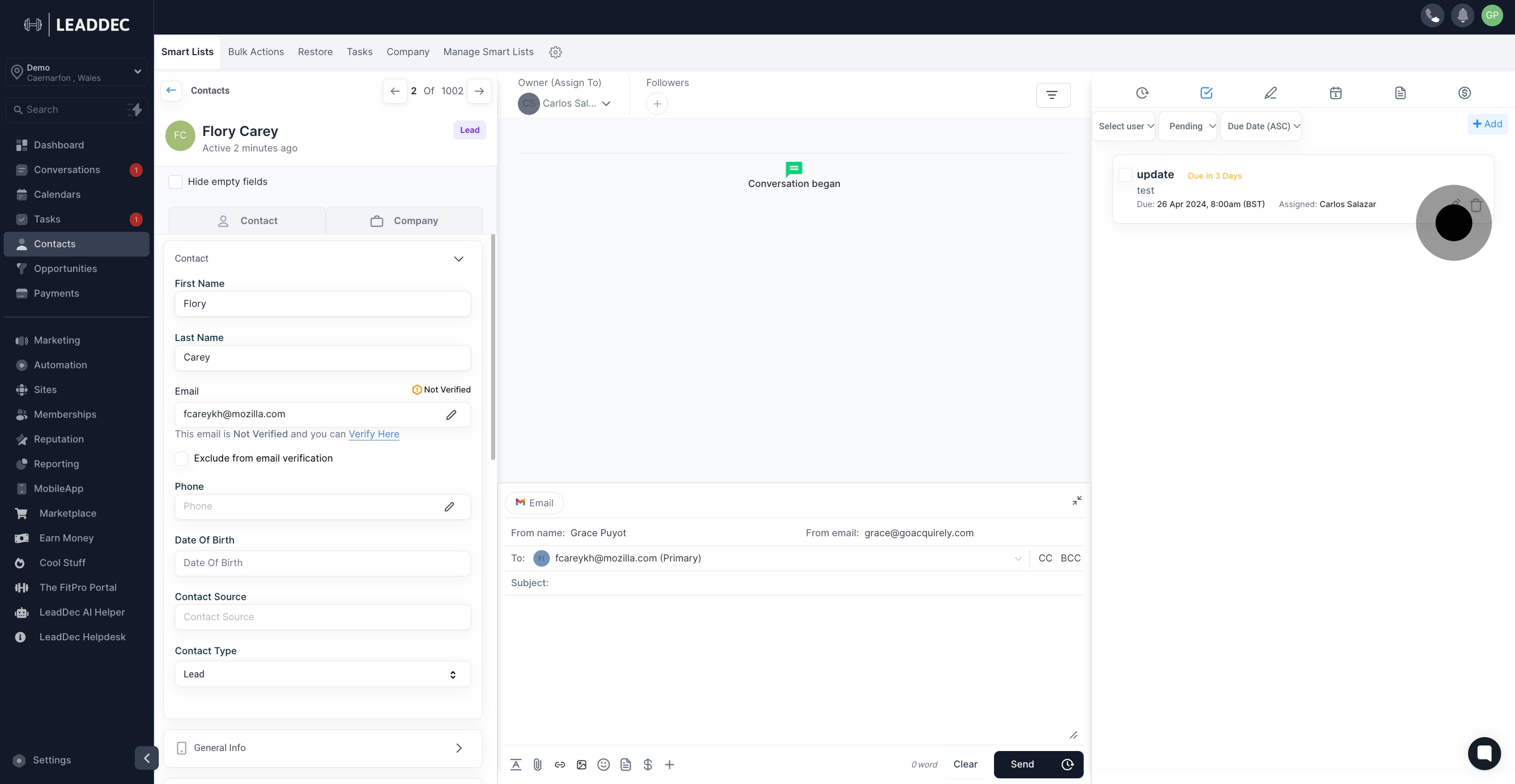
11. You can delete the task by clicking on the trash icon.

