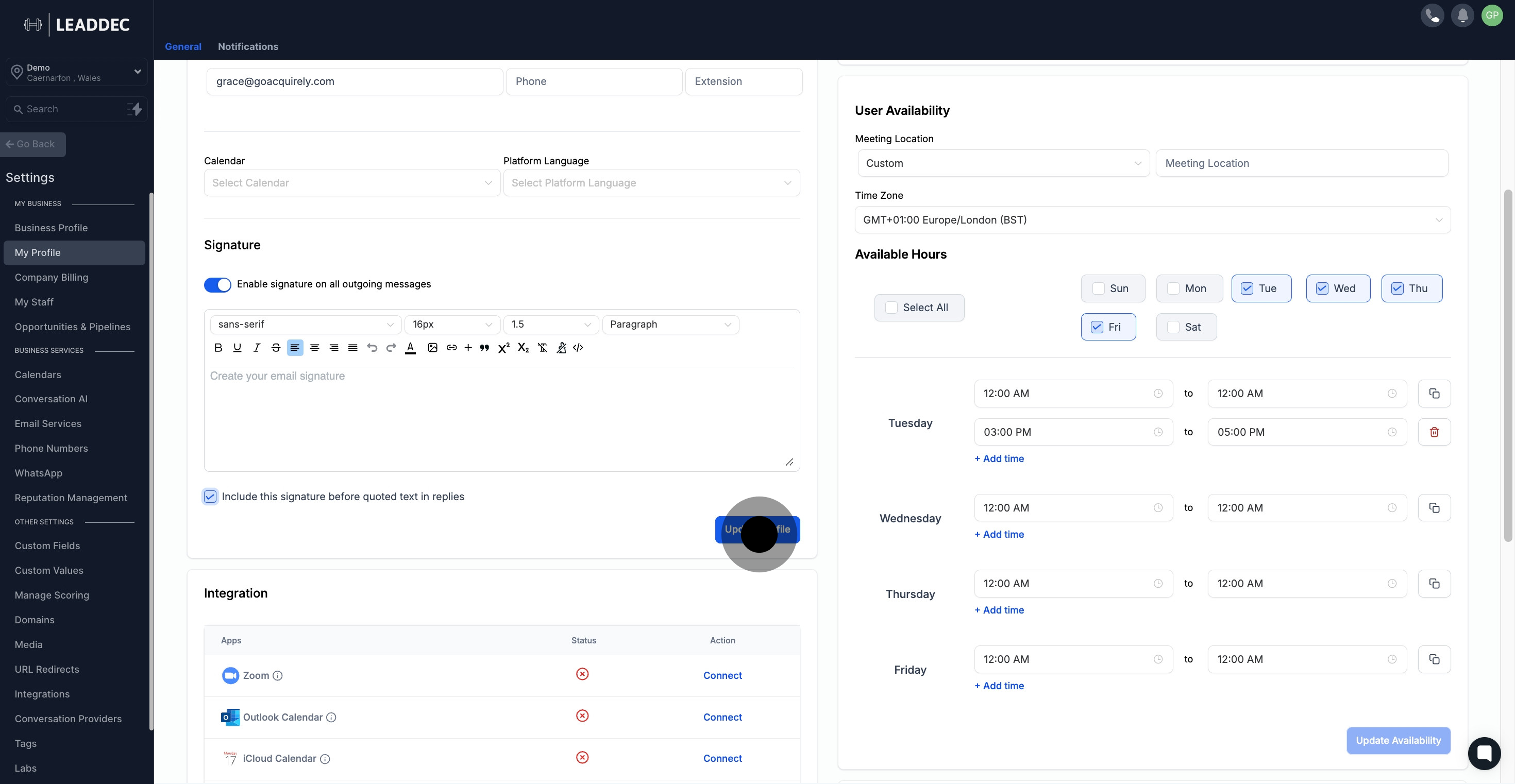1. Navigate and select Settings from the main menu.
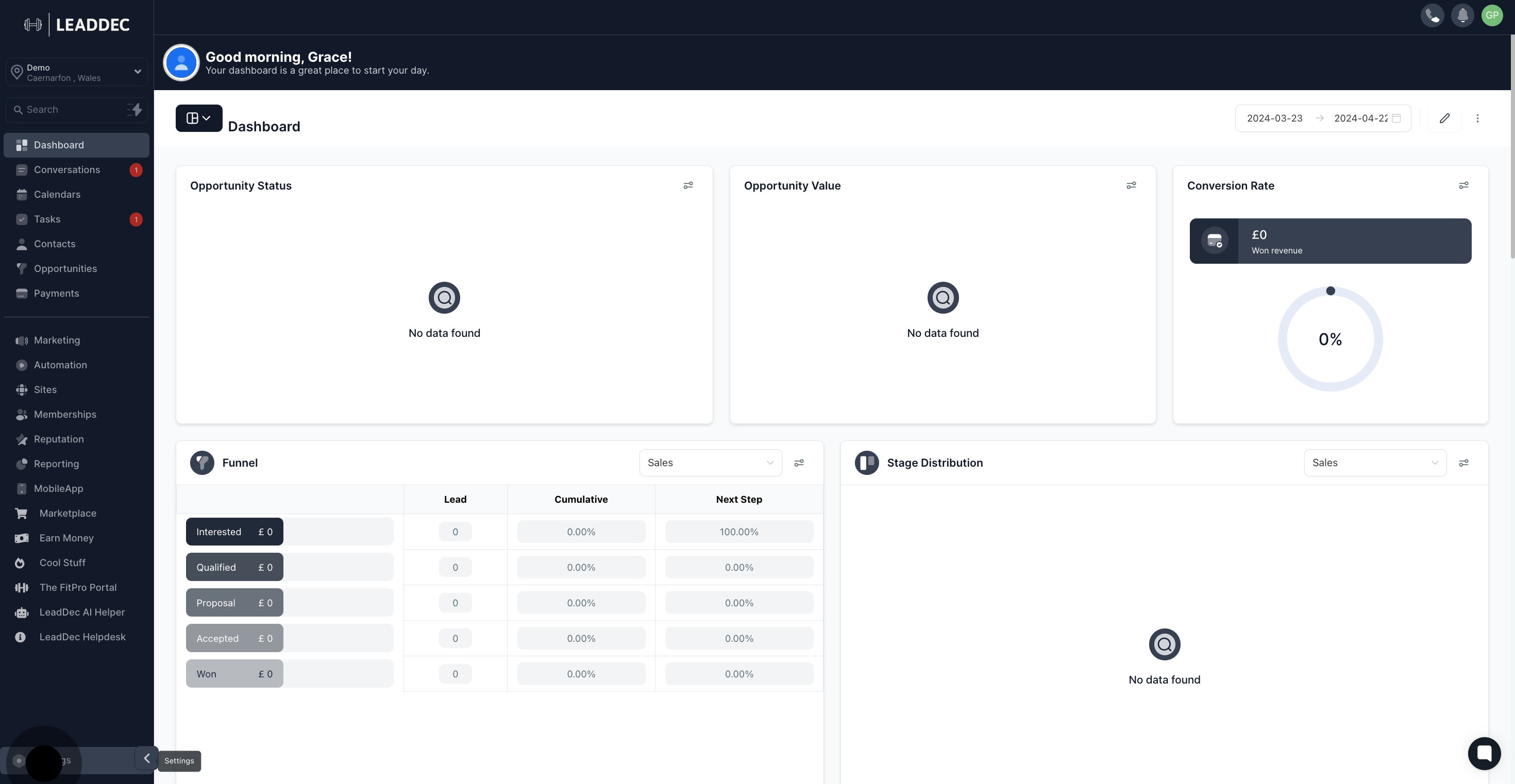
2. Proceed by clicking on My Profile.

3. Navigate to 'Signature' section
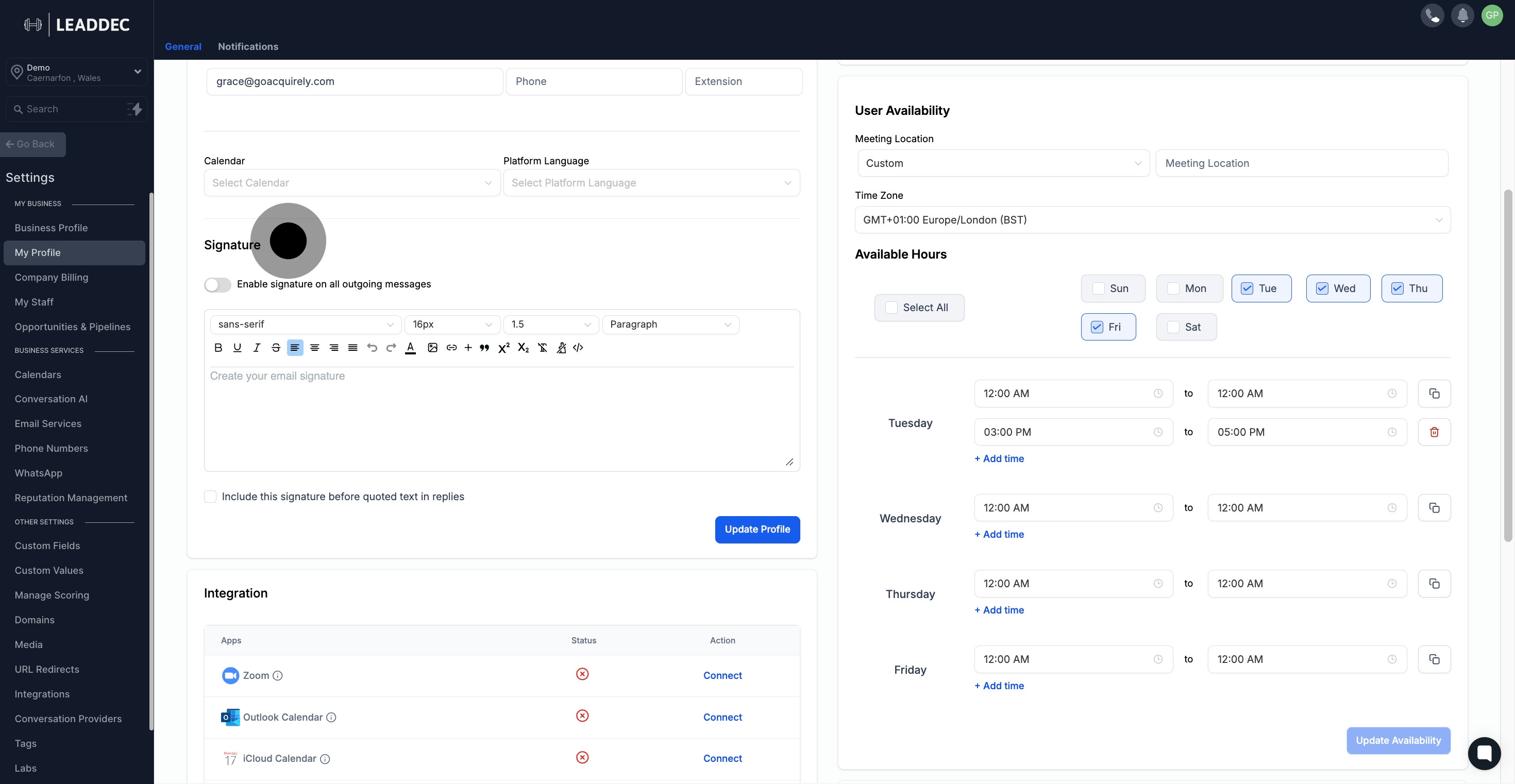
4. Begin creating your email signature in the provided text space.
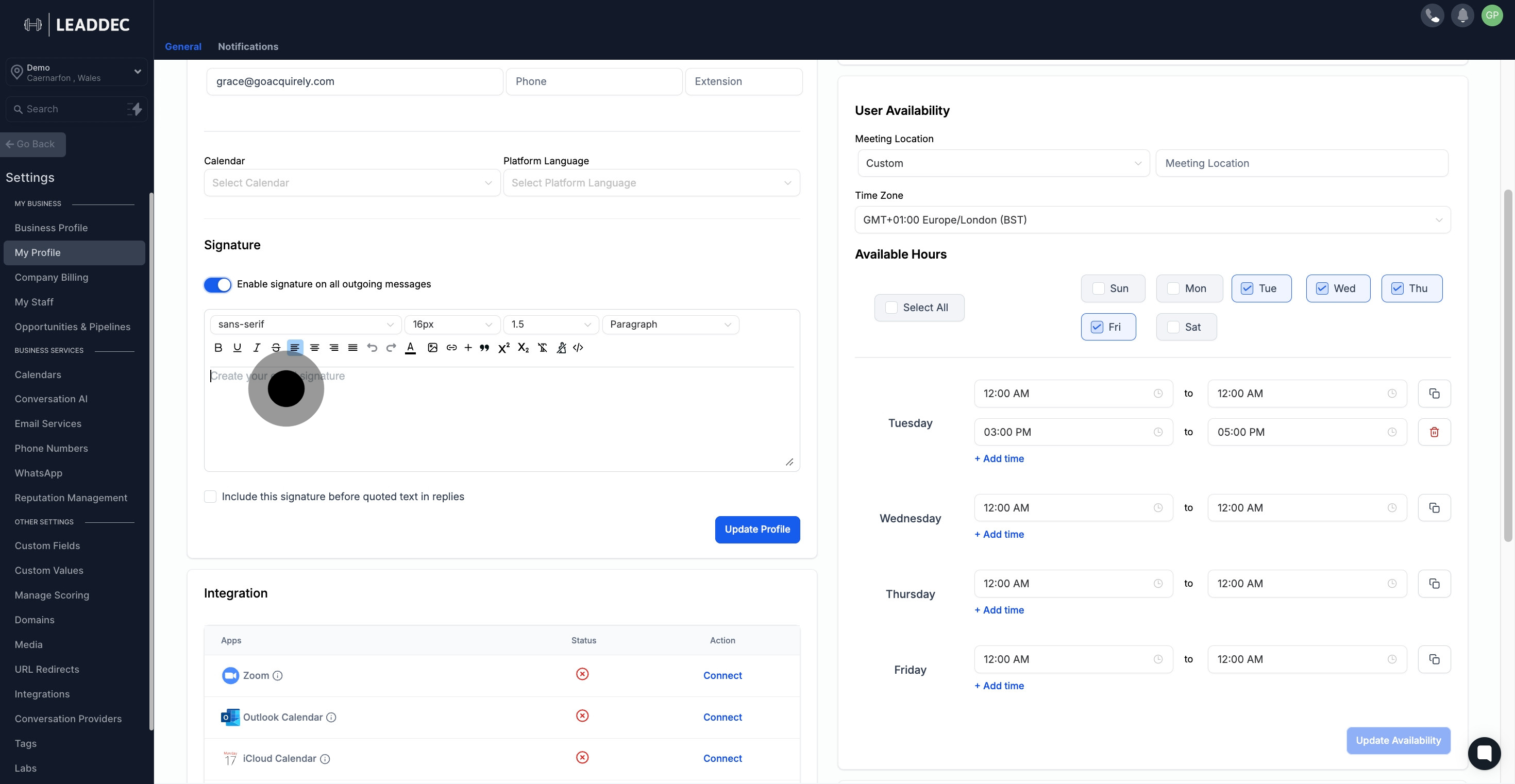
5. Enable your signature by clicking here
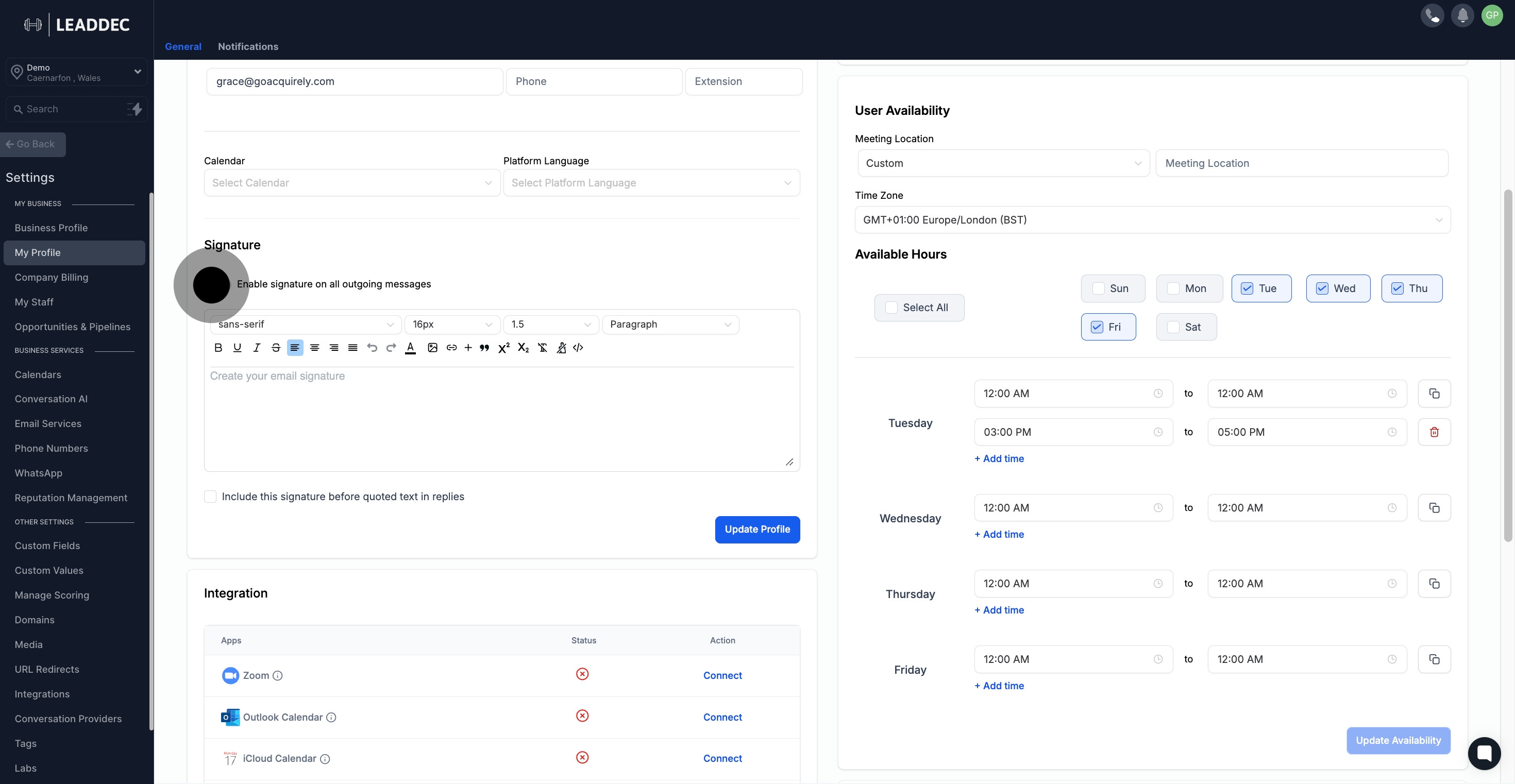
6. Feel free to utilize the assortment of tools for customizing your signature.
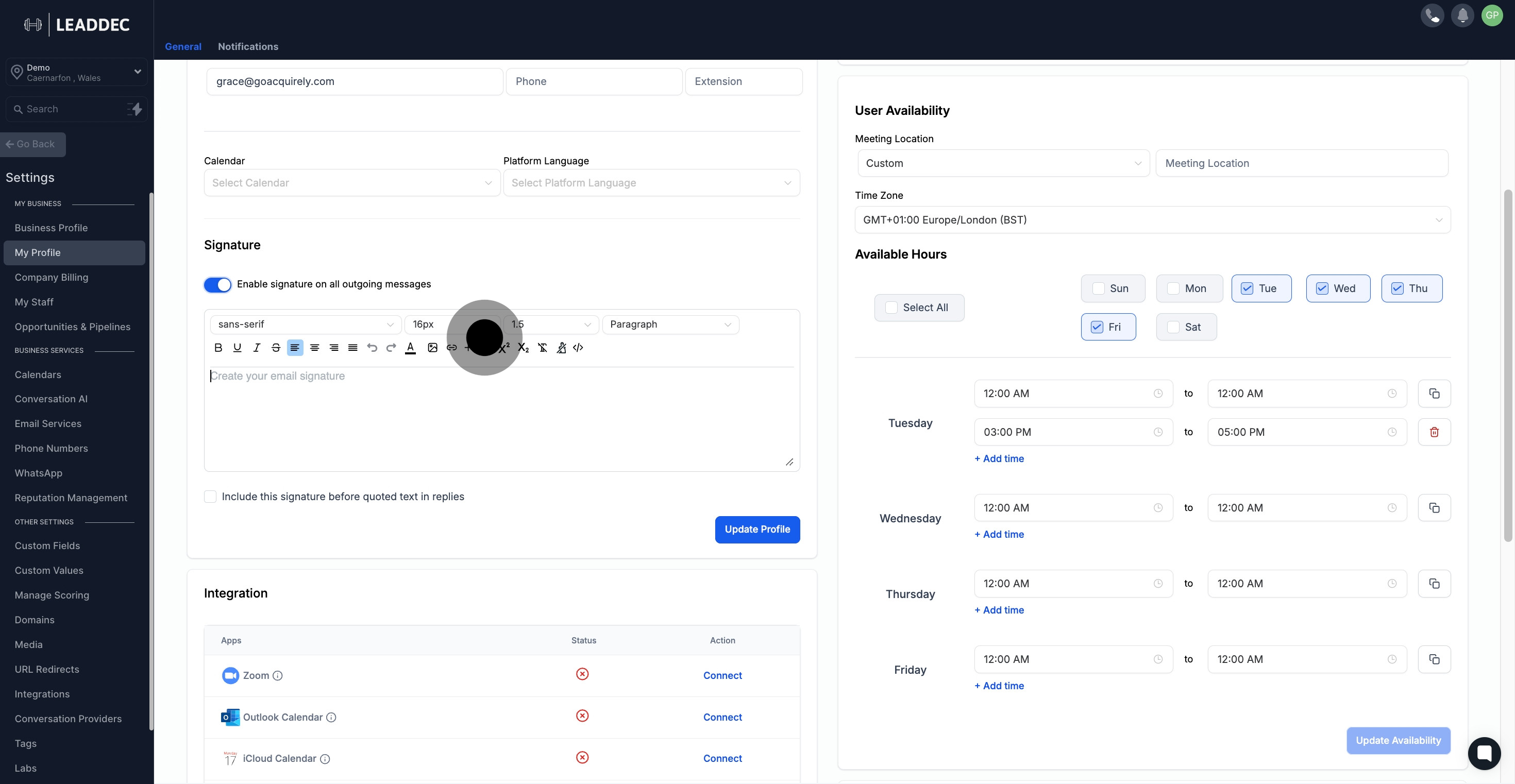
7. Opt to include your signature in reply messages by checking the stated box.
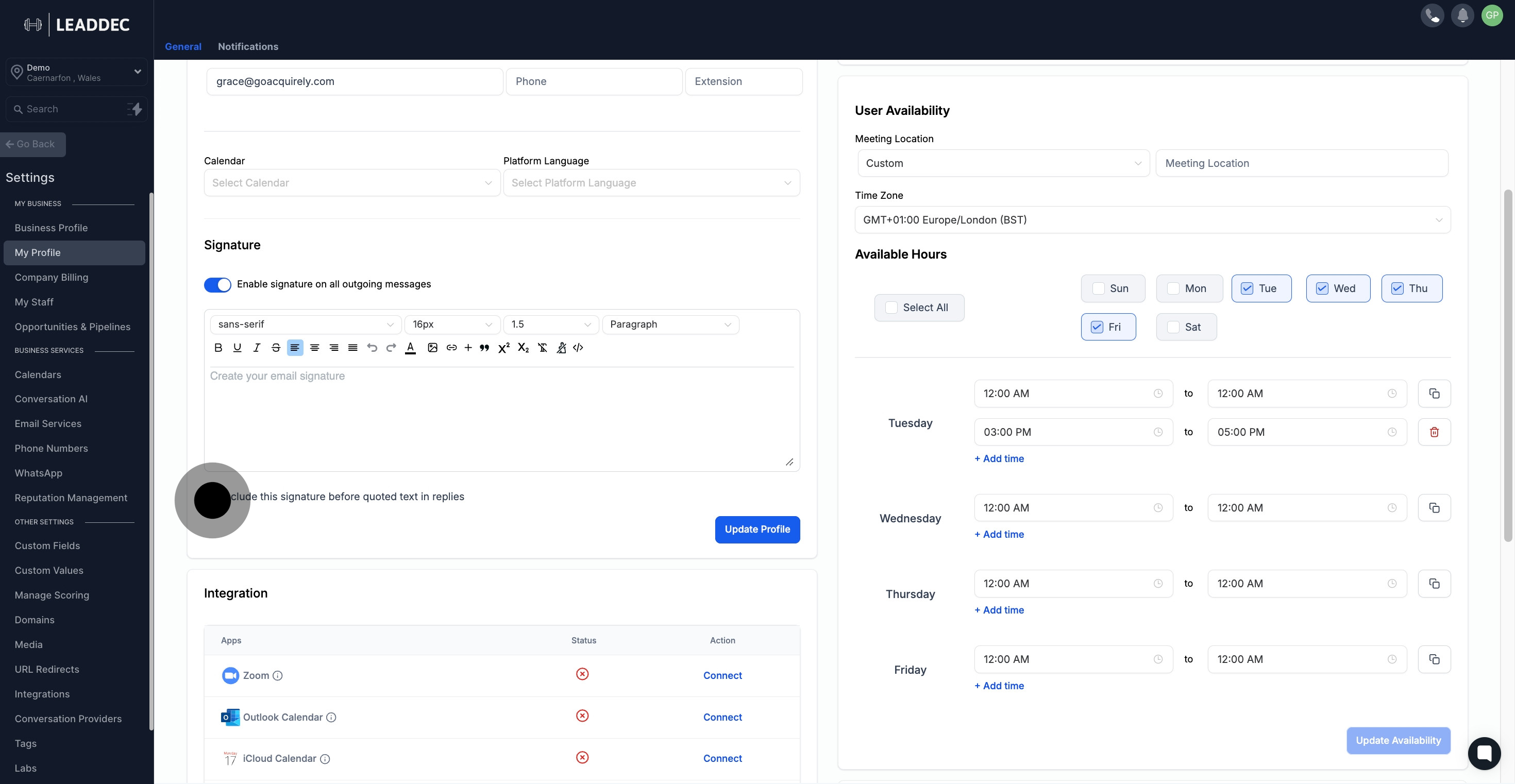
8. Seal the deal by clicking on Update Profile to save any changes made.