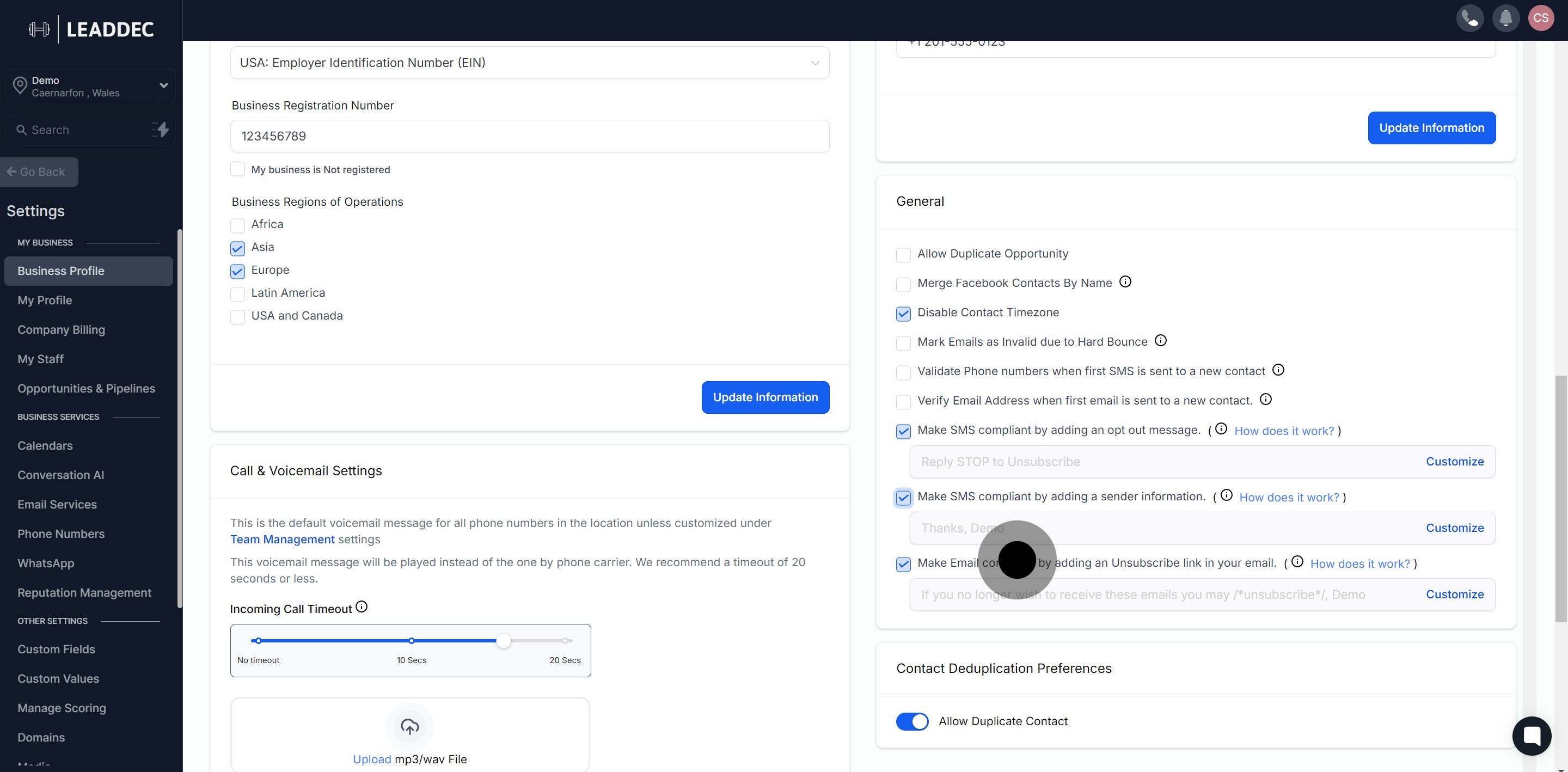1. Begin by selecting the 'Settings' option.
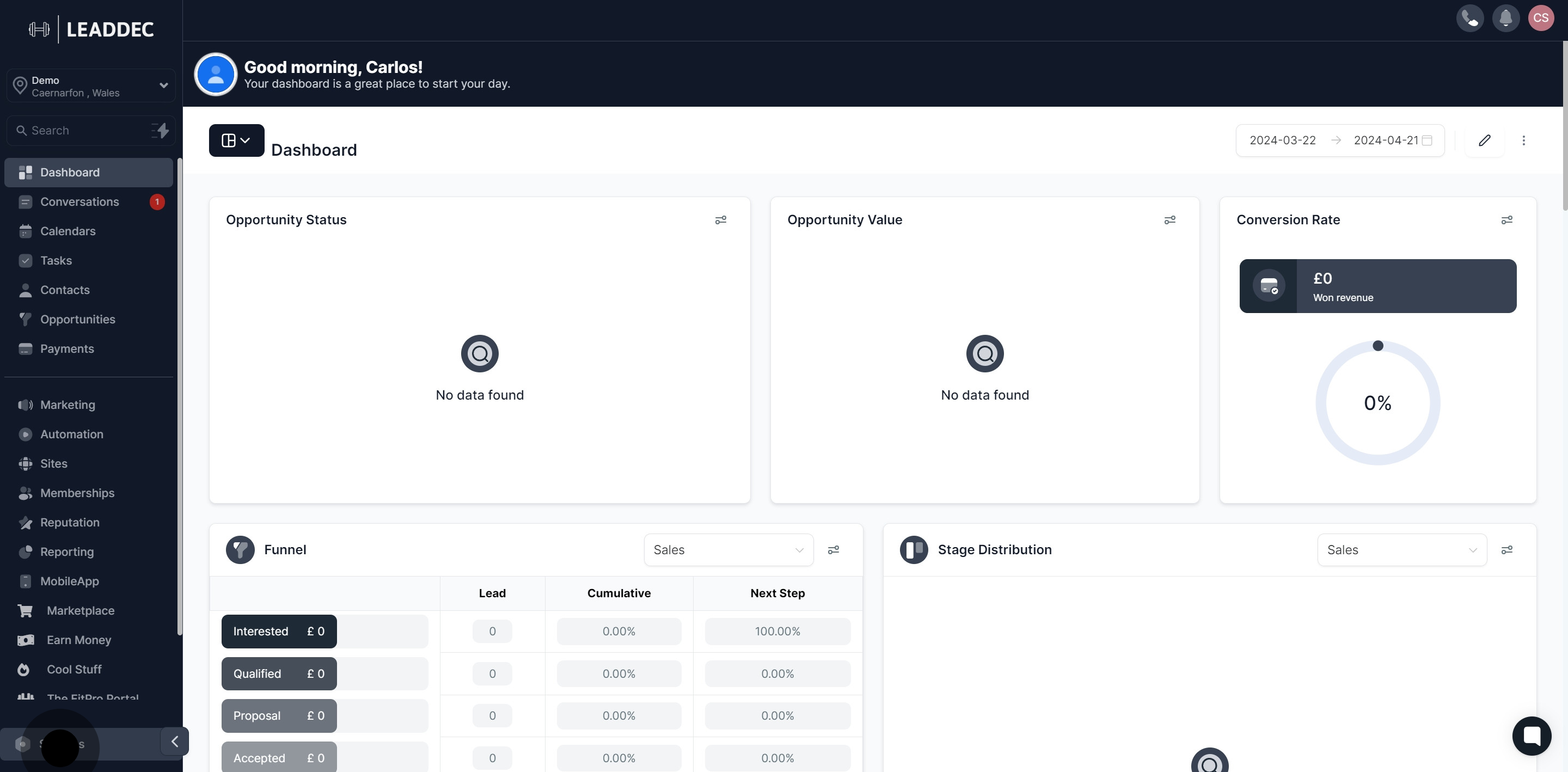
2. Scroll down to locate the 'General Settings'.
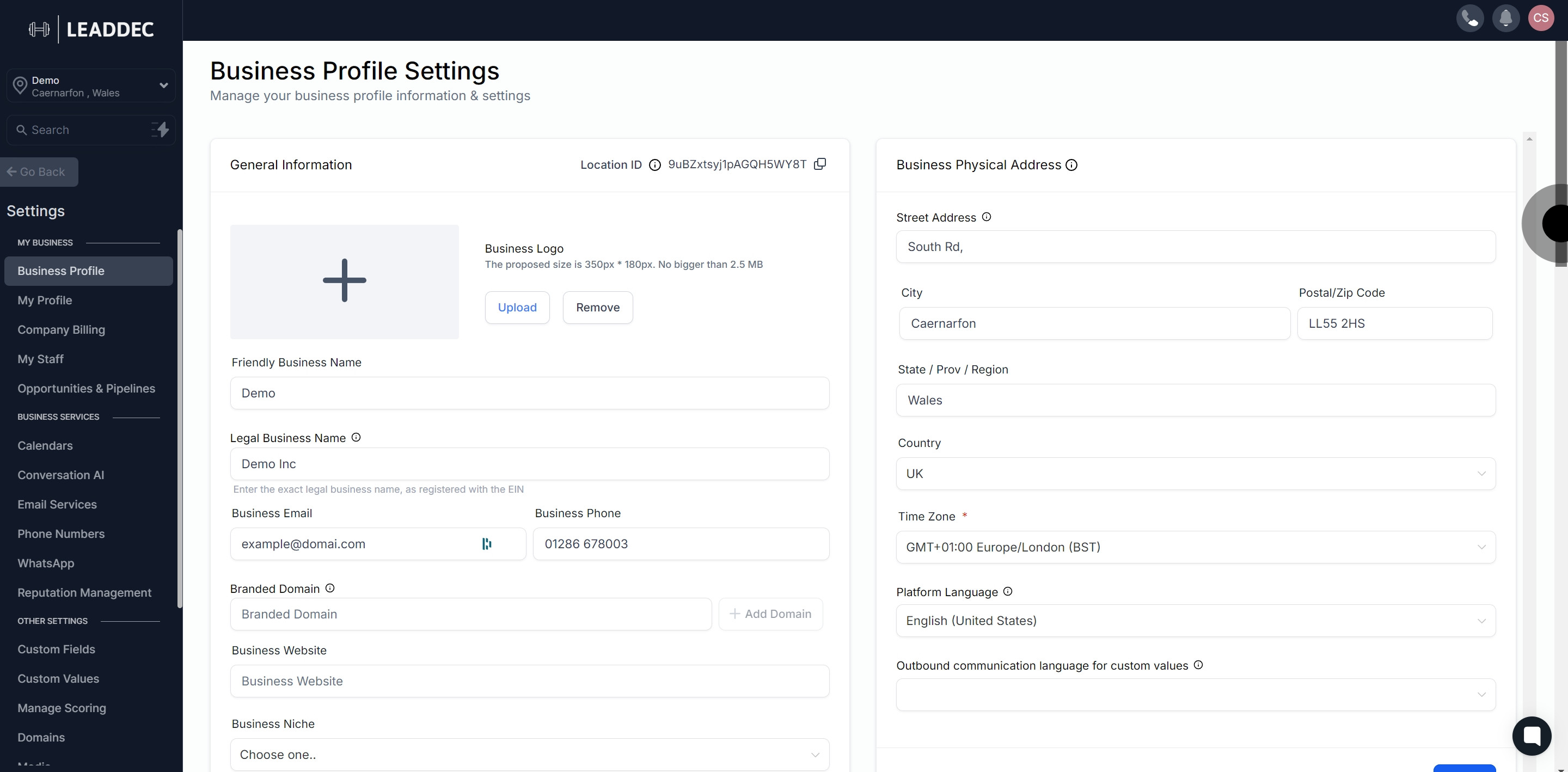
3. Next, choose whether to enable 'Duplicate Opportunities' for a single contact.

4. Then, decide if incoming messages from Facebook should be merged with matching existing contacts.
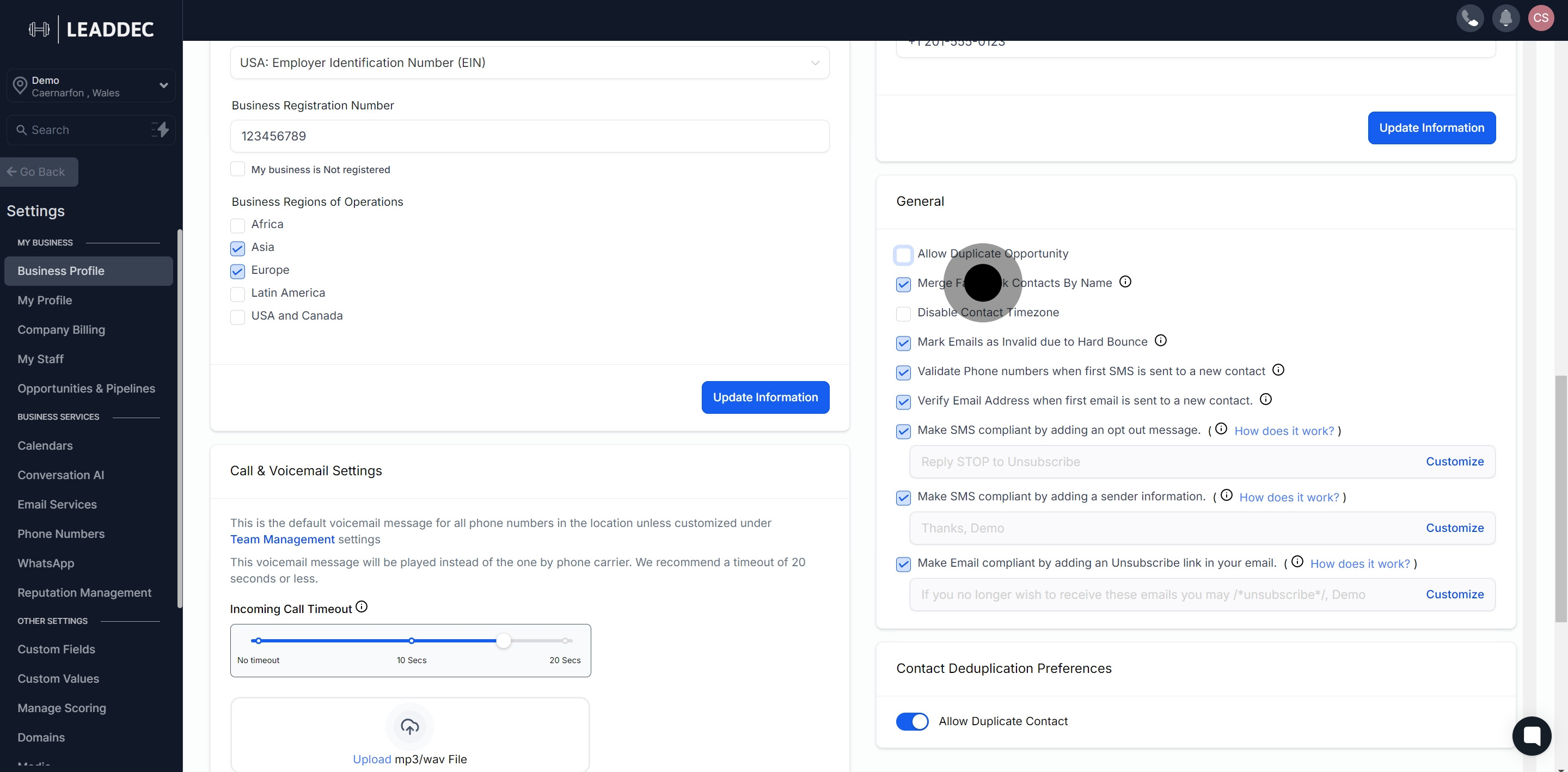
5. Toggle to 'Disable Contact Timezone' if needed.
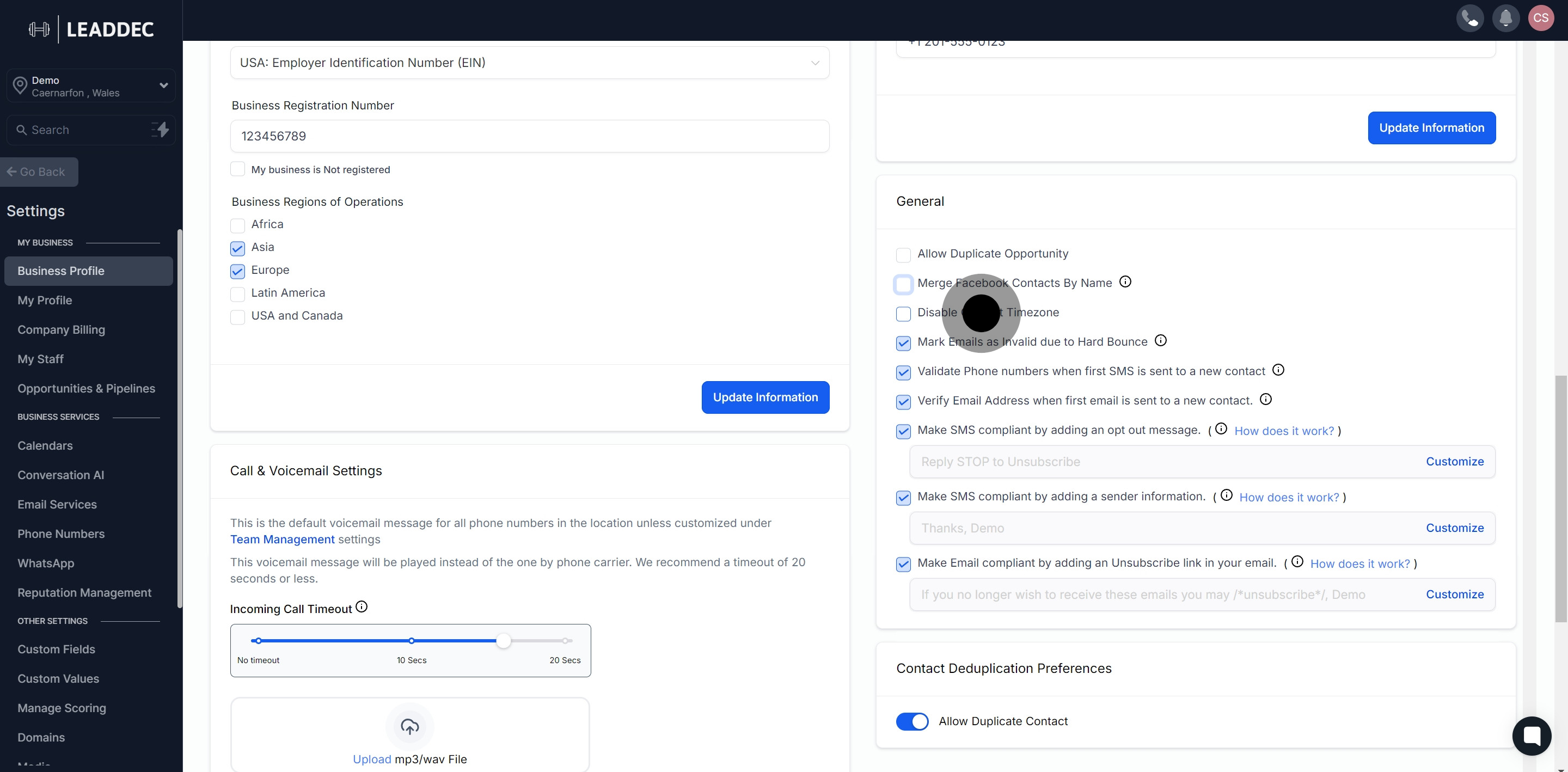
6. Additionally, consider marking emails as 'Invalid due to Hard Bounce'.
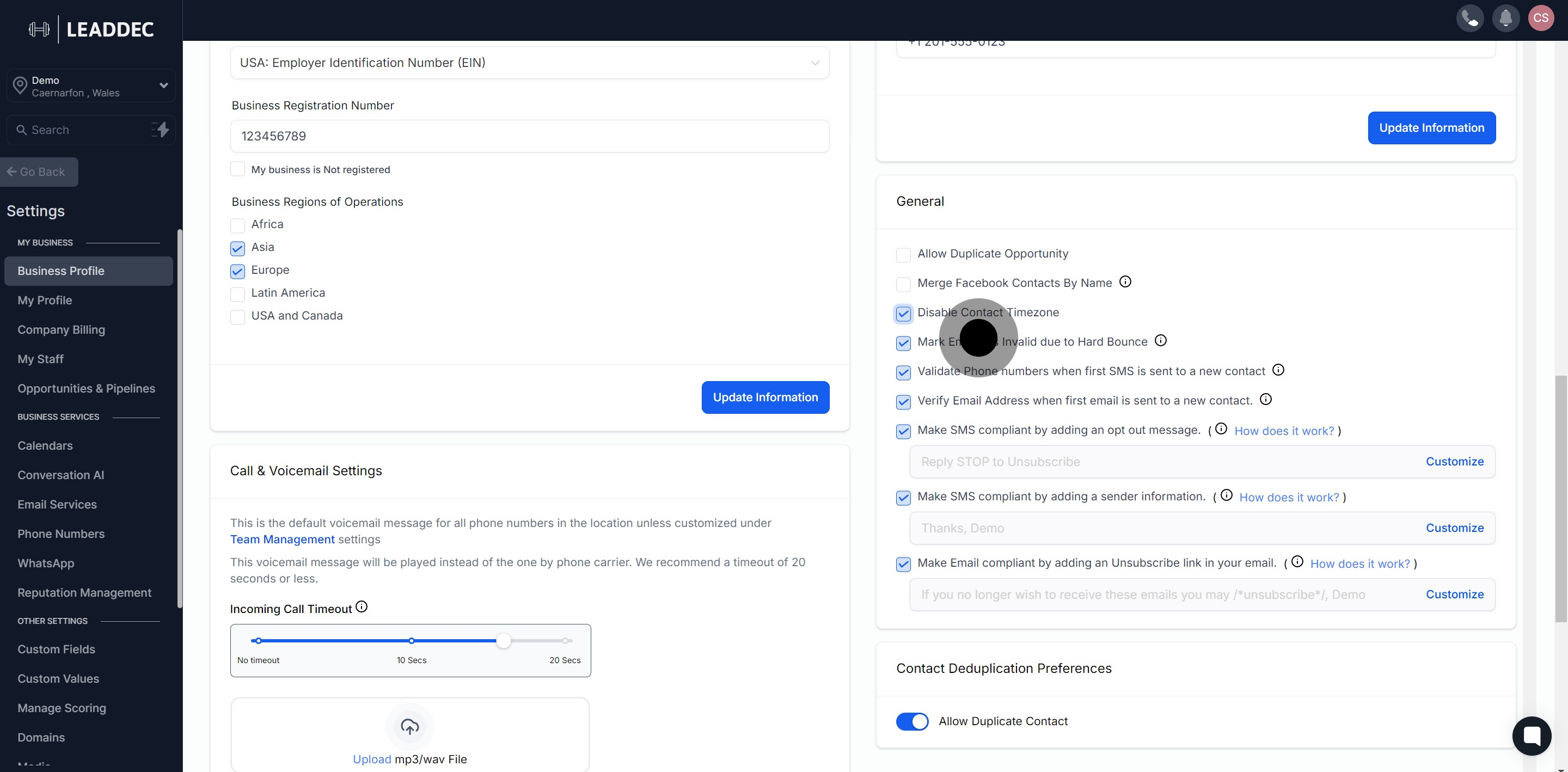
7. Should you validate phone numbers when sending an SMS to a new contact? Decide here.

8. You can also choose to verify email addresses when sending the first email to a new contact.
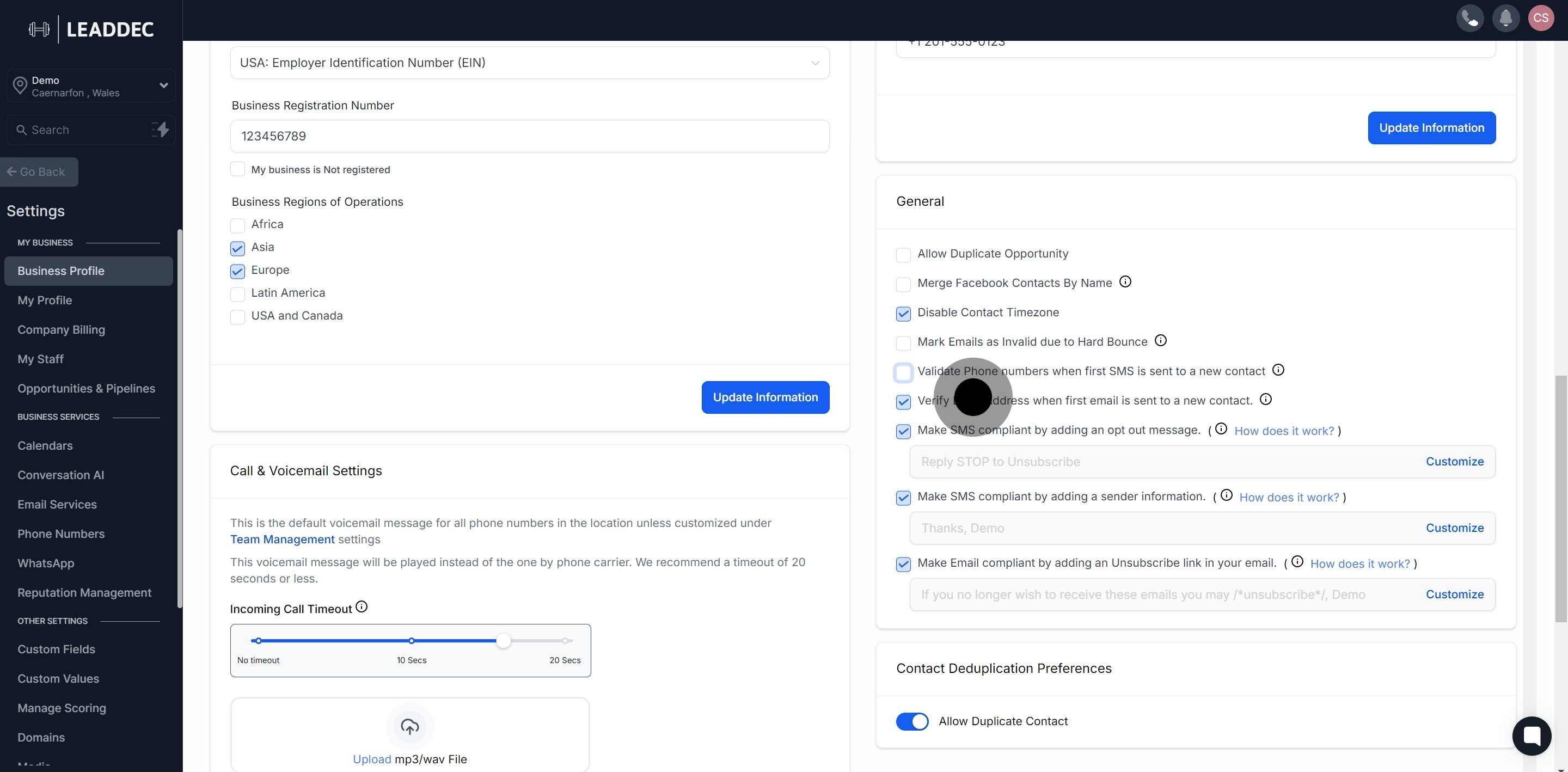
9. Next, if activated, system will automatically add an opt-out message to the first bulk SMS.
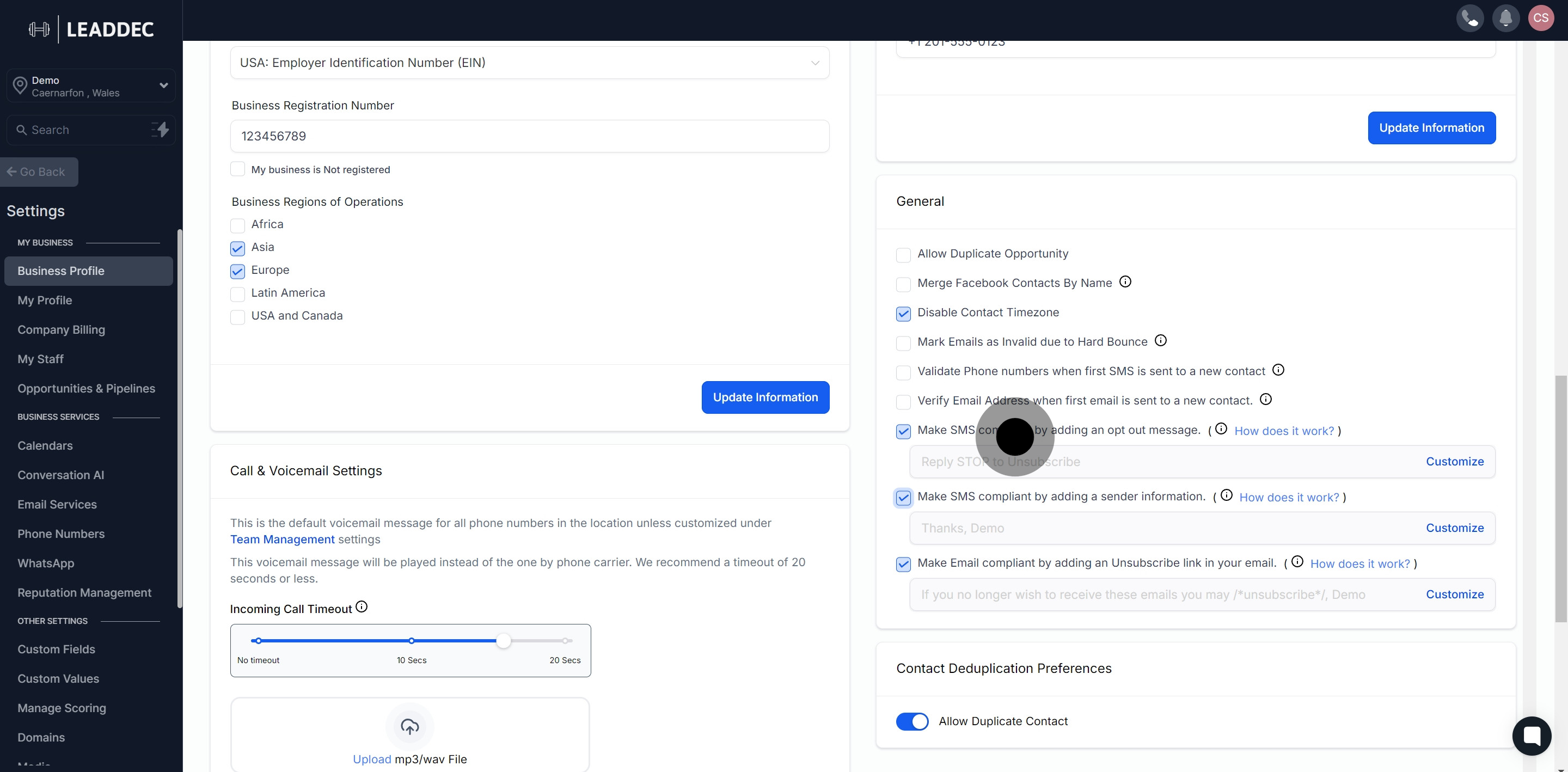
10. If needed, add sender information to your first bulk SMS to stay compliant.
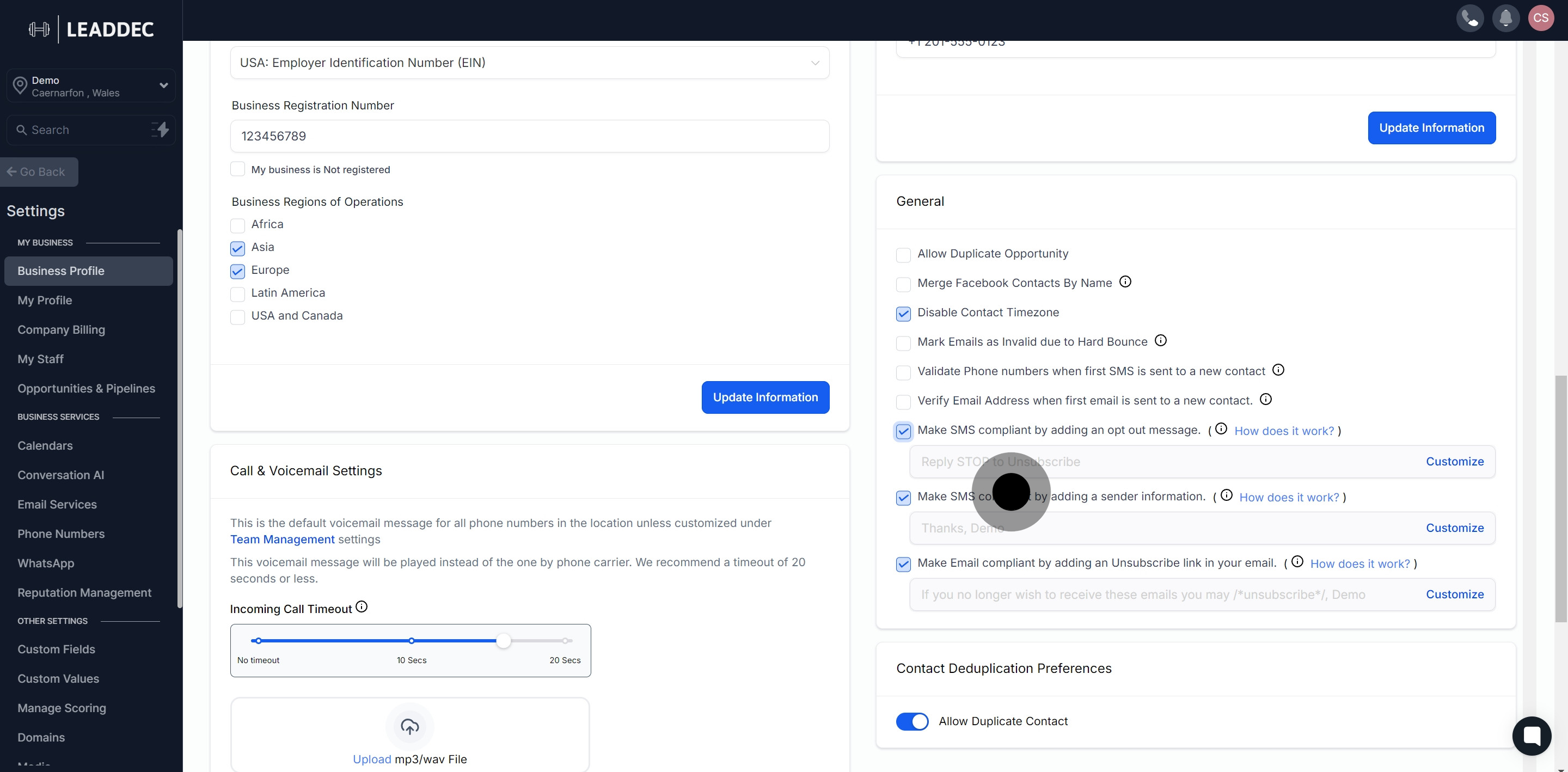
11. Finally, ensure to add unsubscribe links to your emails for recipients to opt-out easily.