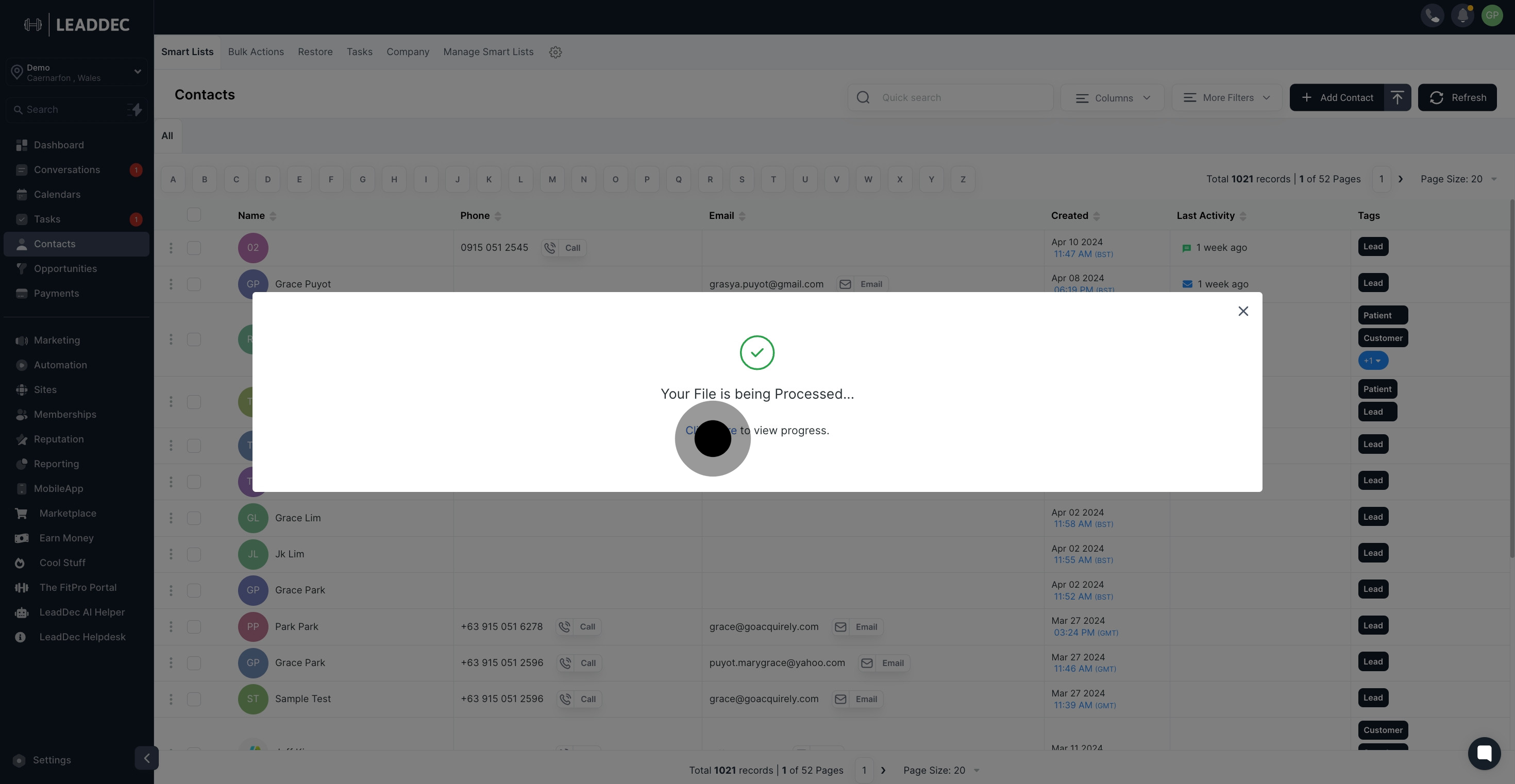Prepare Your CSV File: Begin by ensuring all your leads are listed in a spreadsheet. Once your list is complete, export the spreadsheet to a CSV file. Follow the steps specific to your spreadsheet program, typically File > Export > CSV. Assign a clear, identifiable name to your file for easy reference.
Please review this link to access the CSV prerequisites: https://doc.clickup.com/d/h/87cpx-17124/3d29cf489f722f4
1. Please select the 'contacts' option.
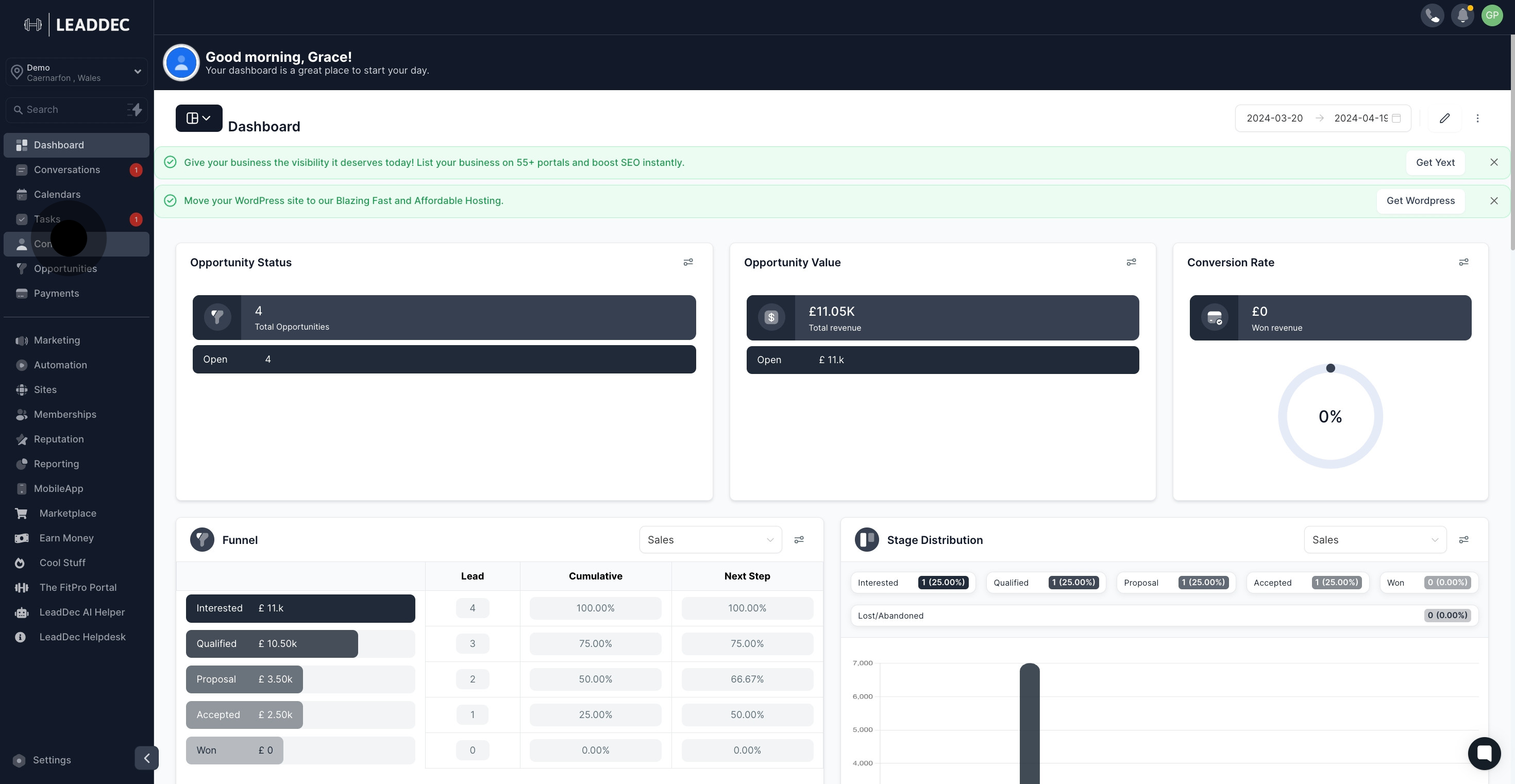
2. Proceed to 'SmartLists'.
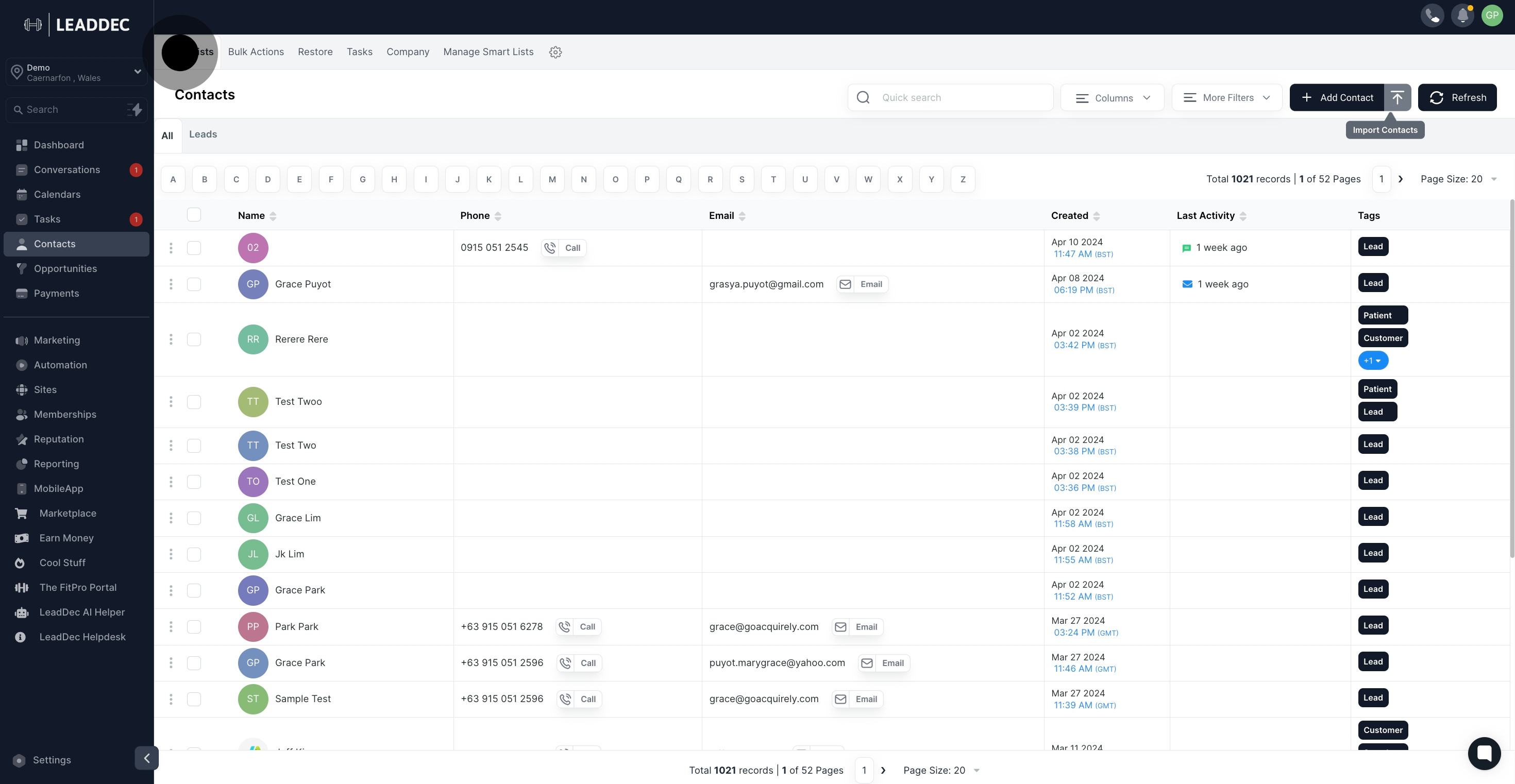
3. Next, initiate contact import.
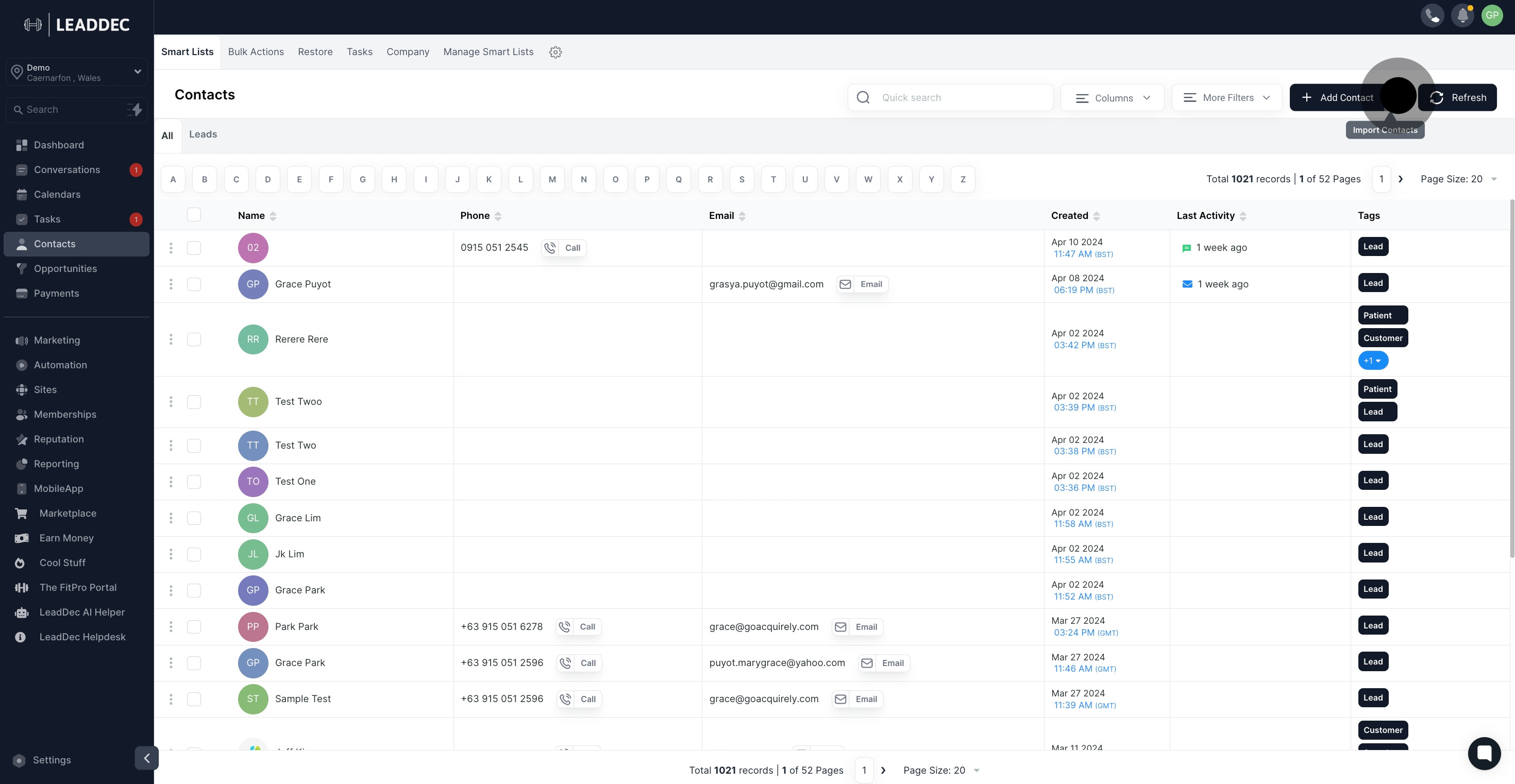
4. Now, upload or drag and drop the file.
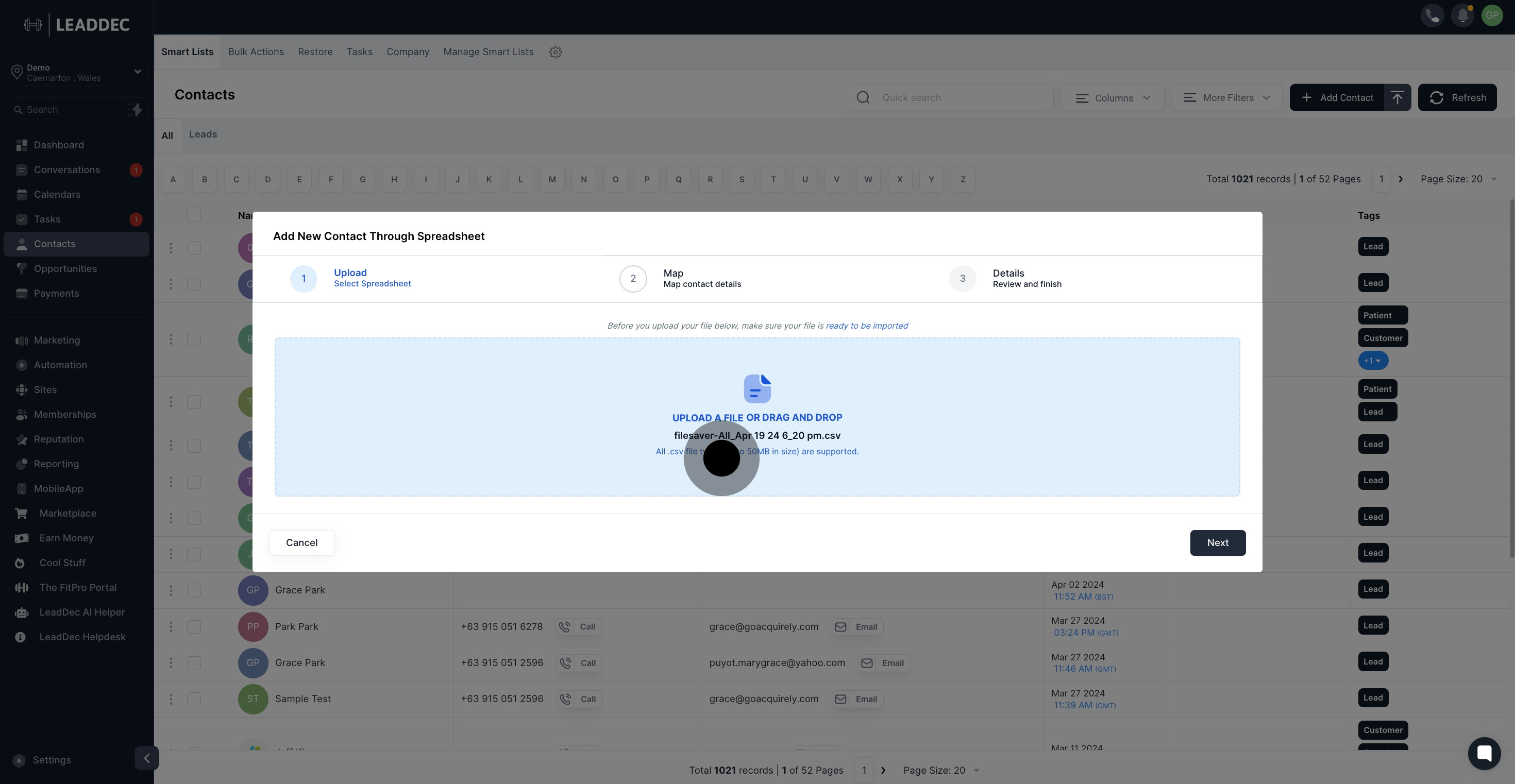
5. After adding the file, click 'Next'.
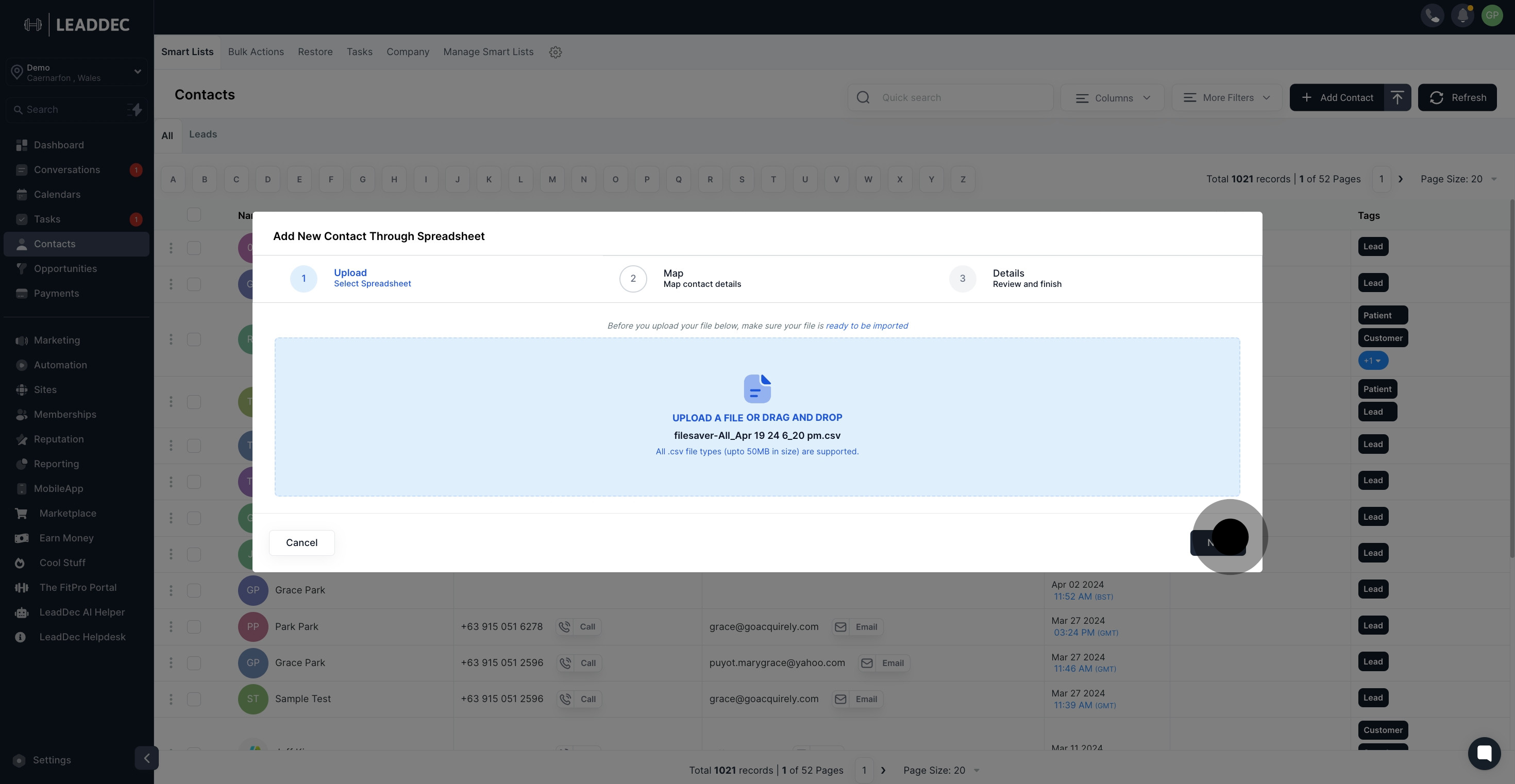
6. Opt not to import unmatched columns by checking the box.

7. Then, hit 'Next'.

8. Enter the desired name for the import.
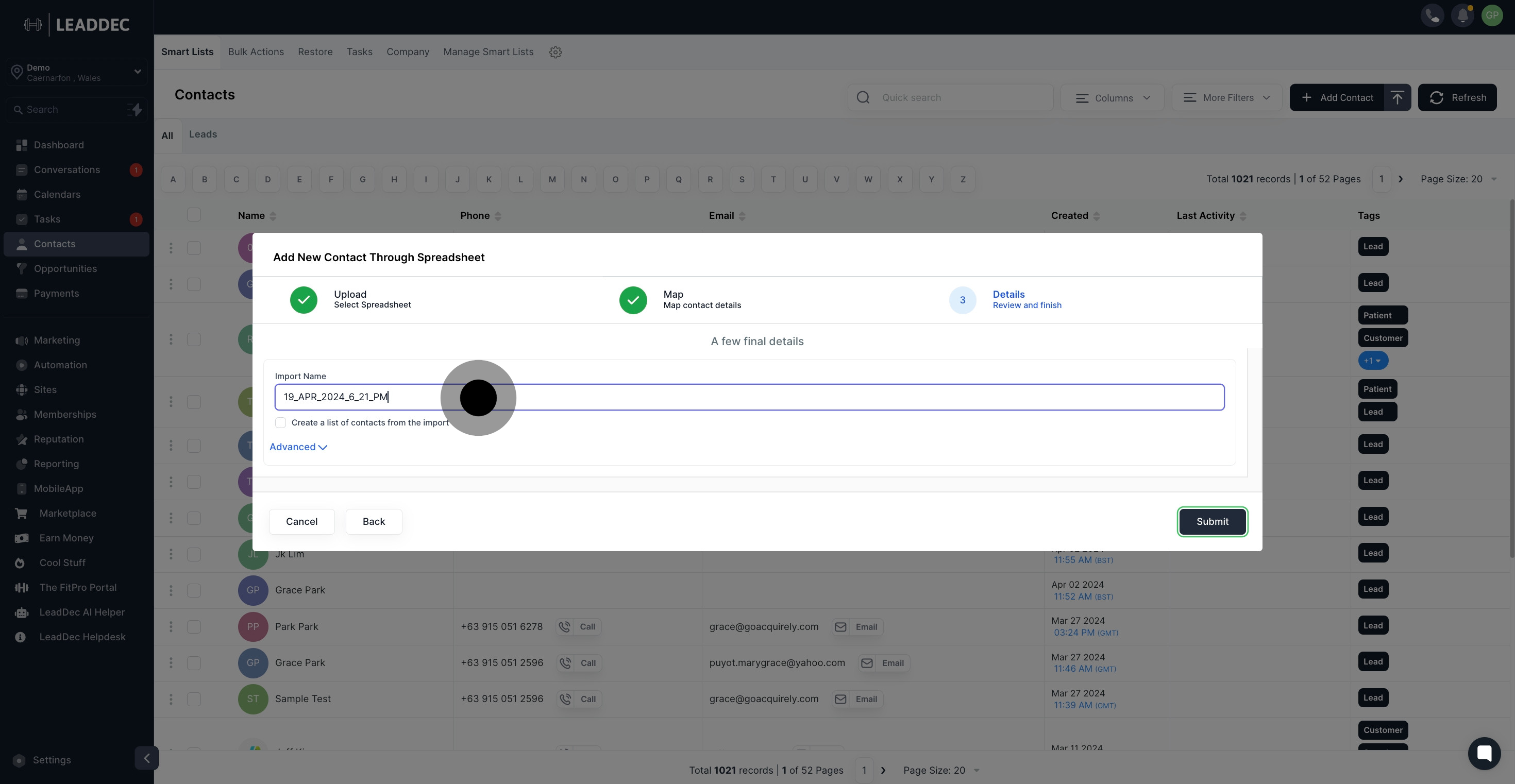
9. Explore advance settings by clicking here.
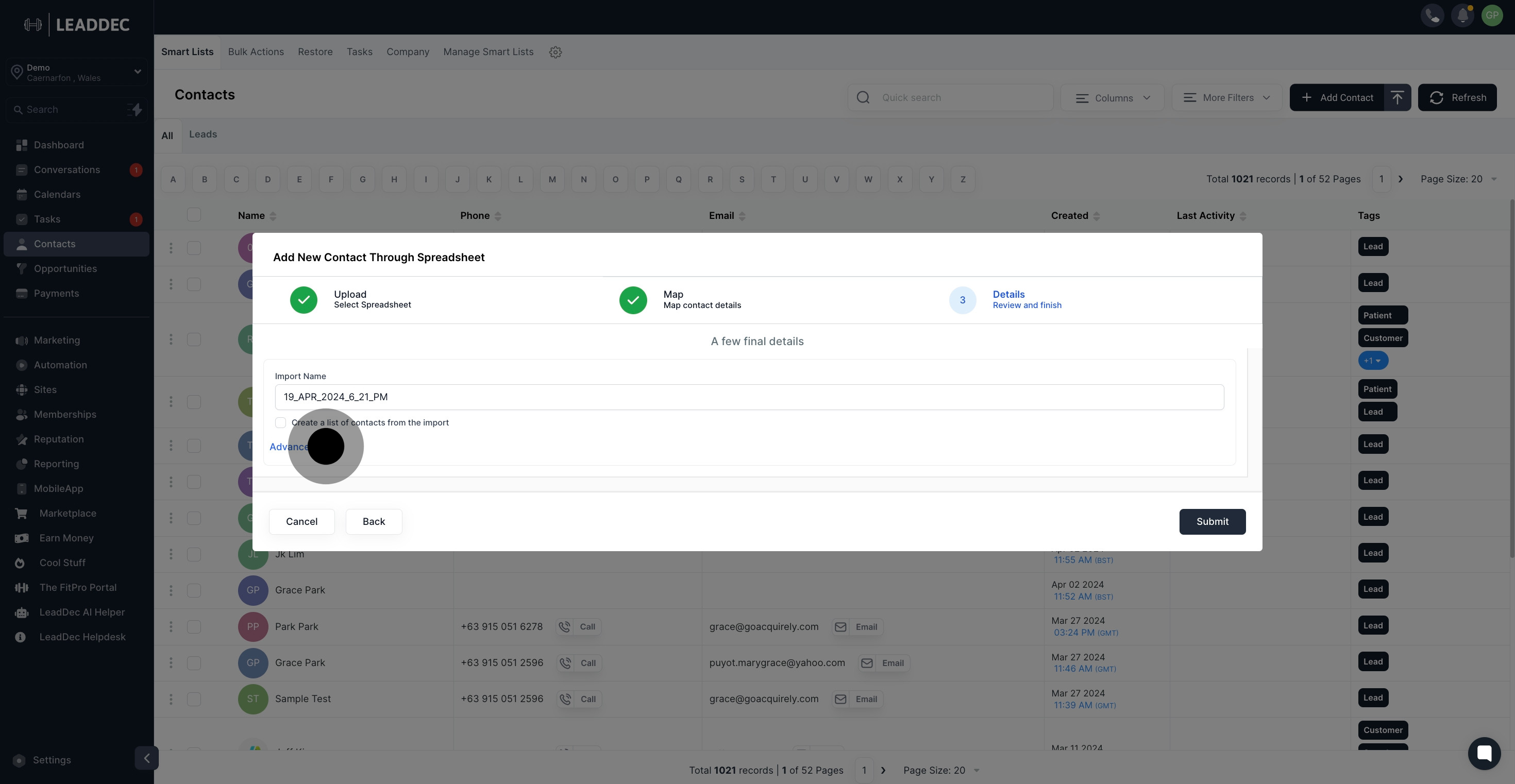
10. Select this to add and update existing contacts records.
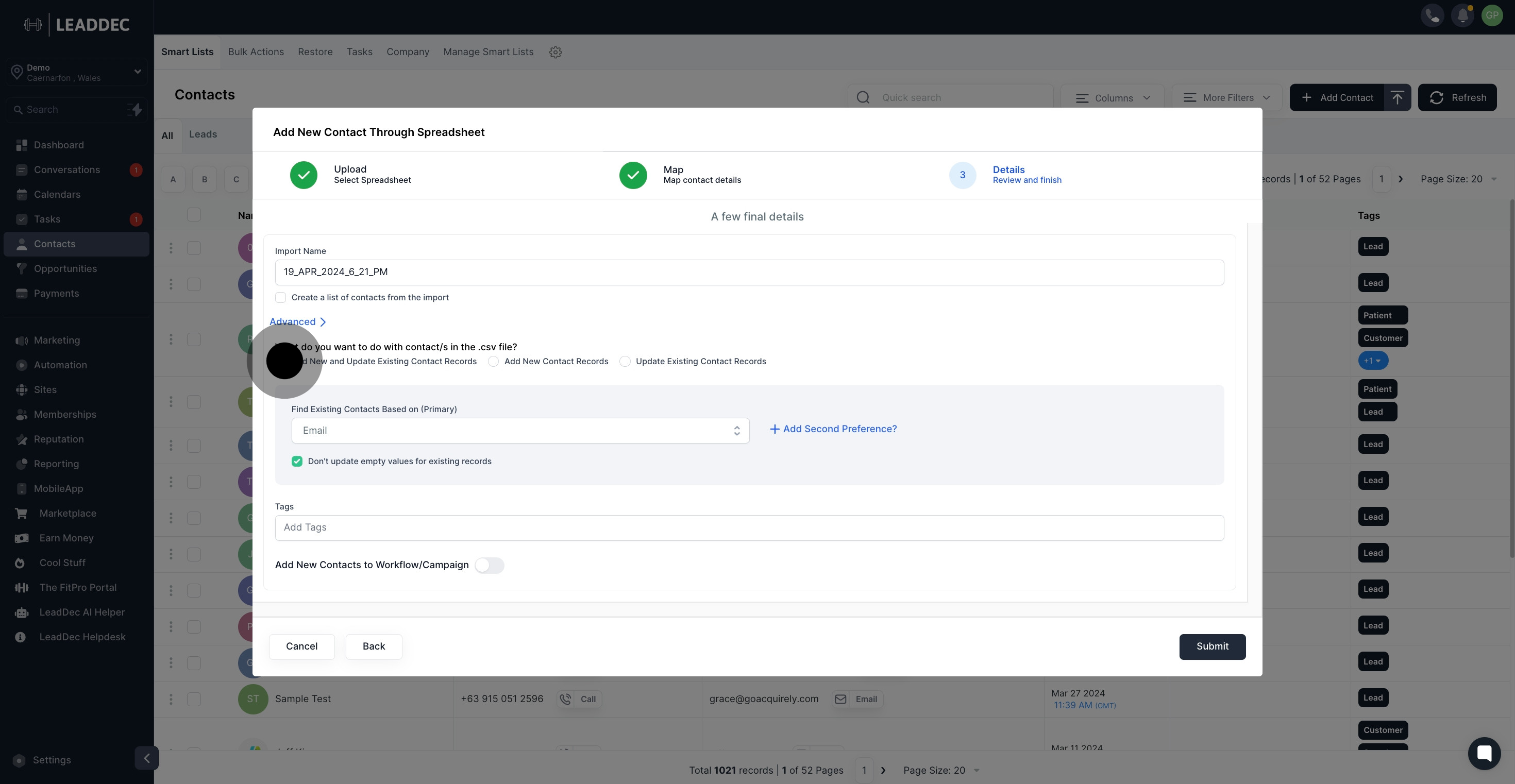
11. Choose this option to add new contact records.

12. Decide to update existing contacts by clicking here.

13. Select 'Email' to find existing contacts.
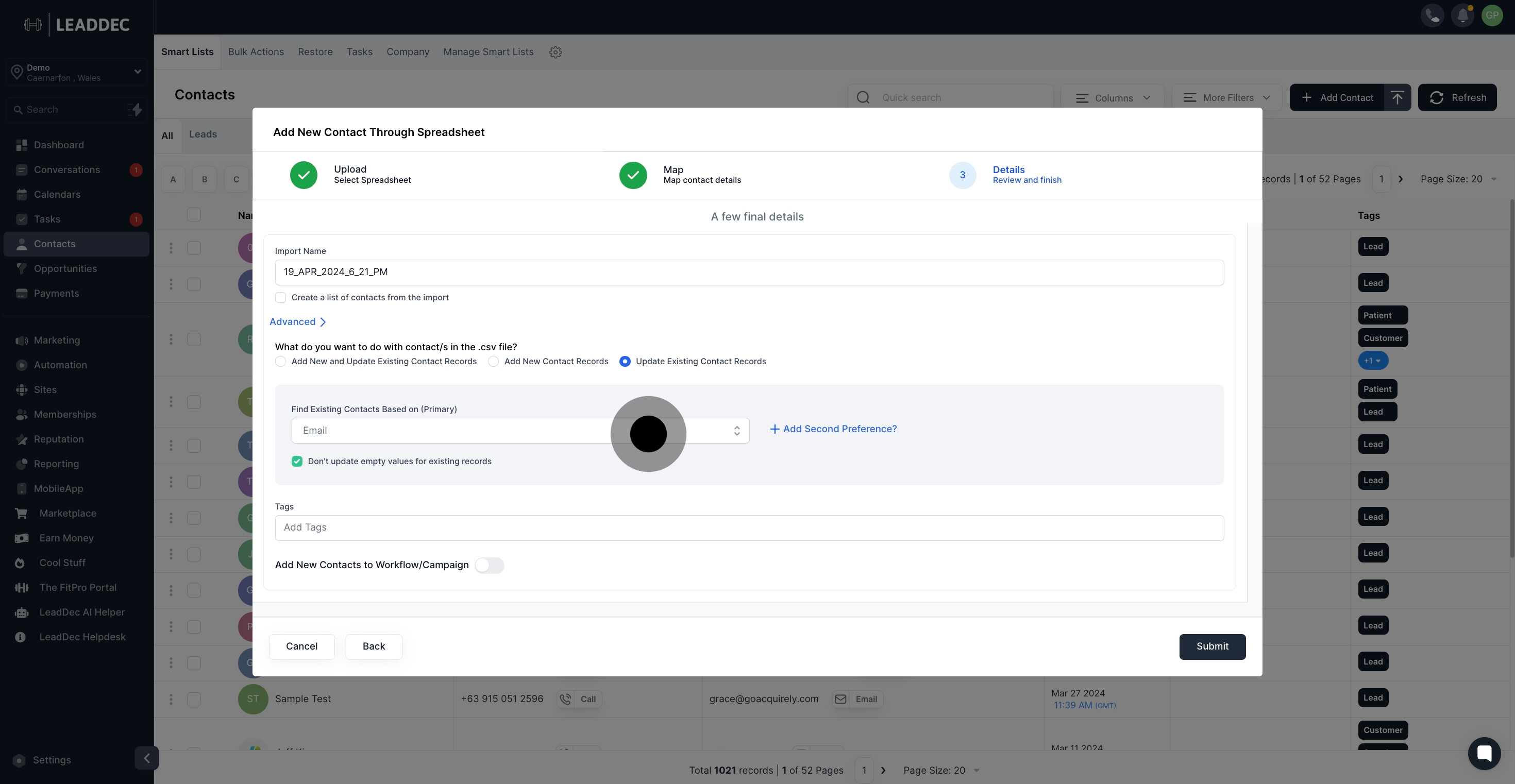
14. Add tags to your import contacts as needed.

15. Enable this option, to add new contacts to a workflow/campaign.

16. Finally, Click here to "Submit"
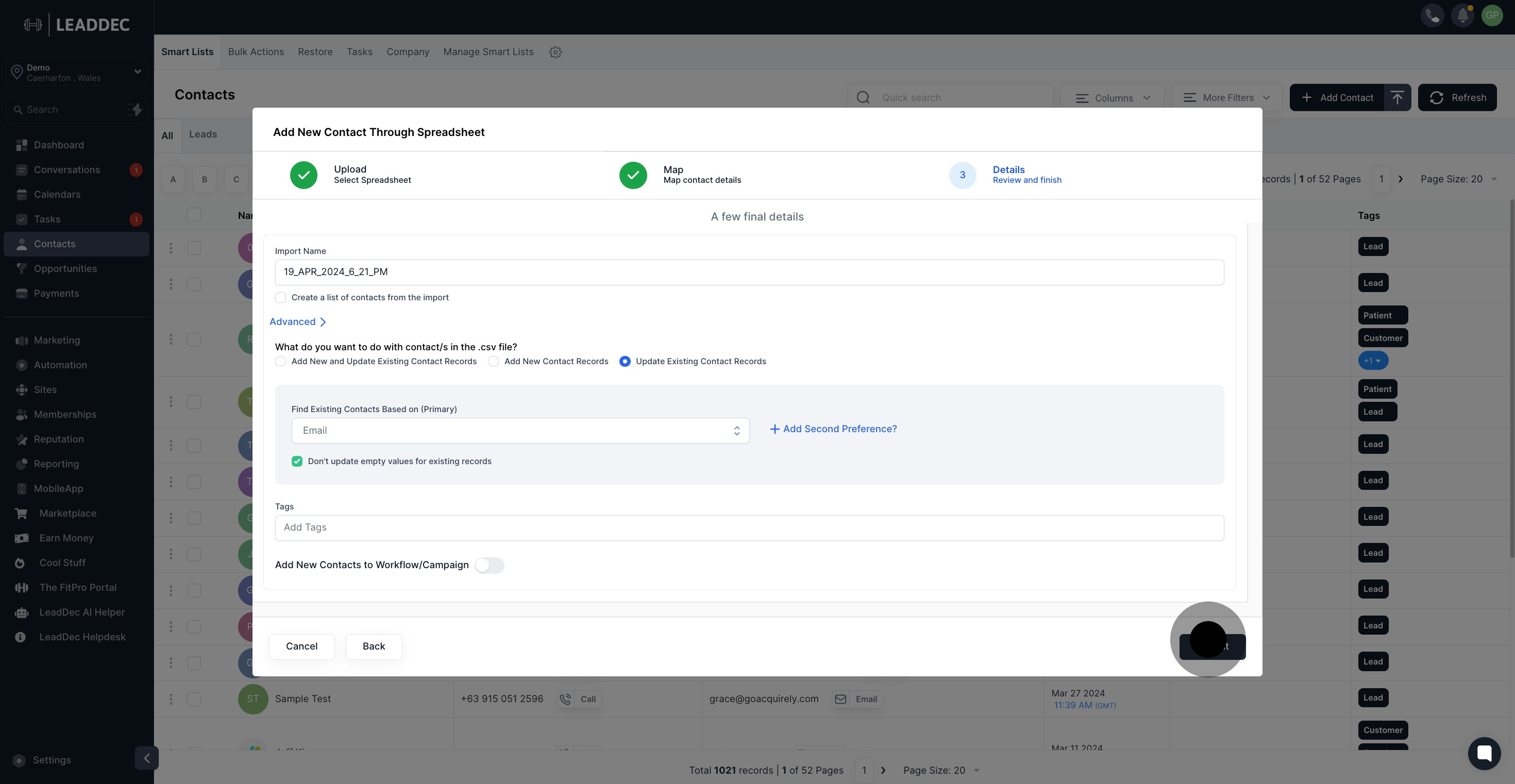
17. Check your import's progress by clicking here.