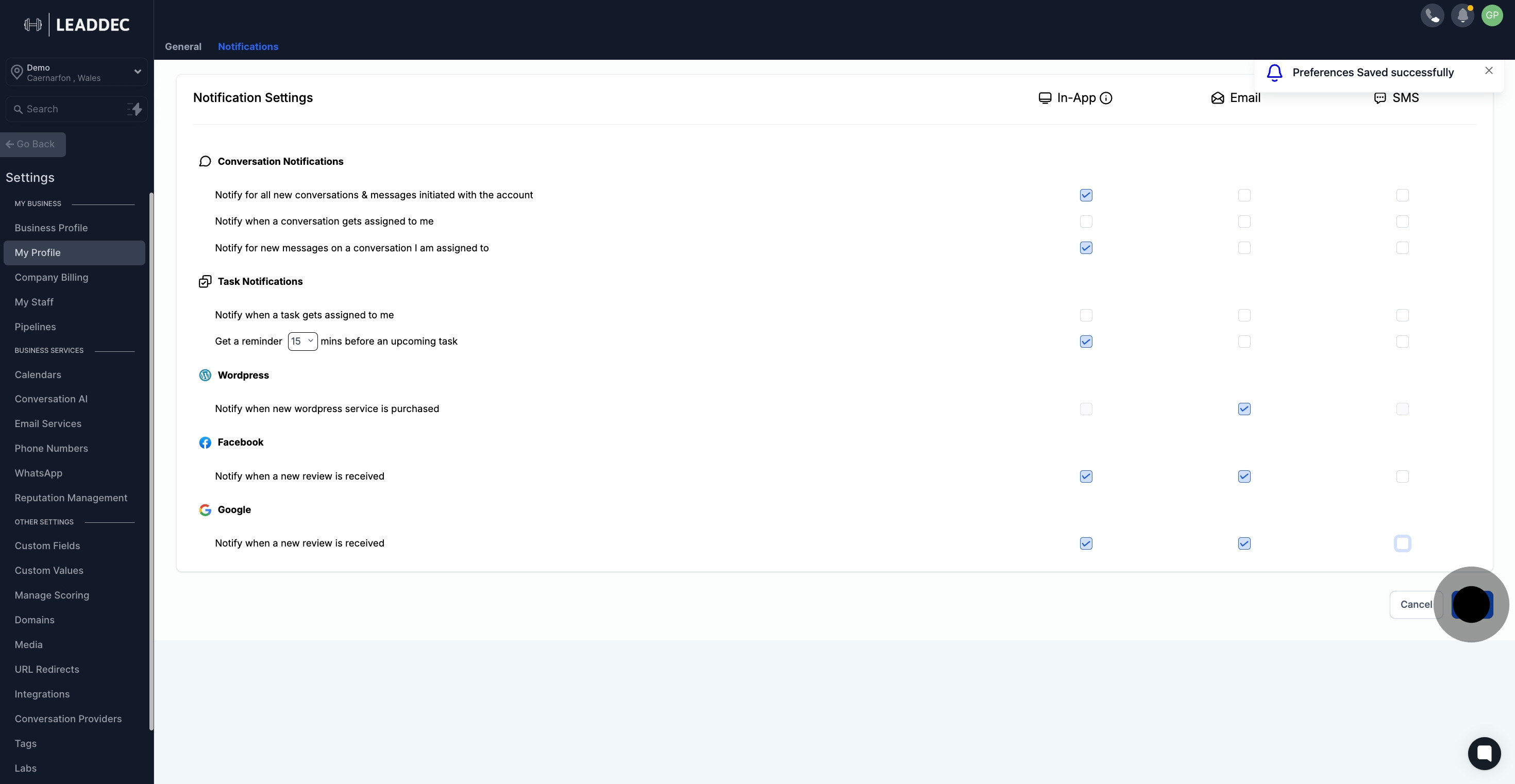1. To start, click on "Settings".
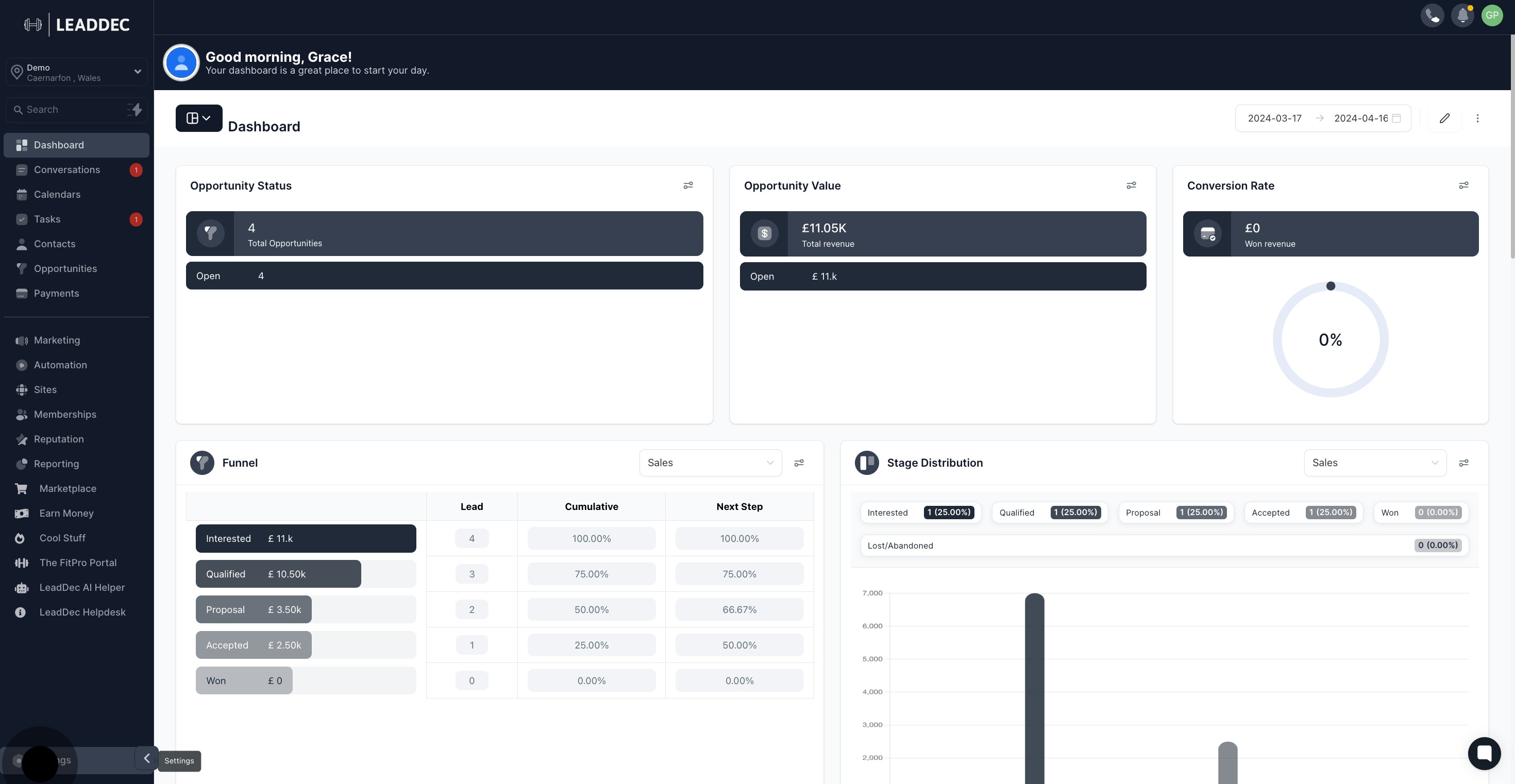
2. Next, Click on "My Profile"
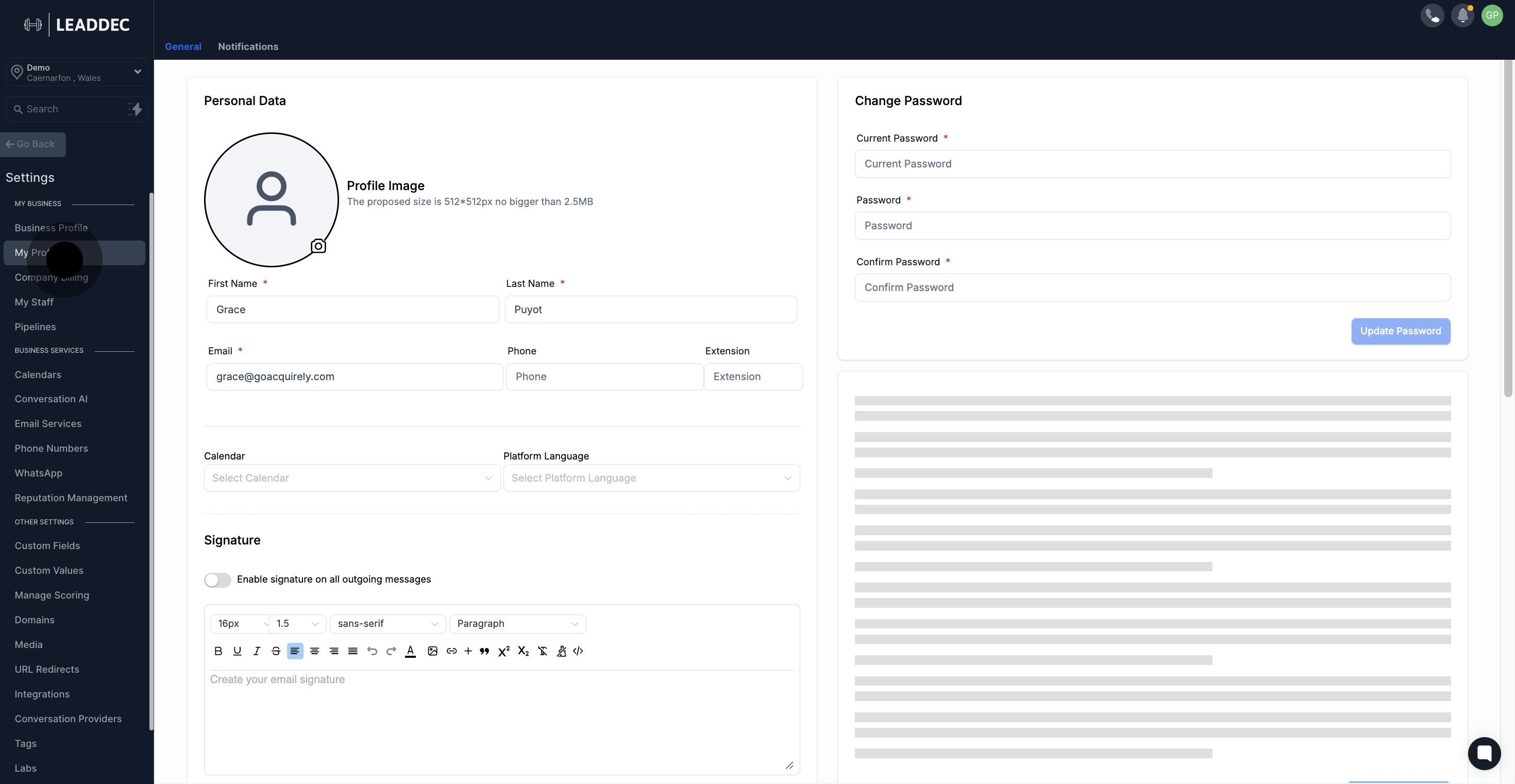
3. Next up, click "Notifications"

4. Inn App Notification, You can see an overview of your current notification settings for each type and update your preferences by checking or unchecking the boxes.
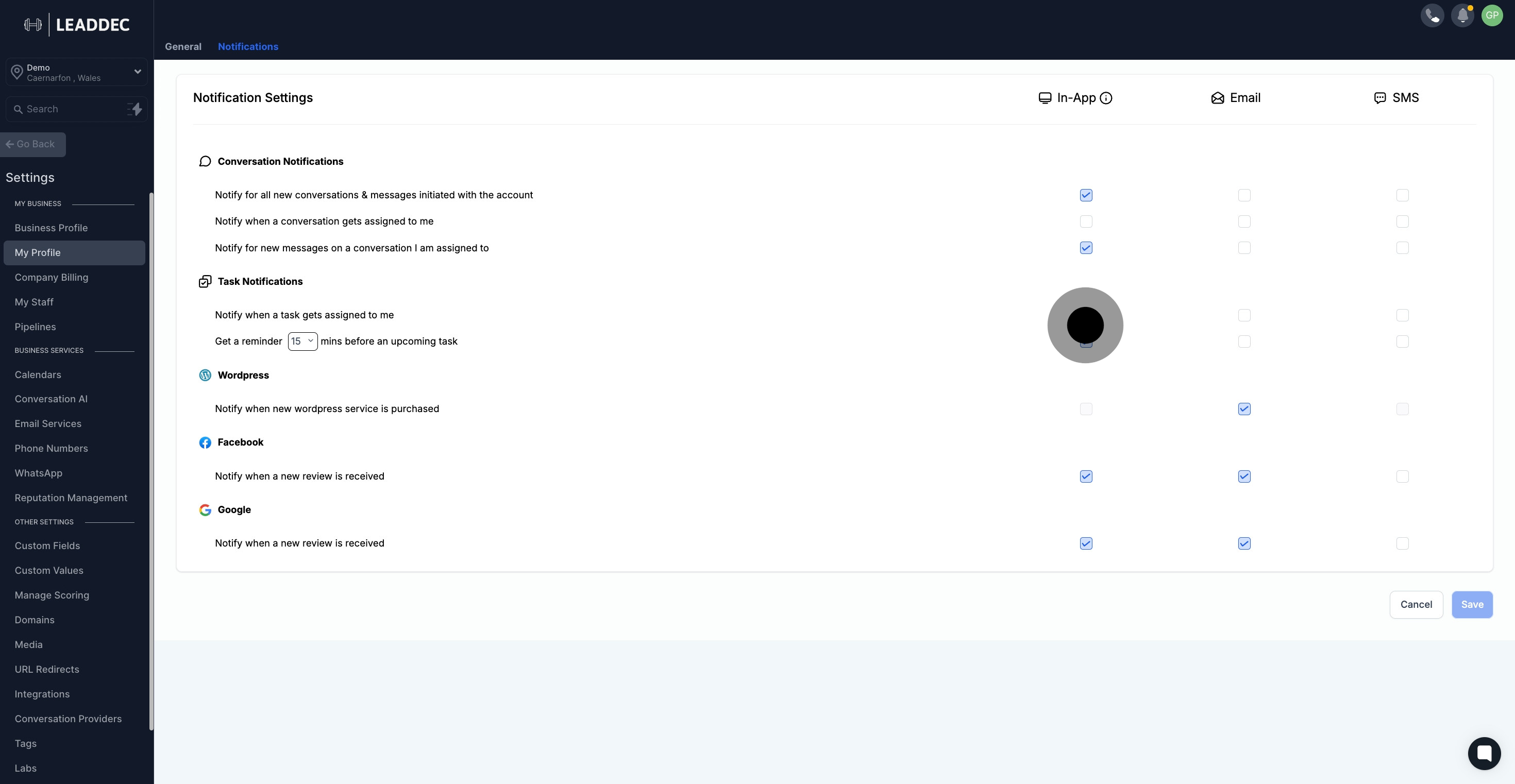
5. For users who frequently use email, email notifications can help stay organized and highlight important tasks. Use the email column to have more control over the types of notifications you receive. Check or uncheck the boxes to create a personalized notification system that ensures you only receive contextual messages about your most immediate action items.
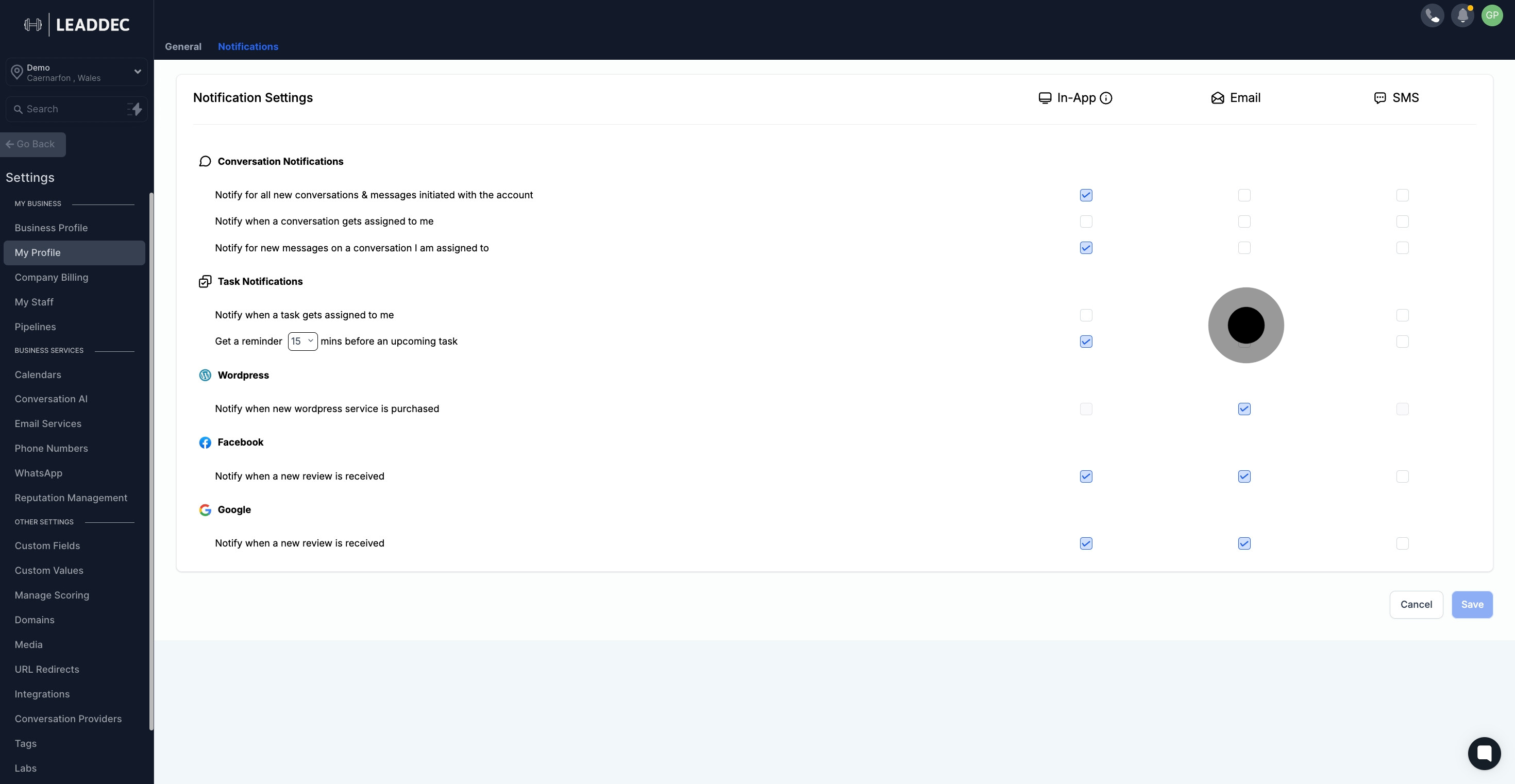
6. For users who prefer SMS Notifications

7. Stay informed about your clients' communication with Conversation Notifications. Customize the notifications you receive for email and text message conversations. Easily choose which notifications you want to see or turn them off completely.

8. Stay up to date with all new messages received for your account. Choose to receive email, sms or in-app notifications.

9. Get notified when conversations are assigned to you. Stay on top of your tasks with prompt alerts delivered to your app or email.
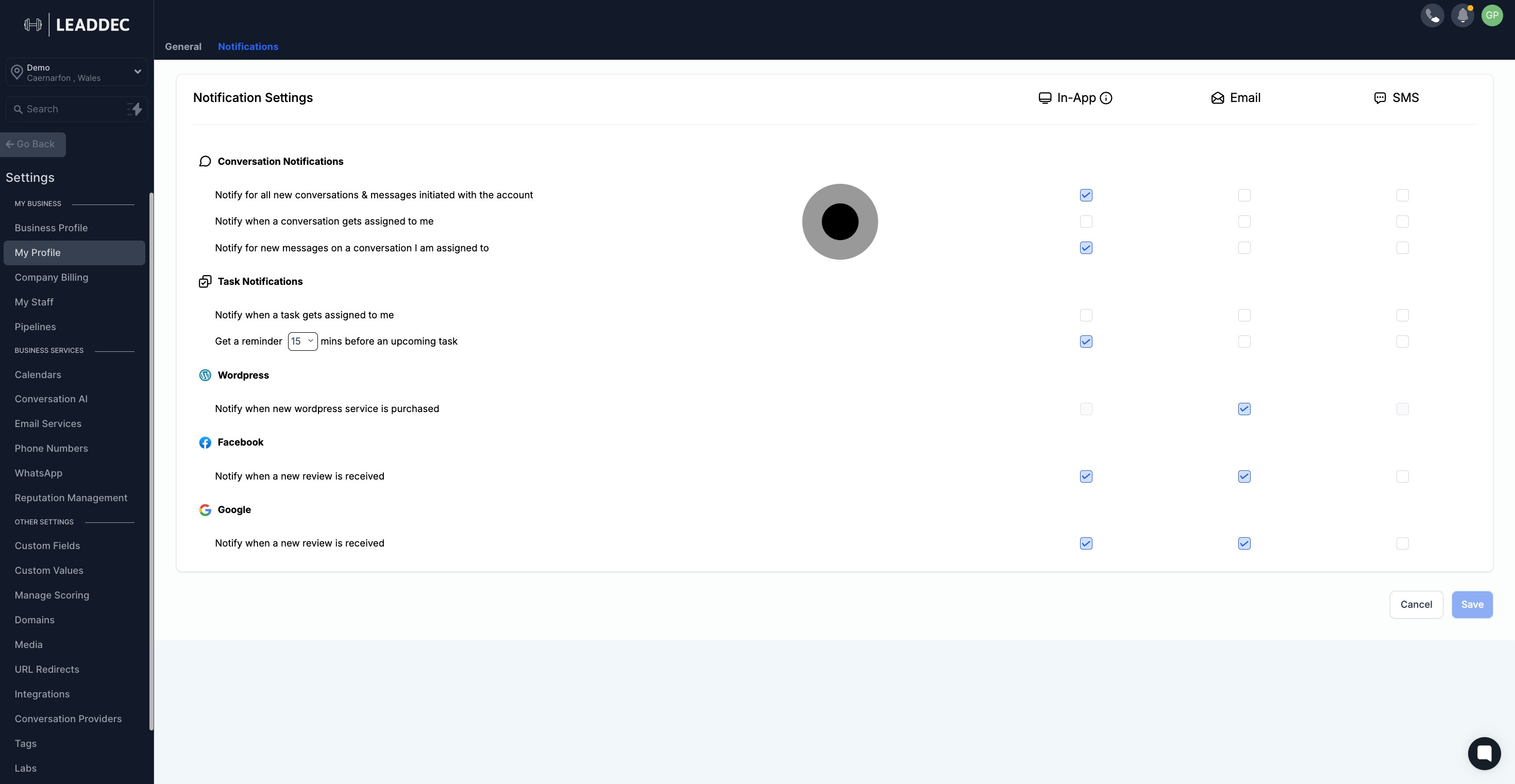
10. Be informed about any new message arrivals from conversations you are assigned to. These notifications can appear in your app and/or email.
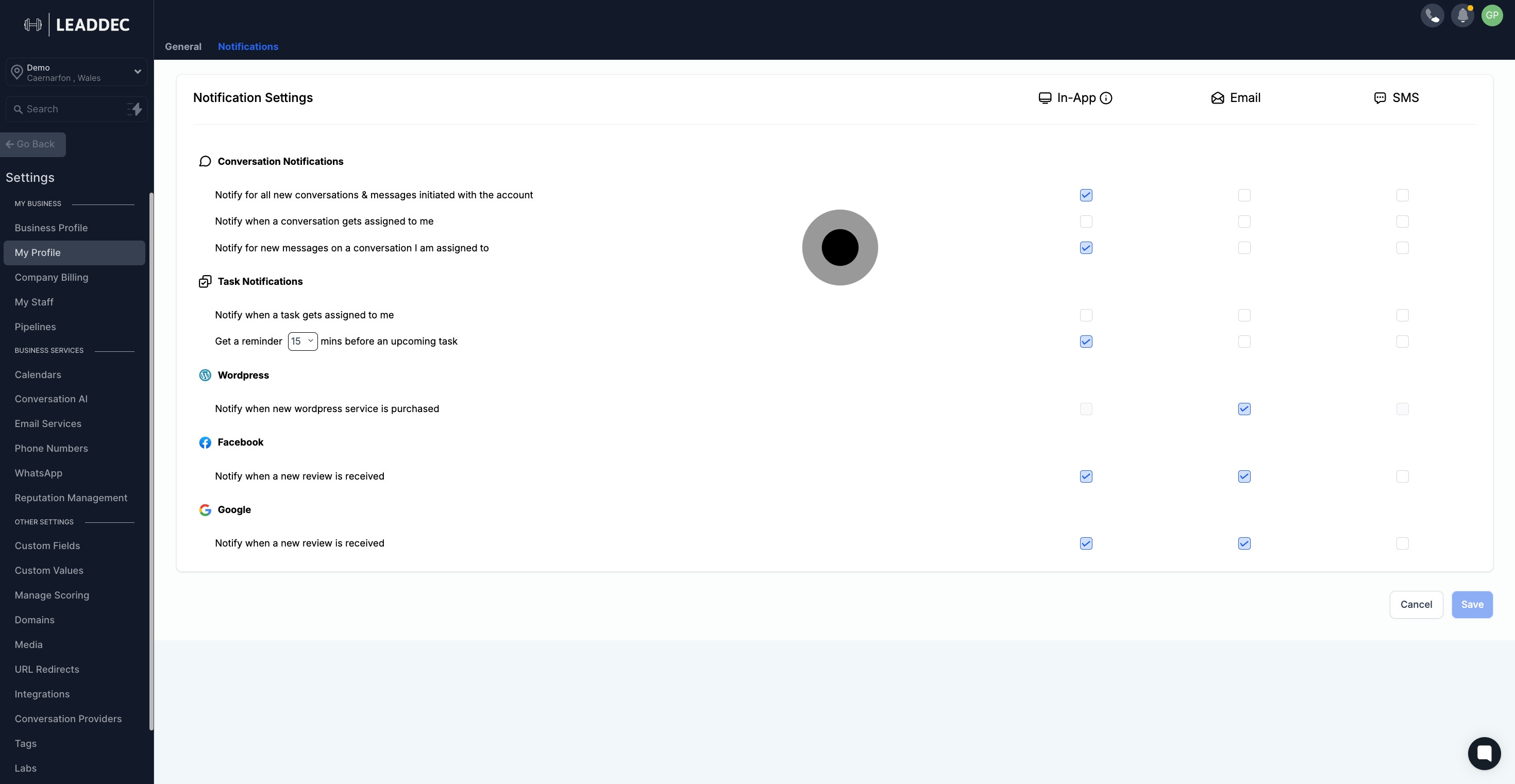
11. Take control of your to-do list with task notifications. Set up these notifications to show in-app and/or email to ensure no tasks are missed.
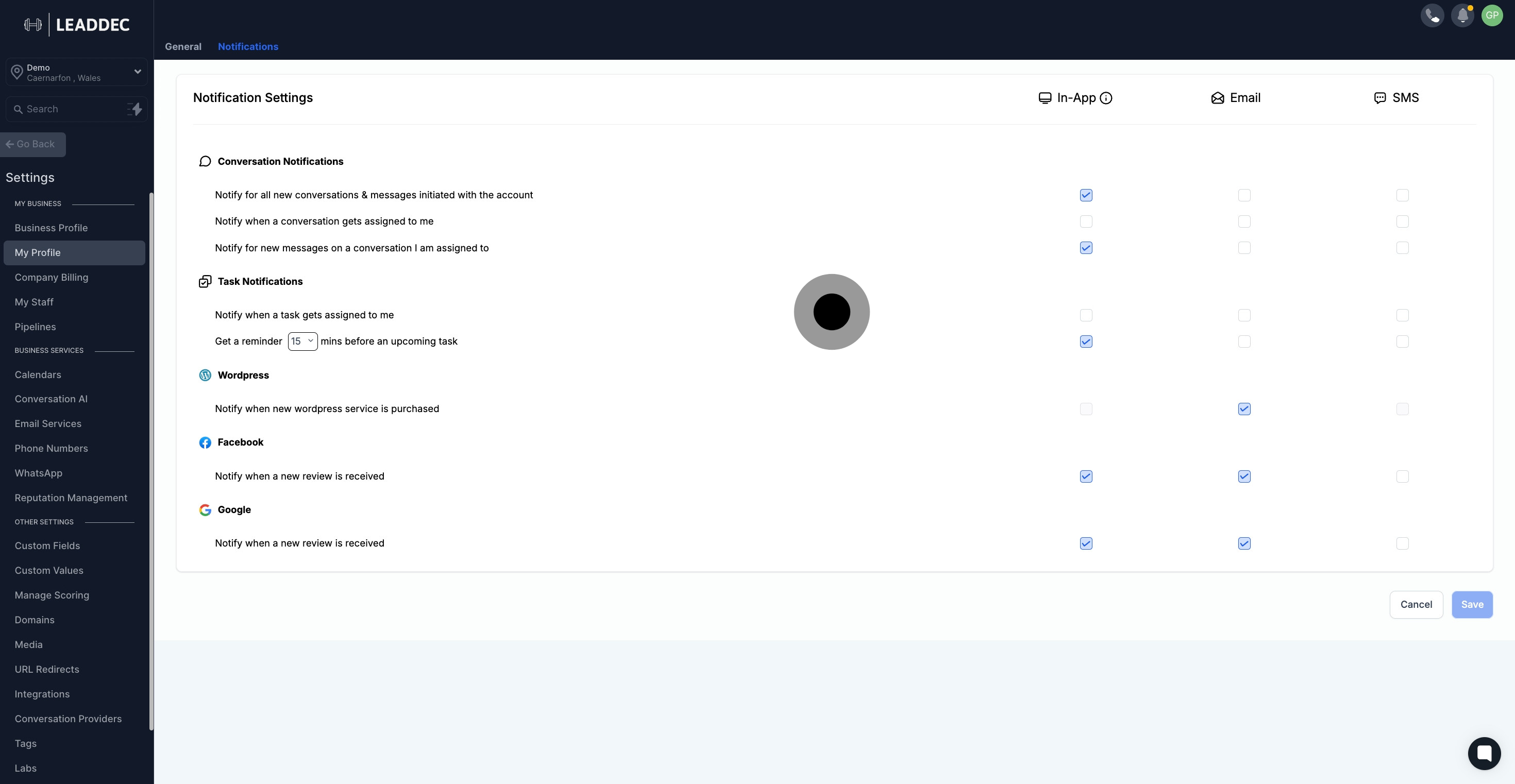
12. When a task gets assigned Choose to be notified in your app or via email whenever a task is assigned. Stay informed and organized, especially when multiple users have tasks.
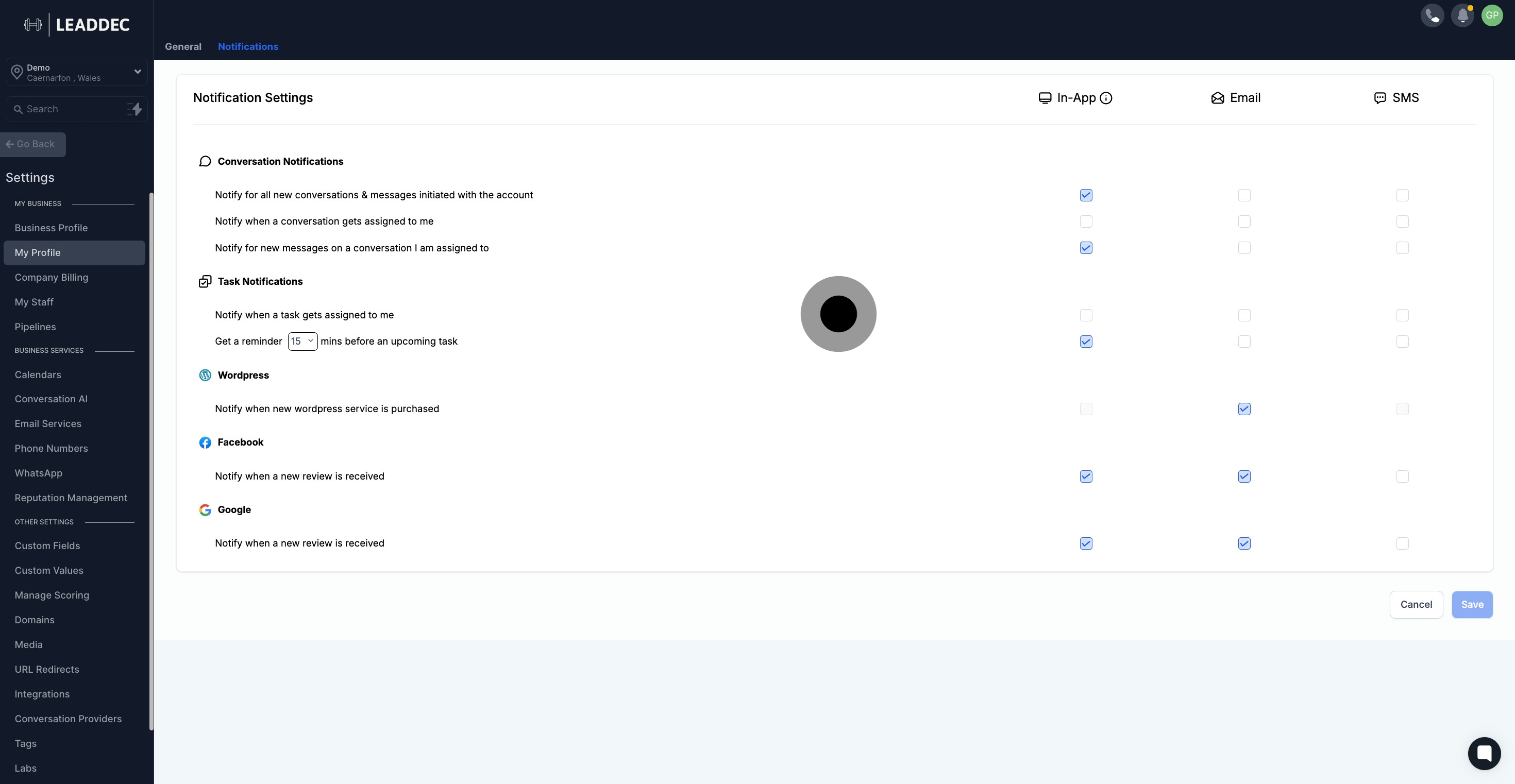
13. Customize notification options based on your preferred timing. Set up alerts through the app, email, or SMS to be reminded 15, 30, 45, or 60 minute
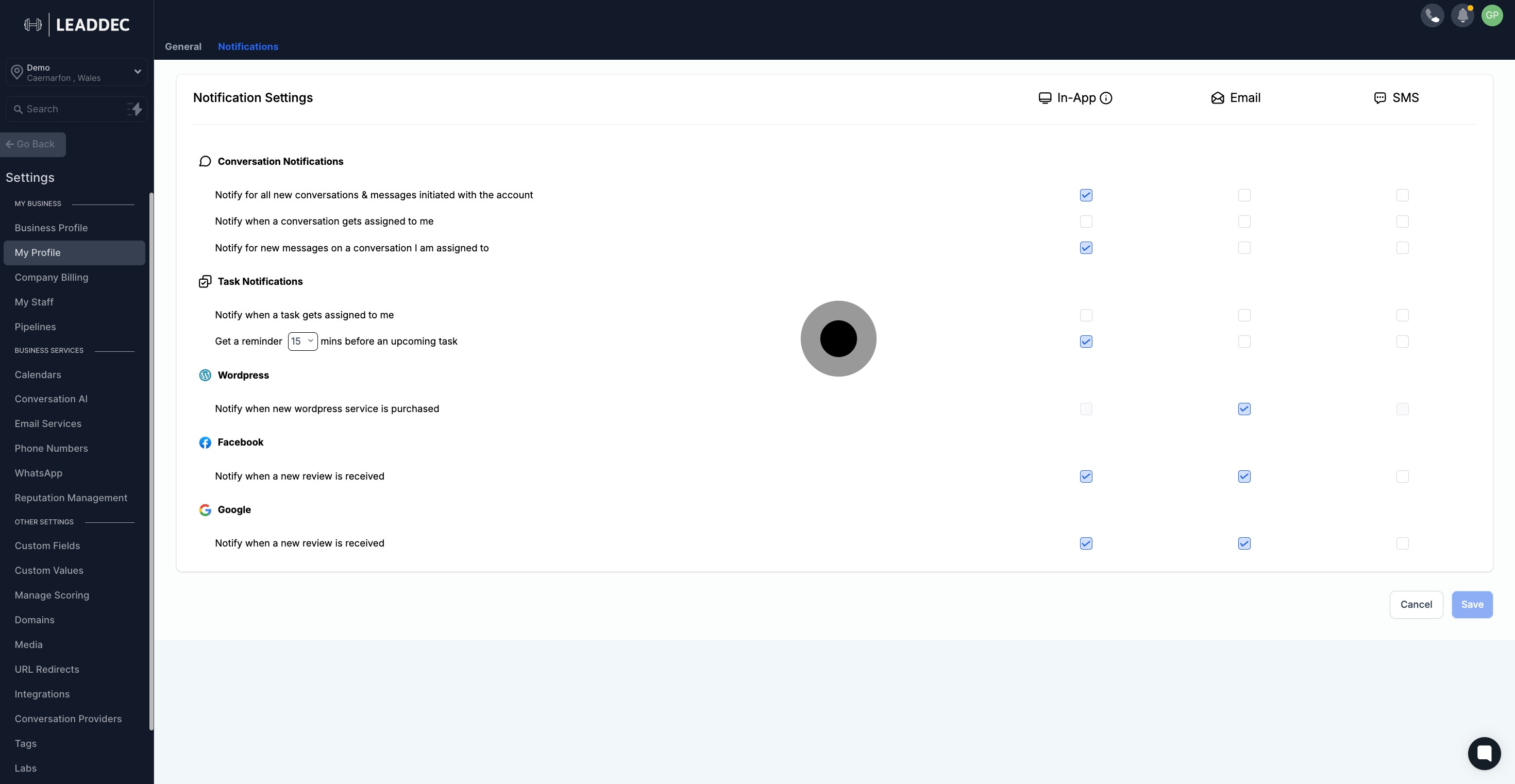
14. Notify when purchased
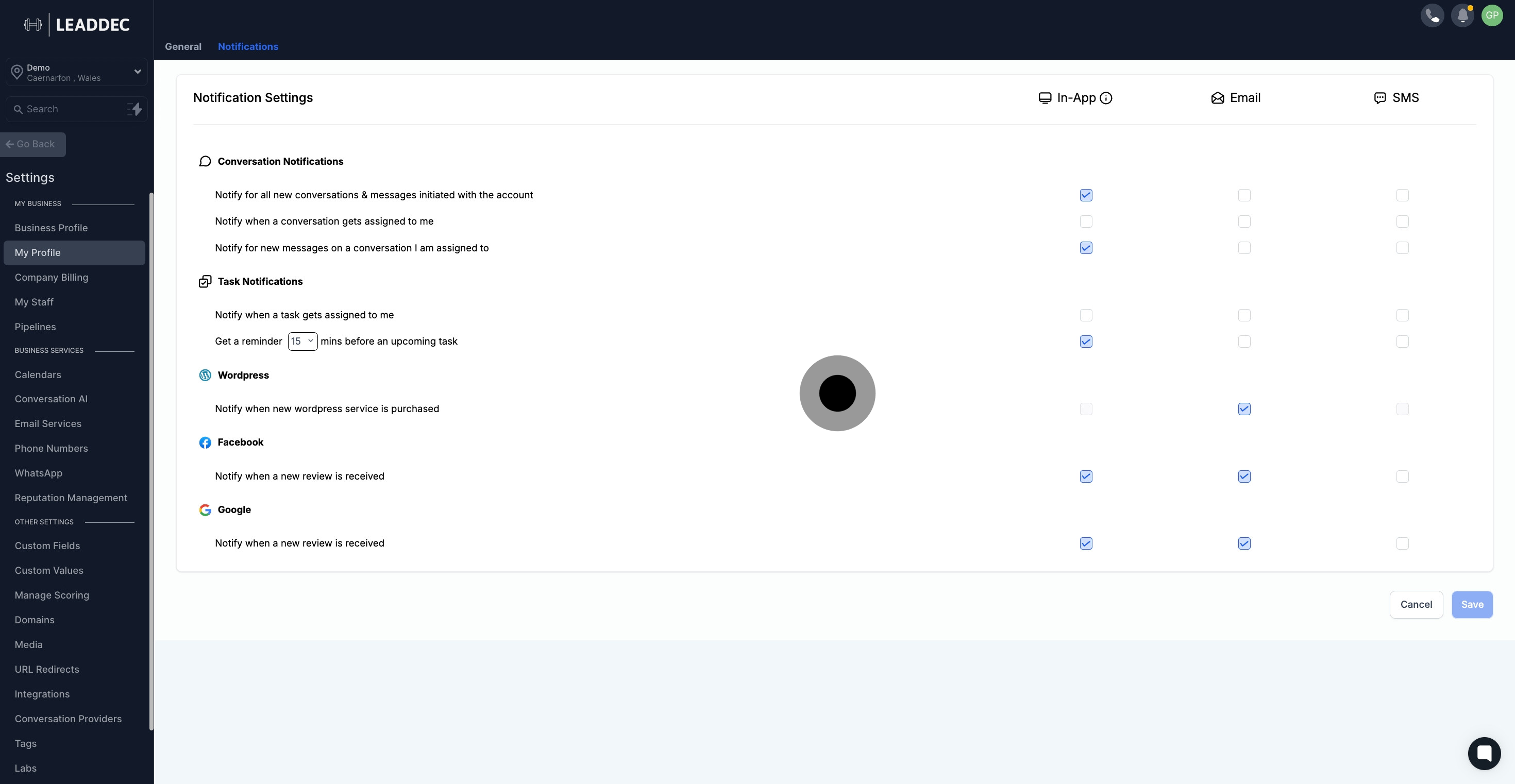
15. Control how you view updates related to your Facebook page with the Facebook notifications section. Opt-in for in-app and/or email notifications. Make sure your Facebook page is integrated with your CRM to receive these notifications.
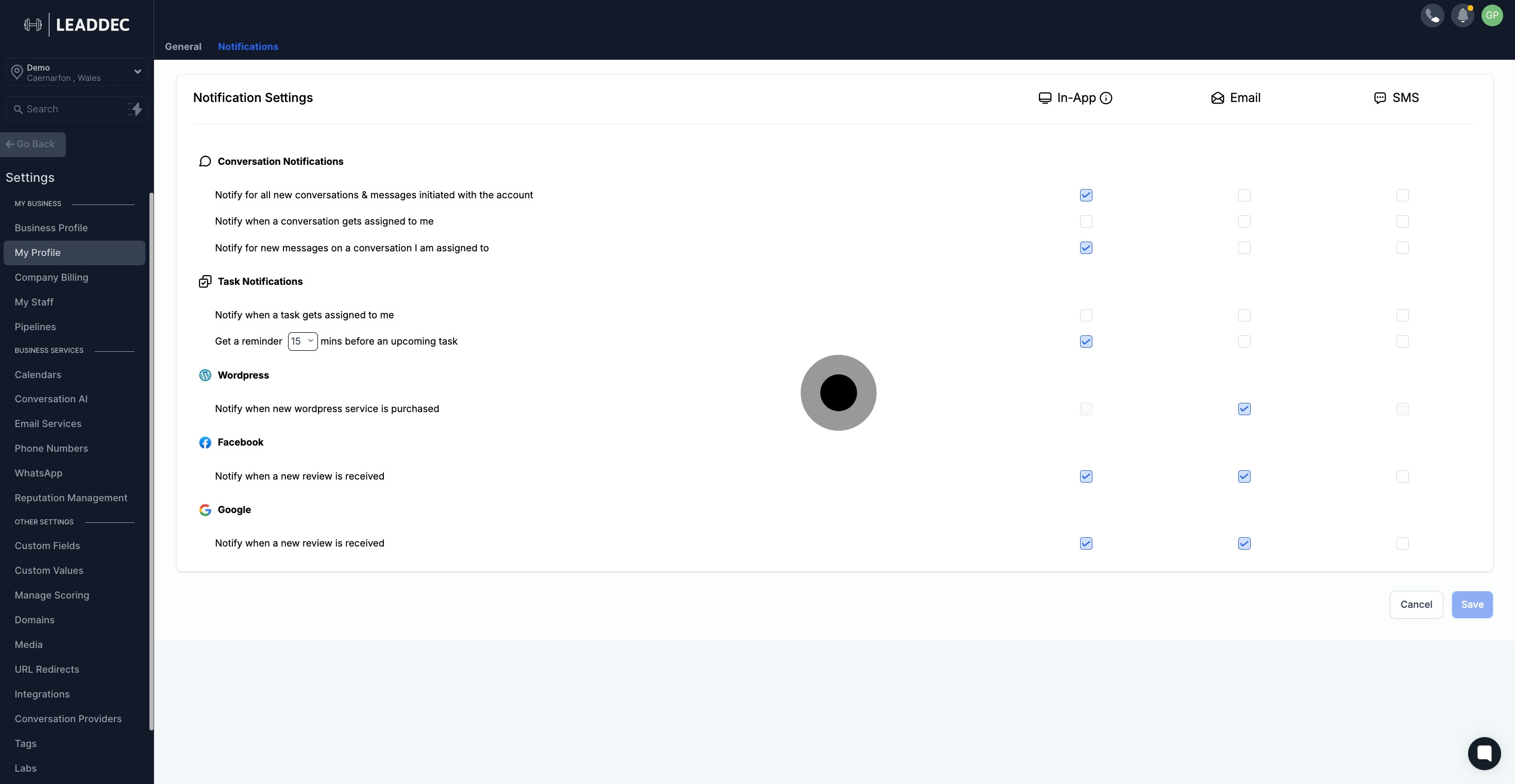
16. Manage notifications for reviews received on your Facebook page. Choose email, sms or in-app notifications.
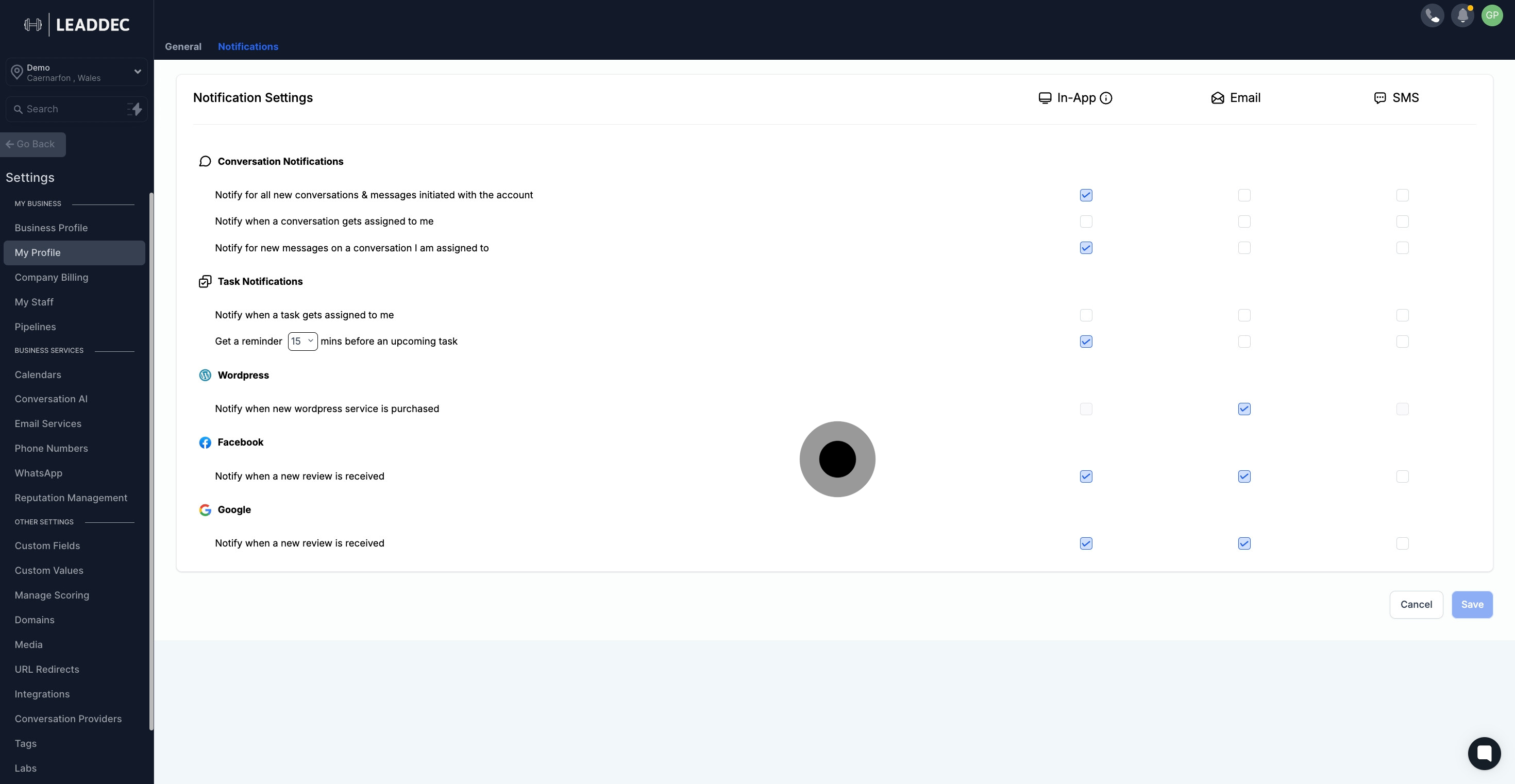
17. Opt-in to receive notifications in-app and/or via email when you receive a new review. Stay informed about the next actions you might need to take based on the received review.
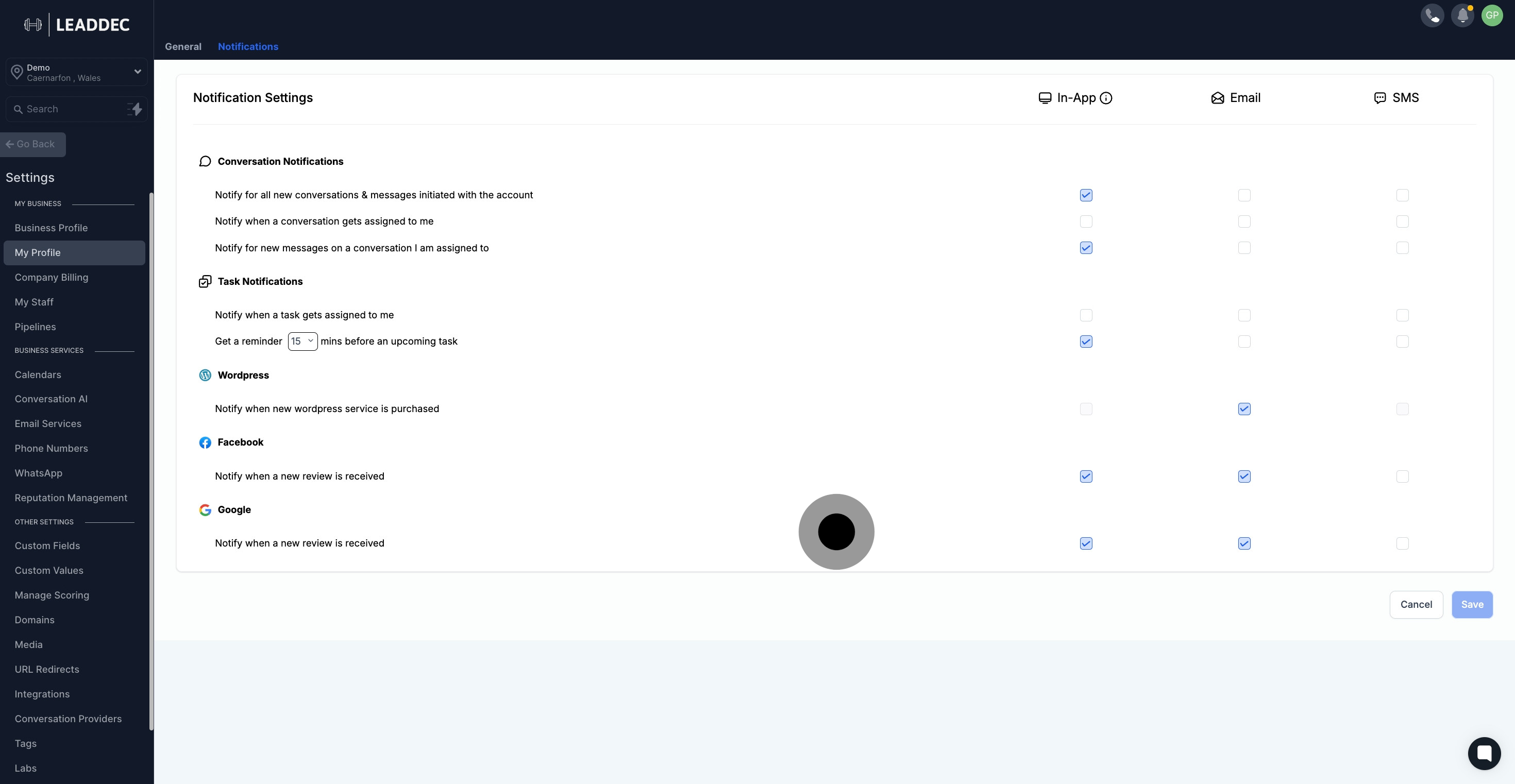
18. After, click on "Save".