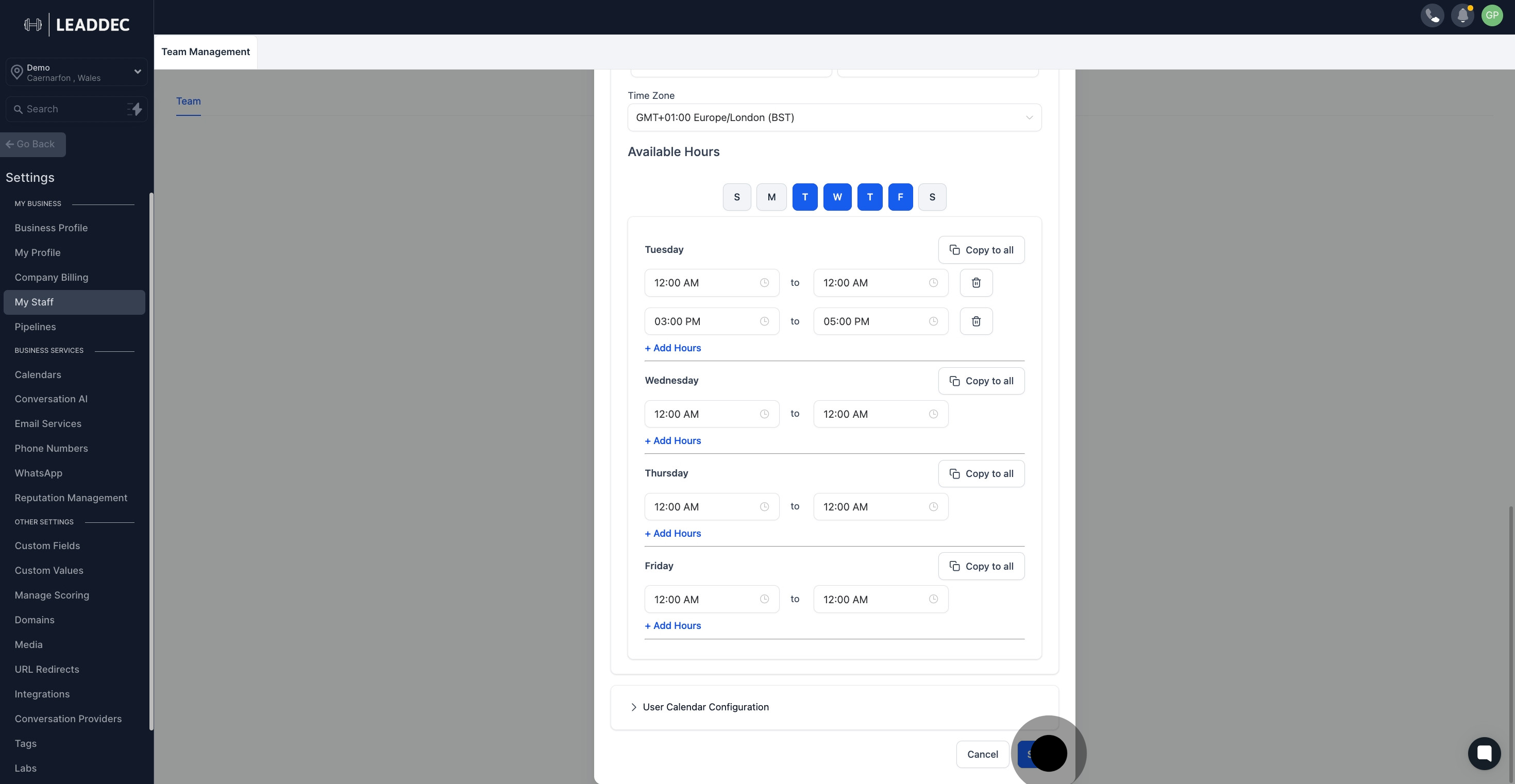1. Start by selecting the 'Settings' option.
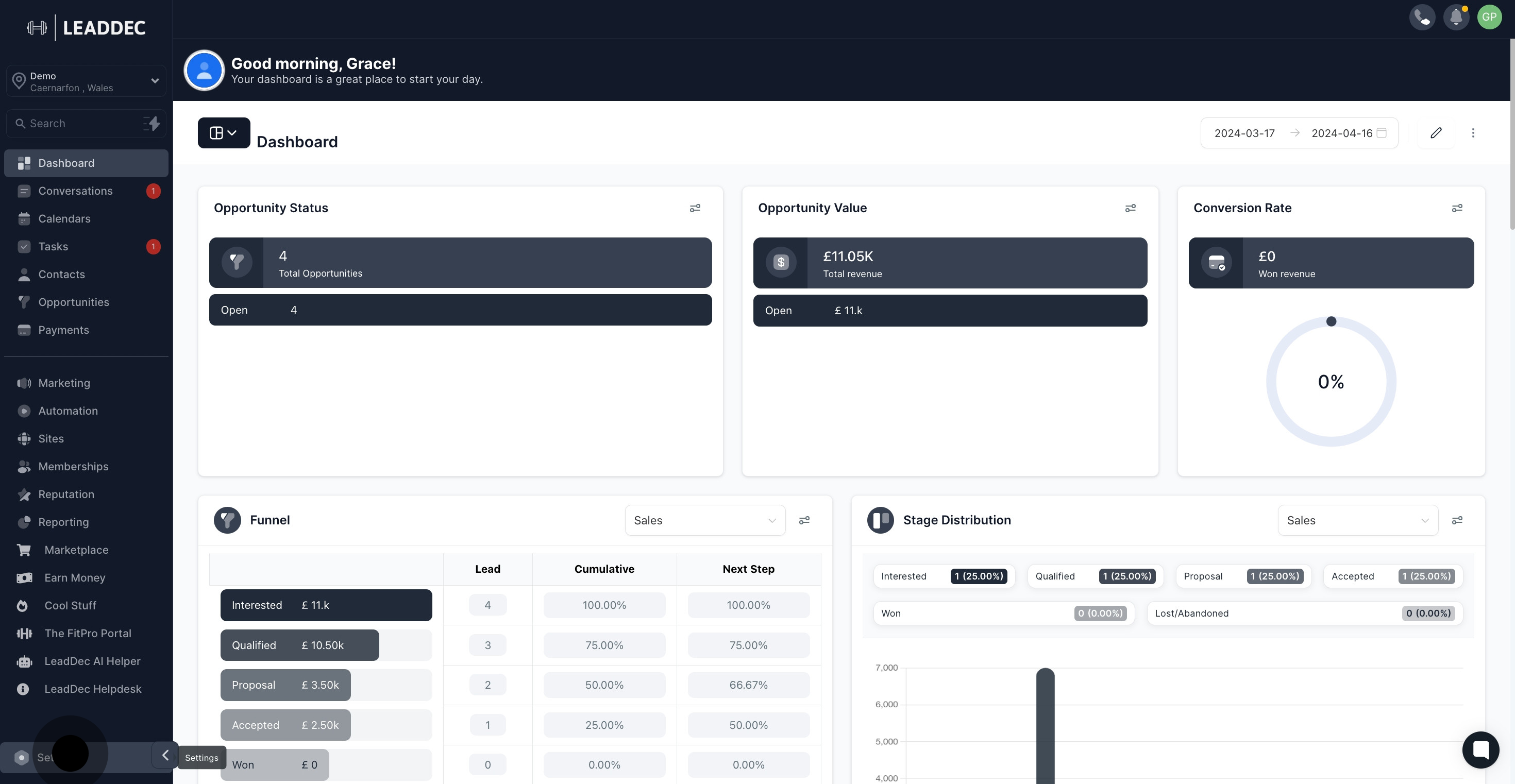
2. Next, find and click on the 'My Staff'

3. Locate and select the editing icon, which looks like a pencil.

4. Look for and navigate to the 'User Availability' panel.

5. Choose your meeting location
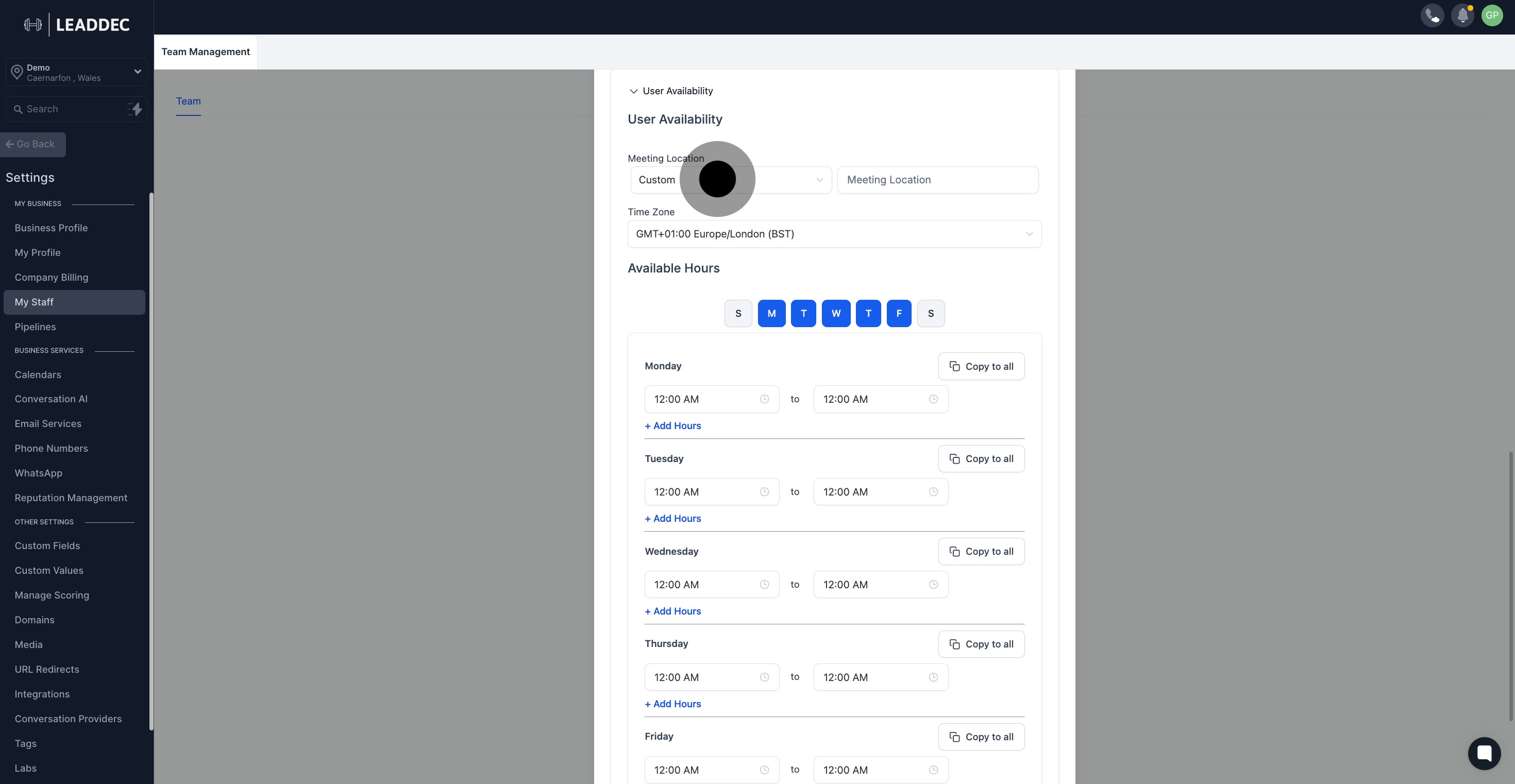
6. Specify the physical location of your meeting in the 'Custom' field.
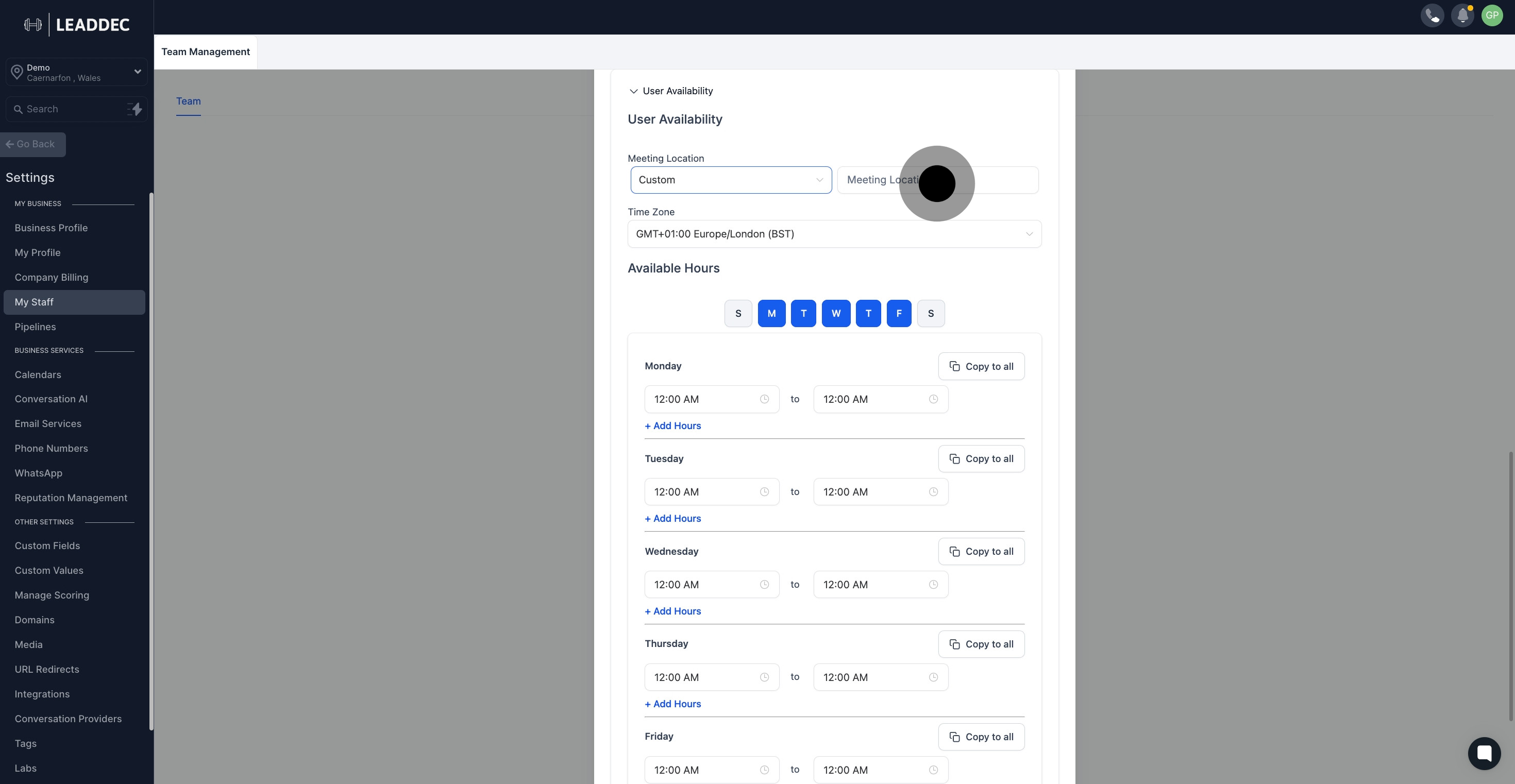
7. Next, find and click on the area where you can select your timezone.

8. Choose your available working days by clicking on the corresponding letters.

9. Select the time of day you're available by clicking on the appropriate section.
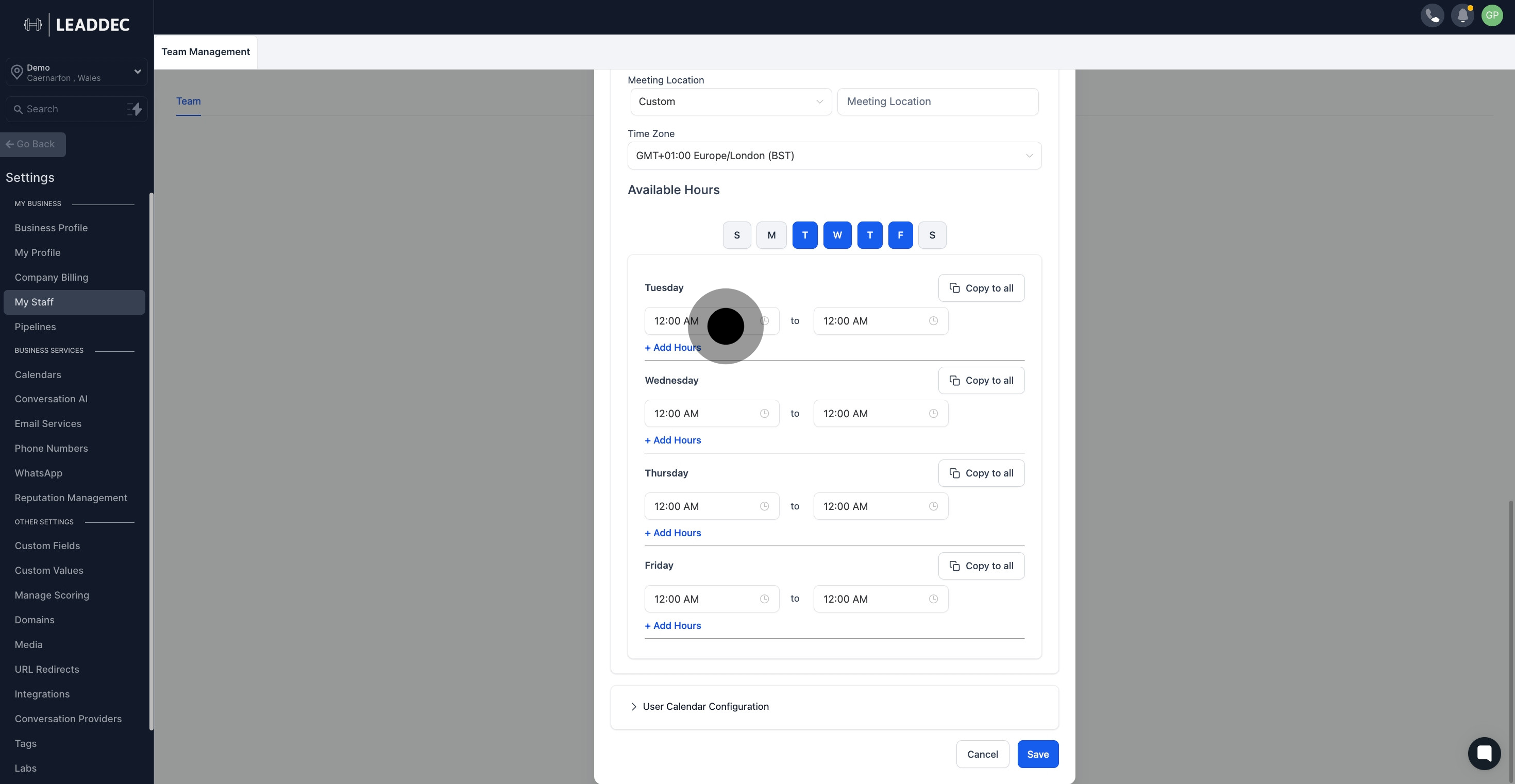
10. Click '+ Add Hours' to extend your available time frame on any given day.
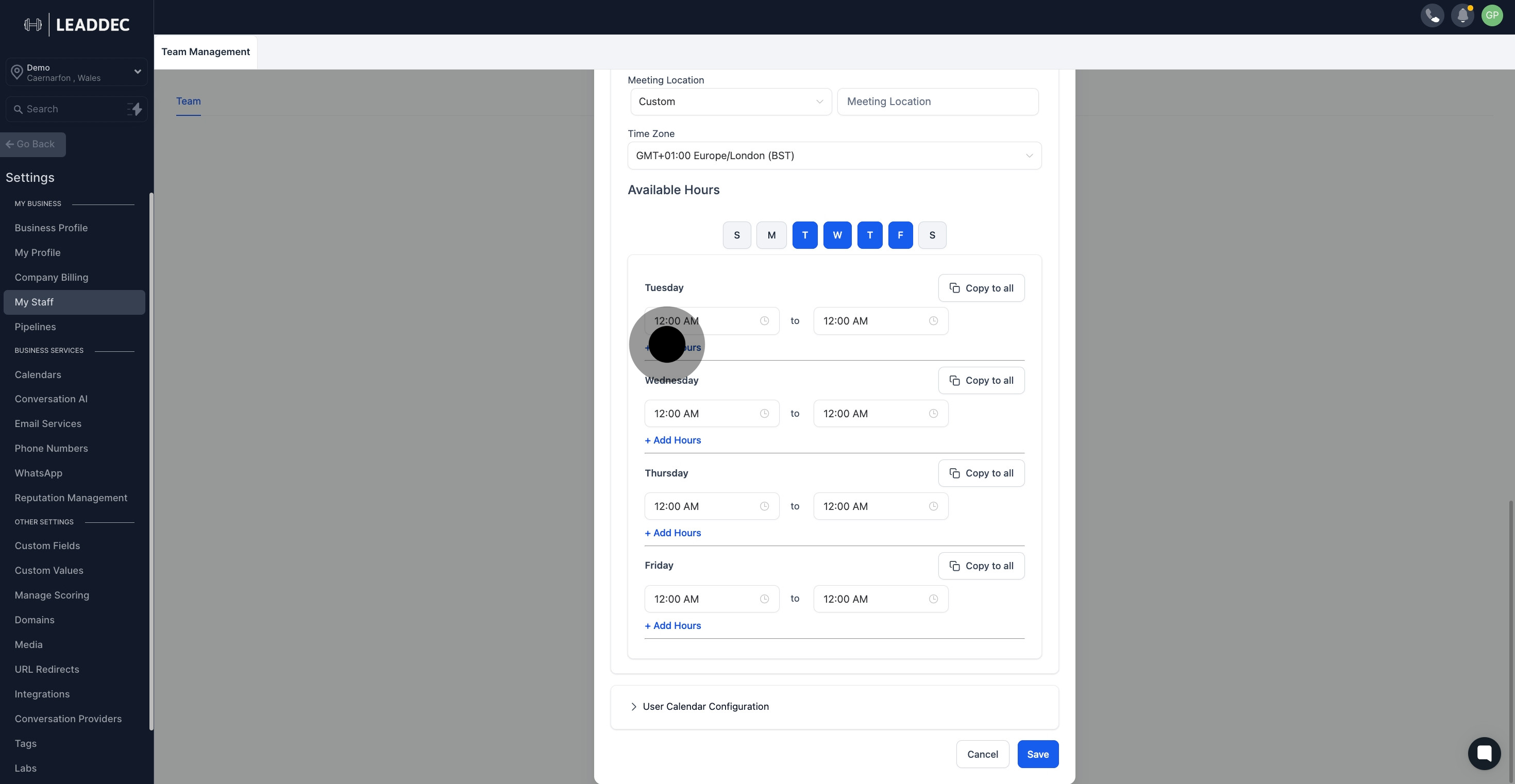
11. Remember to save your changes by clicking the 'Save' button.