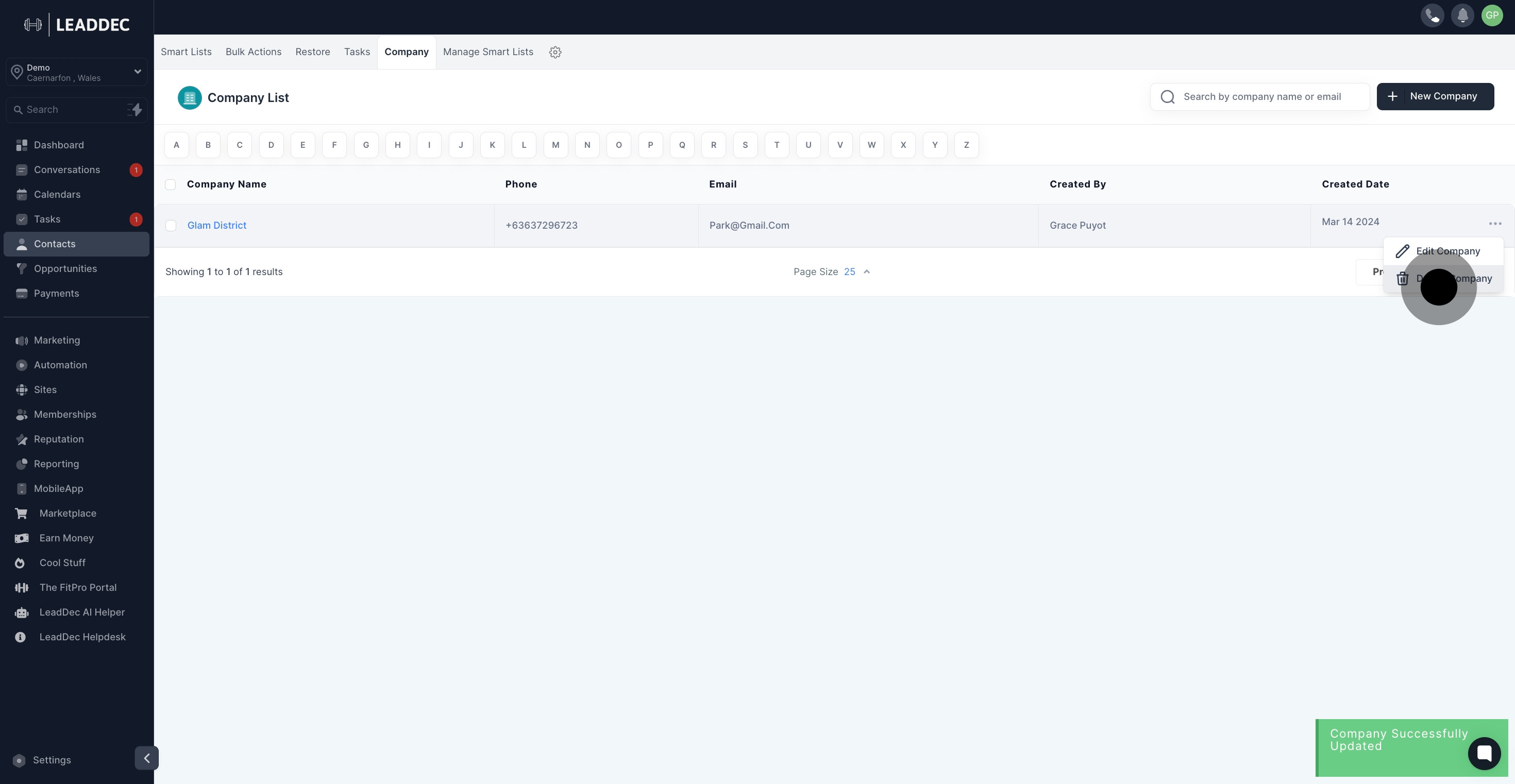1. First off, click on "contacts".

2. Click on "Company".
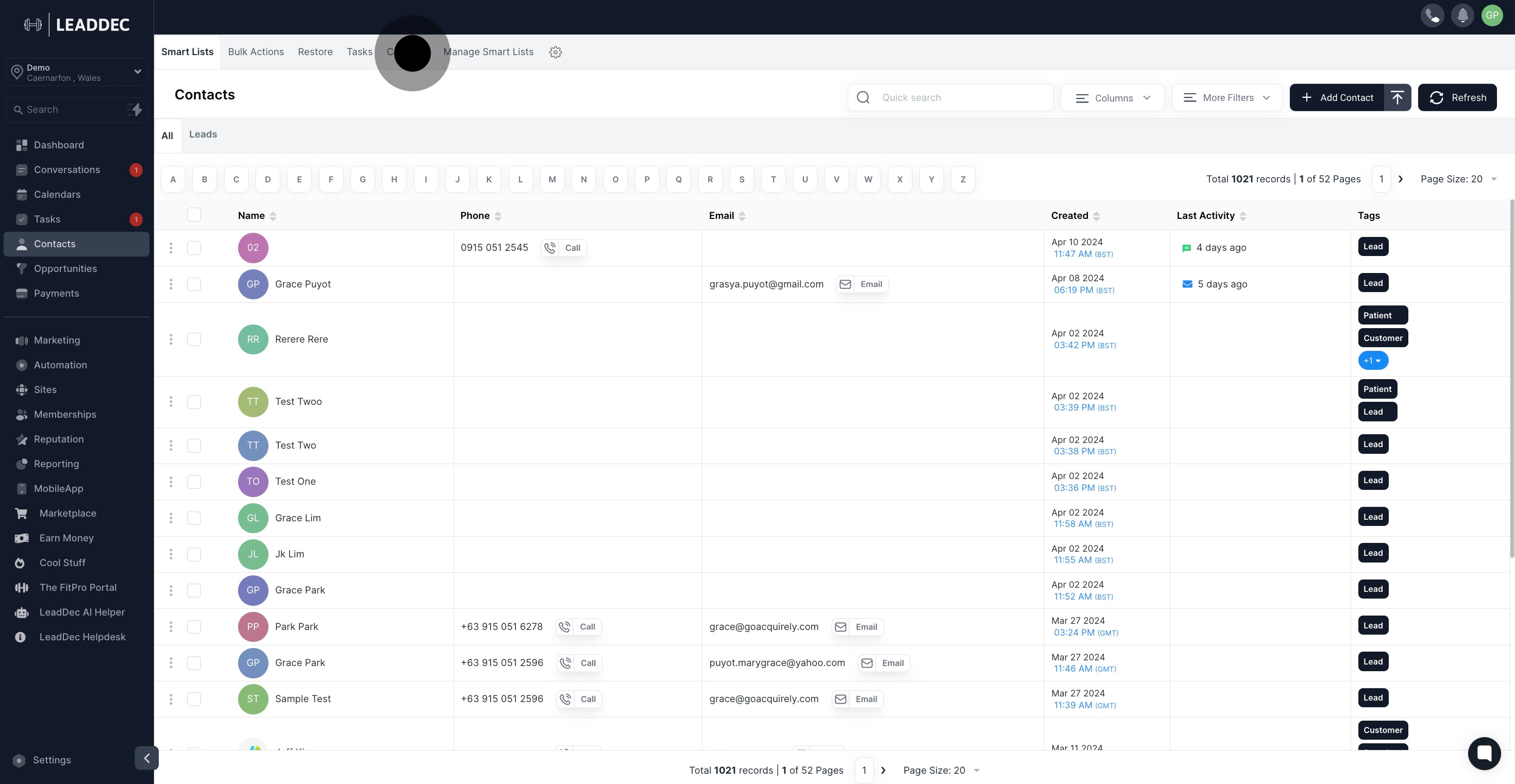
3. Click on "New Company".
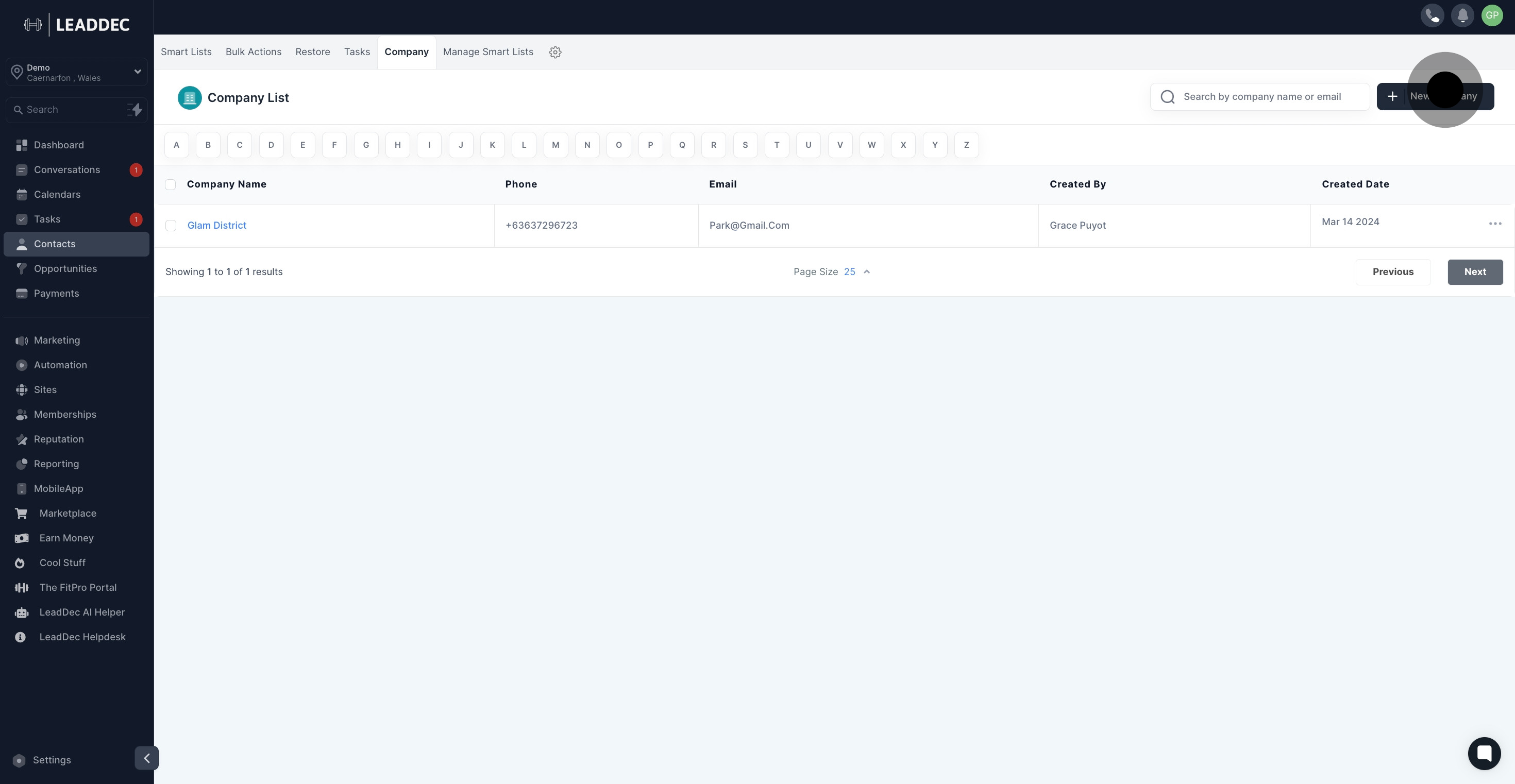
4. Input "Company Name"

5. Input "Company email"

6. Please include a brief description about the company.
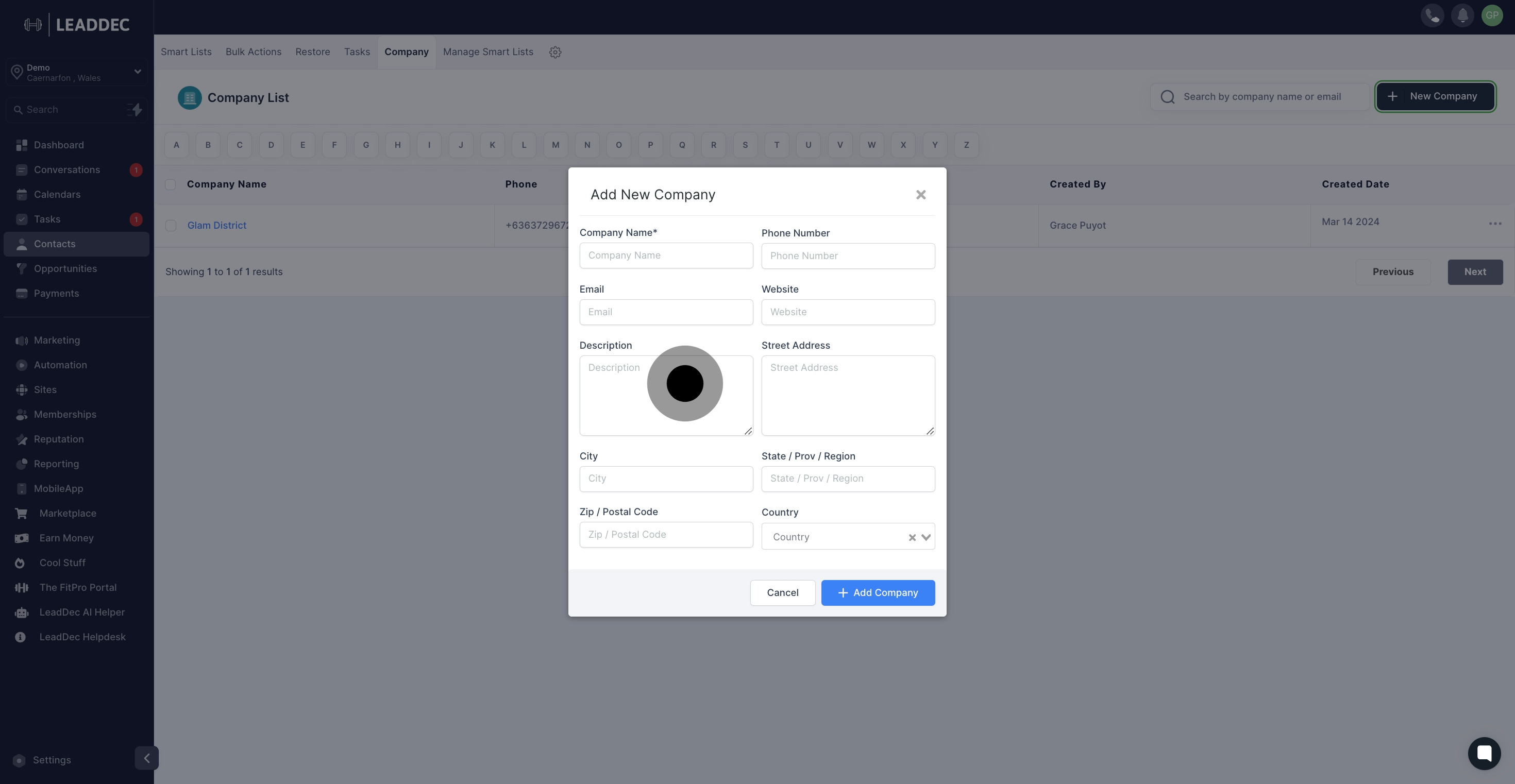
7. Provide the city where the company is situated.

8. Provide the zip code
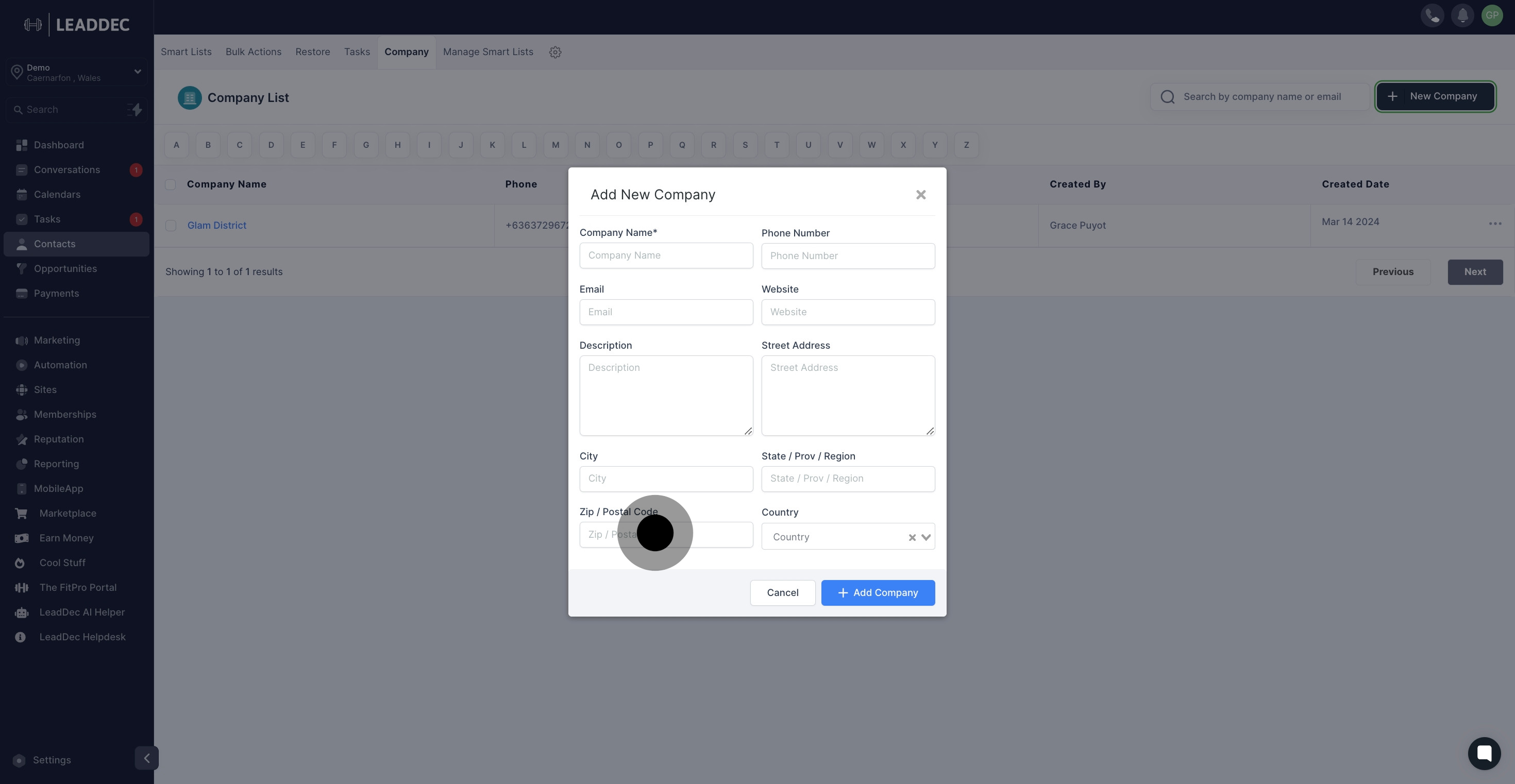
9. Provide the phone number for the company.

10. Provide the company website

11. Provide the State or Province or Region where the company is situated.
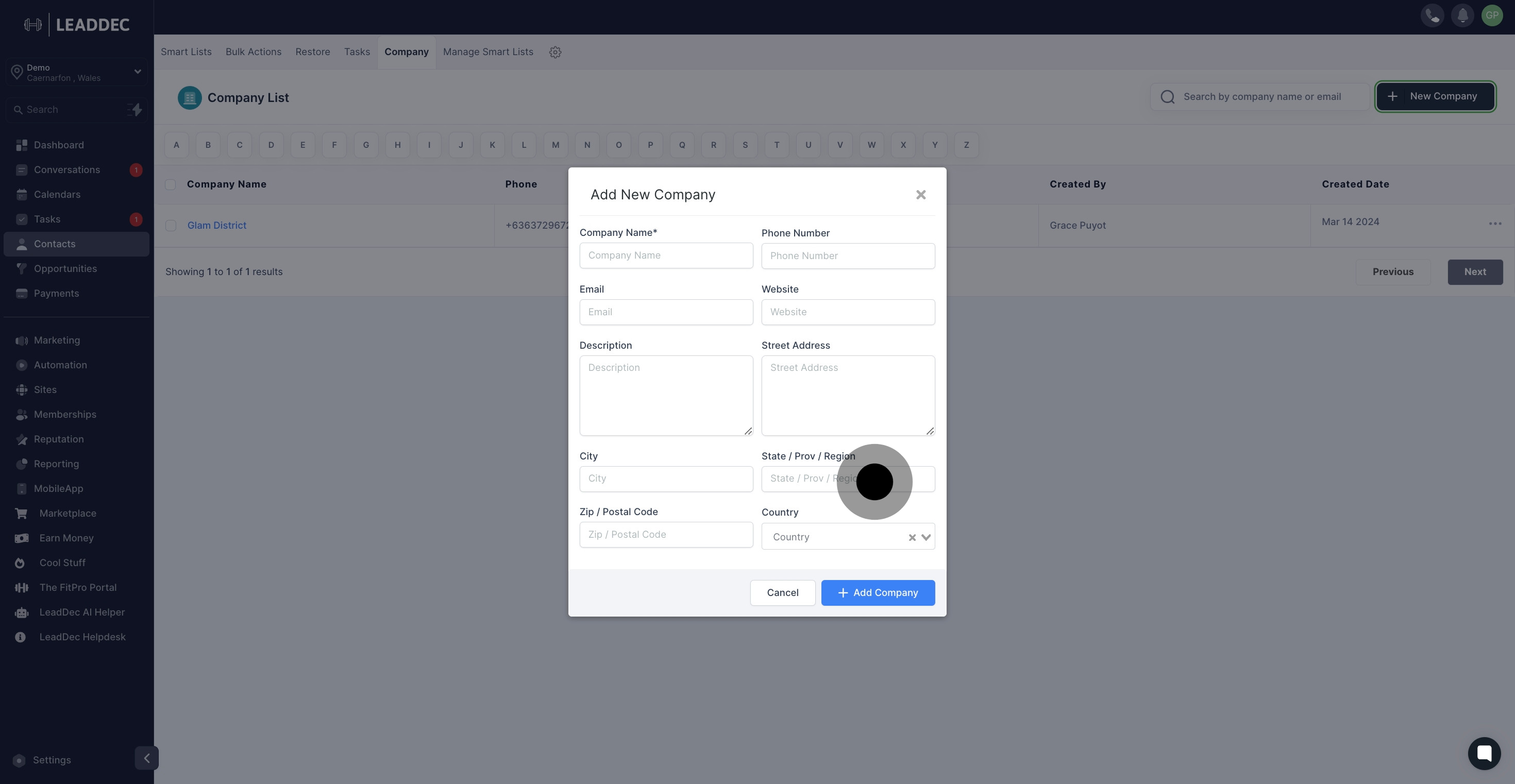
12. Click here to choose the location of the company.

13. Click "Add Company" to save

14. Next, click on the three dots to access additional options.
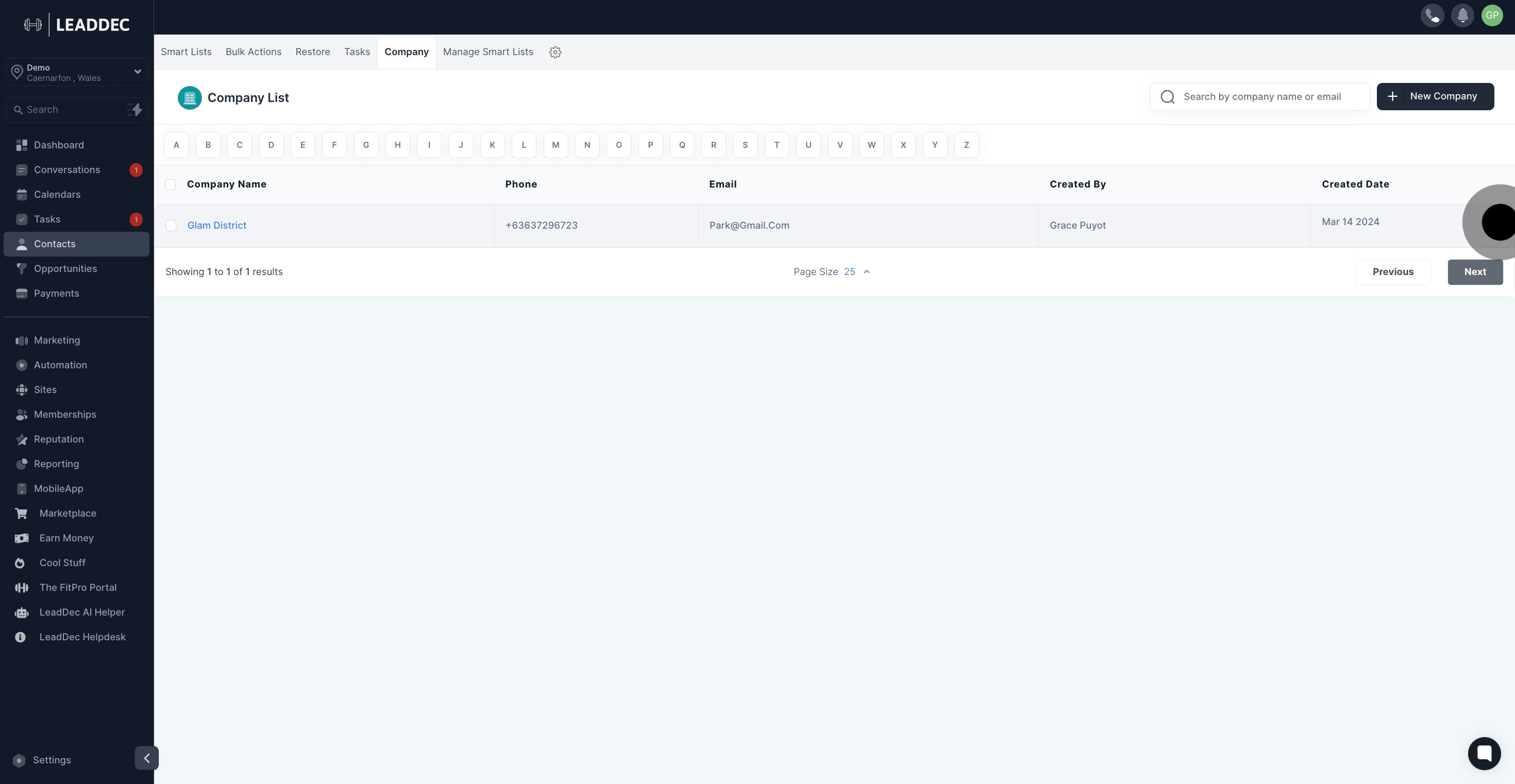
15. Click here to "Edit Company".
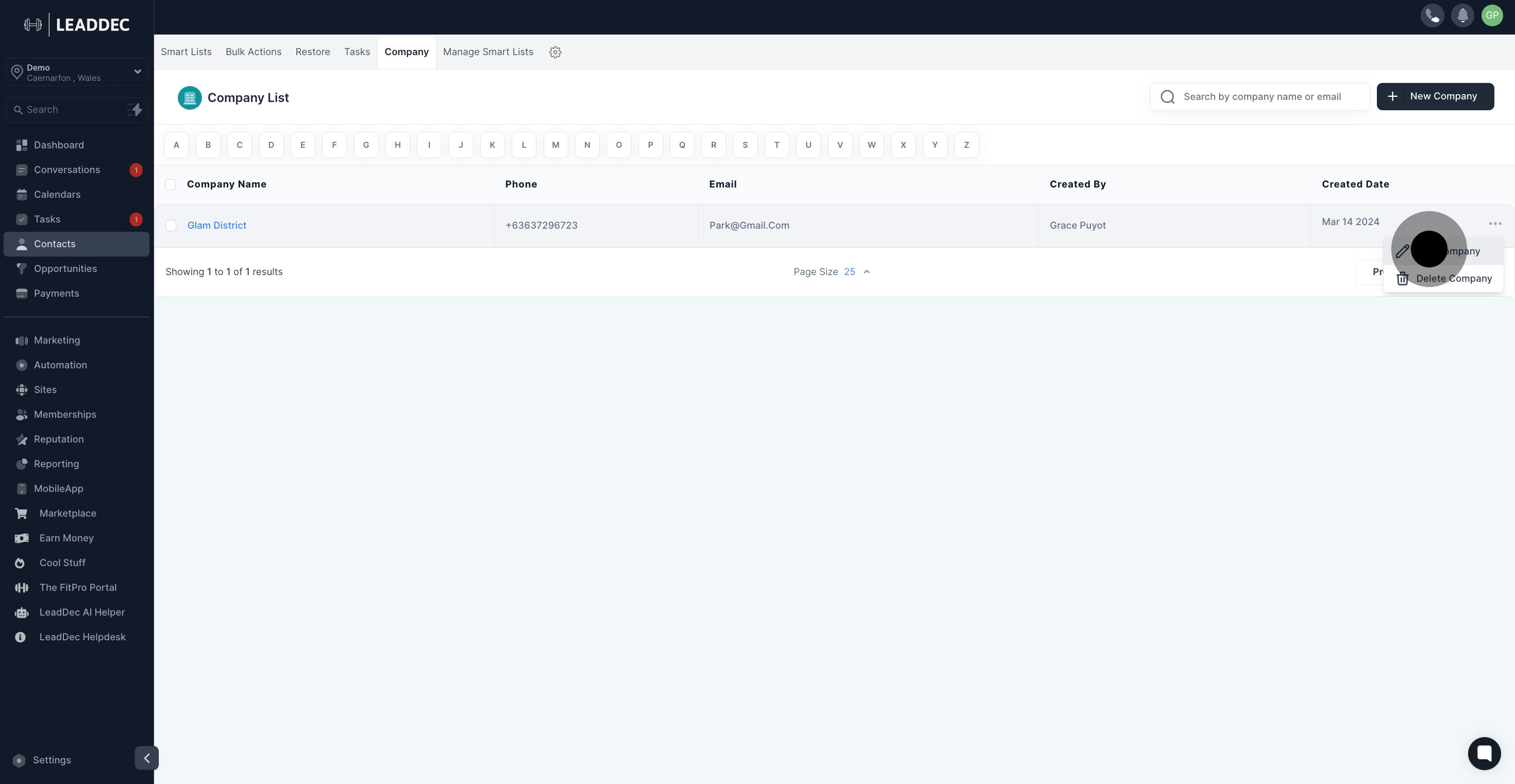
16. Then, click here if you wish to remove the added company.