What are Smart Lists?
Smart Lists are dynamic lists within your CRM that allow you to segment your contacts based on specific criteria. These criteria can include demographic information, purchase history, interaction, and more. Essentially, Smart Lists let you create targeted groups of contacts based on the characteristics that matter most to your business.
Why use Smart Lists?
There are several benefits to using Smart Lists in your CRM strategy:
Improved segmentation: Smart Lists allow you to segment your contacts for targeted marketing campaigns, ensuring that your messaging is relevant and tailored to each individual customer.
Enhanced personalization: By leveraging the data in Smart Lists, you can create personalized experiences for your customers, increasing customer satisfaction and boosting engagement.
Increased efficiency: Smart Lists help you stay organized by automatically updating your lists as new information becomes available. This saves you time and ensures that your contacts are always accurately categorized.
Better decision-making: Smart Lists provide valuable insights into your customers, helping you make data-driven decisions that can improve your business outcomes.
Overview
Smart Lists provide an excellent method for organizing your contacts by applying customized filters to create distinct "lists" or categories of contacts. You have the flexibility to use as many filters as you desire, and adjust the level of filtering.
You may keep things simple with just one filter, such as all leads with no activity in the last X amount of days or leads with a particular tag.
Alternatively, you can add multiple filters to further specify a specific group, such as leads with a particular tag, no activity in the last X amount of days, and a specific area code in their phone number. The more filters you incorporate, the narrower your list will be.
Creating SmartLists in LeadDec
1. Navigate and click on Contacts.
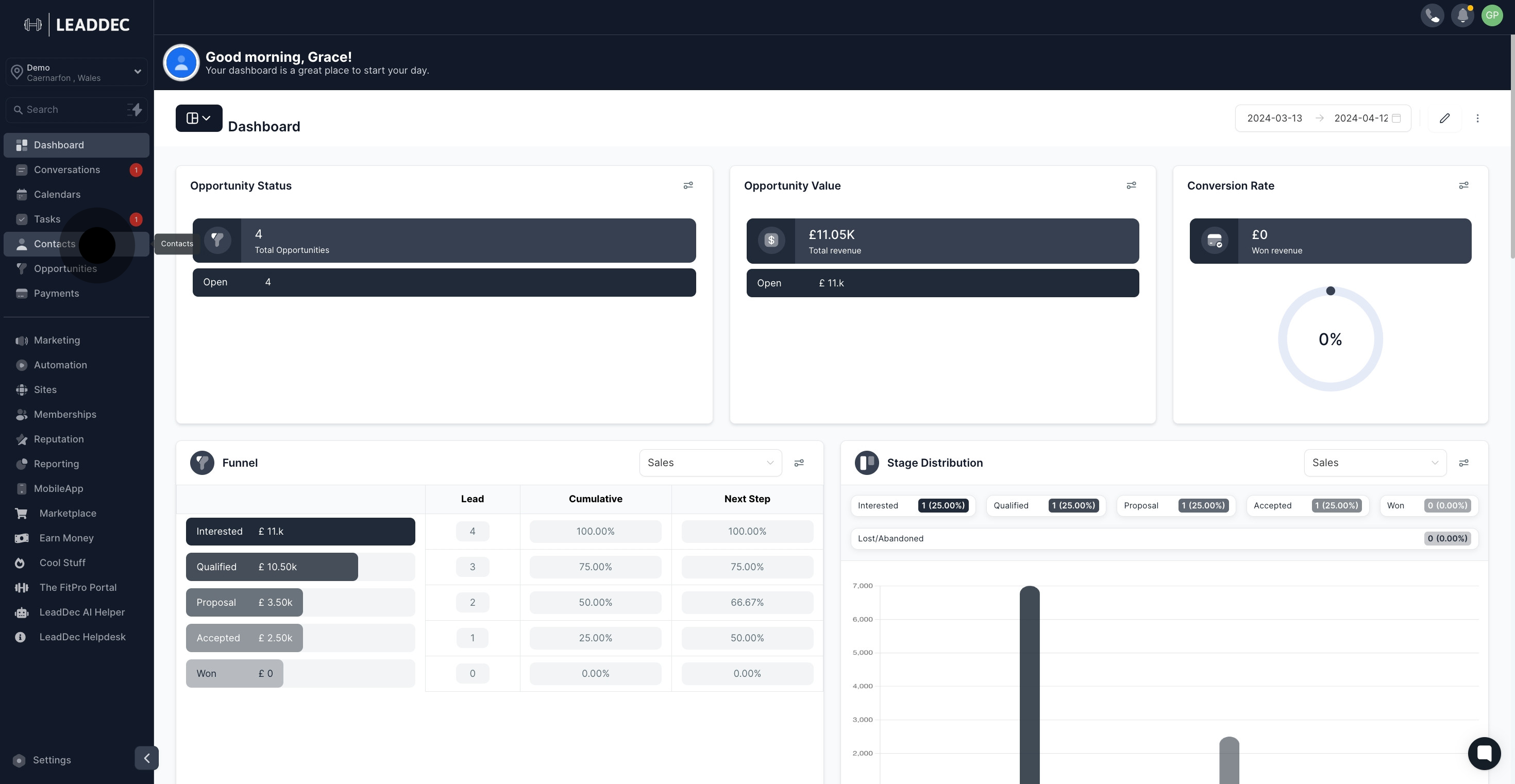
2. Look for More Filters and select it.
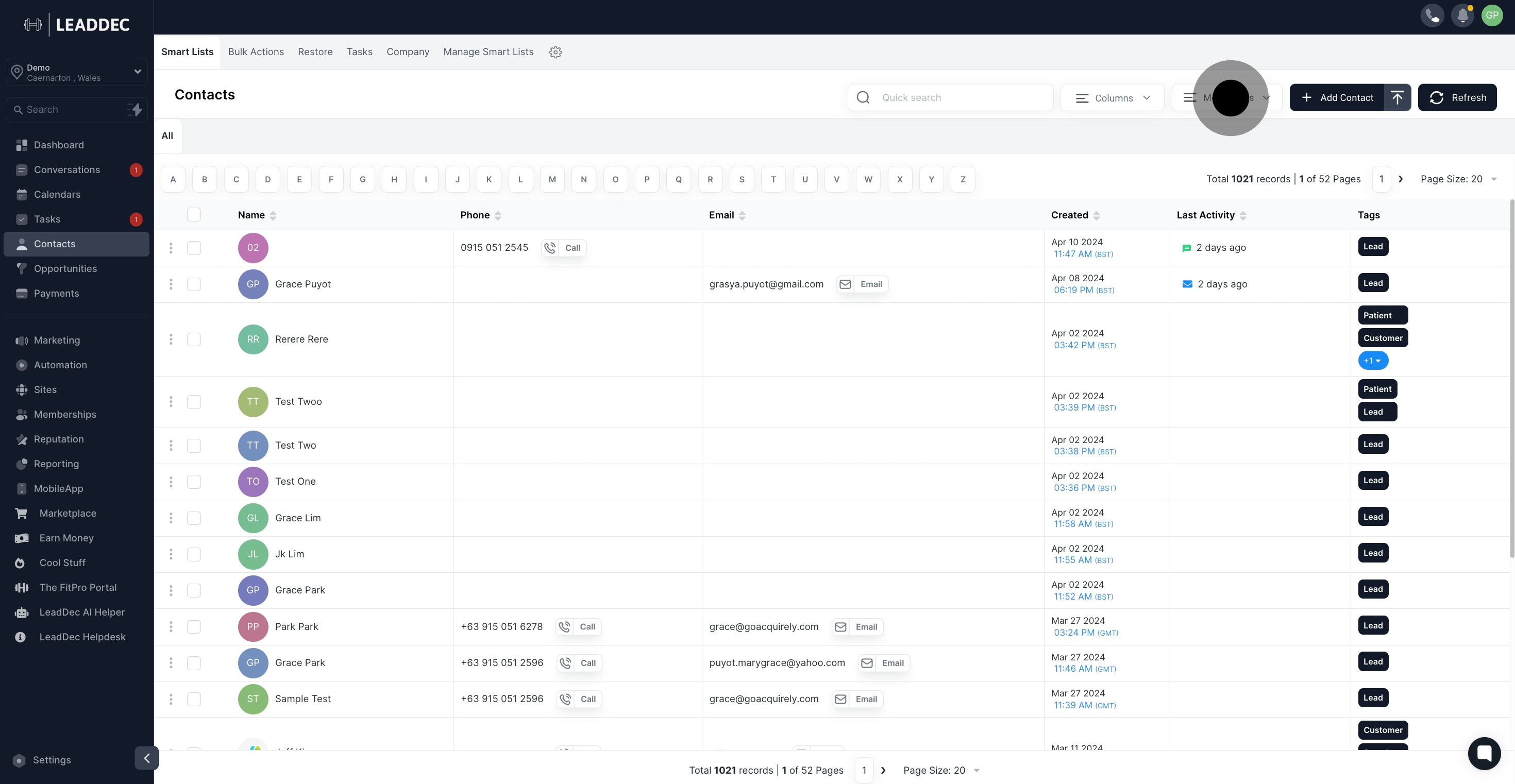
3. Initiate a filter search by clicking on the given search fields

4. Select the filter you prefer. For this example, we'll choose the "tag" filter.
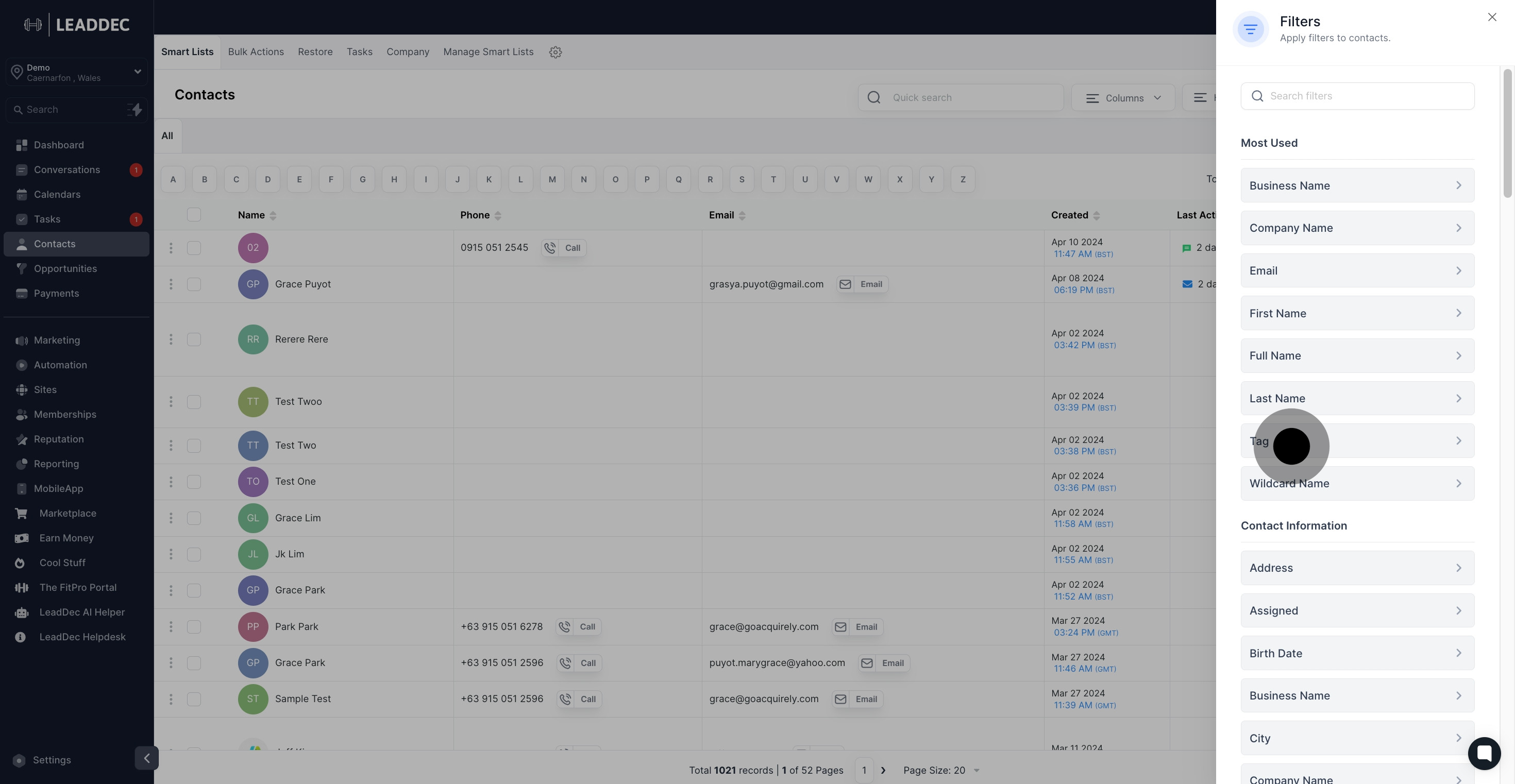
5. Pick a condition corresponding to your chosen filter.

6. Add a tag to your filter.

7. Click on Apply to incorporate the set filters.

8. You can utilize "AND" or "OR" as additional conditions.
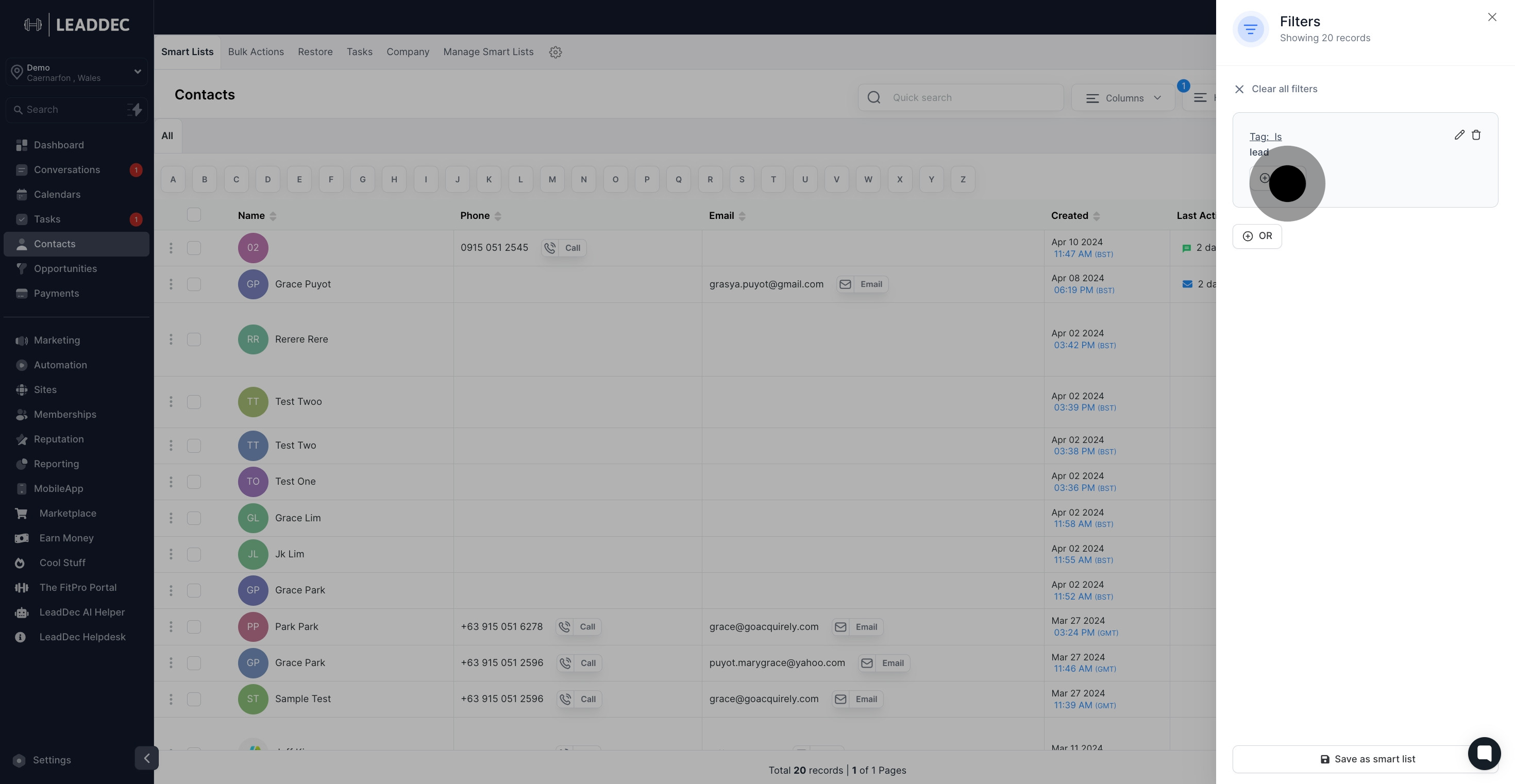
9. You can choose more than one filter. In this example, we'll select "Email" as an additional filter.

10. For the Email condition, choose is empty.
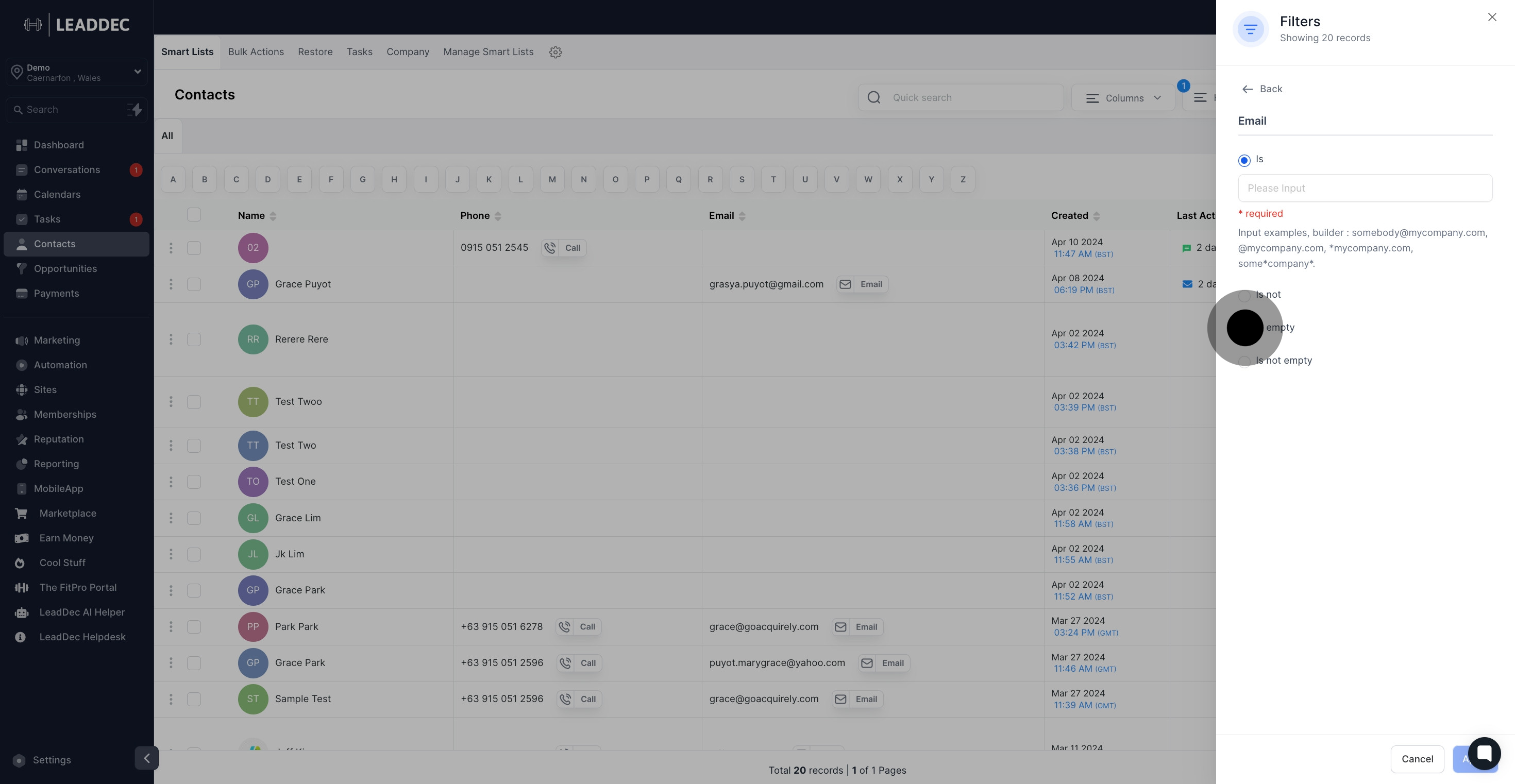
11. Confirm the Email filter by clicking Apply.
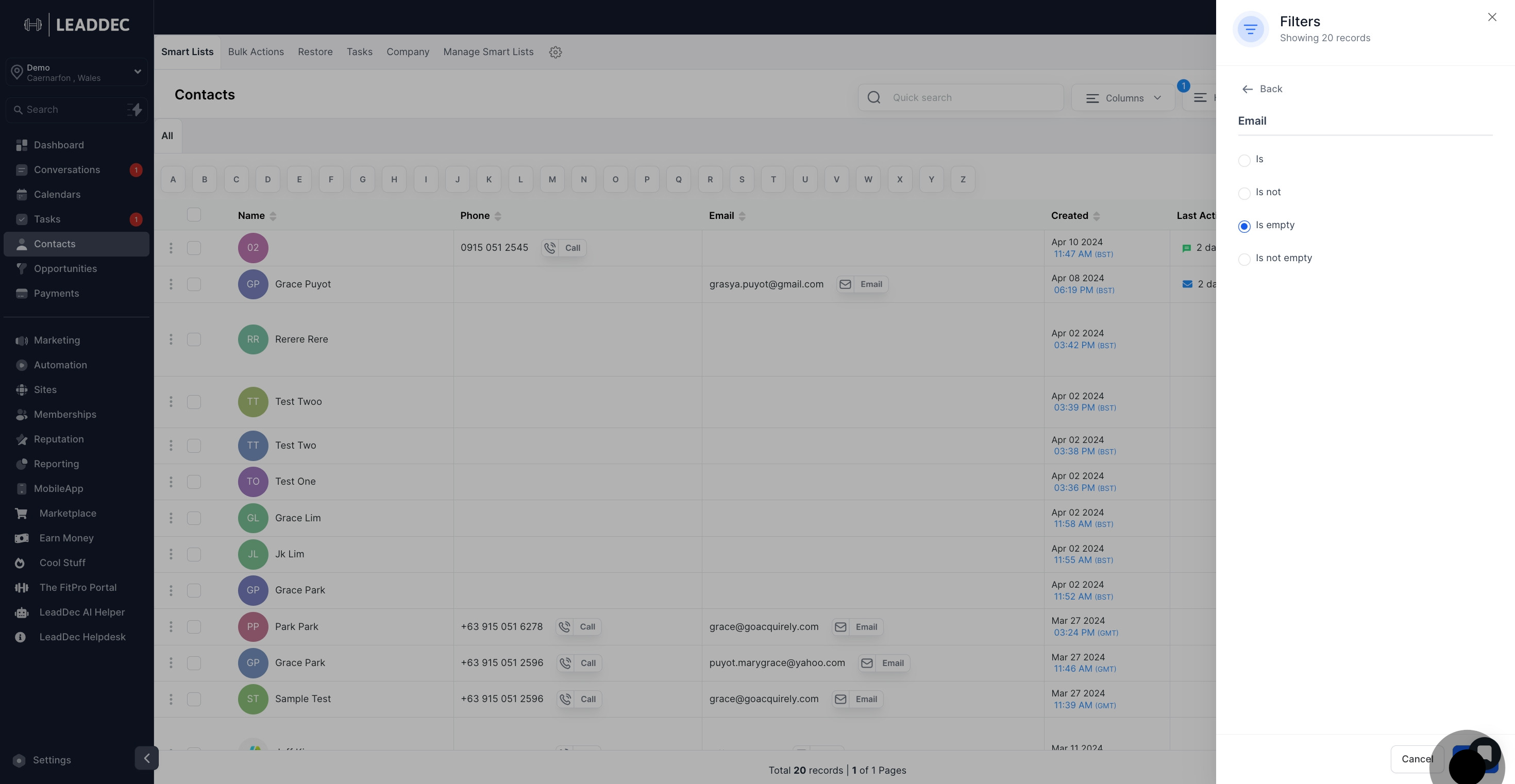
12. Save your filter settings by Clicking "Save as smart list."
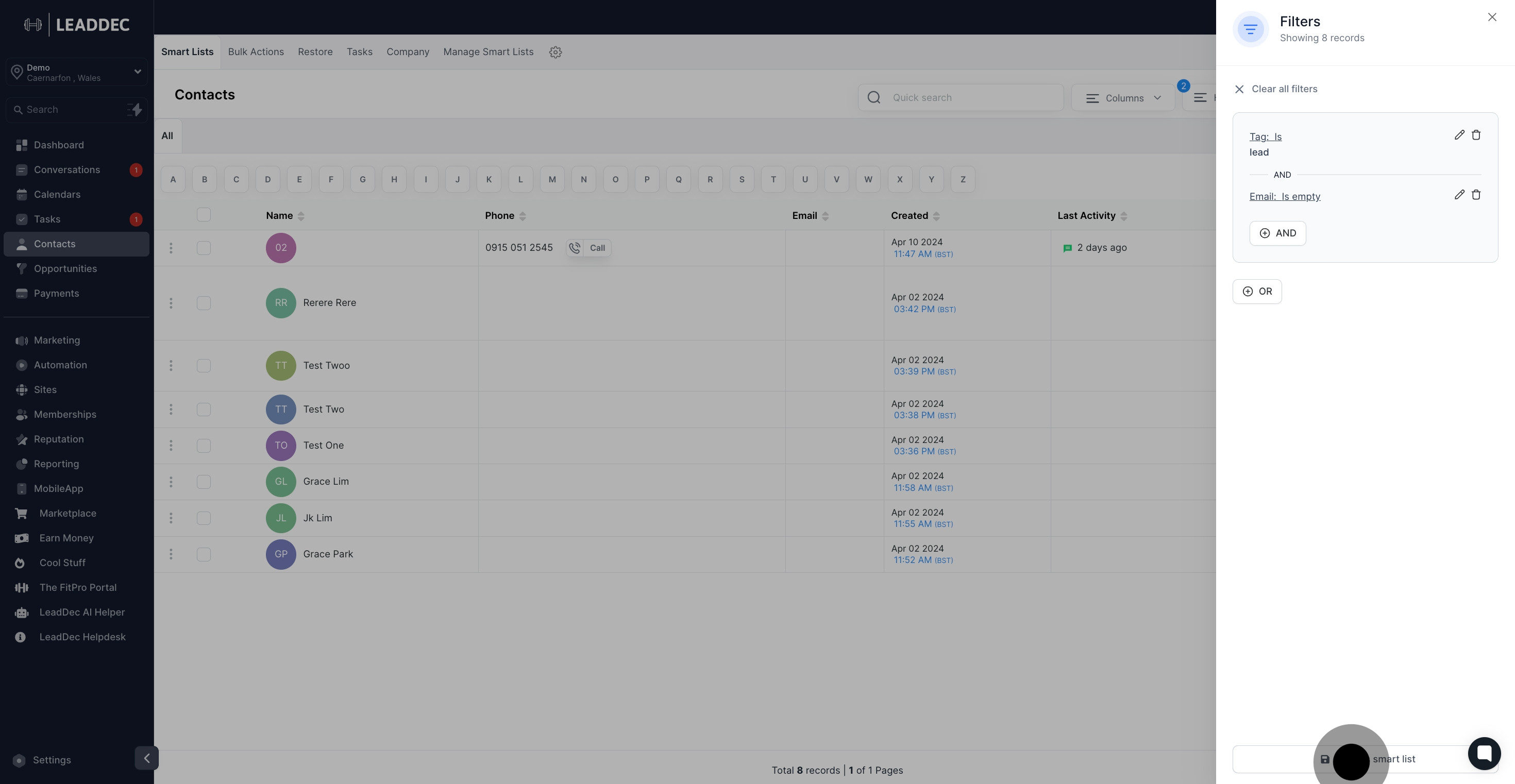
13. Name your smart list in the provided input box.

14. Finalize your smart list by clicking on 'Save'.
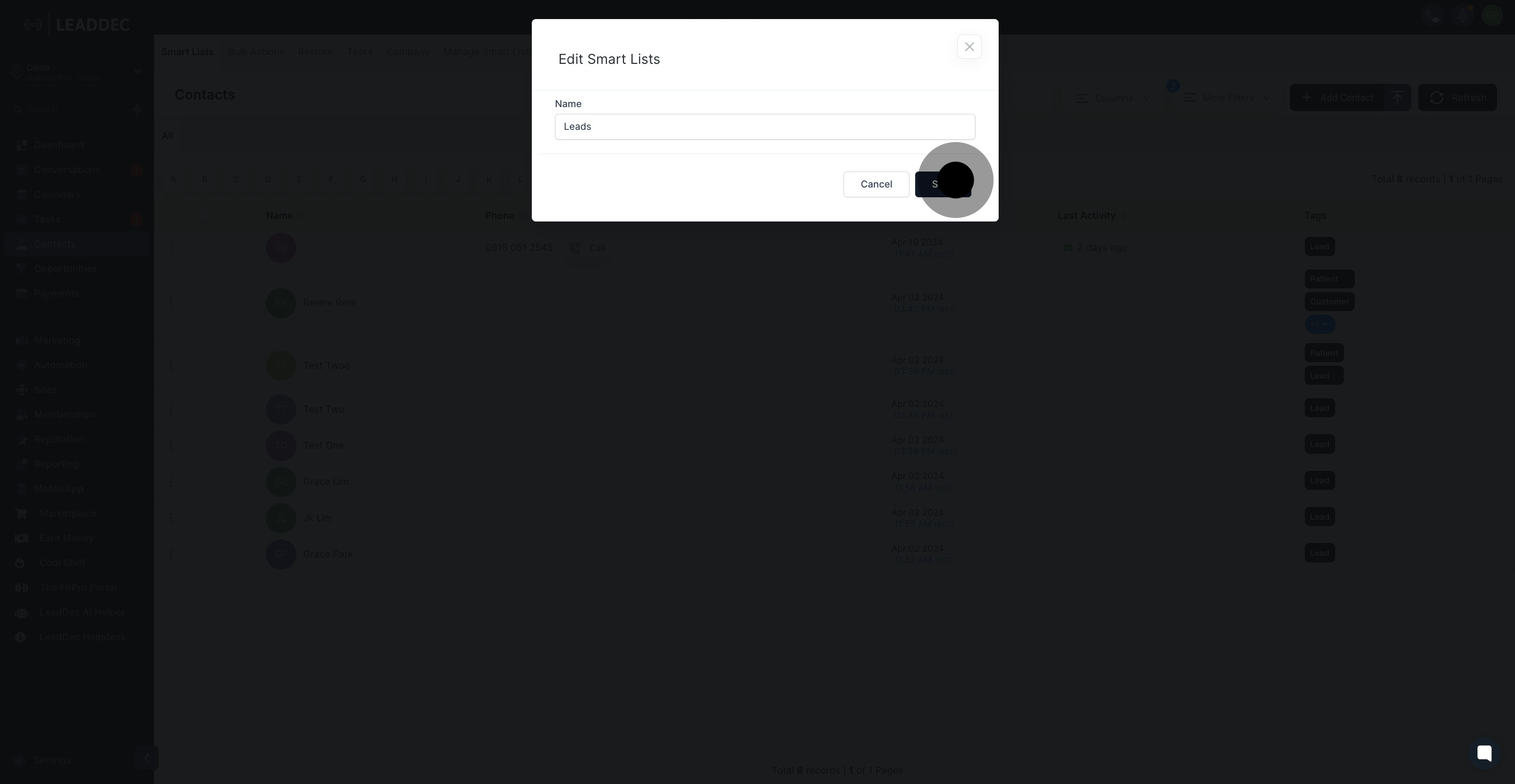
15. Now, your saved smart list will be accessible in a new tab next to "All."

Conclusion:
Smart Lists in your CRM offer a powerful way to group your contacts, allowing you to create more targeted and personalized marketing campaigns. By understanding the benefits of Smart Lists and following the steps and tips outlined in this article, you can unlock the full potential of this feature and drive your business forward.
