Intro Overview:
Boost your online visibility by linking your existing domain to your LeadDec website. The LeadDec Domain Connect feature makes integrating your unique domain with your site a seamless process, guaranteeing your brand stands out with a distinguished and professional online presence.
Connecting Your Domain Made Simple:
LeadDec's Domain Connect feature streamlines the transition of your custom domain to your LeadDec site, whether it's new or existing. It offers effortless integration with leading domain registrars, including Google Domains, GoDaddy, and Cloud flare, eliminating the need for complex manual DNS tweaks and ensuring a more straightforward and precise setup.
Key Advantages of Domain Connect:
Easy Integration: Experience hassle-free linking with top domain providers for a swift and effective setup.
Automatic DNS Setup: Avoid the complexity of manual DNS configurations. Domain Connect automates your settings for a seamless and error-free linkage.
Superior Security: Take advantage of advanced security protocols from the foremost domain infrastructures, providing a safe connection to your LeadDec site.
How to Use Domain Connect
1. First up, click on "Settings".
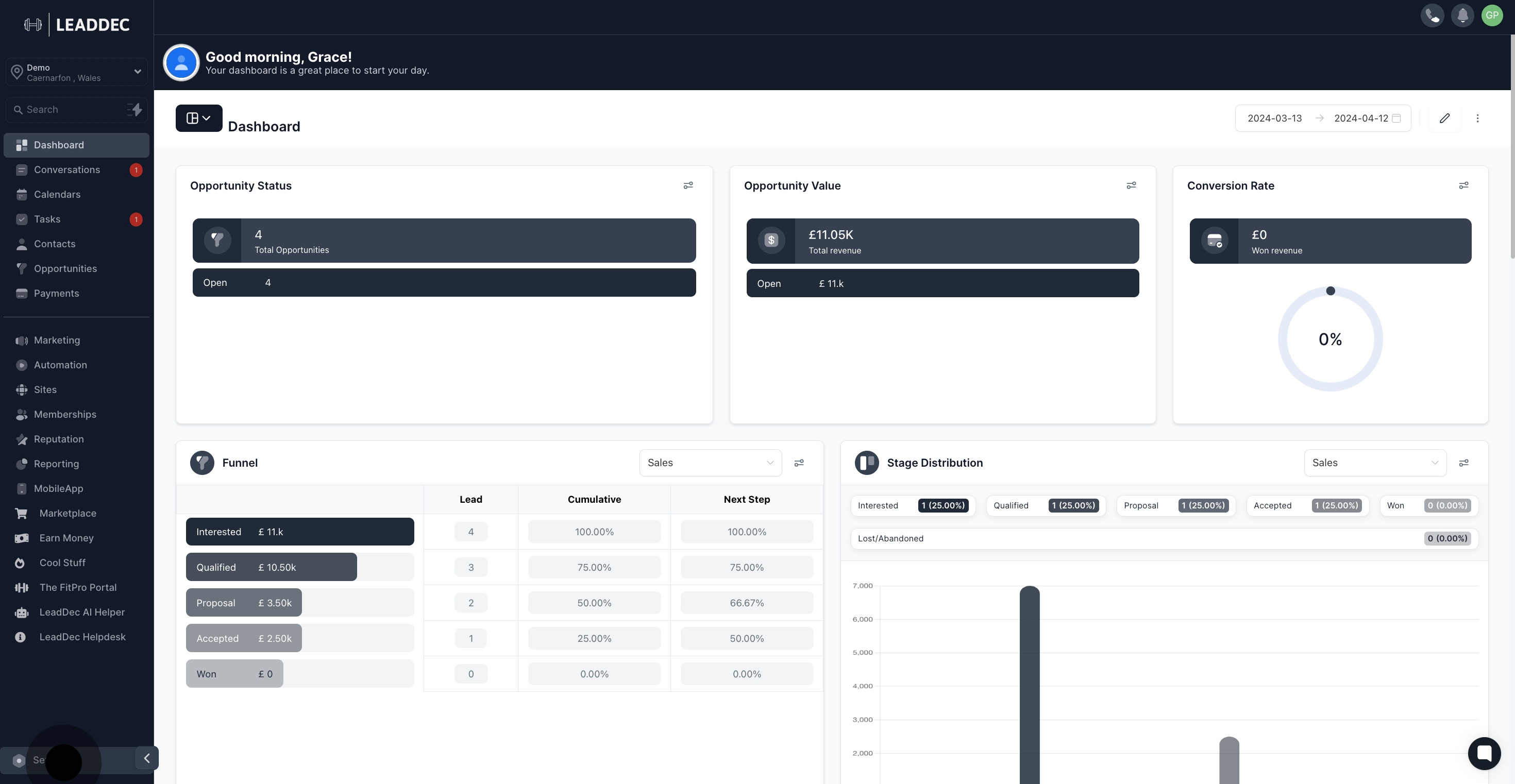
2. Click on "Domains".

3. Click on "Add Domain" Initiate the domain addition process.
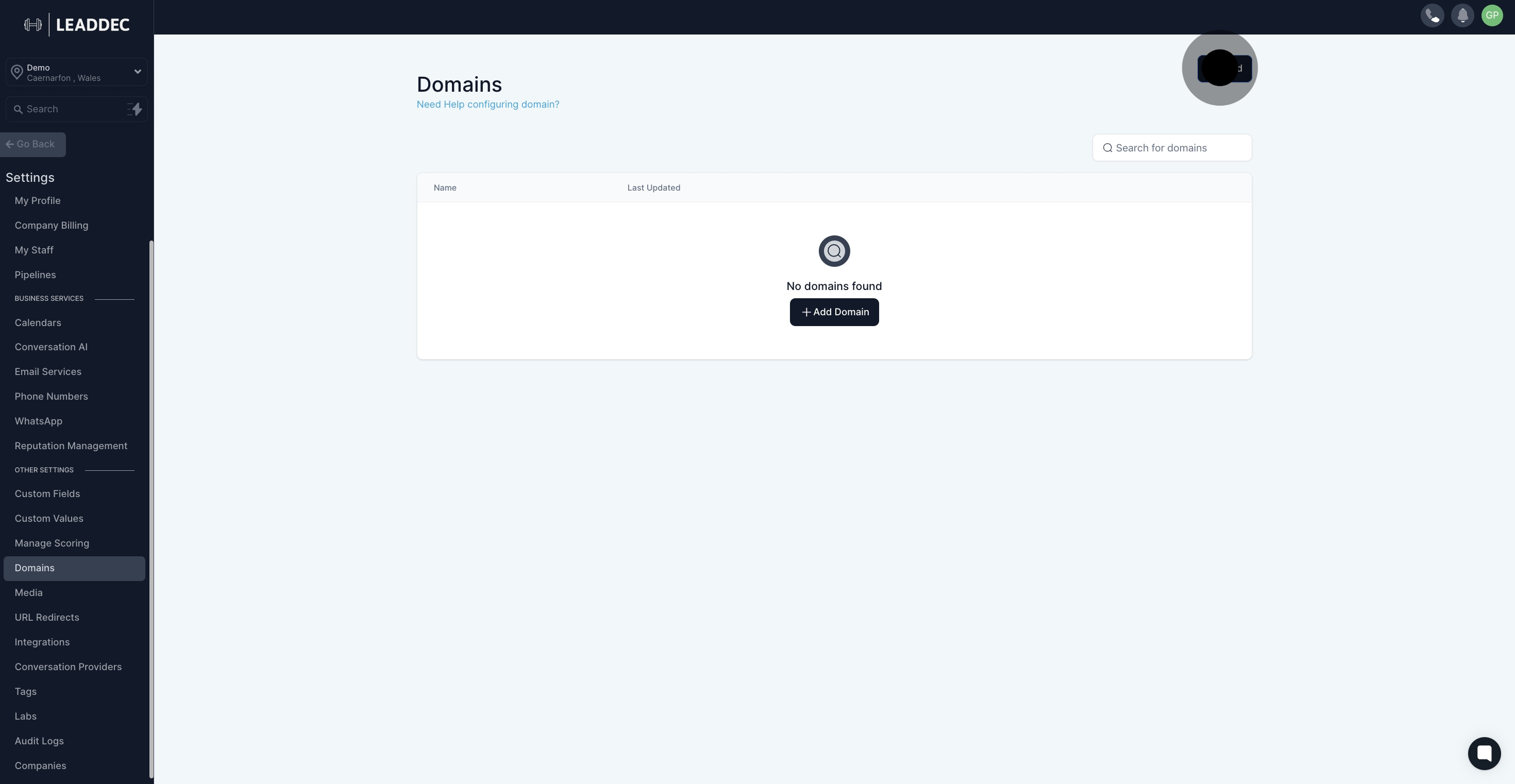
4. Enter the domain name you wish to connect.
Be sure to incorporate the root domain when connecting a “www” subdomain to ensure comprehensive coverage.
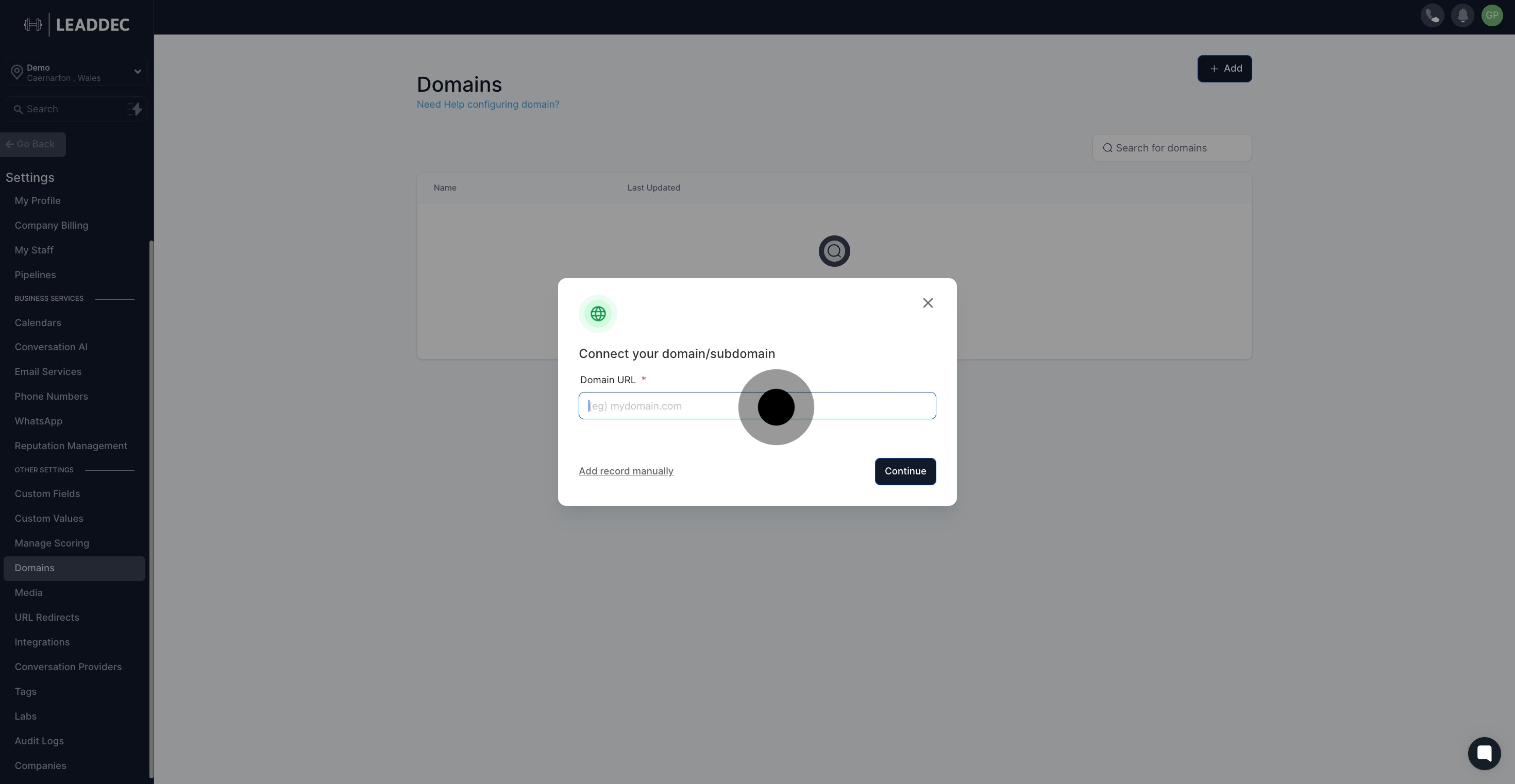
5. Afterwards, click on "Connect your domain/subdomain".
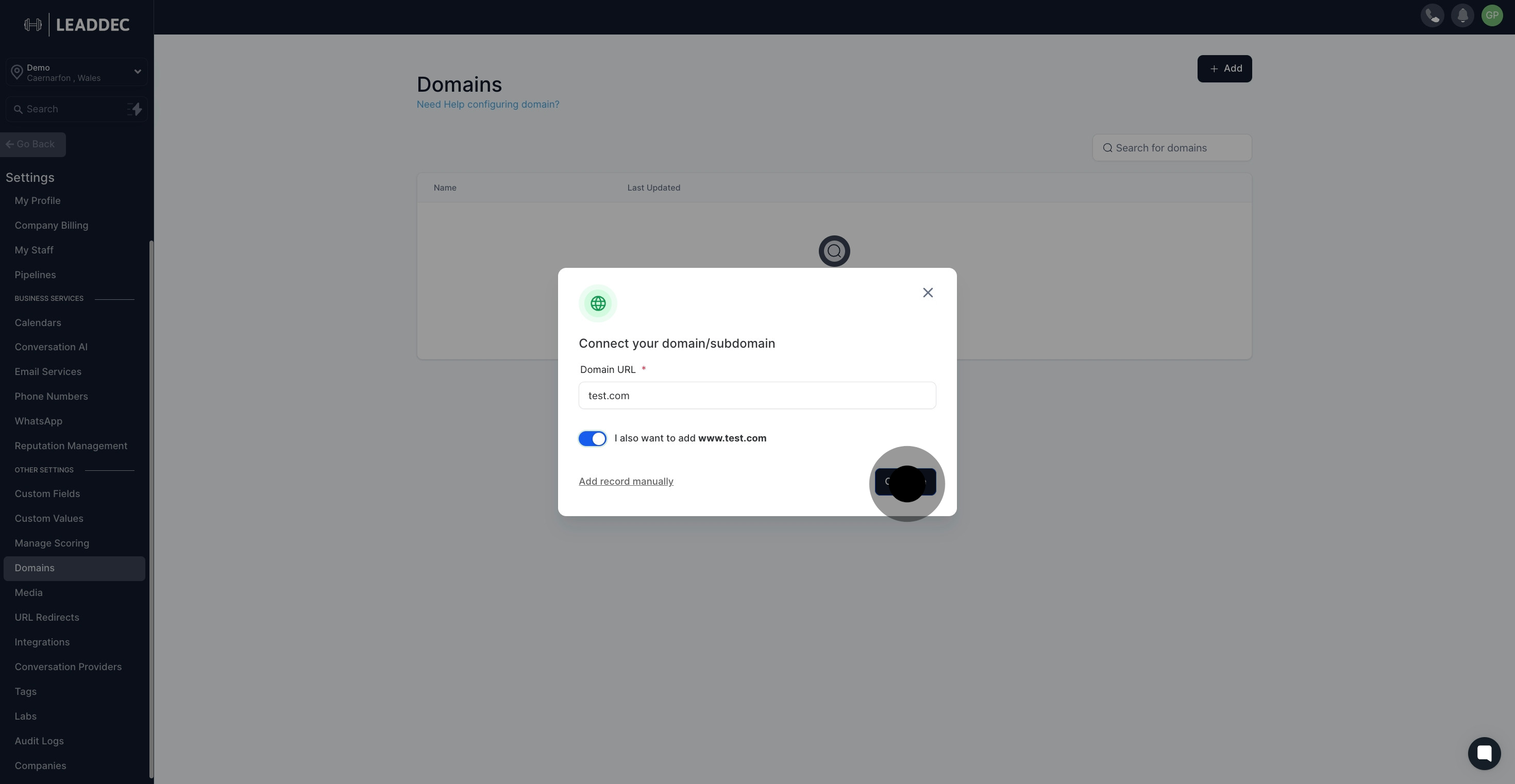
6. Click here to authorize domain connect
For registrars that support Domain Connect, permit it to automatically adjust your DNS settings, making for a seamless connection.
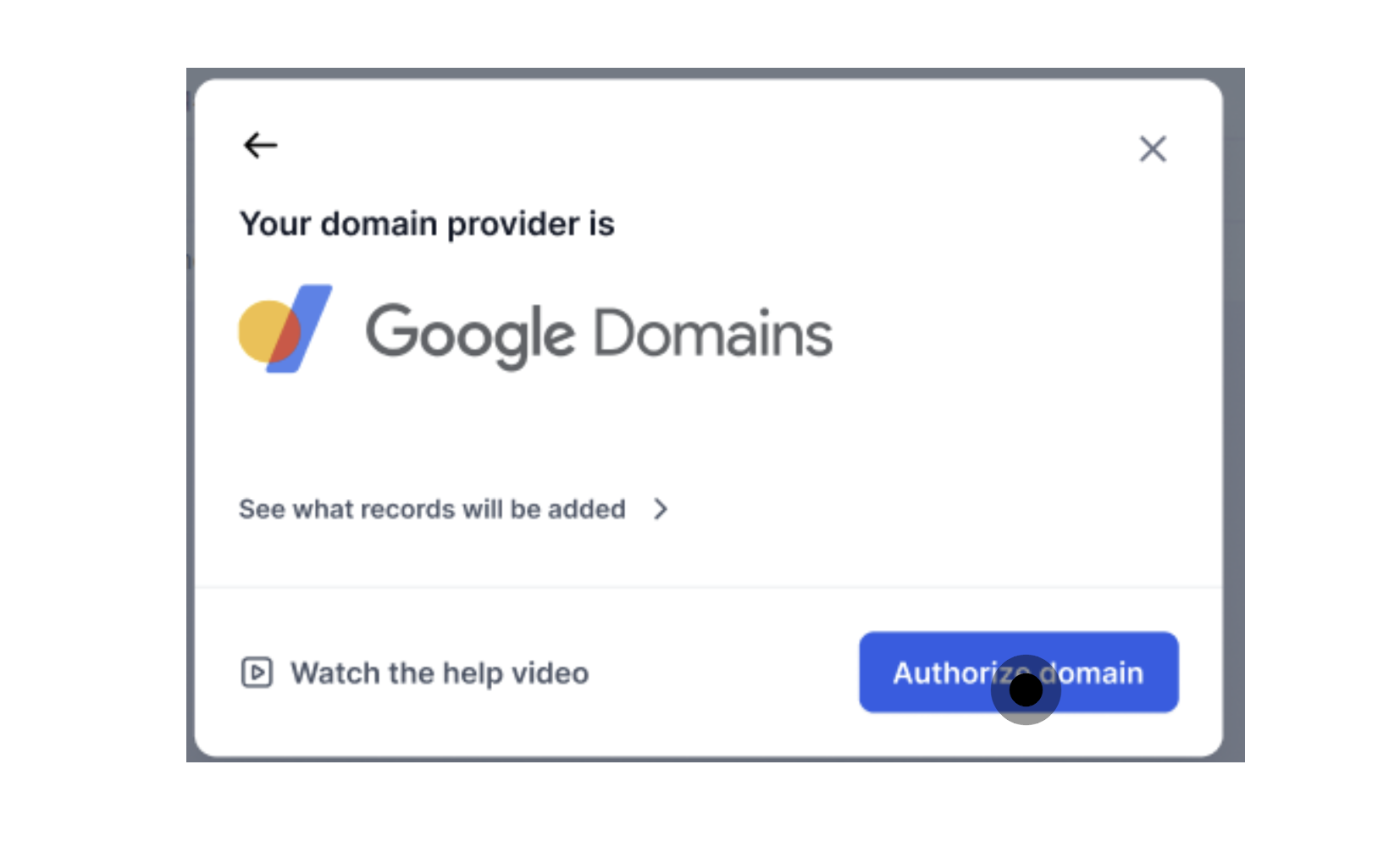
7. Click "Connect"
Complete the confirmation process with your domain registrar to approve the DNS modifications. After confirmation, your domain will automatically link with your LeadDec site.

Once Your Domain is Connected:
Testing: It’s important to test the domain connection to ensure it’s properly set up.
Manual Adjustments: If your registrar does not support automatic updates, you’ll need to manually adjust DNS records.
Propagation Time: Keep in mind that DNS changes may require a few minutes to several hours to fully propagate across the internet.
FAQs:
Manual DNS Configurations: Yes, you can opt to manually configure your DNS settings if you prefer detailed control or use an unsupported registrar.
Unsupported Providers: For registrars not integrated with Domain Connect, manually inputting DNS records is necessary for domain connection.
Handling "www" Domains: Confirm there are no conflicting existing CNAME or A records for the "www" version before activation.
Conclusion:
LeadDec's Domain Connect feature revolutionizes domain management, offering a secure and effortless pathway to establishing a strong online presence. By simplifying the site setup process and securing a professional domain name, you can enhance your digital footprint in a way that truly reflects your business's vision. LeadDec is committed to ensuring your online journey—whether you're transitioning or maintaining your presence—is not only successful but also emblematic of your brand's excellence.
