1. Click on "Settings".
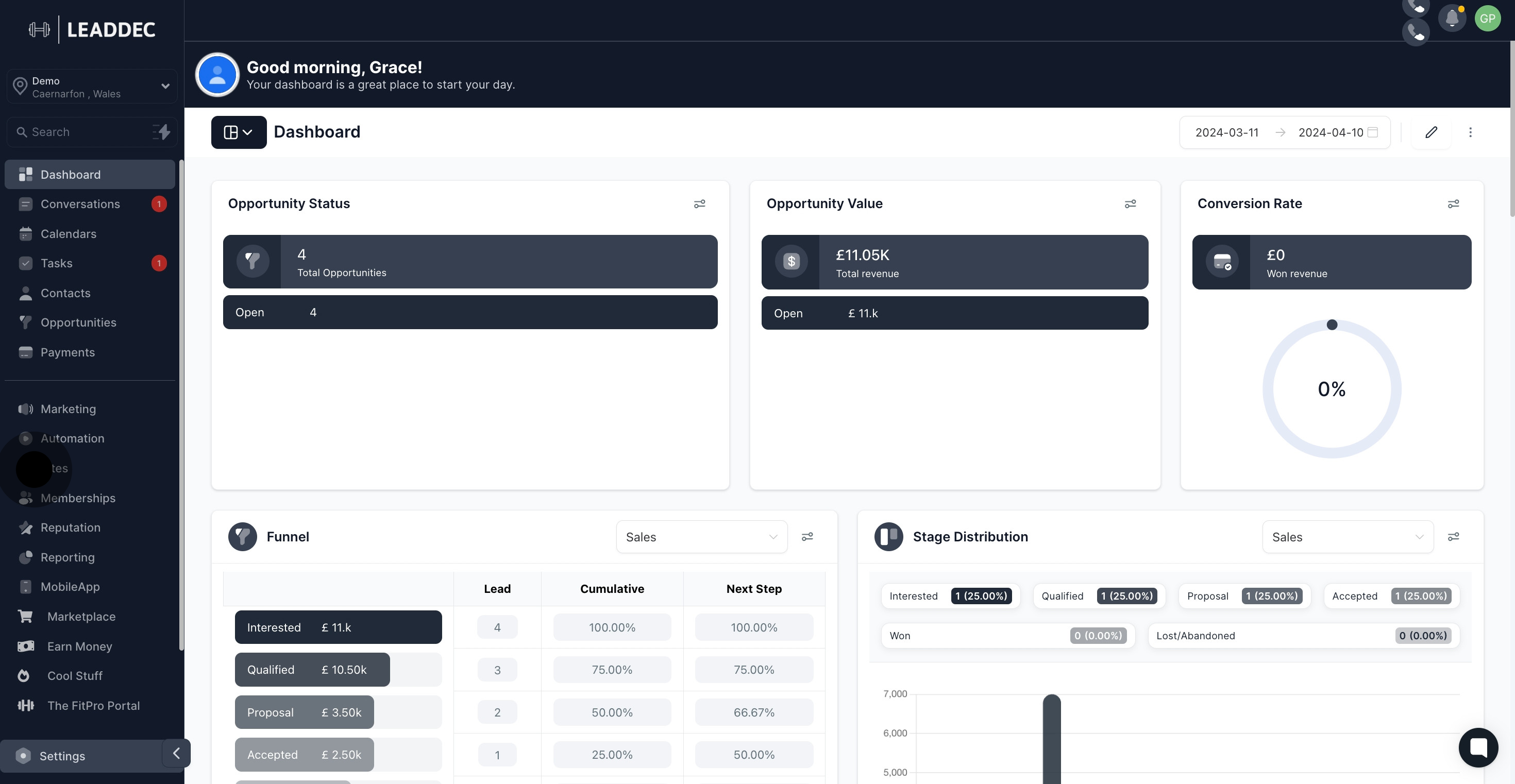
2. Click on "Business Profile".
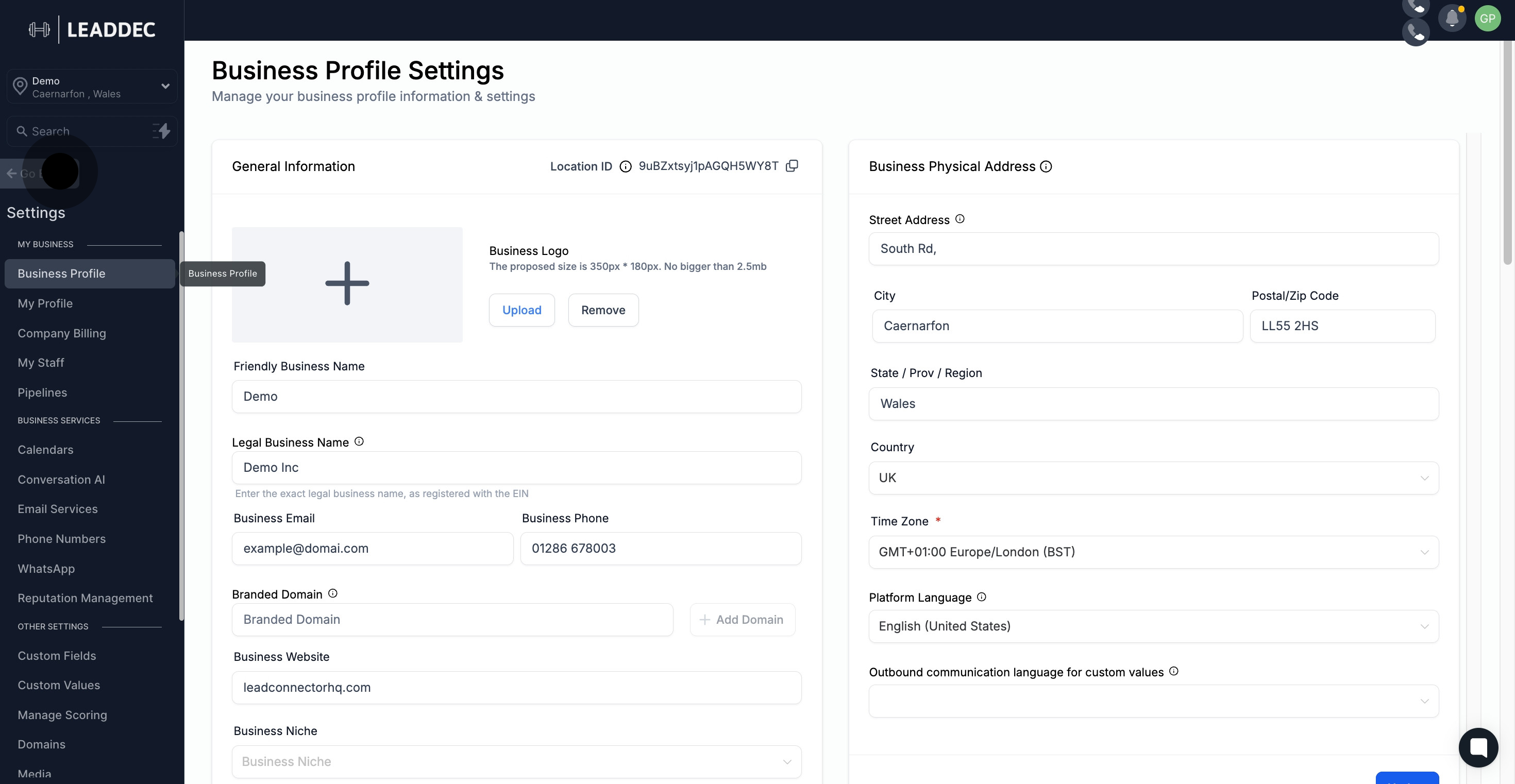
3. Navigate "Call & Voicemail Settings".
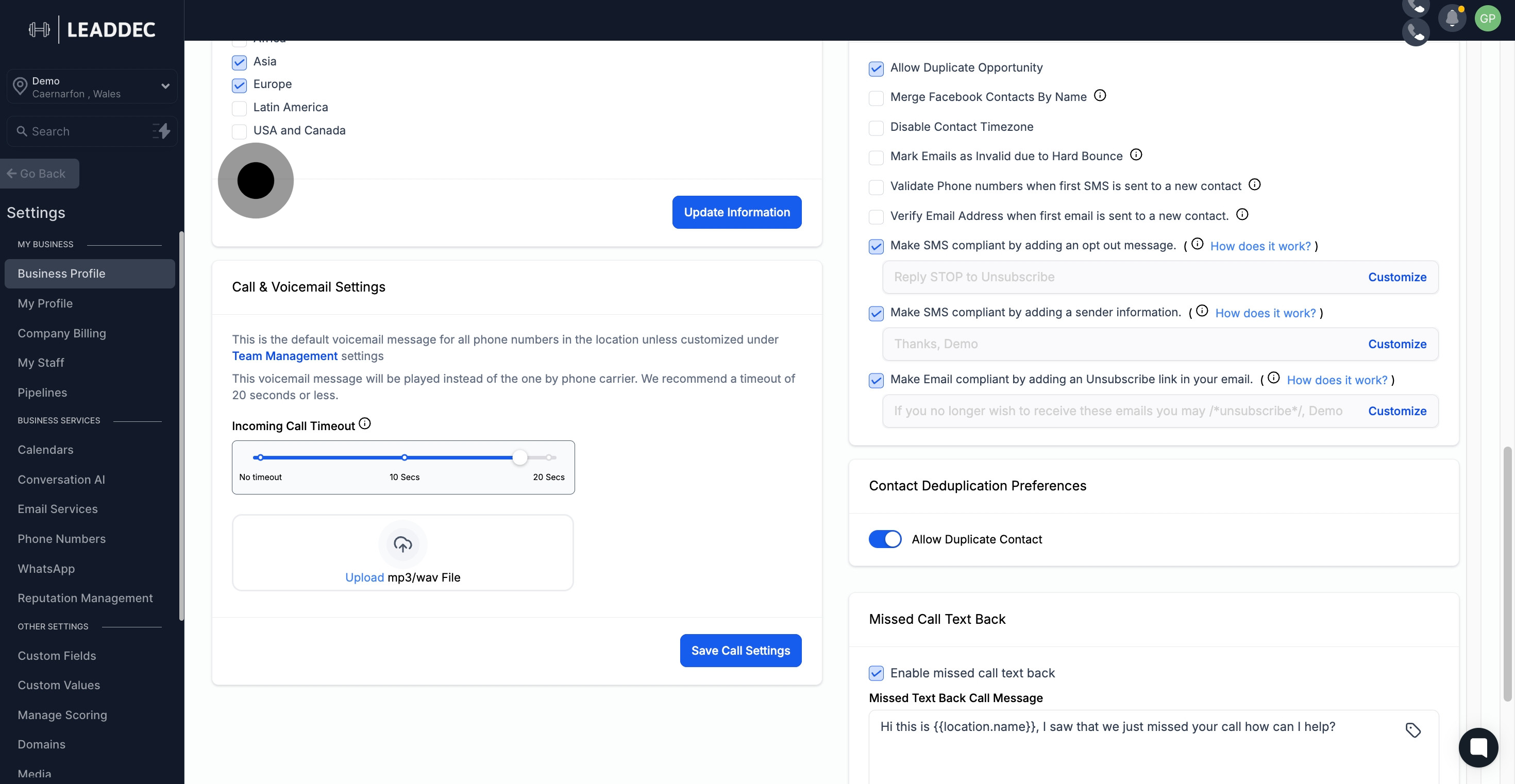
4. Click here to adjust "Incoming call timeout" Set a timeout number - we suggest using a timeout of 20 seconds or less.

5. Click here to "Upload mp3/wav File" The following are the default voicemail settings for all Twilio numbers within a given location, unless customized via the Team Management settings. The default voicemail message will replace the one provided by the phone carrier. If a call is not answered within a specified duration, the CRM will record a voicemail message. To customize voicemail for your number, upload an mp3/wav file here
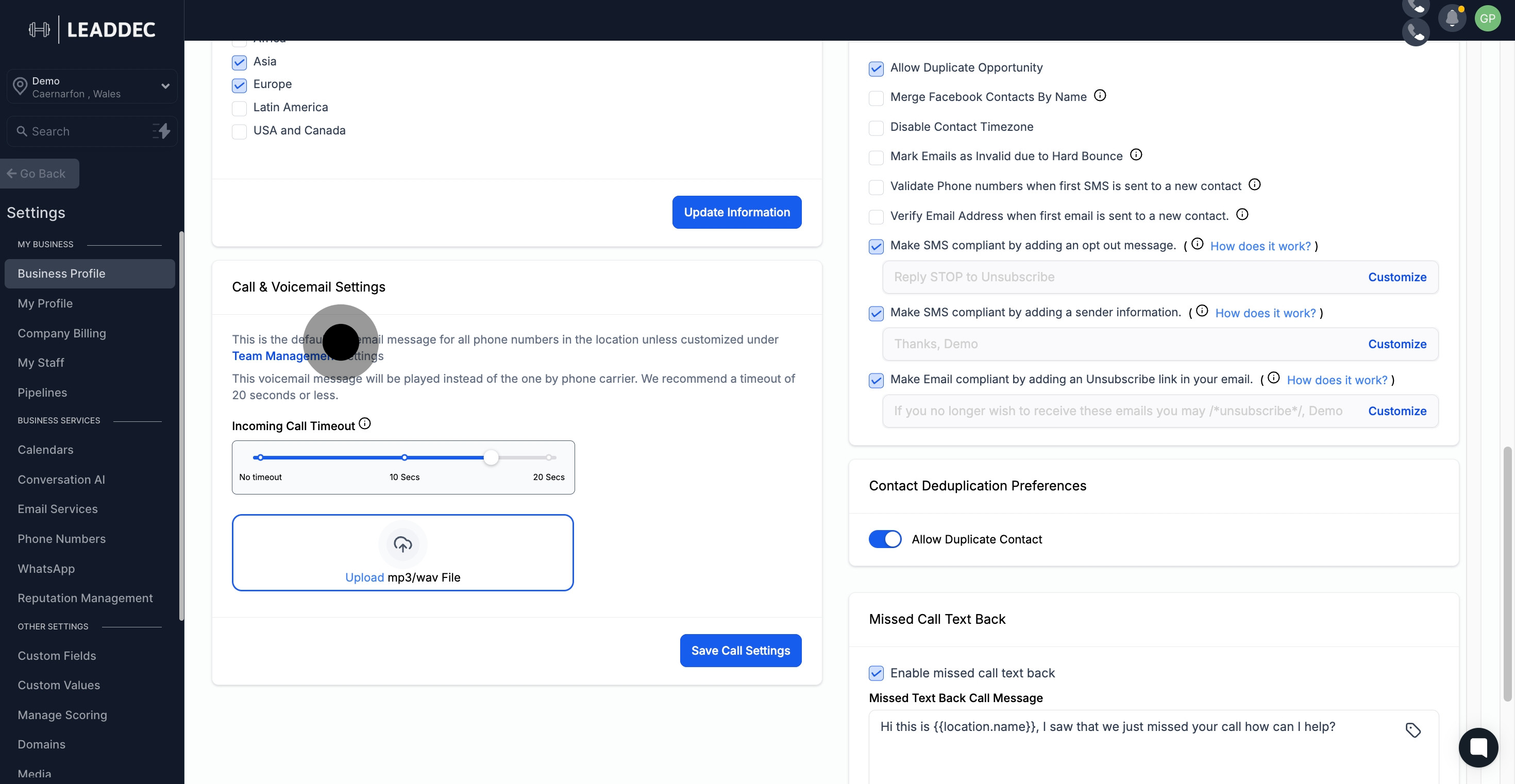
6. Click on "Save Call Settings".

