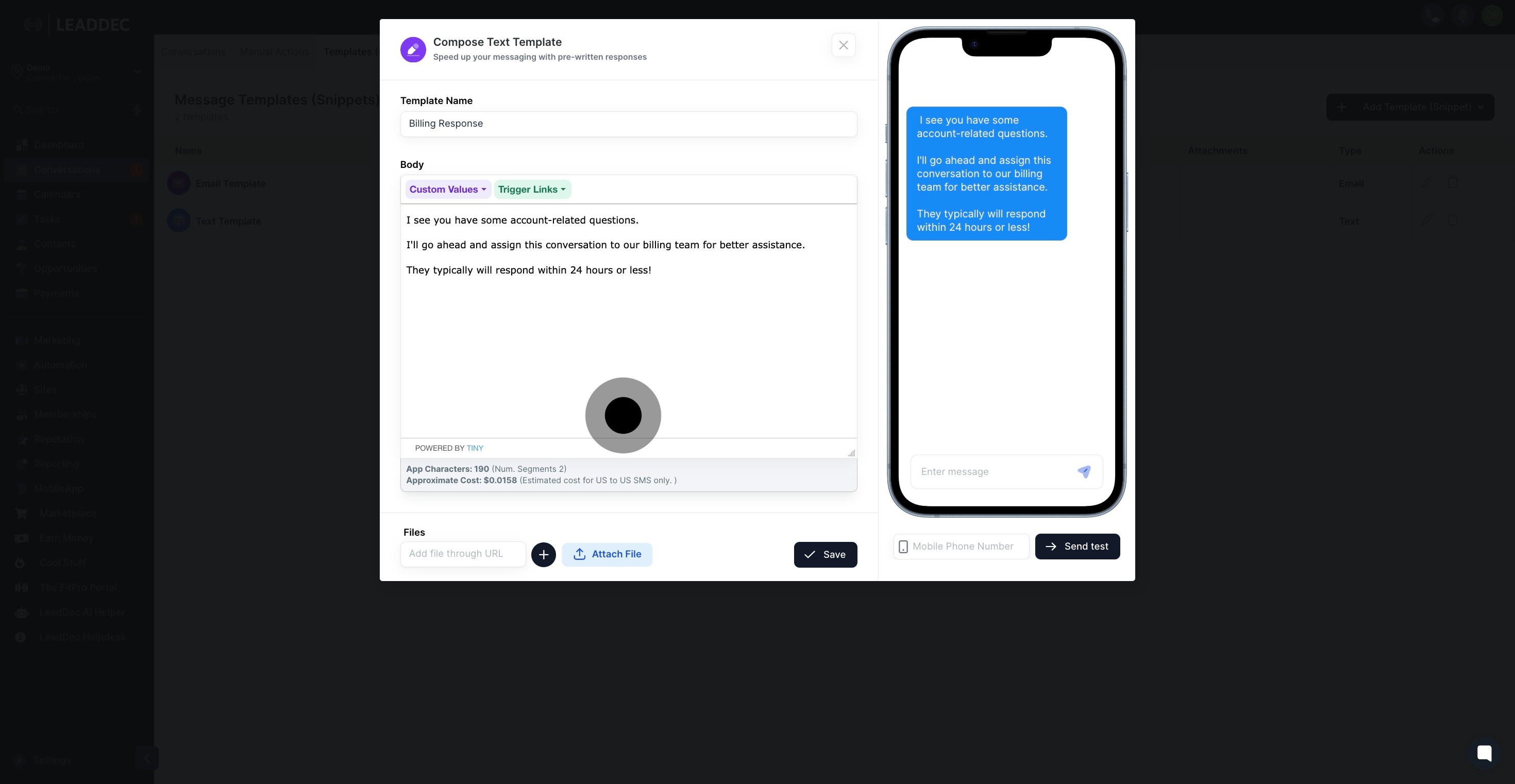1. First, click on "conversations".

2. After that, click on "Templates (Snippets)".
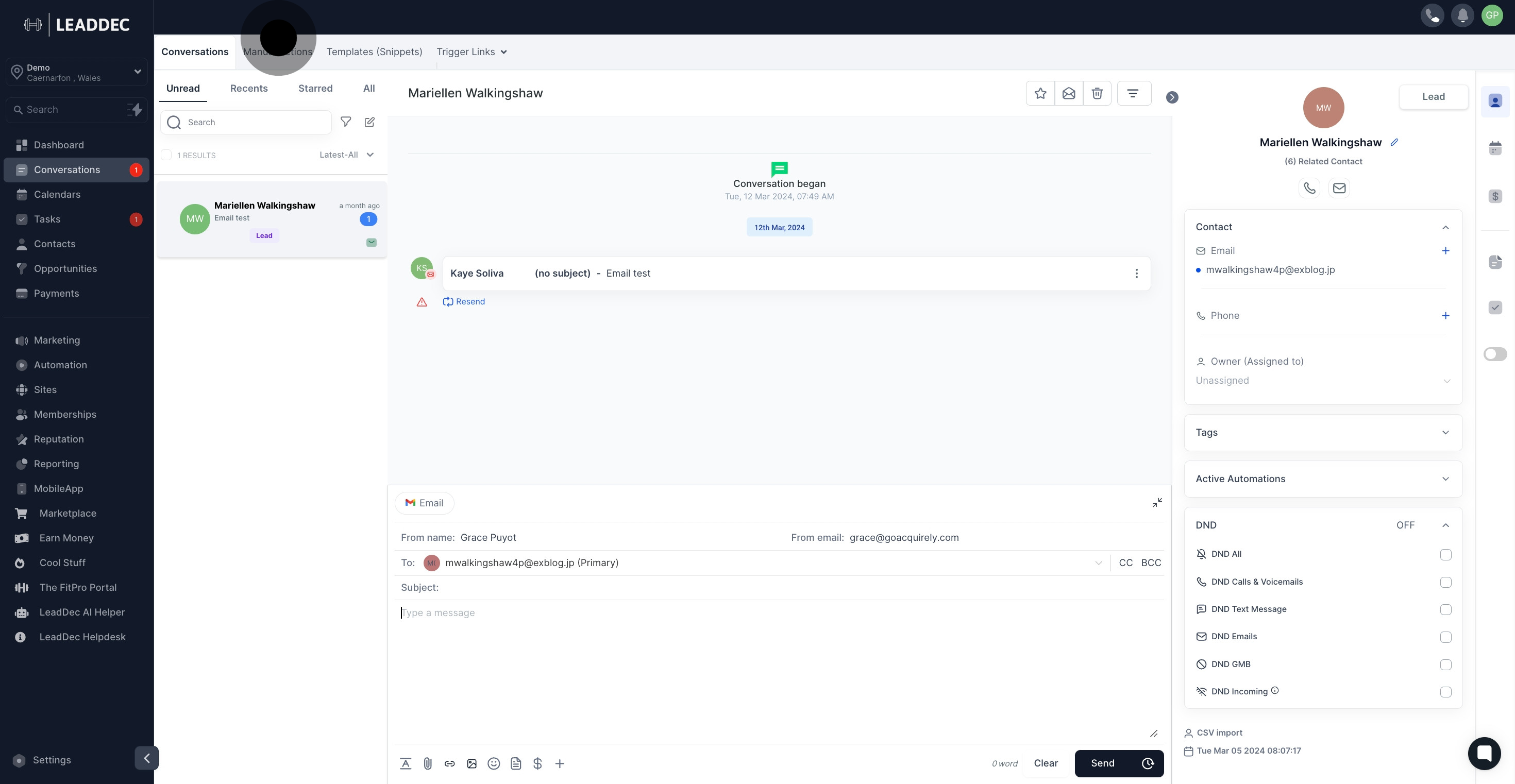
3. Next up, click on "Add Template (Snippet)".

4. Now, click on "Add Text Template (Snippet)".
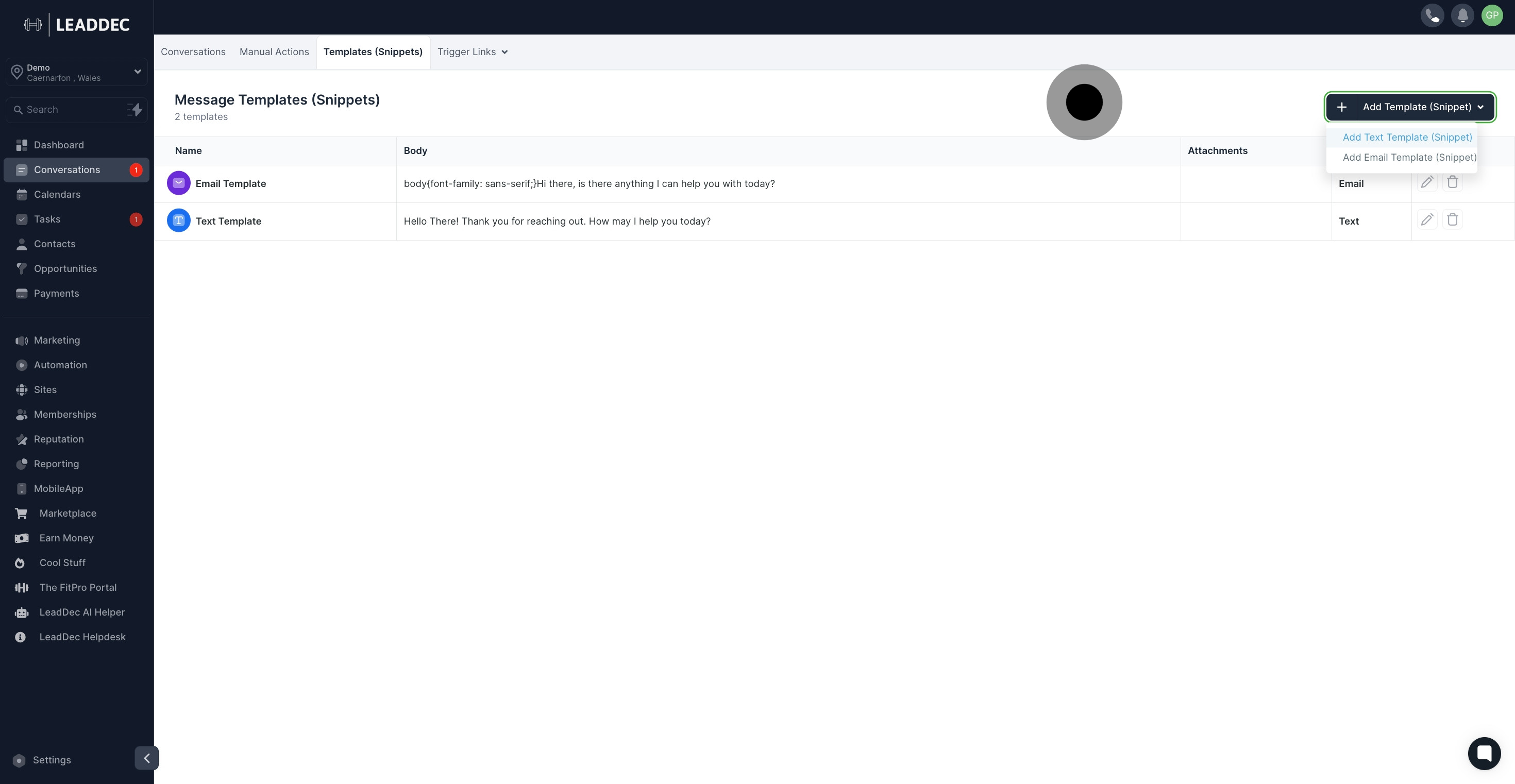
5. Input "Template Name", Your template must have a name. It's crucial to follow naming conventions because it helps you or your team easily locate the specific template you want to use in sending messages to leads or customers.
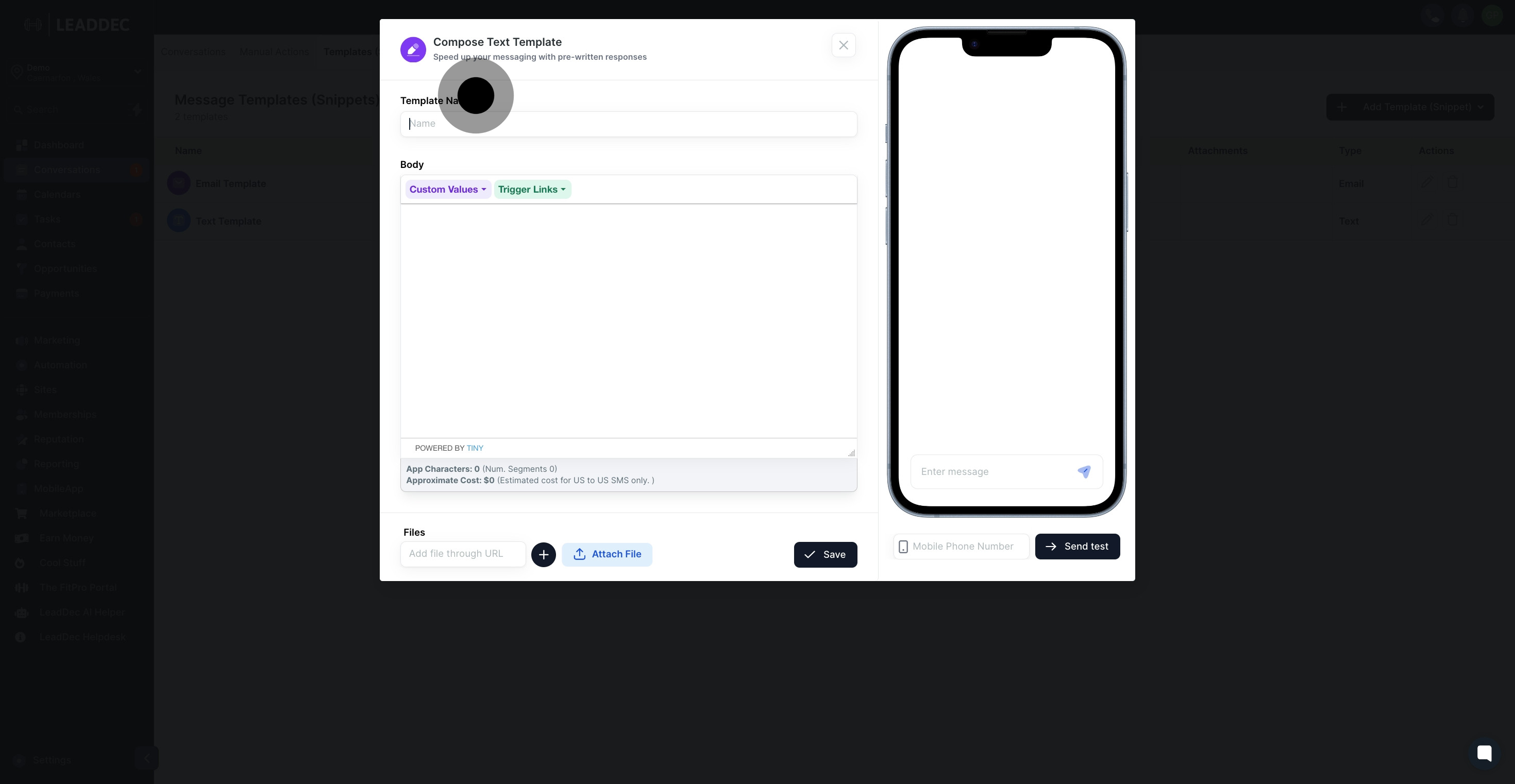
6. In this section, you can craft your personalized SMS message to ensure that it captures the attention of your recipient. Remember, keep it short, simple, and to the point while making sure it conveys the message you want to send across. Don't forget to proofread before sending!

7. You can attach files from your computer to your SMS templates by clicking on the file attachment icon and selecting the files you want to include

8. As you create your SMS template, you can preview what it will look like to your leads or customers by clicking the preview window located within the SMS template editor. This allows you to see how the message will appear on the recipient's end, giving you a better idea of how the final message will appear.

9. If you want to test your new SMS templates, enter a phone number within the designated field and press "Send Test" to send a copy of your SMS to the specified number. This way, you can see how your message appears on the recipient's phone and make any necessary changes before sending it out to a wider audience.
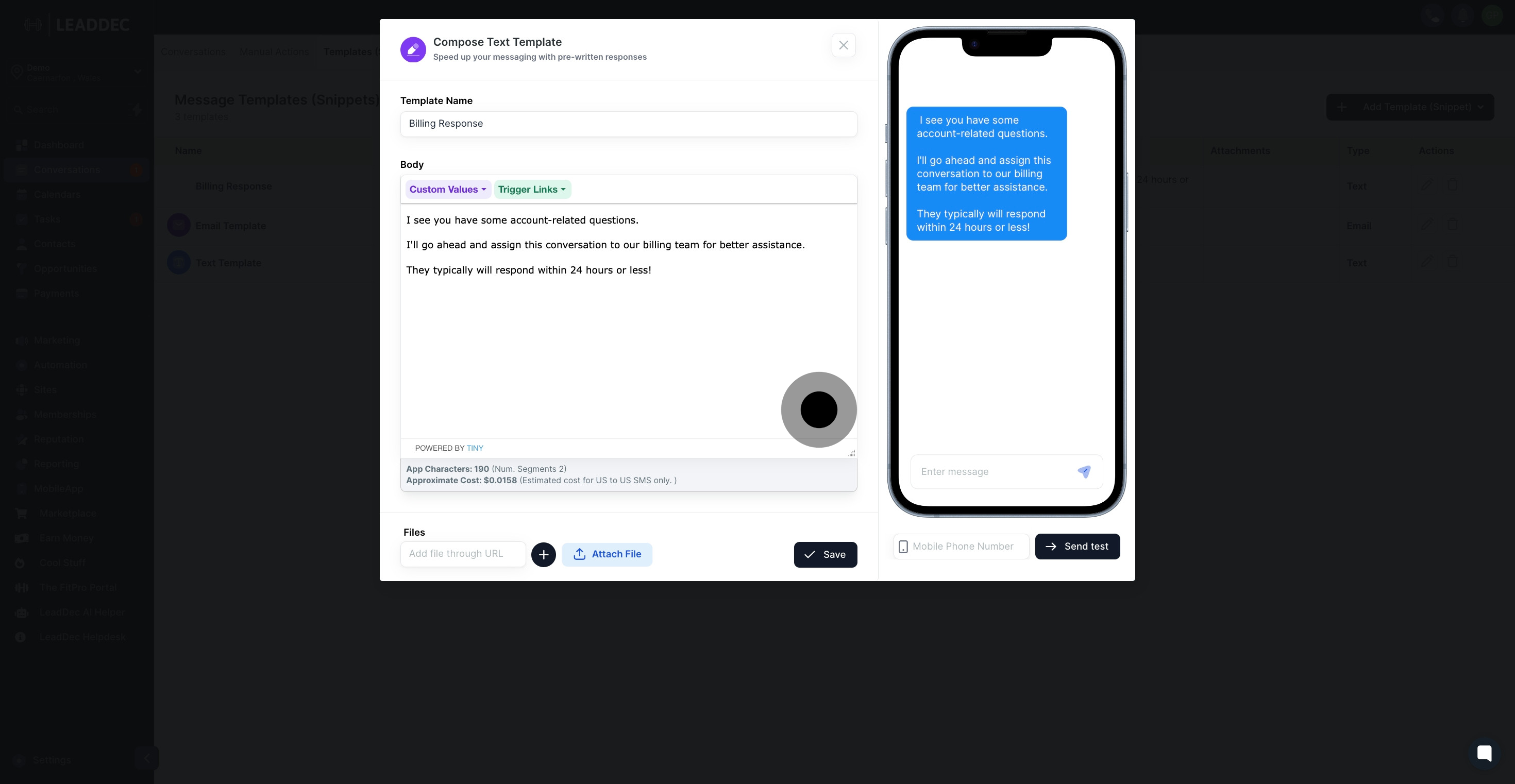
10. Click here to save the changes