1. Start by clicking on 'Contacts'.
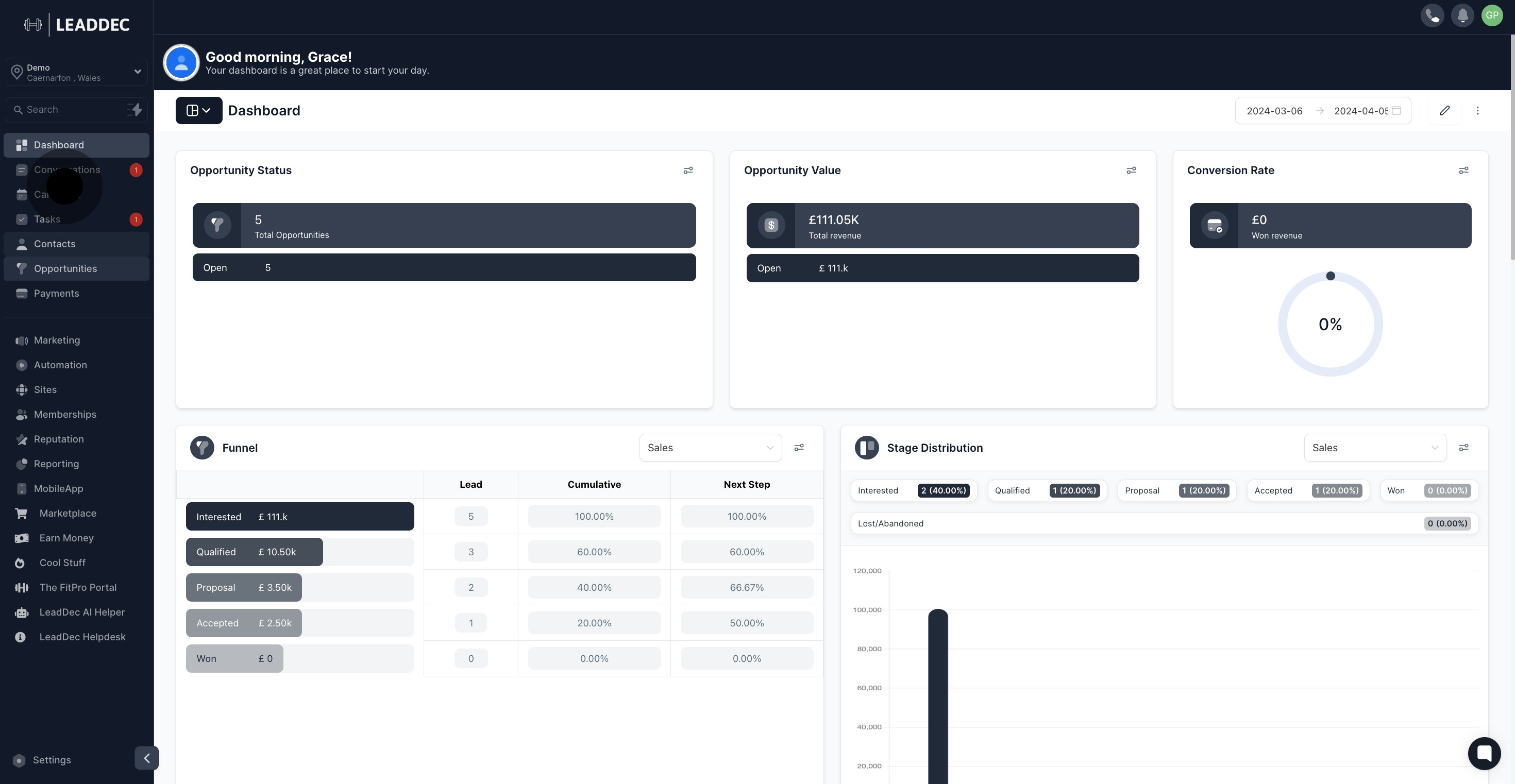
2. Next, click on 'More Filters' to refine your contact selection.
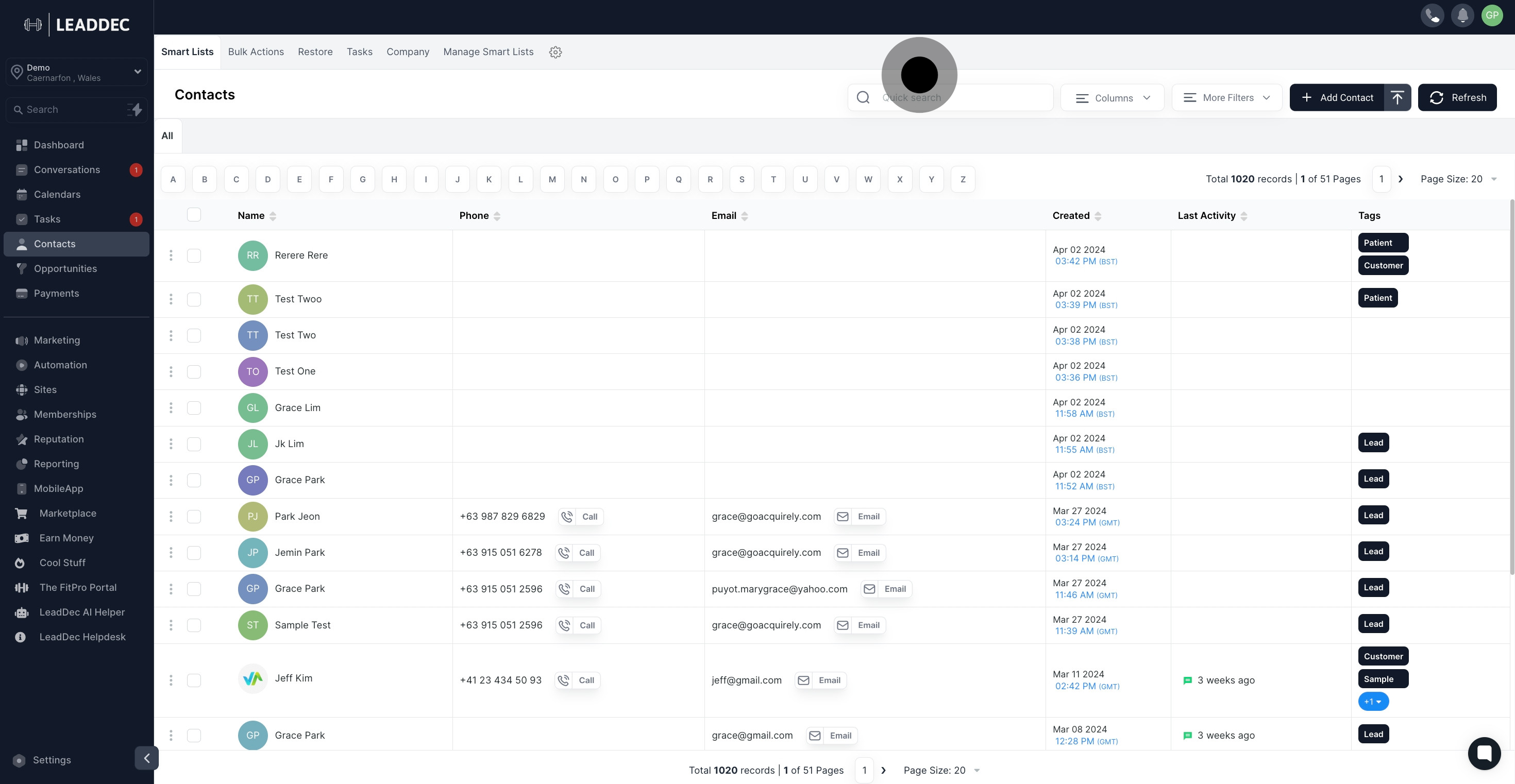
3. Select your desired contacts to send the bulk SMS.

4. Click 'Ok, proceed' to confirm your selection.

5. Compose your message or use an existing template.
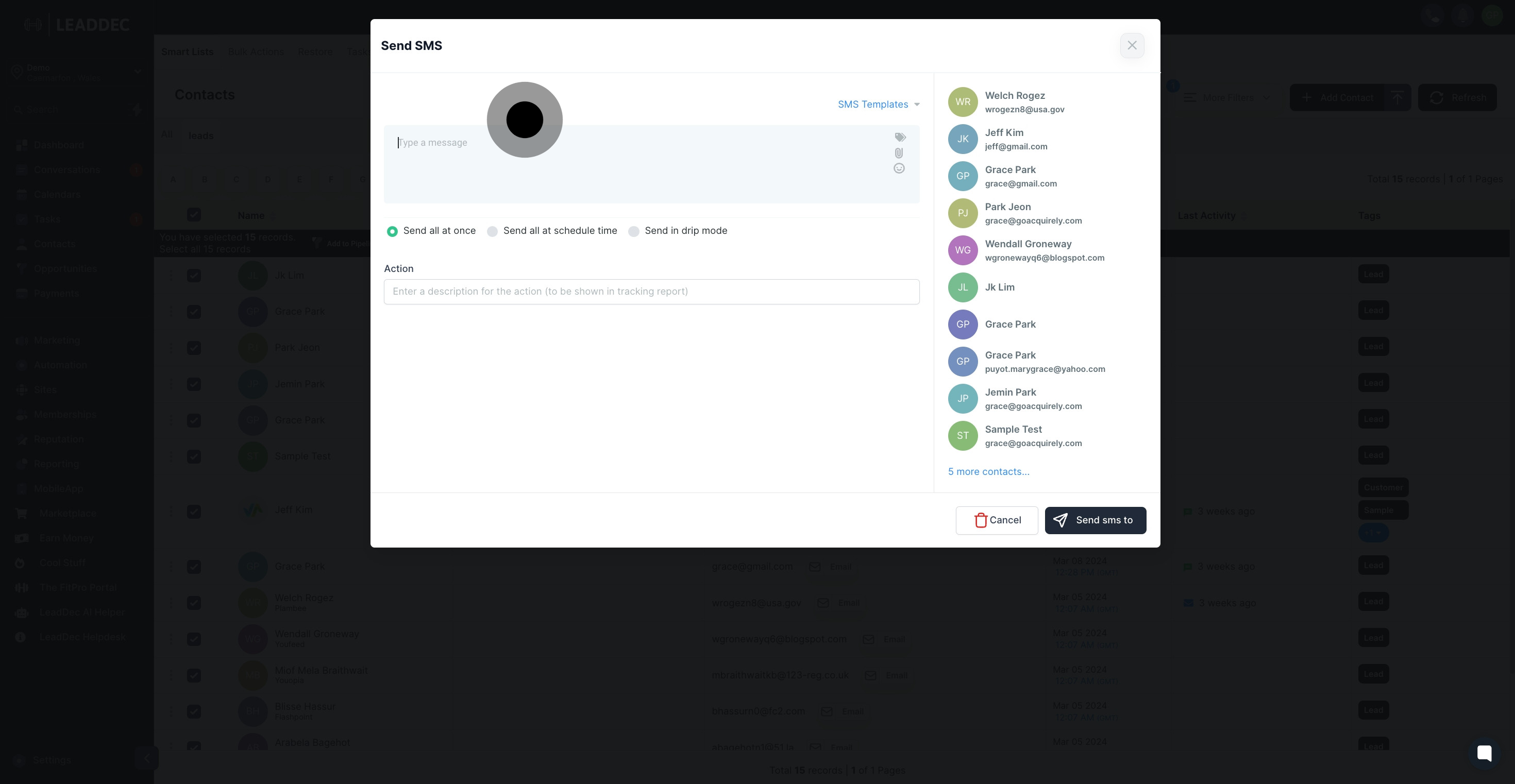
6. If needed, use 'SMS Templates' for pre-made messages.
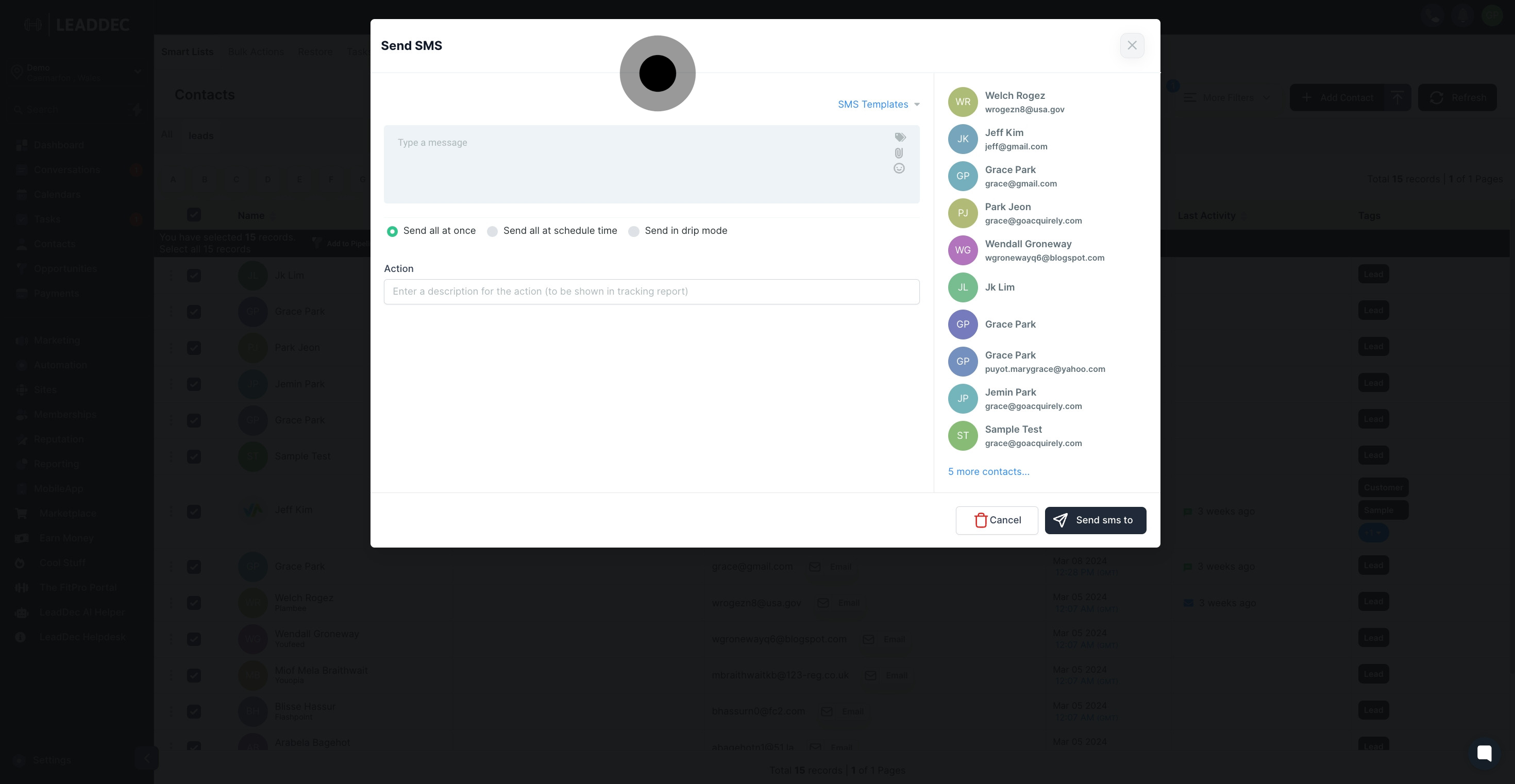
7. 'Send all at Once' if you want to send immediately.
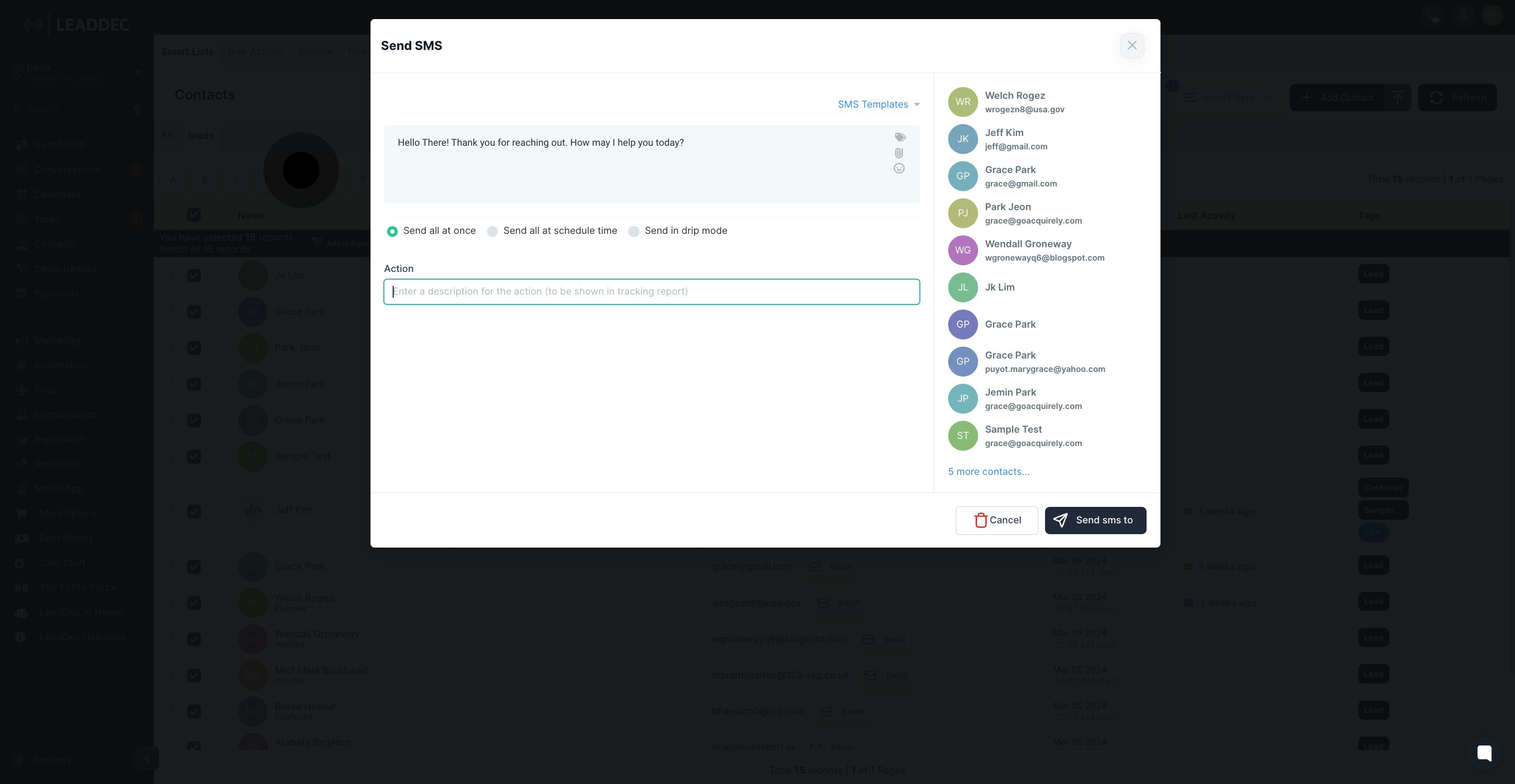
8. Enter description for the action (for tracking report purpose)' is optional.

9. By activating "Send all at a scheduled time," you have the ability to set a specific date and time for your message to be sent to all of the contacts you have chosen.
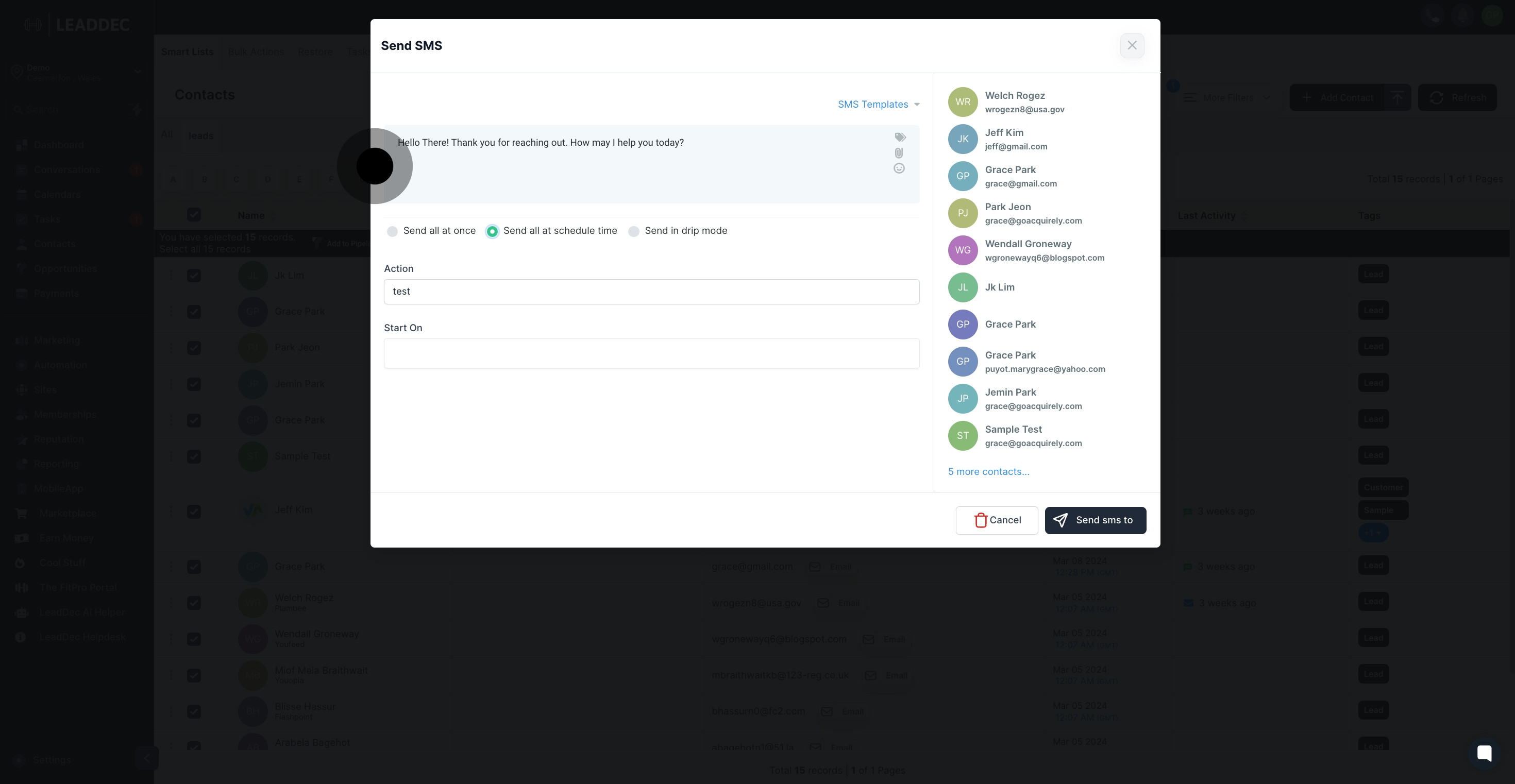
10. Choose the date and time for scheduling the message intended for your contact.
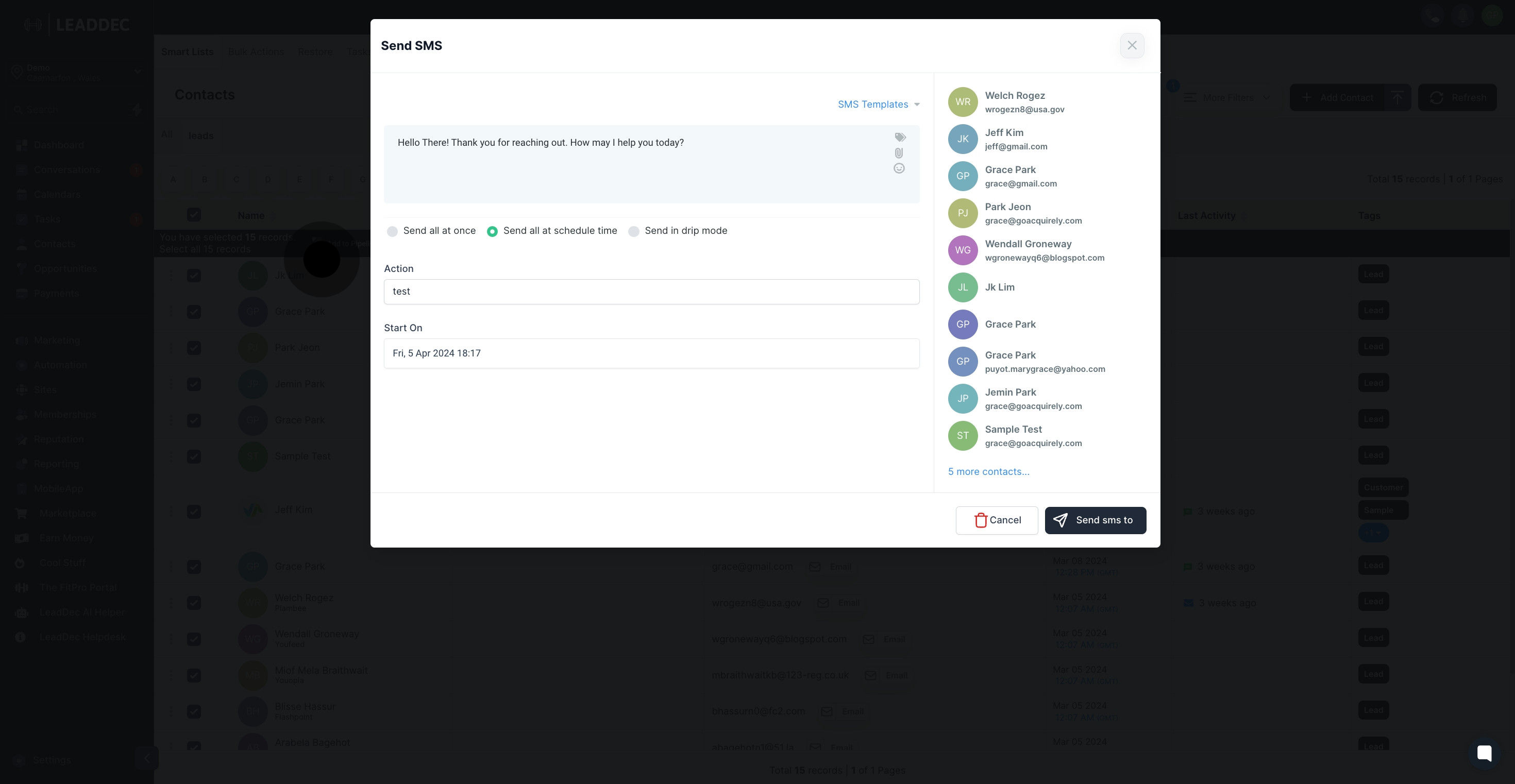
11. Drip mode is where messages are sent out to recipients over a period of time at scheduled intervals. Instead of sending all messages at once, they are "dripped" or gradually released according to a predefined schedule.
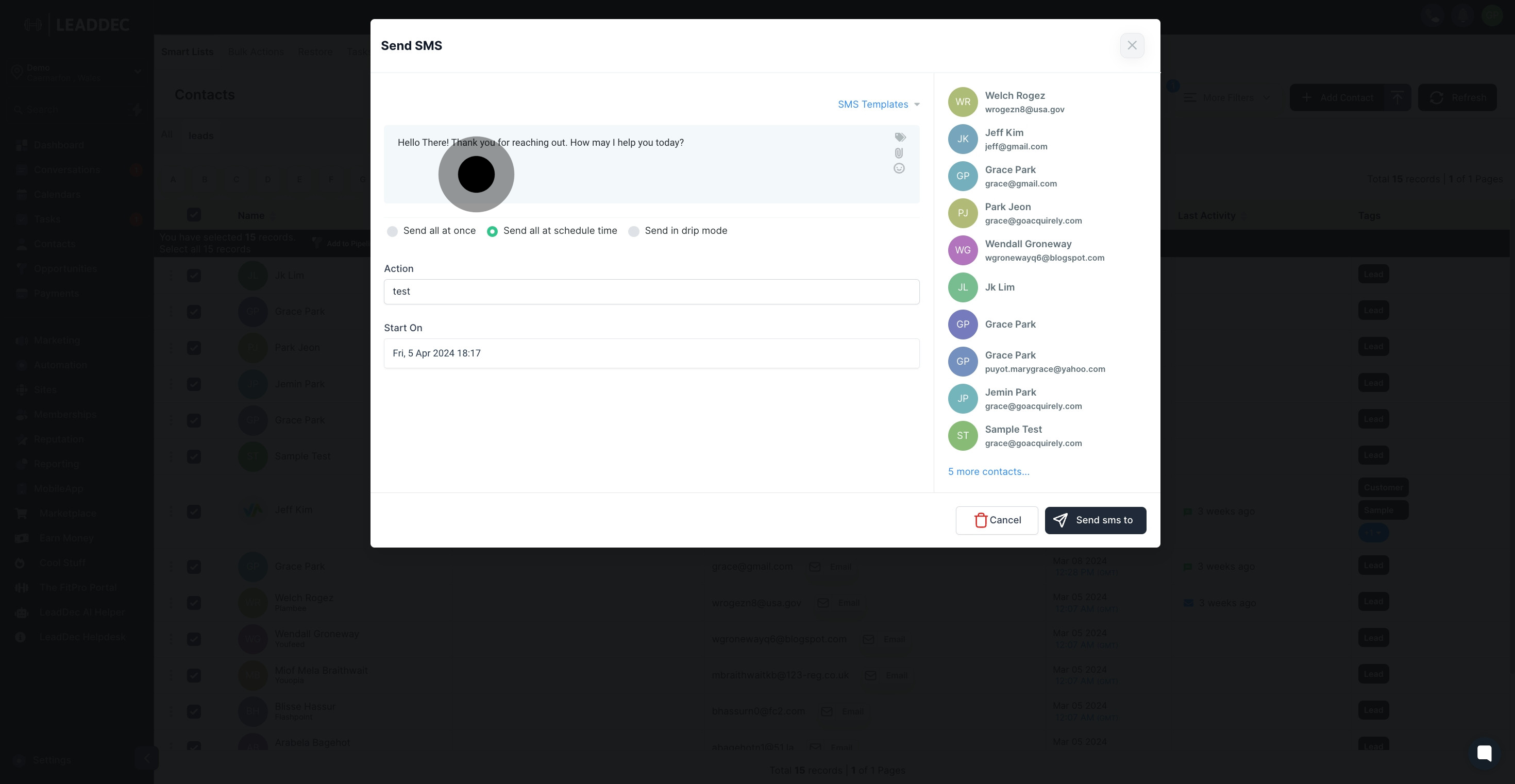
12. In the "Batch Quantity" field, you can input the number of contacts you want to send messages to in each batch.

13. Under "Repeat After," you can choose to repeat the action at a specific interval, ranging from seconds to days.
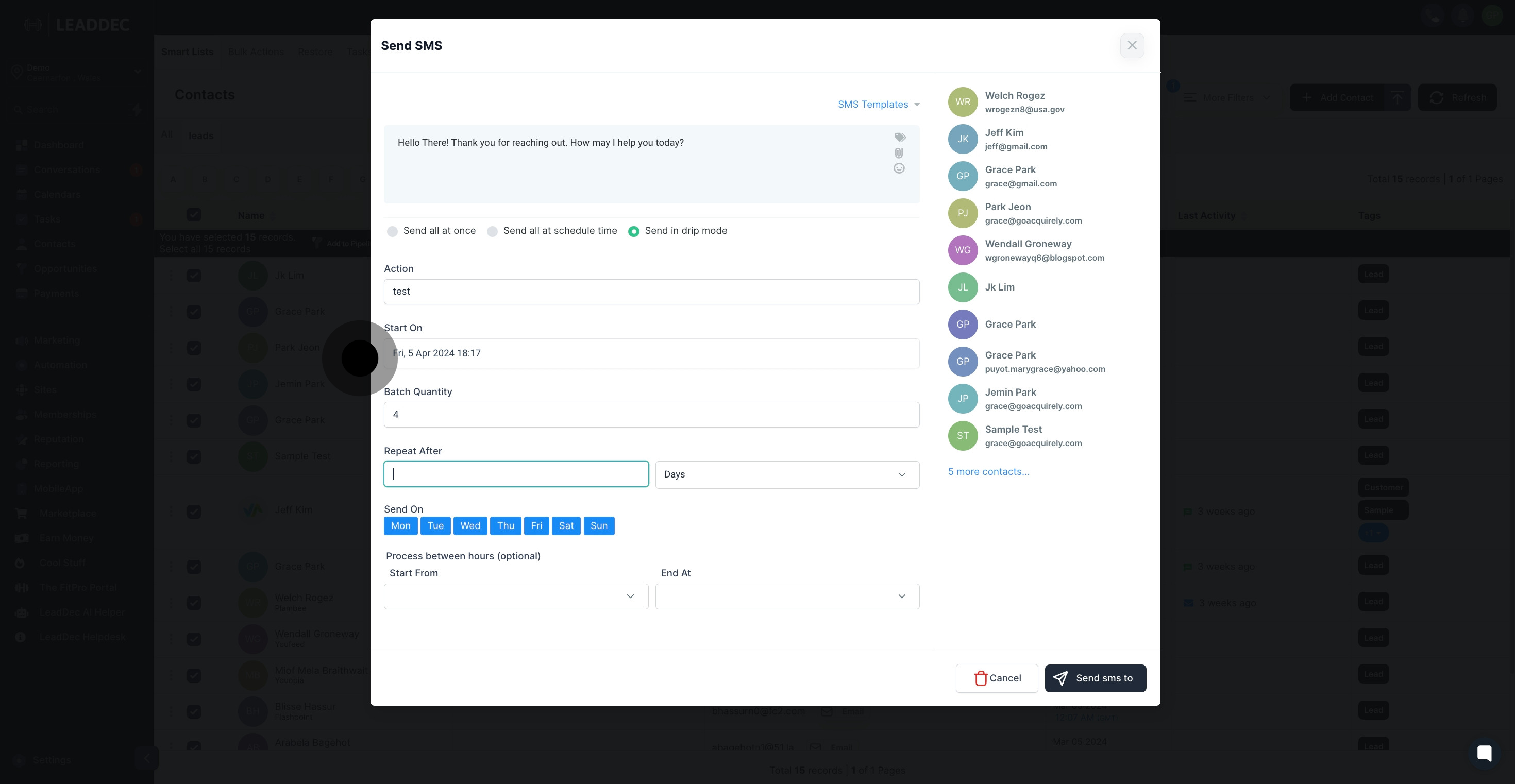
14. To specify the day(s) of the week for sending the batch, use the "Send On" option.

15. Additionally, you can set the time range for the process in the "Process between hours" field (optional).

16. Once done, Click "Send SMS to"

