1. Begin by navigating to the 'Contacts' tab.
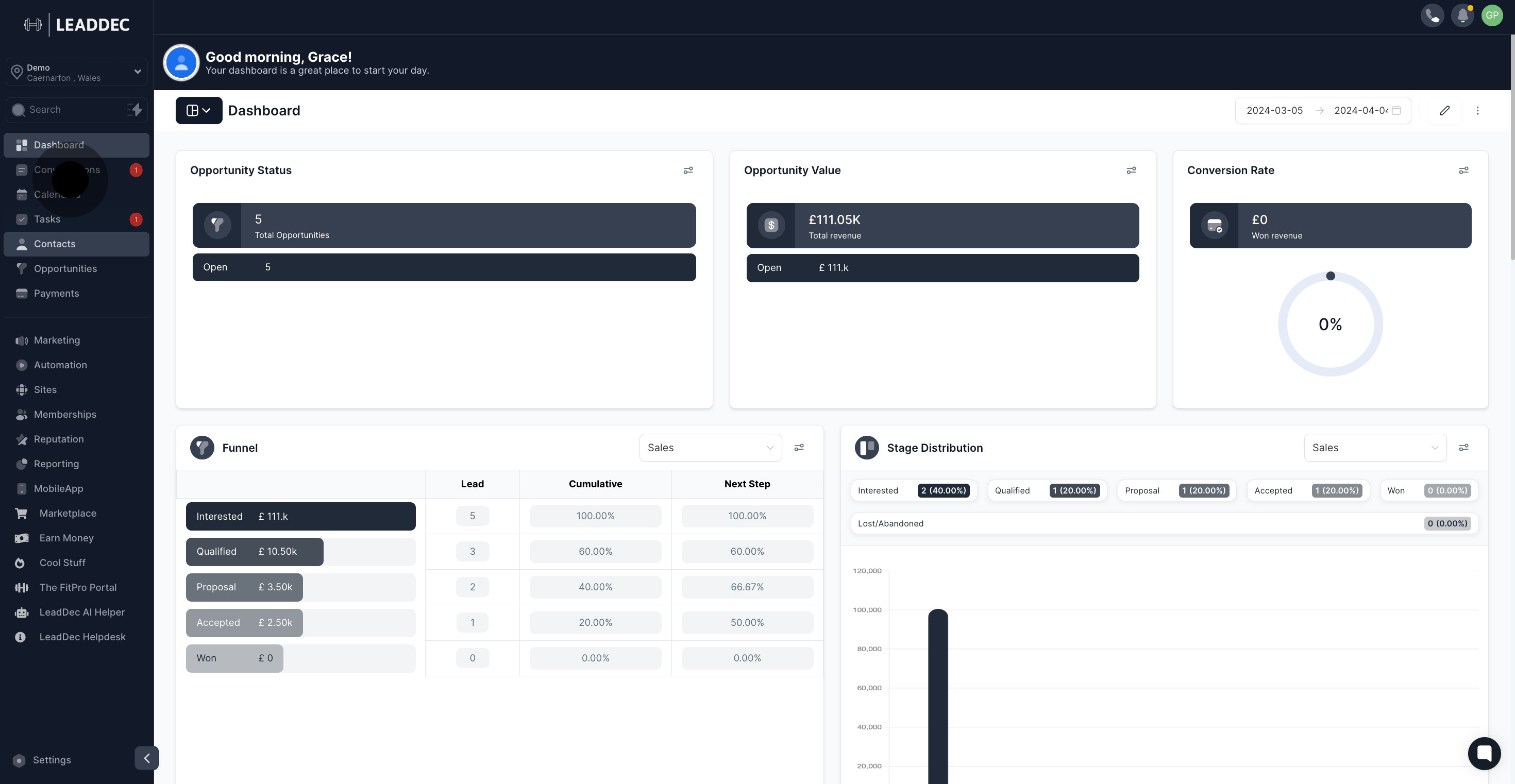
2. Next, choose the contact you wish to associate with a tag.
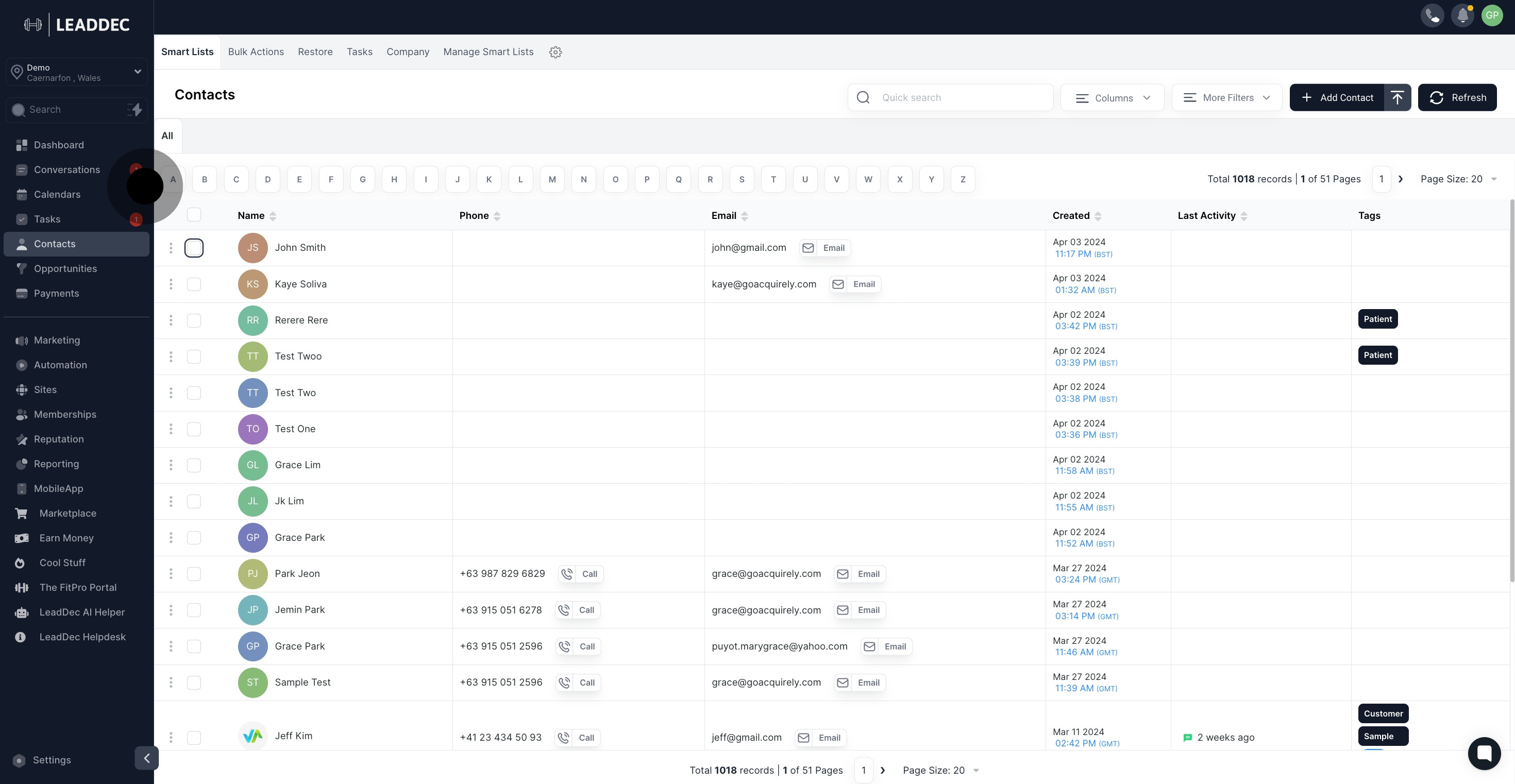
3. Don't forget! You can select multiple contacts if needed.
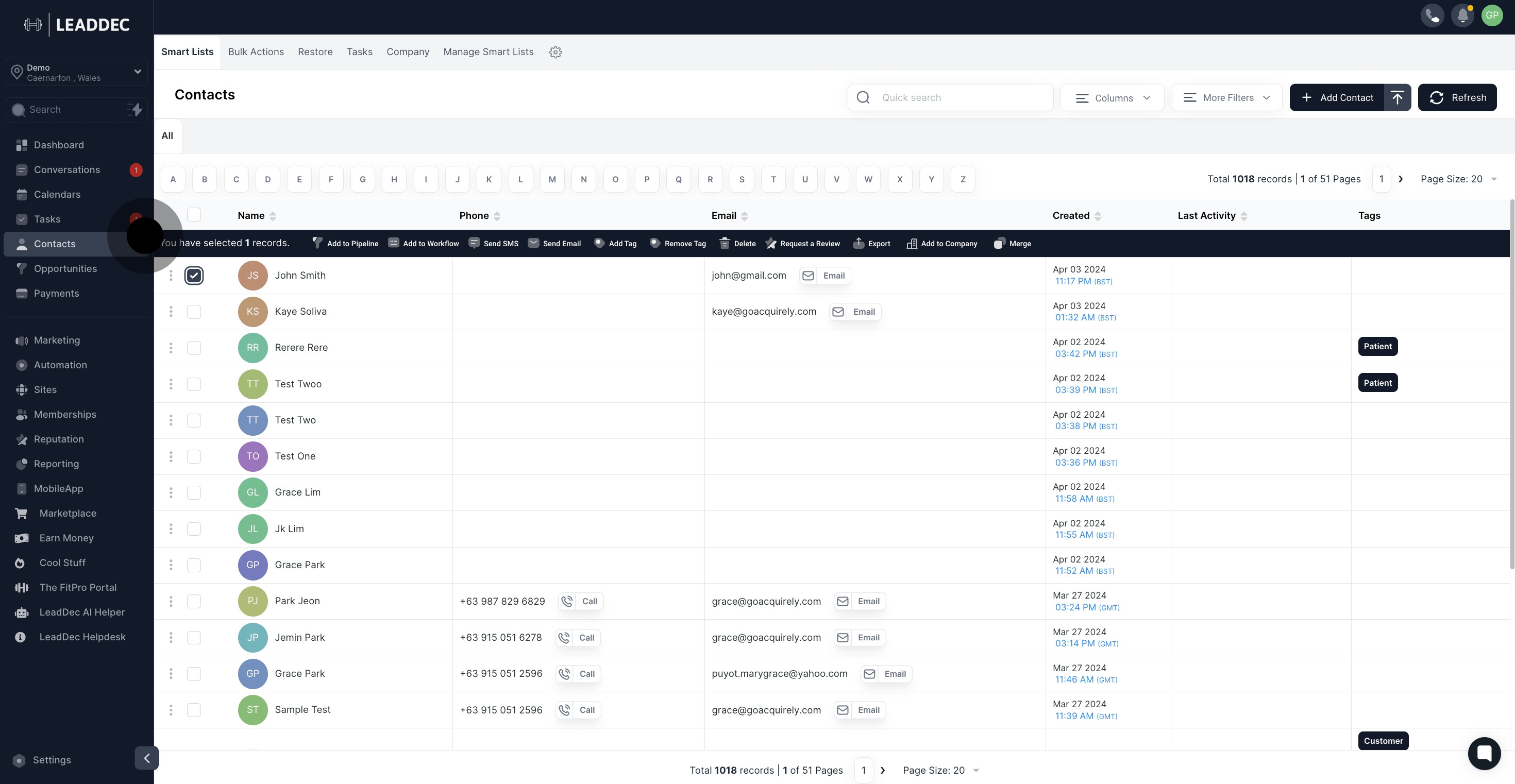
4. Now, proceed by clicking 'Add tag'.
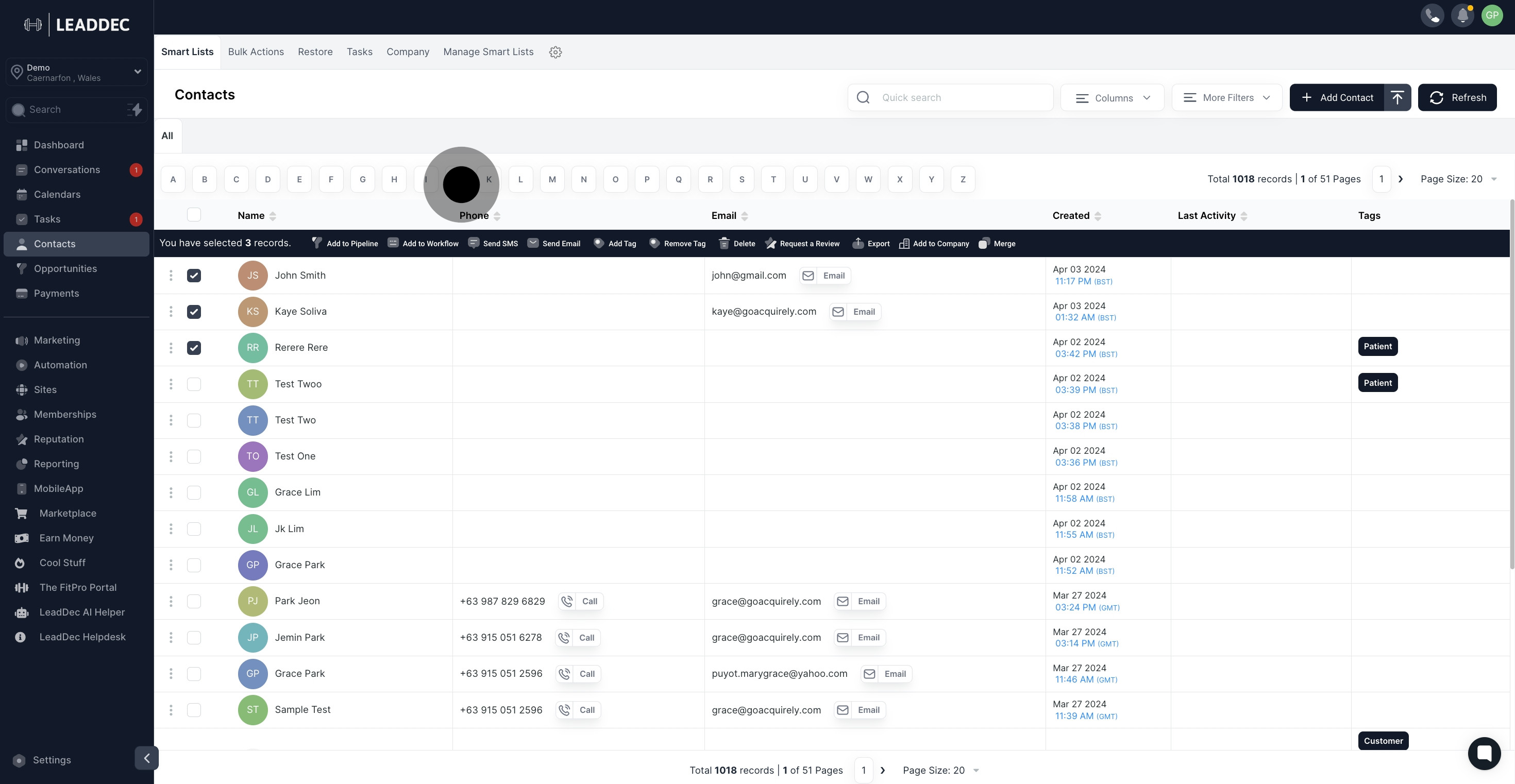
5. Select your desired tags from the dropdown list presented.

6. Enter a suitable name for this action.
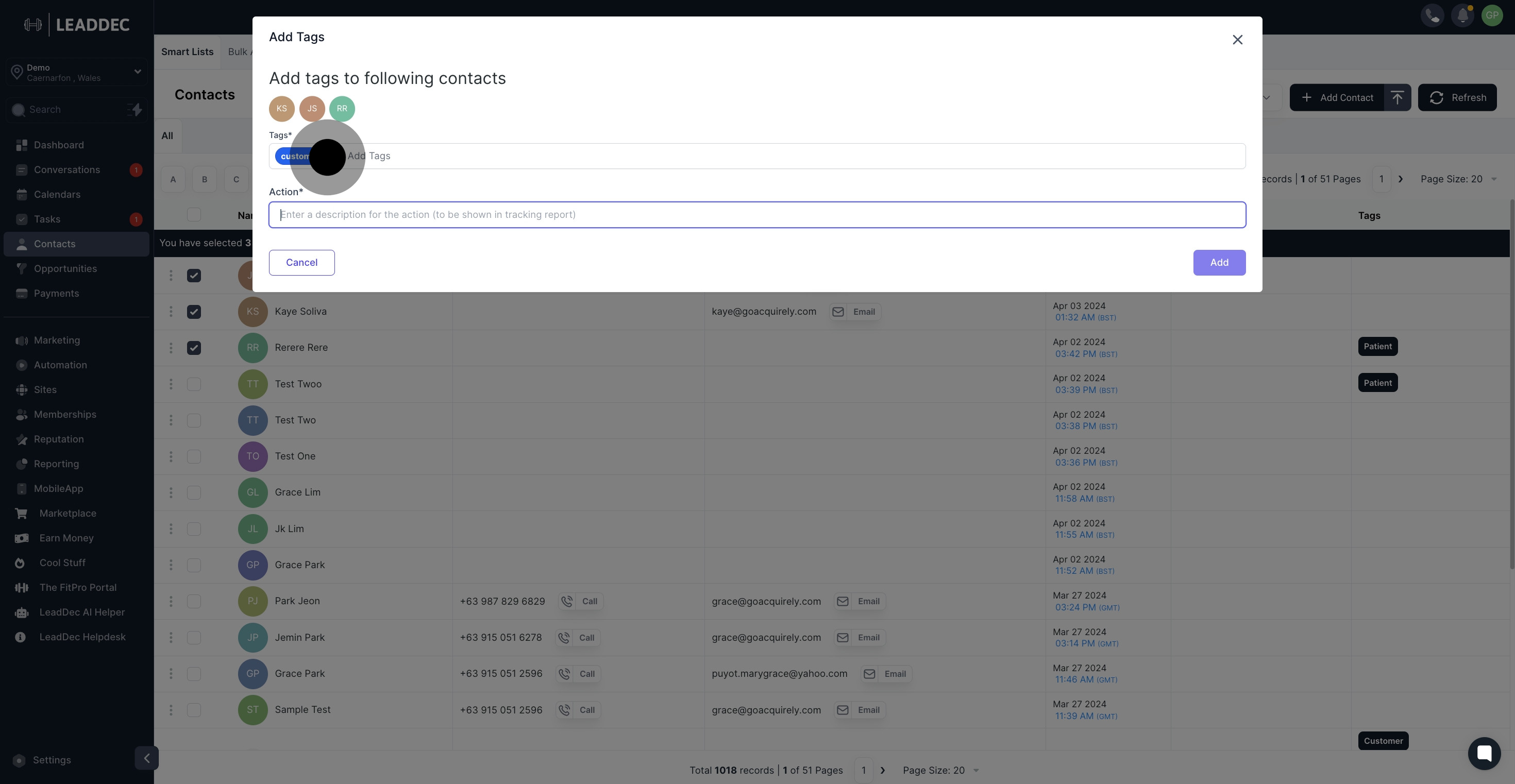
7. Finally, confirm and save your changes by clicking 'Add'.

