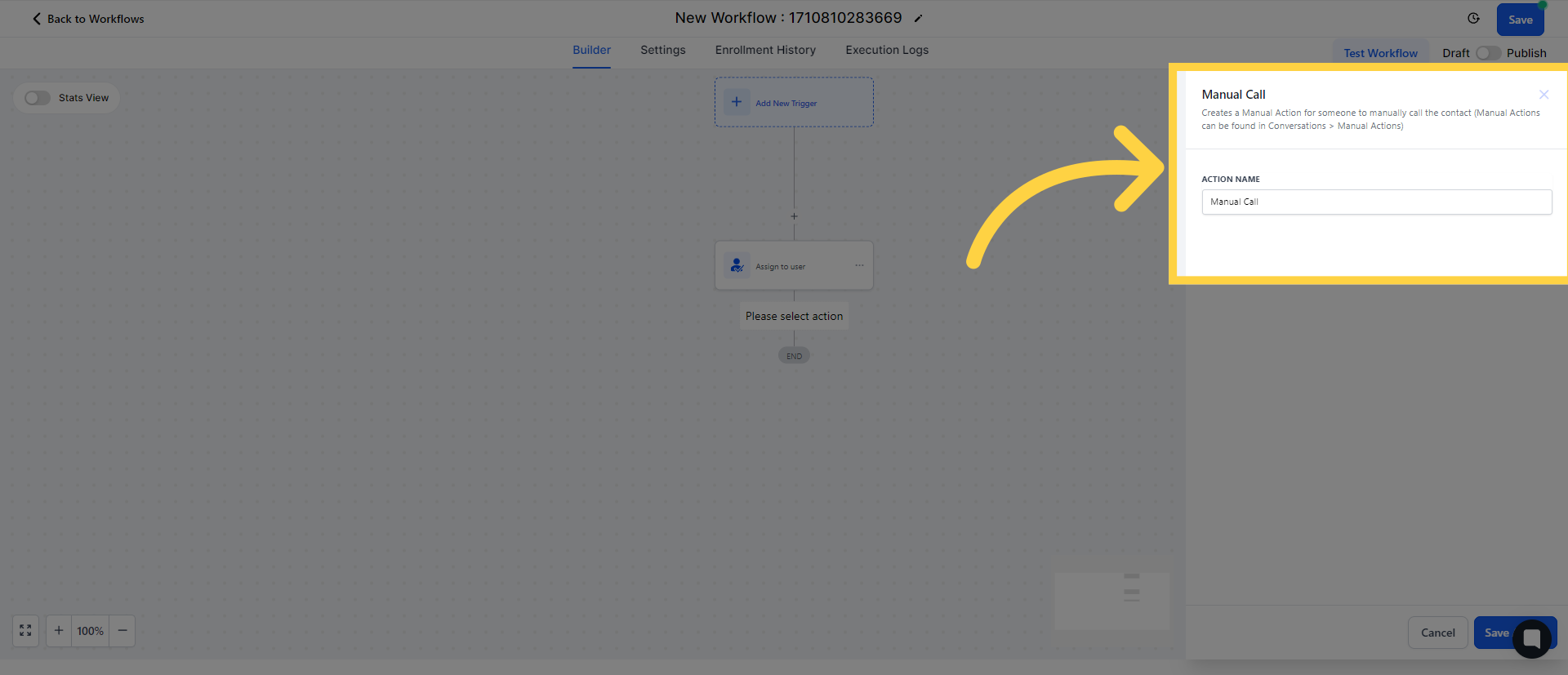This guide will walk you through the process of using the manual SMS external communications
This action allows for the creation of a Manual Action, where someone can manually send an SMS to the contact.
1. Click "Automation"
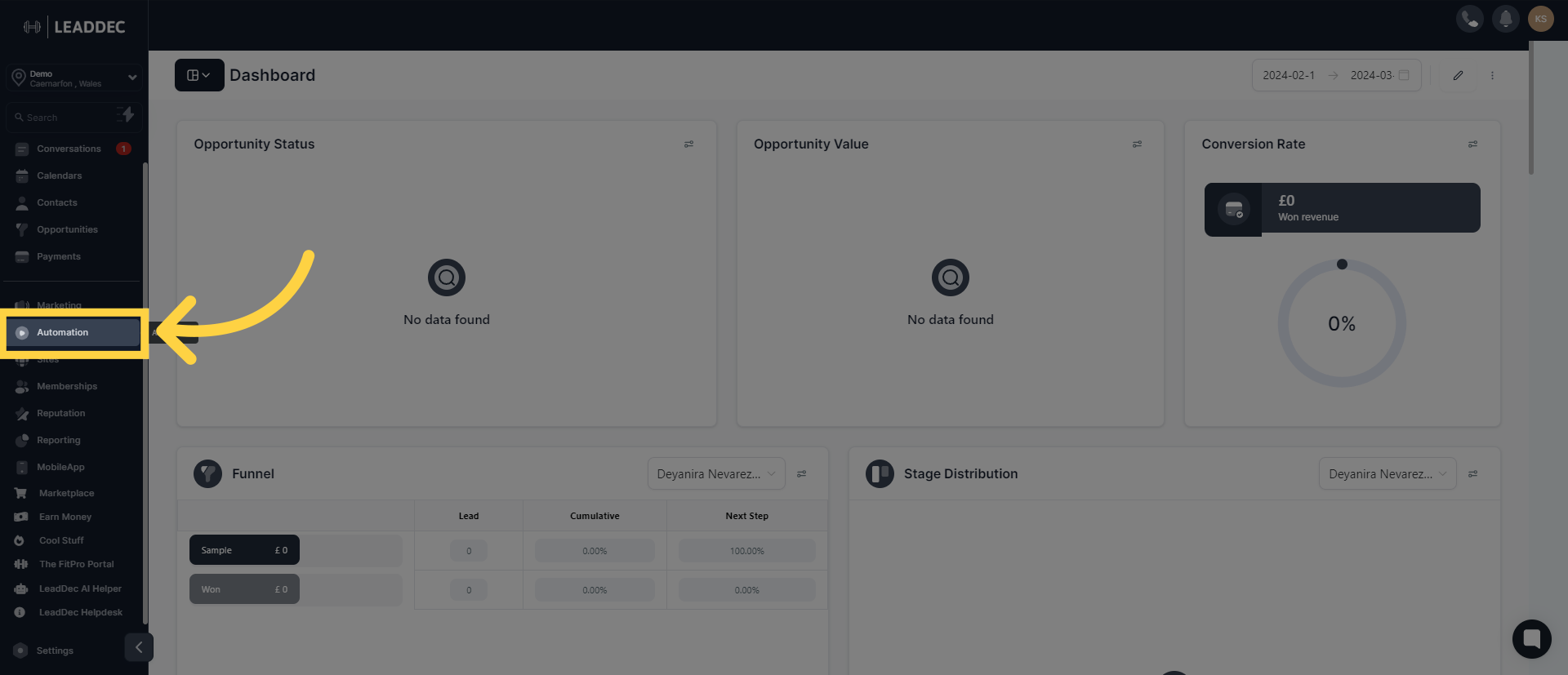
2. Click "Create Workflow"
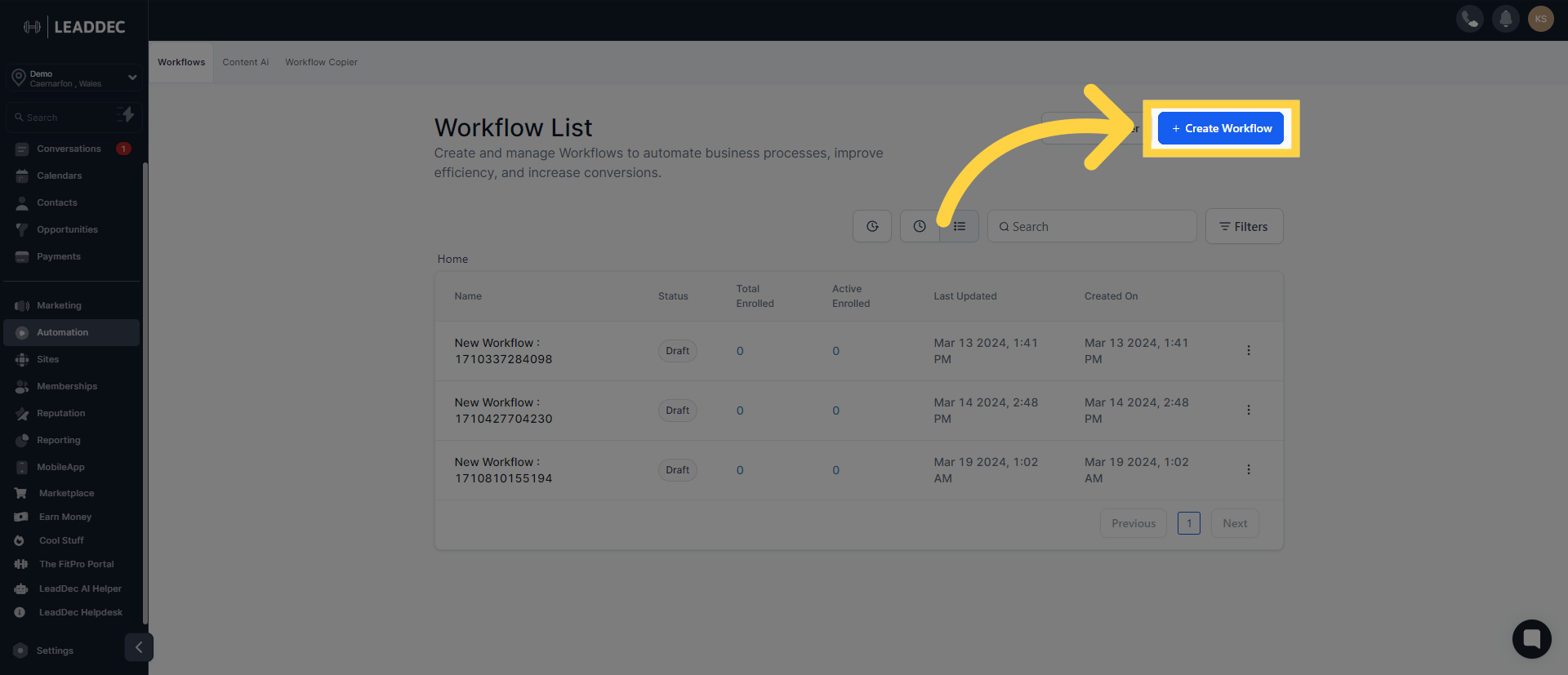
3. Click "Continue" to access Workflows
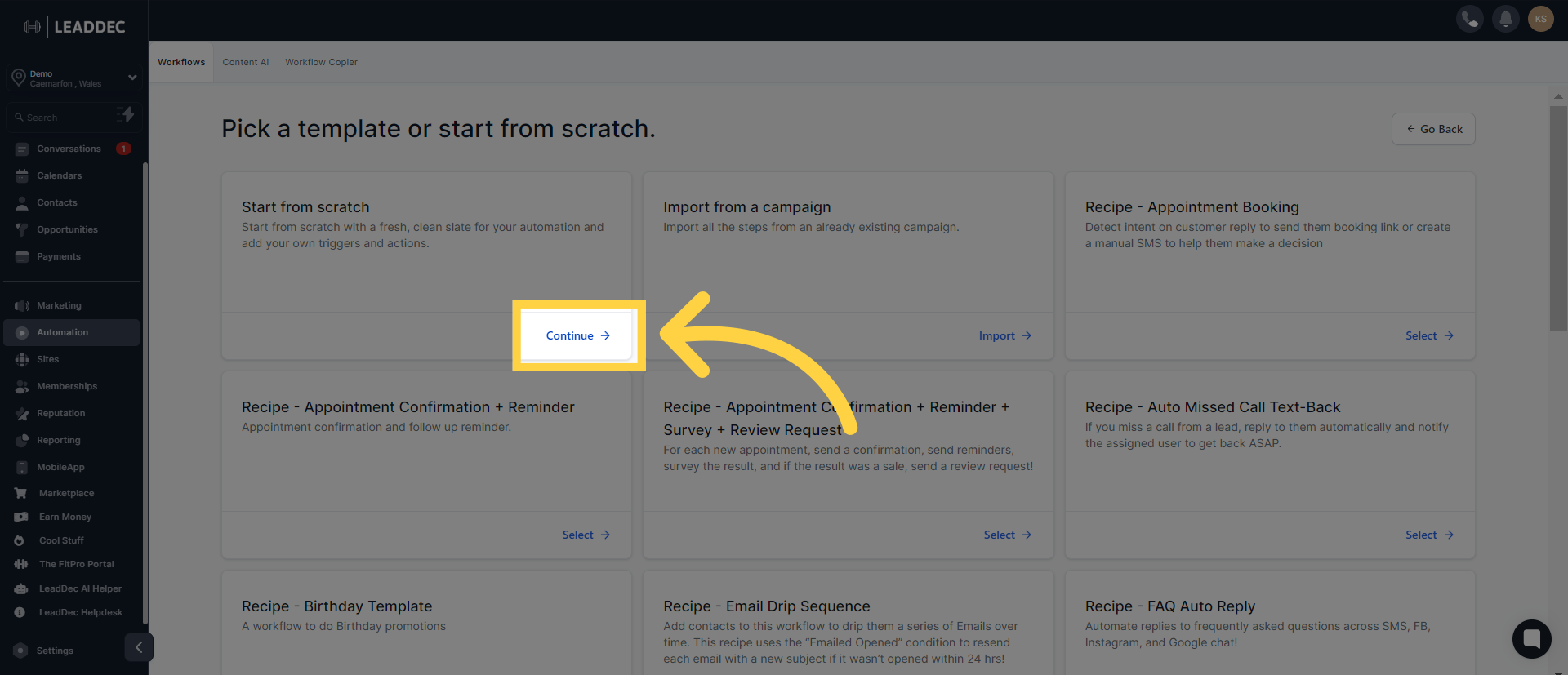
4. Click "+" to Select Action
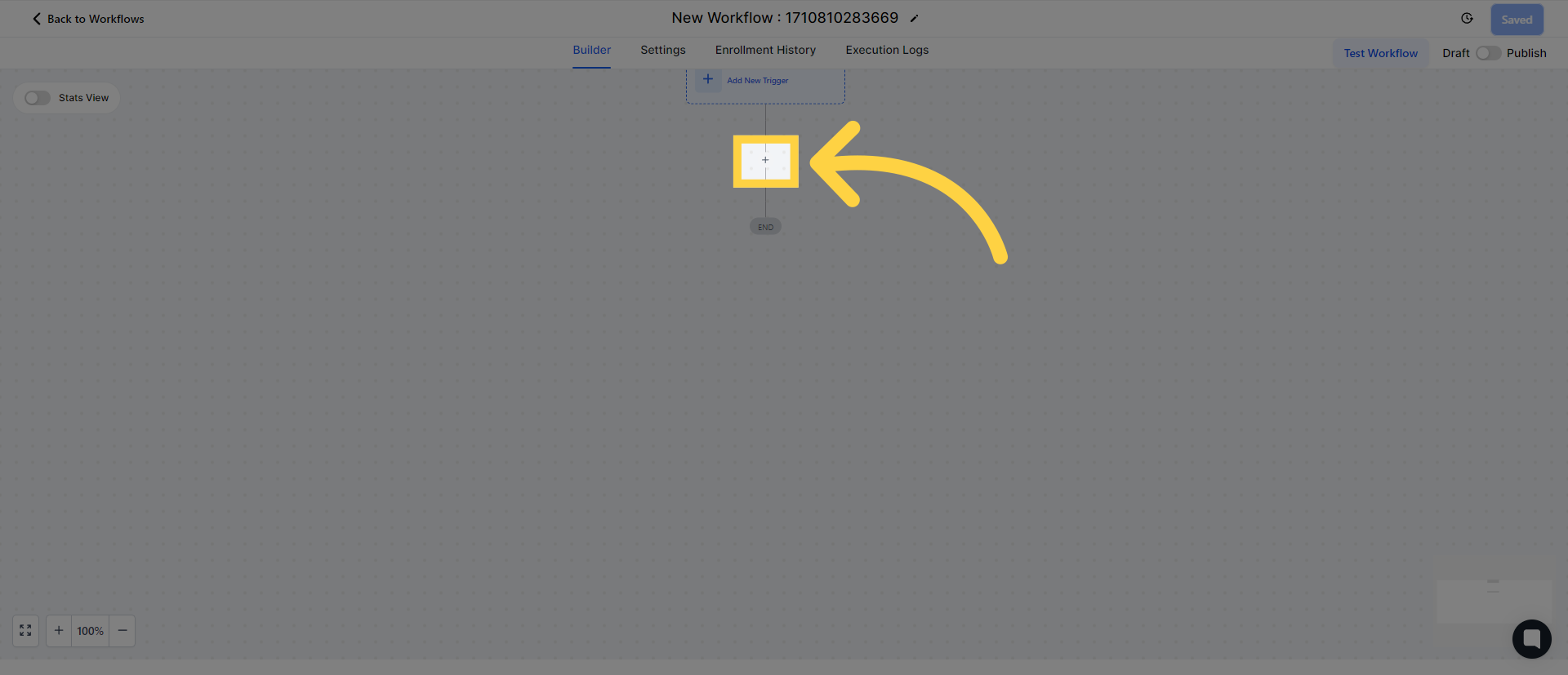
5. Select "Assign to user"
To add manual actions to a user in your CRM, you need to assign that user to a specific workflow or campaign. Use the "Assign To User" workflow or campaign action for this purpose.
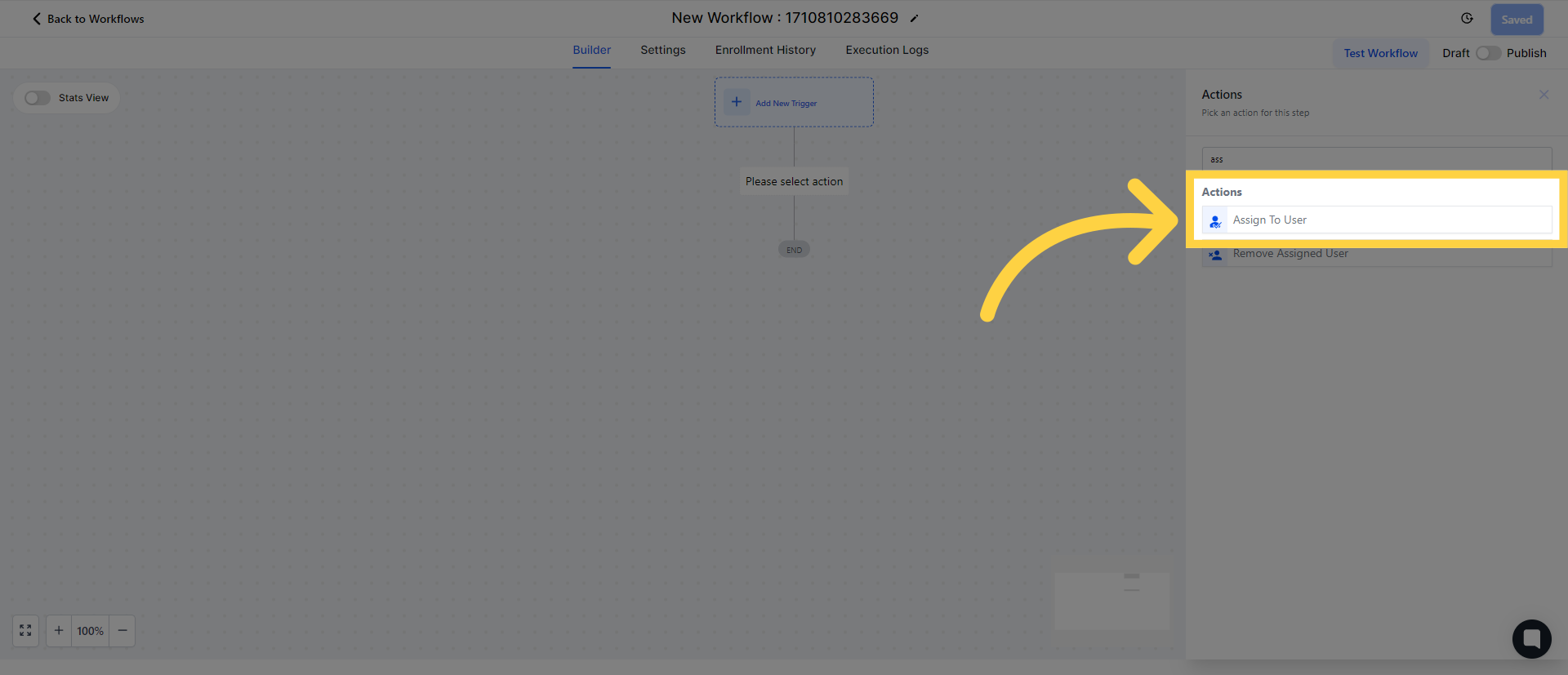
Assign to user is selected
When you add the "Assign To User" step to your workflow, it will appear as shown in the image. Subsequently, any manual actions you add will be assigned to the user selected in this step.
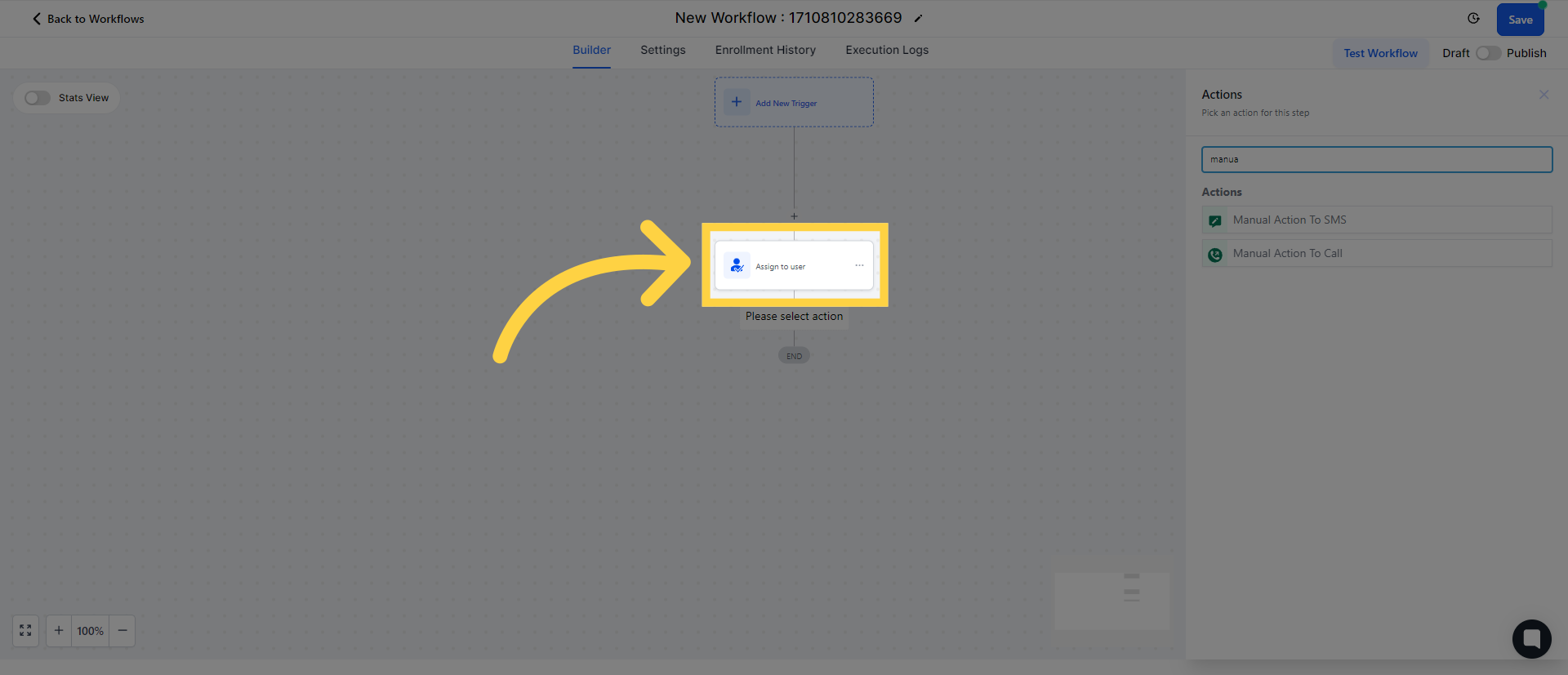)
6. Click "+" to Select Action
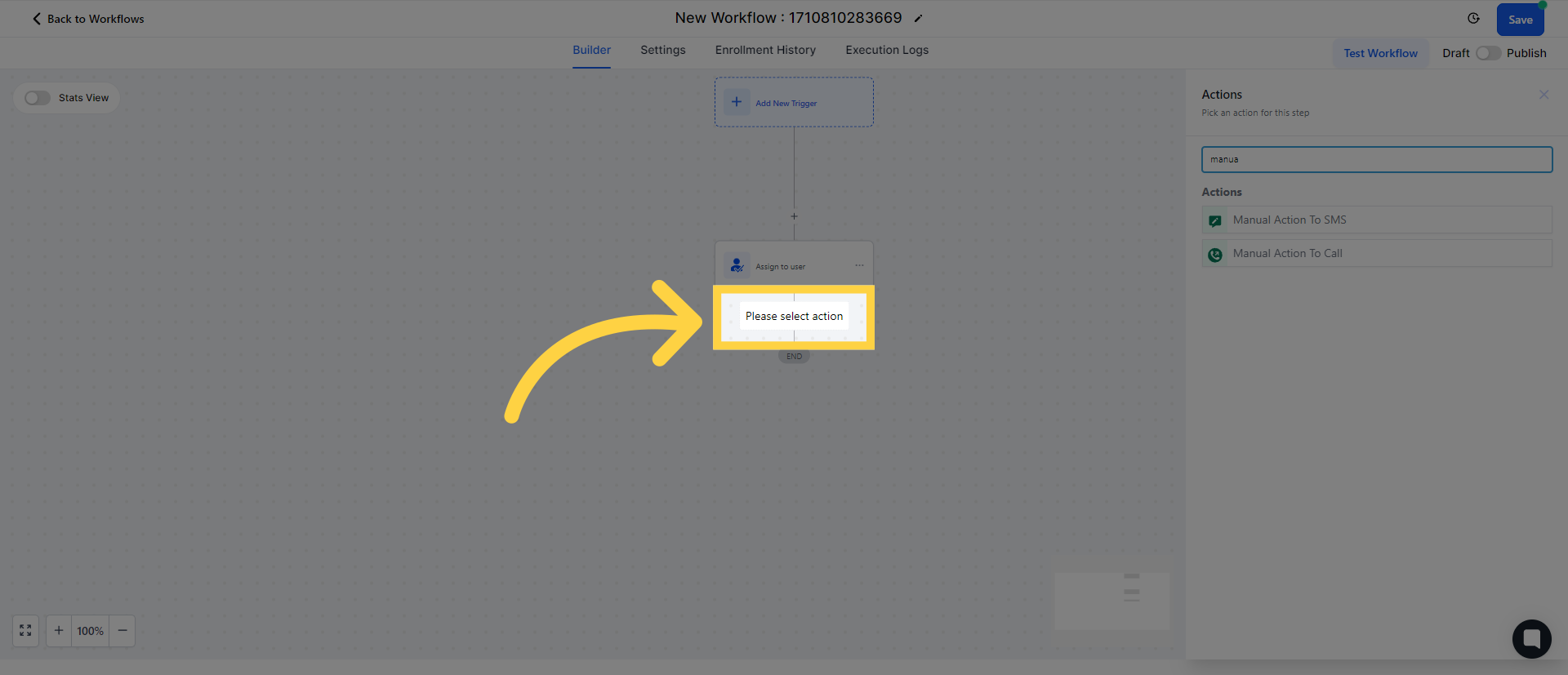)
7. Select Manual Actions
After adding the "Assign To User" step, you will need to include the manual action steps. You can choose between "Manual SMS" or "Manual Call". The action selectors will appear like the following in your workflows.
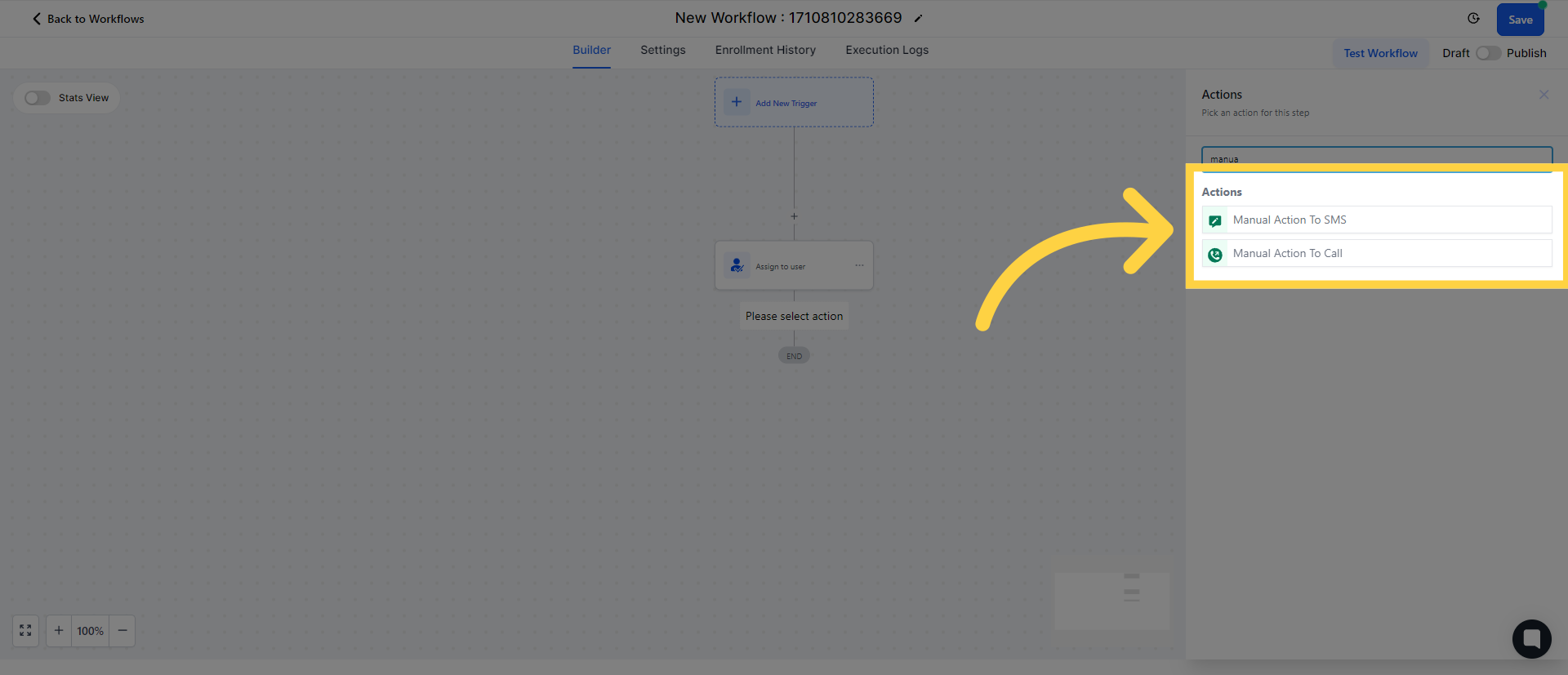
8. Manual Actions to SMS
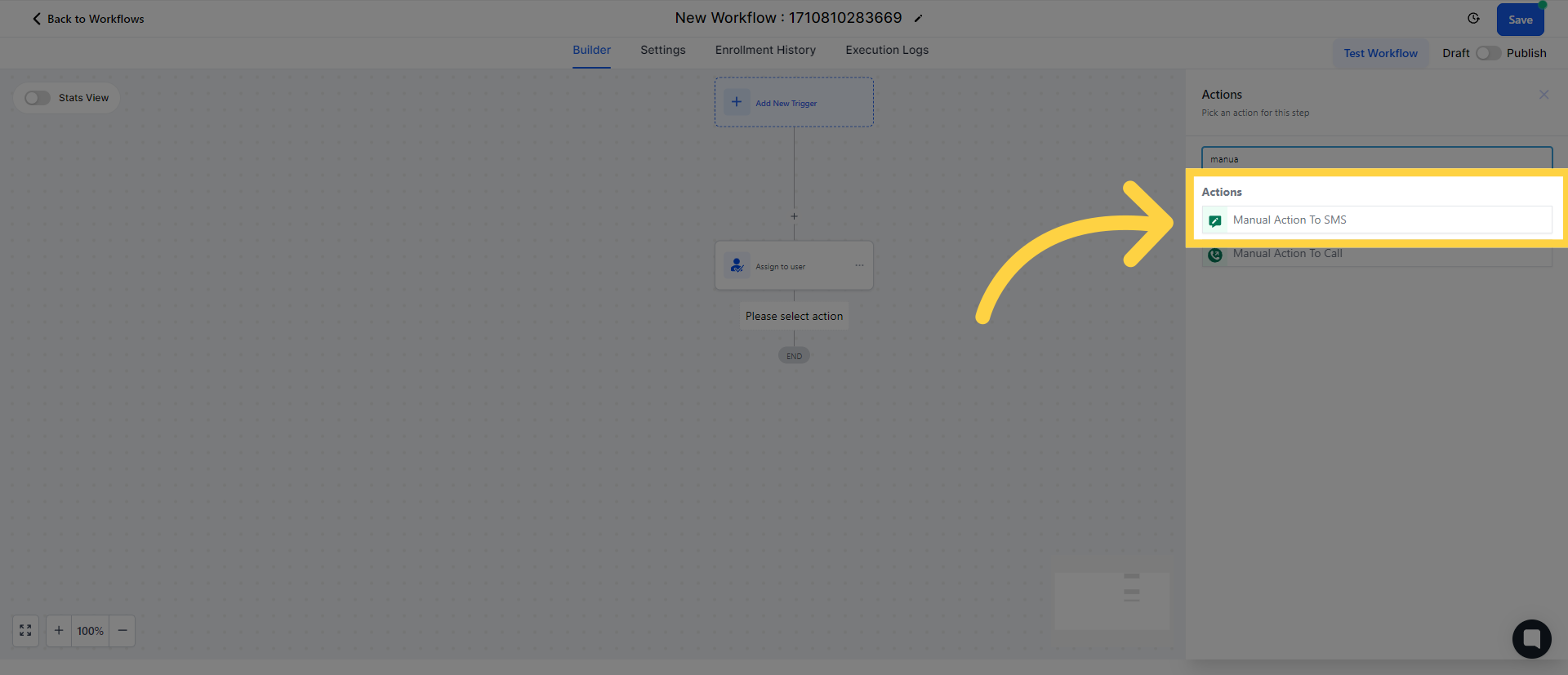
9. Fill in details for Manual Actions to SMS
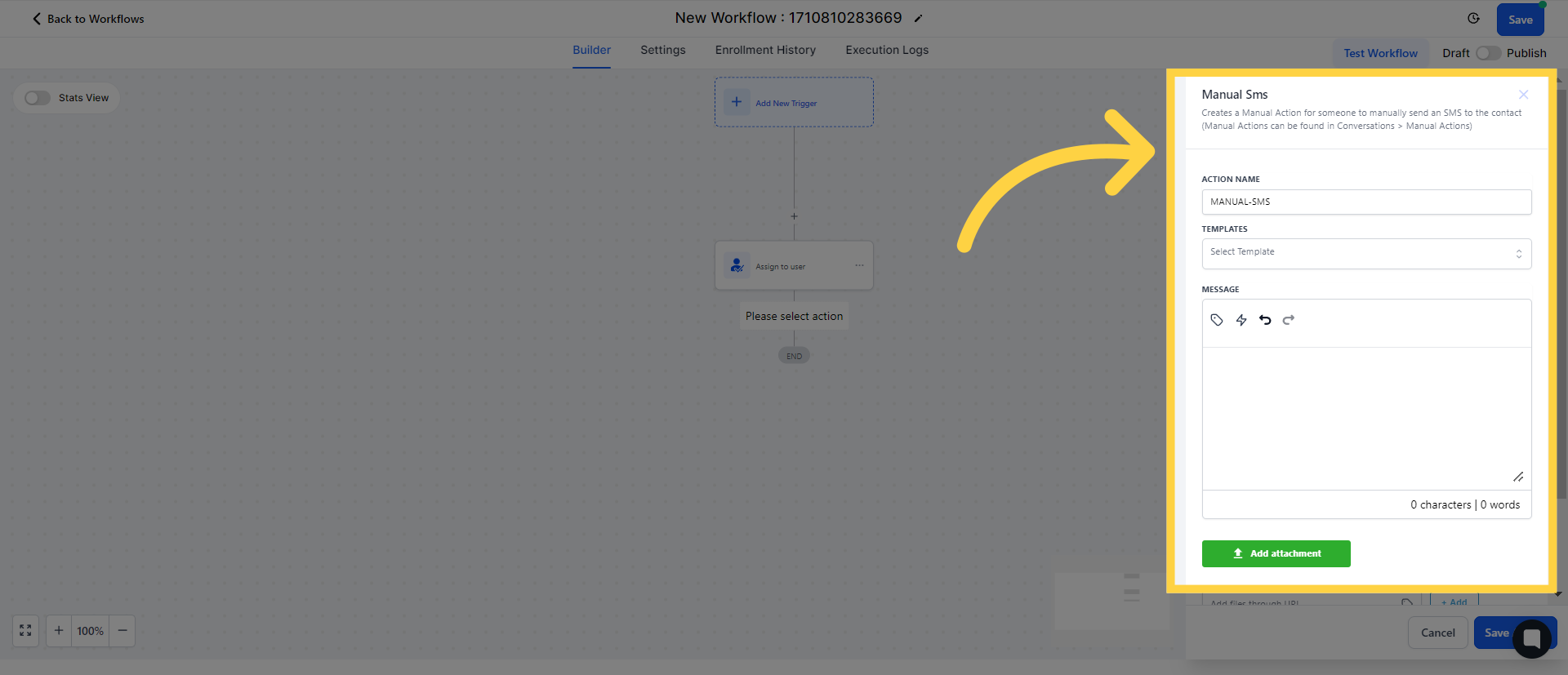
10. Manual Actions to Call
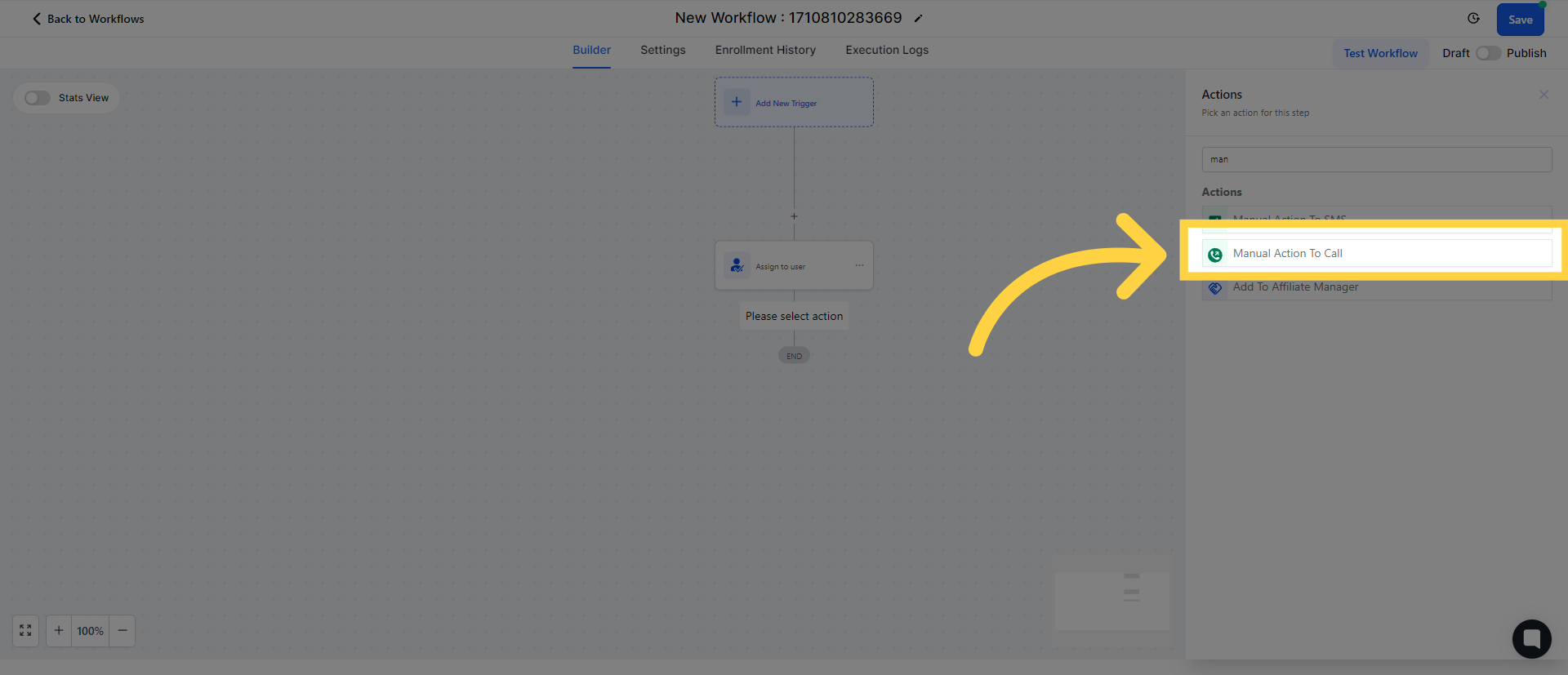
11. Fill in Action Name