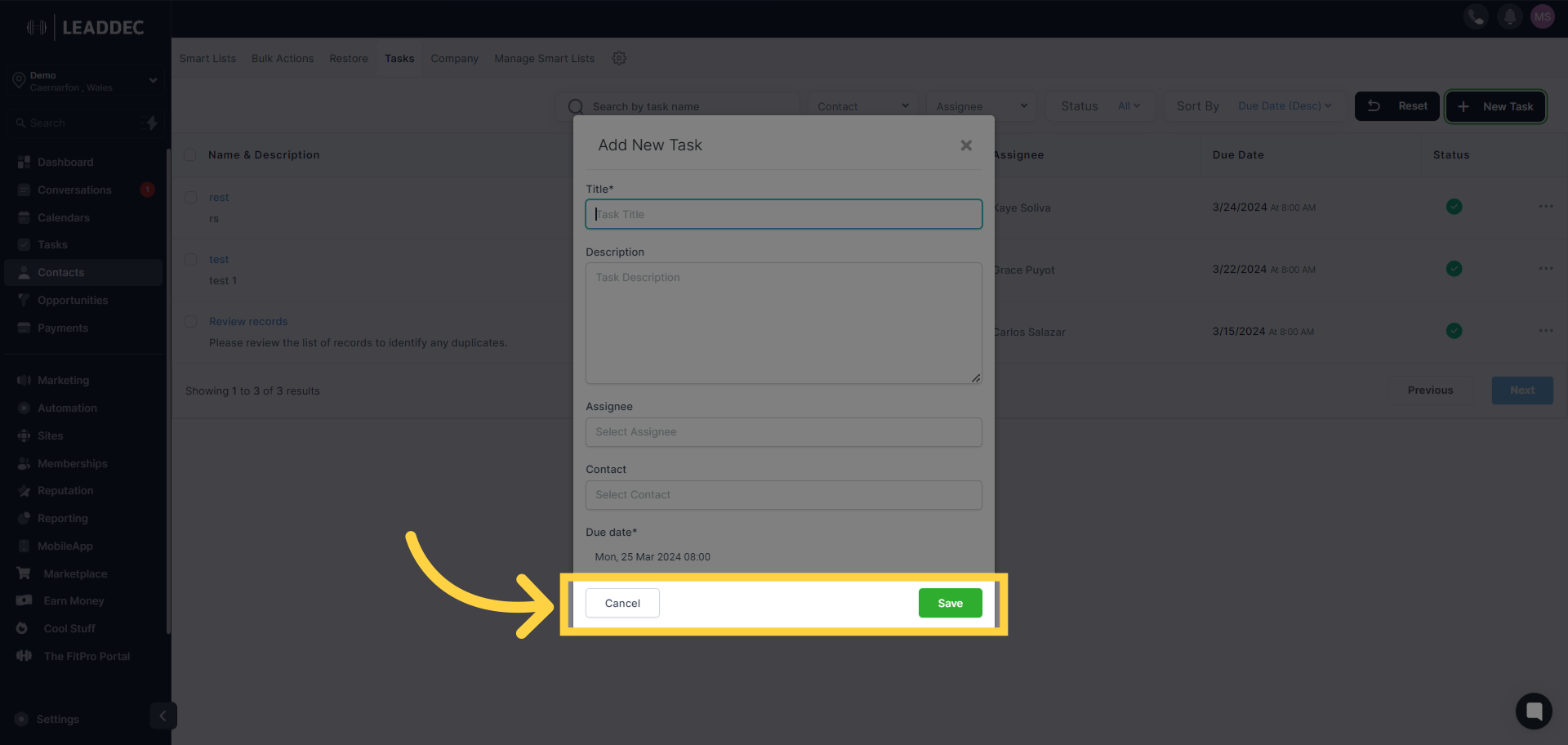1. Click "Tasks"
Access the tasks section.
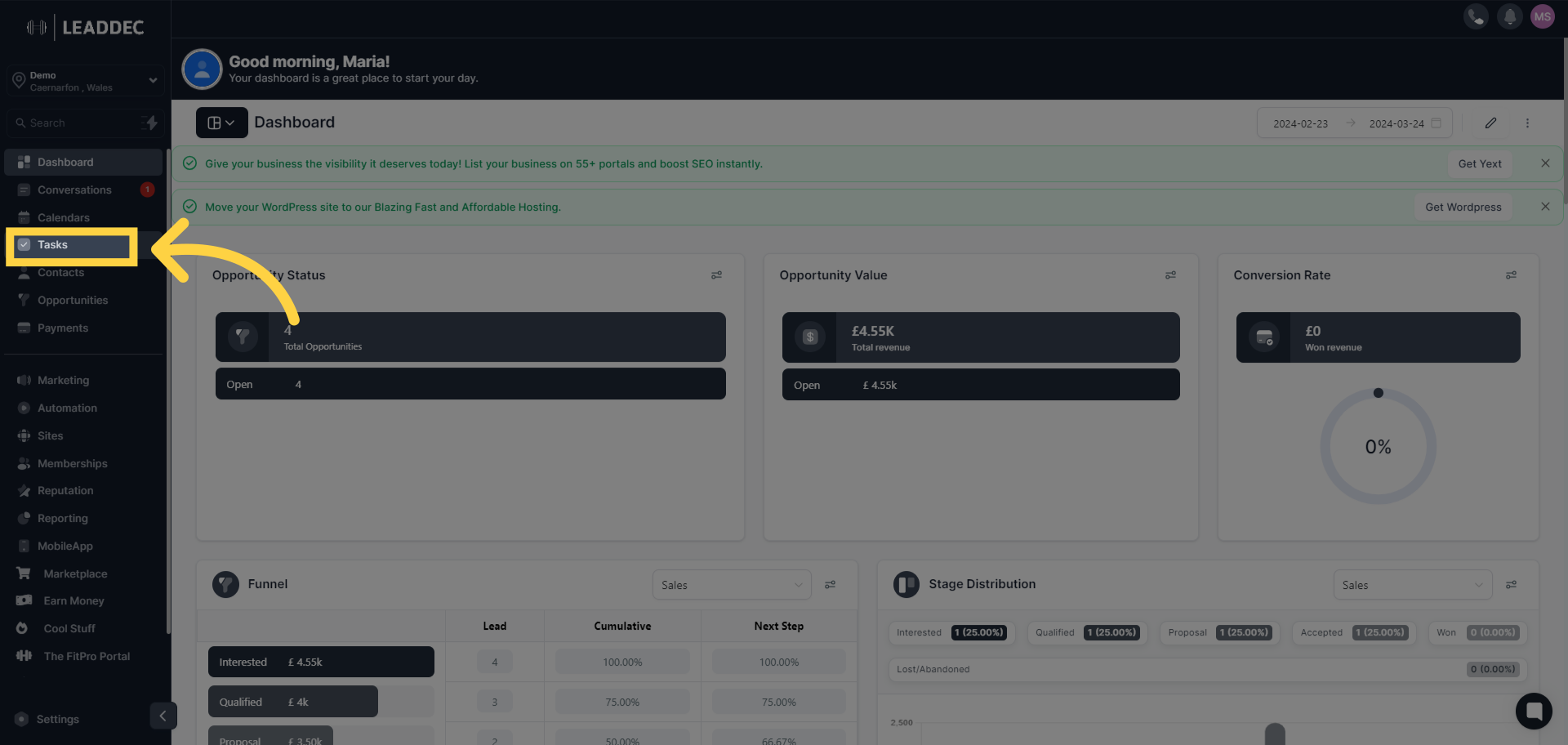
2. Click "New Task"
Create a new task.
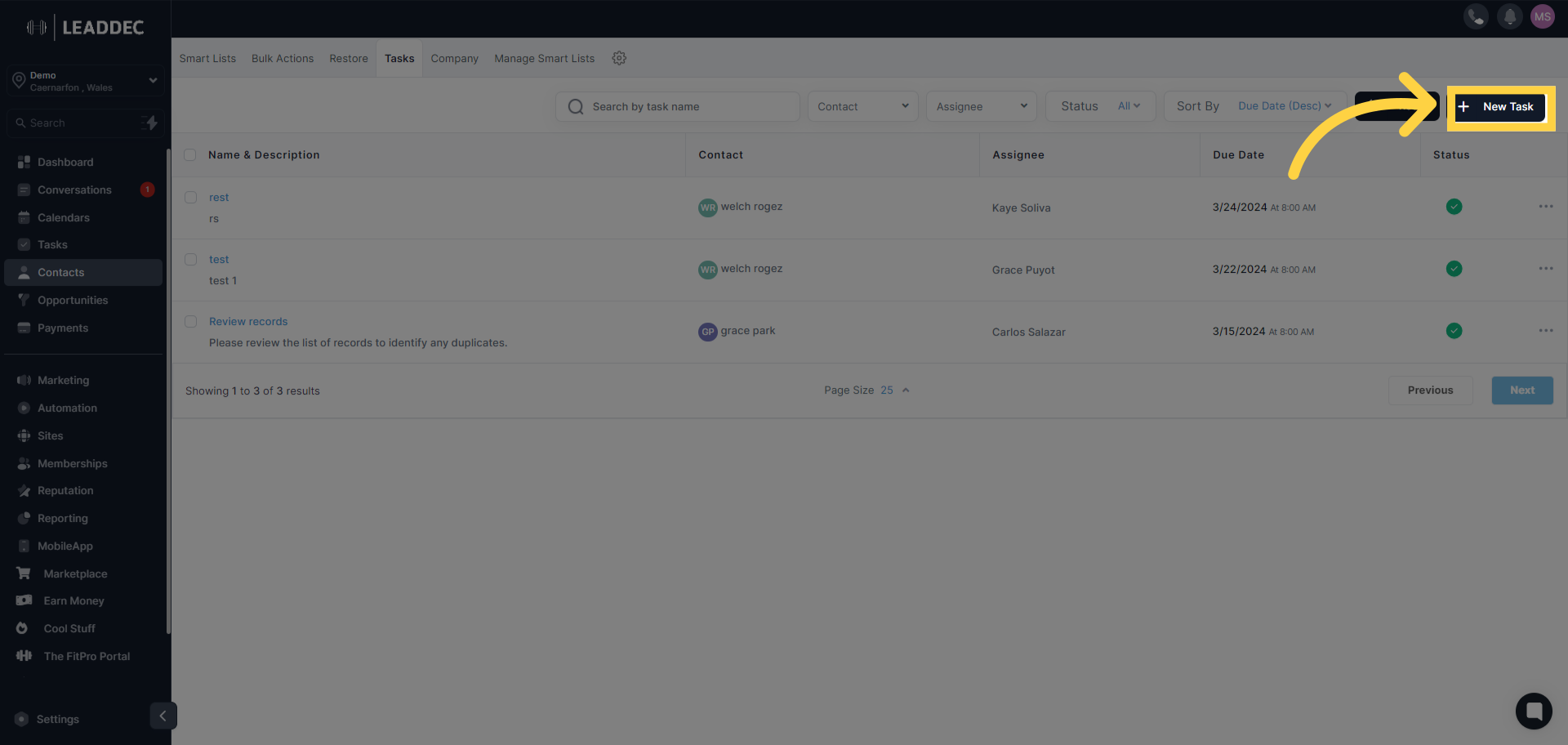
3. Create a new task
Here's a breakdown of the different components you can expect to see when creating a new task in your CRM.

4. Input "Task Title"
Enter the title of the task. You'll need to give your new task a title. Be sure to choose a name that's memorable and easily identifiable for future reference.
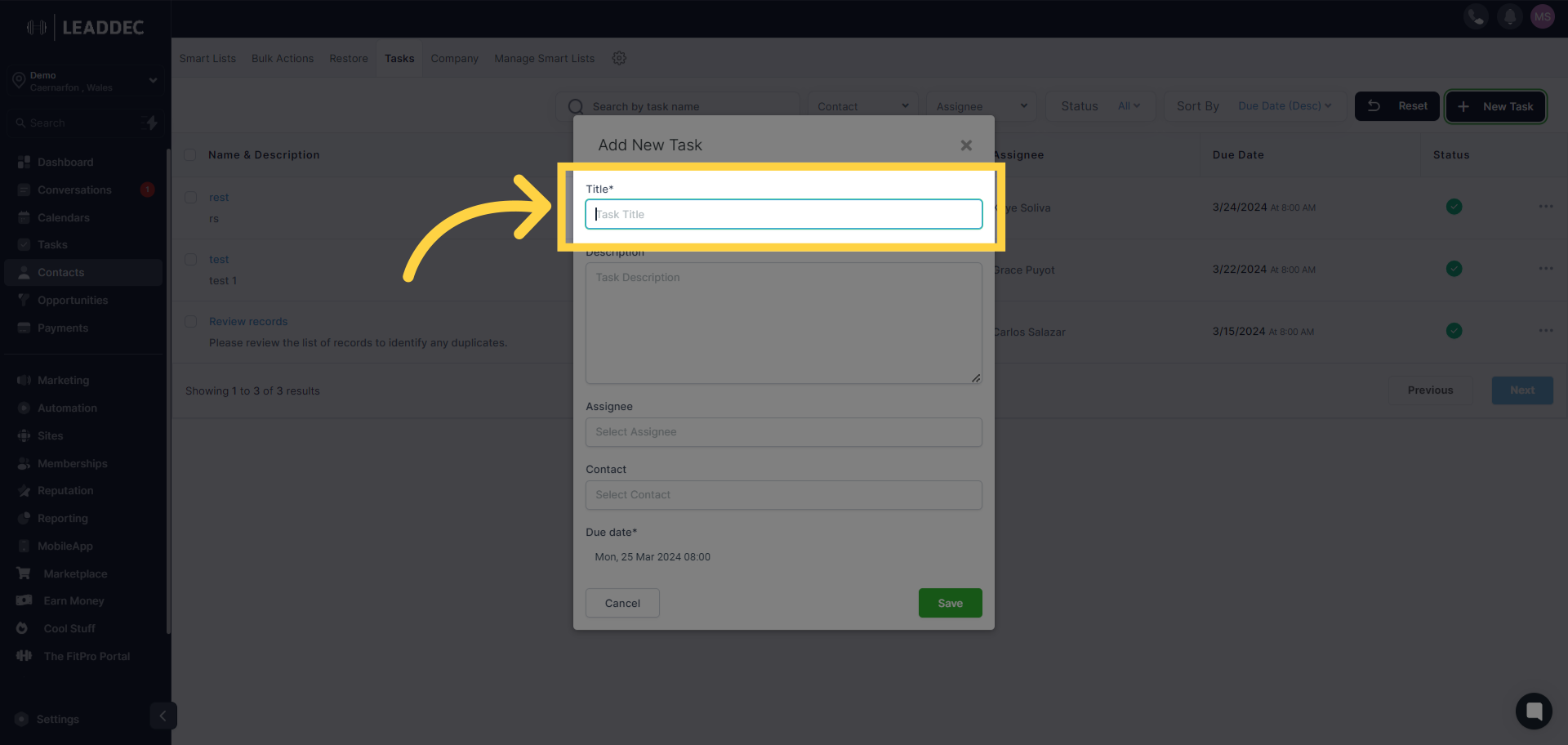
5. Input "Task Description"
When creating a task description, provide your team with as much detail as possible to avoid any issues. While this is optional, it's highly recommended.
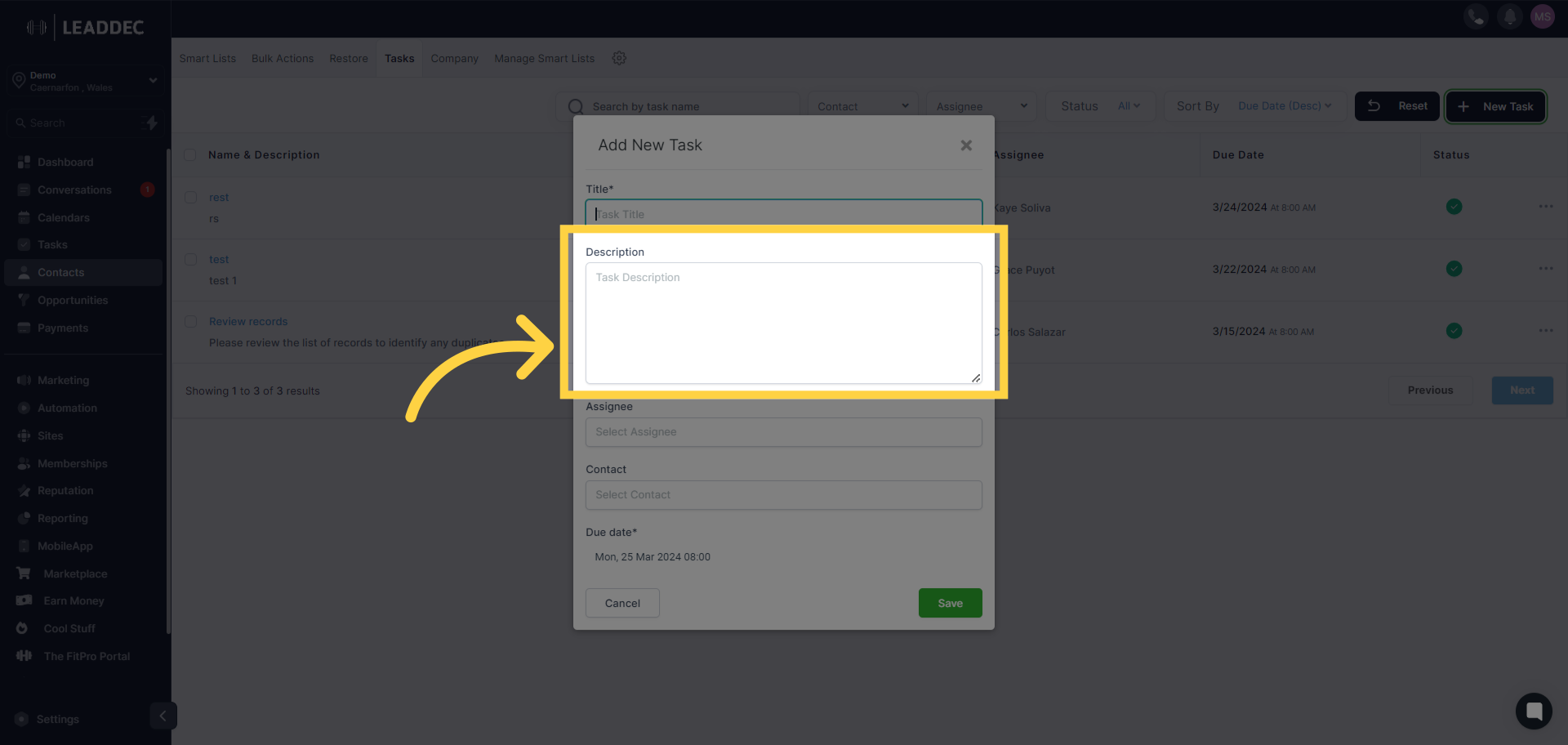
6. Input "Task Assignee"
You have the option to assign specific tasks to specific team members. Though not required, this feature can increase efficiency by organizing tasks according to team member's responsibilities.
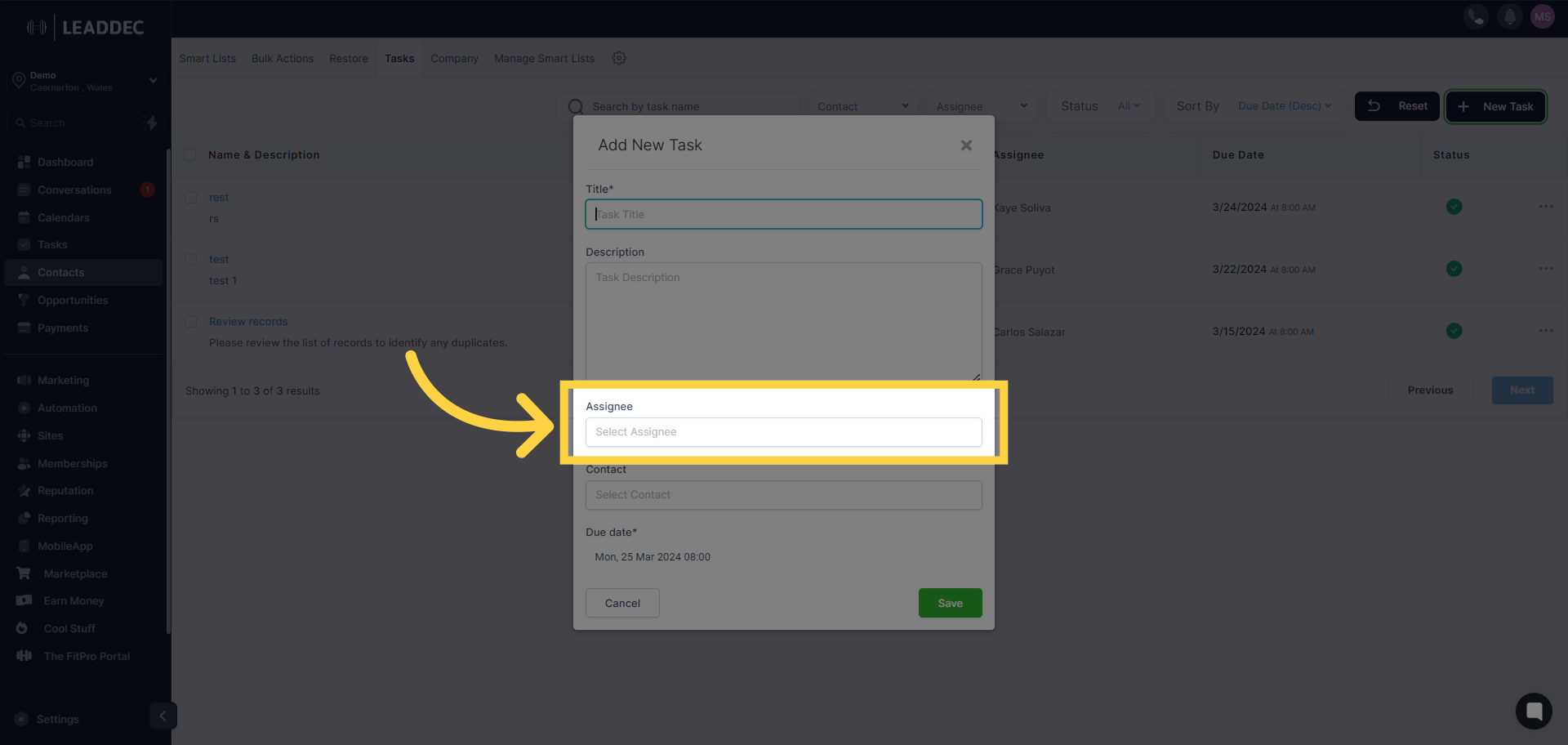
7. Input "Contact"
To manage your contacts effectively, every task in your CRM must be associated with a specific contact. Contacts are the driving force behind your CRM, and tasks are essential in managing them.
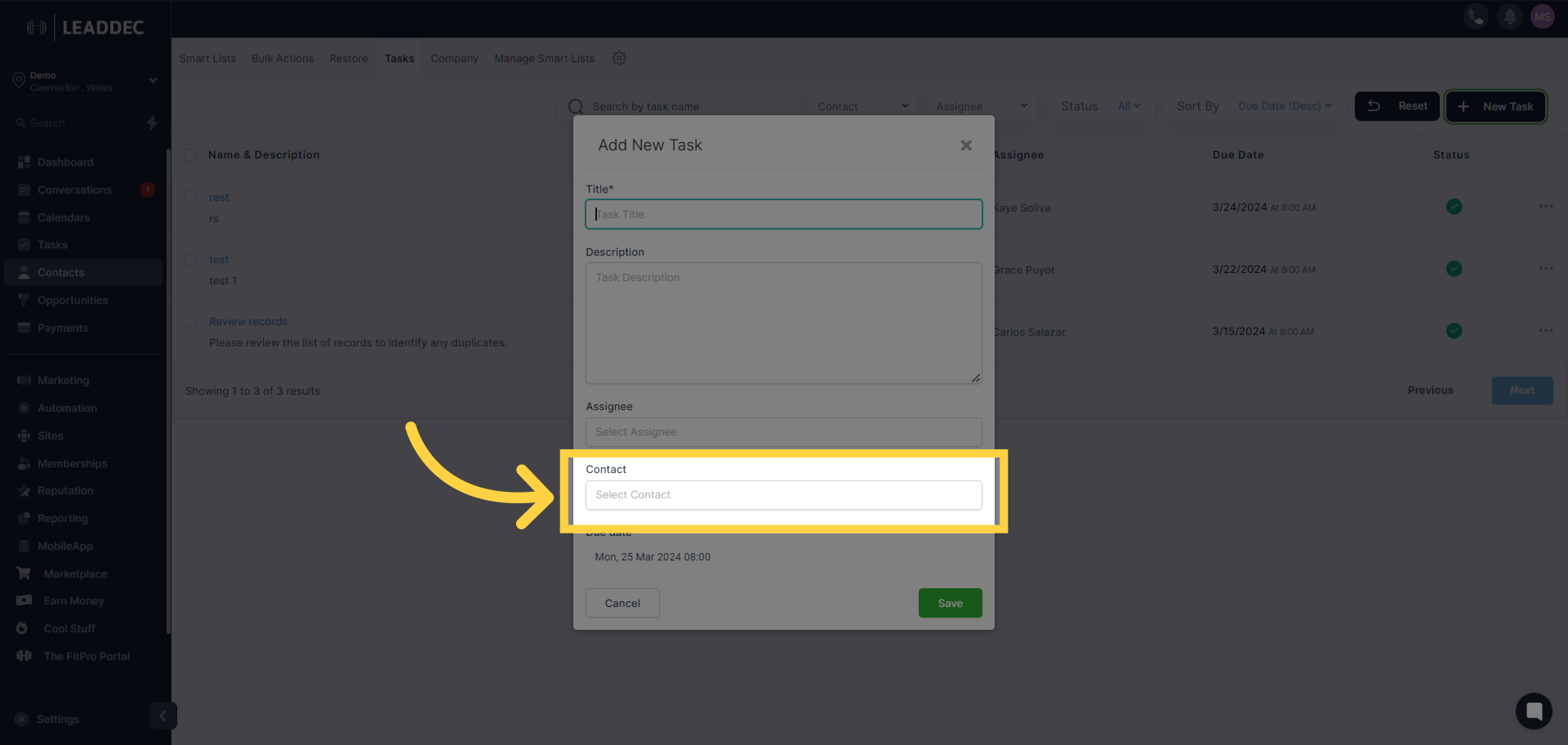
8. Select "Due Date"
Your new task requires a due date. This allows your team to prioritize tasks and understand their level of importance.
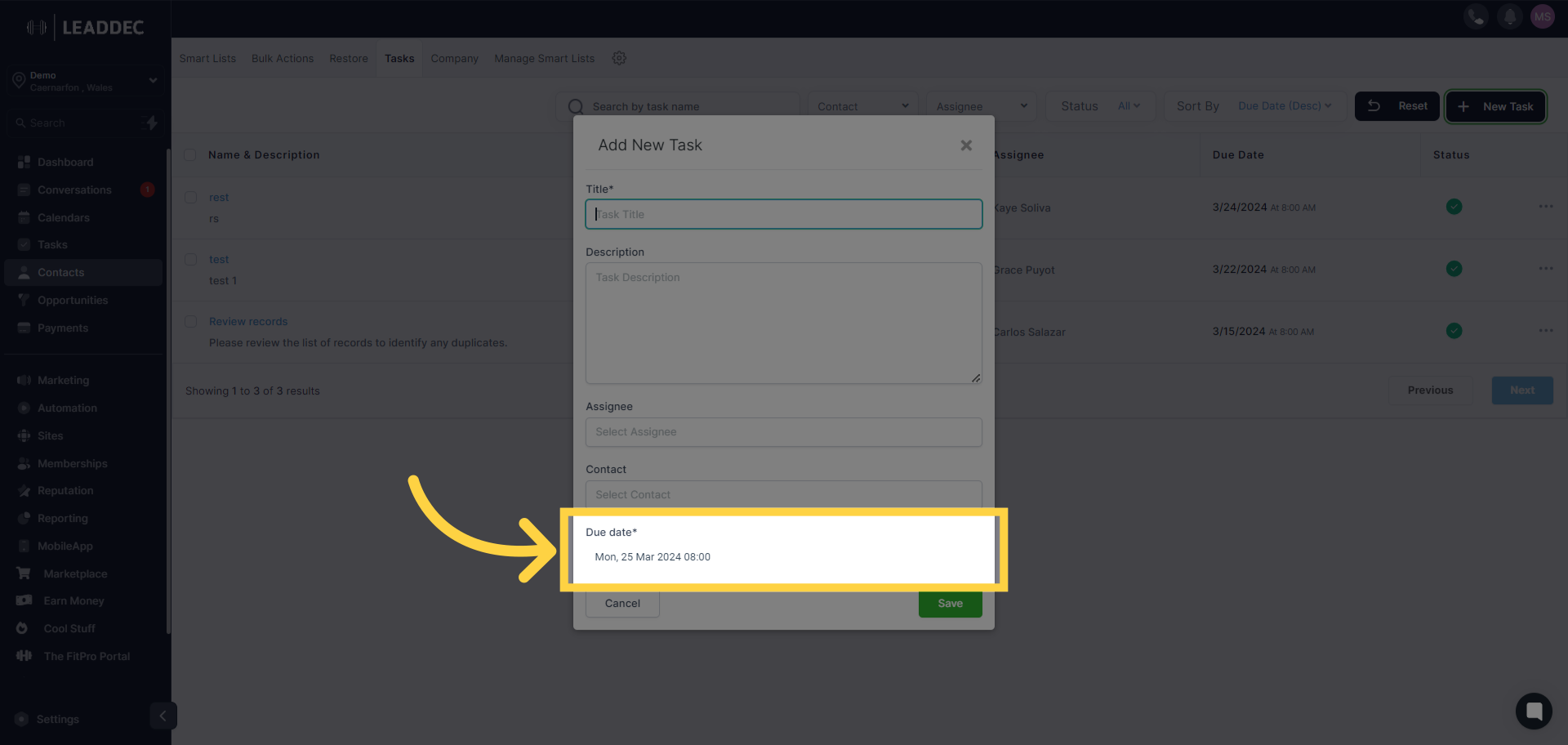
9. Click "Save" or "Cancel" New Task
Once you're done, you can either save or cancel the new task. Cancelling it will remove the task, while saving will add it to your task list and the specific assigned contact.